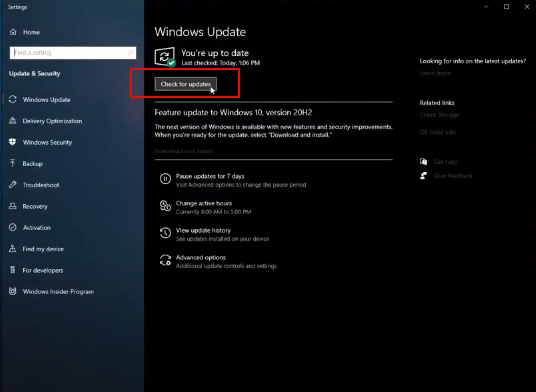This guide explains how you can fix the terrain. An Updated Java version is needed for it. Go through the guide and follow the step-by-step instructions.
In this guide, you will get to know how you can fix the downloading terrain freeze and crash in Minecraft. First, you should make sure that your Java version is updated. Open this link https://www.java.com/en/download/ and install the 64 bit Java update.

Once it is installed and updated in your system, then you have to disable any downloaded high-resolution shaders, texture packs, mods, and plugins in the game. Open the game and click on options.
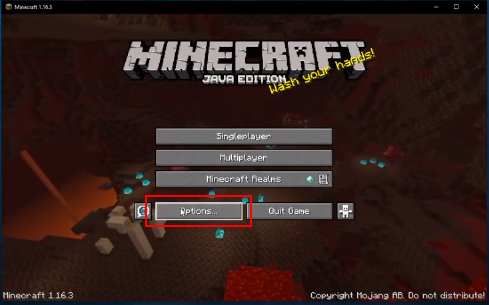
Then select the resource packs option and make sure that it is Selected as Default.
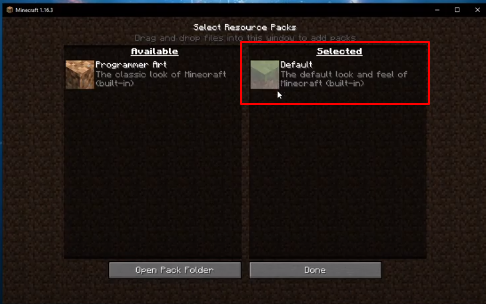
After that, go to Options and then Video Settings. Reduce the Render Distance to 12 chunks. It will help you if you have allocated a limited amount of RAM to the game.
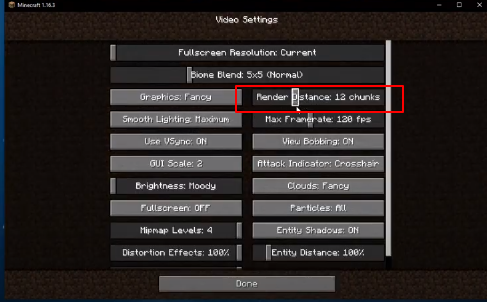
If still the issue does not get resolved, then it might be considered that your game files are corrupted. In order to resolve this issue, move to the taskbar and search %appdata%. This folder will be displayed.
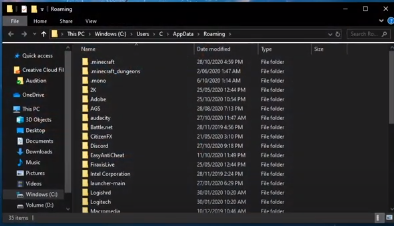
Now you will need to go to the Minecraft folder and take the backup of the “saves” folder in your computer as you will have to delete this folder.
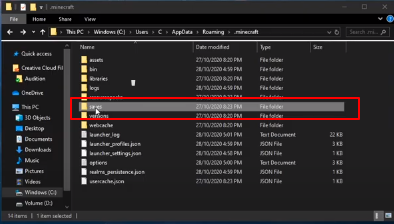
Open the Minecraft launcher and the game will download all the needed files again. Your graphics driver and operating system need to be up to date as well. If you are using the Nvidia graphic card, then it is suggested to use the GeForce experience application however you can also use the AMD drive suit.
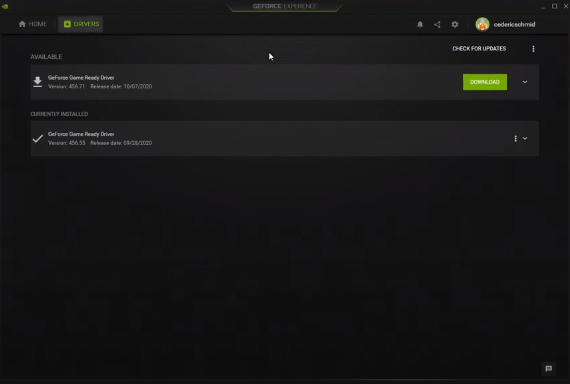
You just have to click on the download option in front of GeForce Game Reality Driver in order to install the latest drivers.
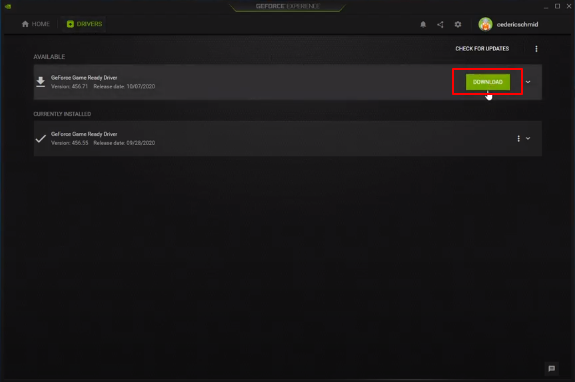
Now you have to search for Update in your Taskbar. Then open the system settings.
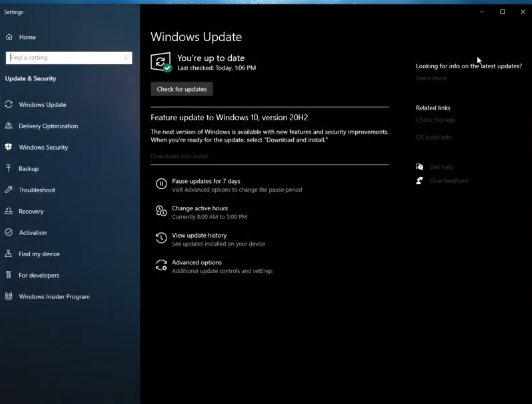
Now click on “check for updates”.
It will download the latest updates and you just need to restart your computer to install it.