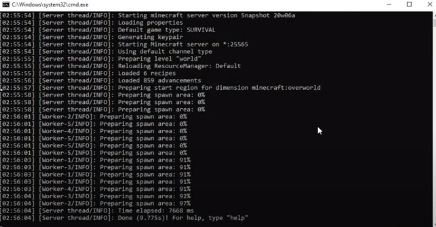This guide explains how to fix the “Invalid heap size” or “Could not reserve enough space” errors in Minecraft. You will learn what causes these errors, how to adjust your server settings, and how to reinstall Java if needed.
Inside your Minecraft server folder, you will find run.bat. Go to the Snapshot server folder and open this file.
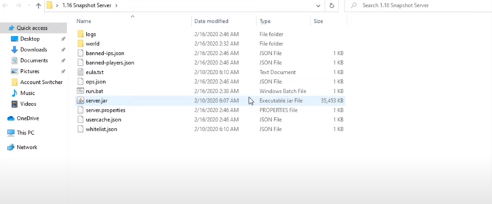
The run.bat file may contain a line like: java -Xmx8G -Xms1024M -jar server.jar nogui. If you run it as-is, the screen may pop up and close immediately.
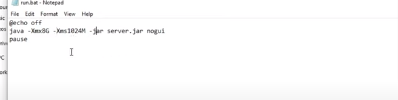
Running it may produce an error like: Invalid maximum heap size: -Xmx8G. The specified size exceeds the maximum representable size. Could not create a Java Virtual Machine. A fatal exception has occurred.
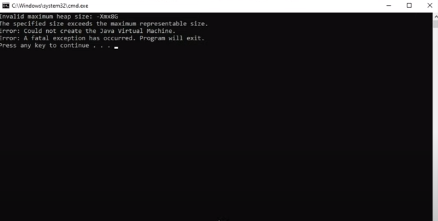
Open Task Manager to ensure your PC has enough available memory for the server.
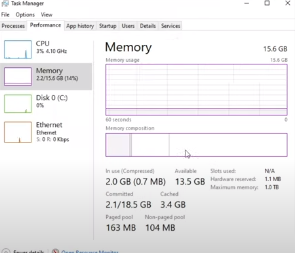
Edit the run.bat file and temporarily change -Xmx8G to -Xmx1G. Run the server; it should start successfully. After closing it, you can change it back to 8G.
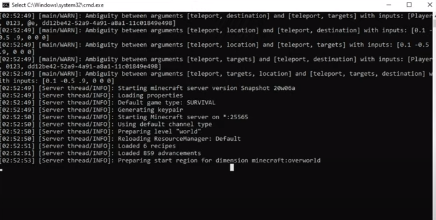
Uninstall any old or conflicting Java versions via the Control Panel.
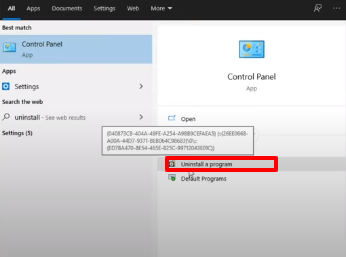
If “Uninstall a Program” is not visible, open Control Panel and select “Uninstall a Program.” Double-click any Java installations and confirm. Uninstall all versions if multiple exist.
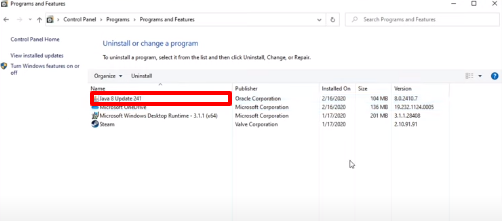
Go to the official Java website to download the latest version. Avoid the big red “Java Download” button as it may default to 32-bit instead of 64-bit.
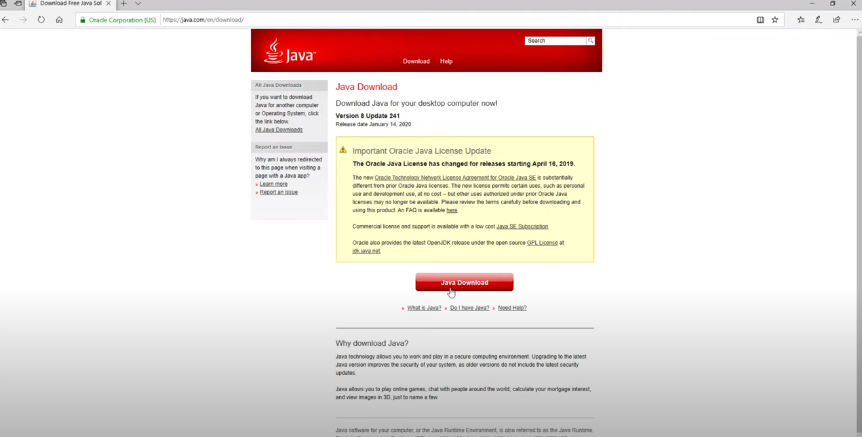
Click All Java Downloads in the top-left corner to access the full list of installers.
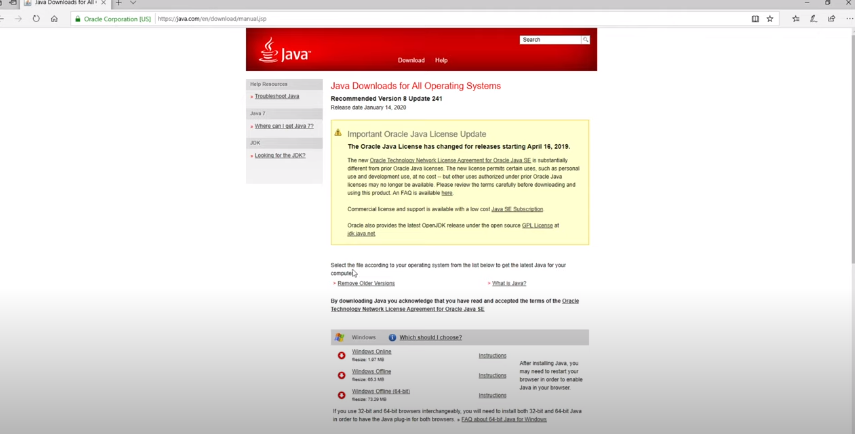
Windows Online may select the wrong version automatically. Instead, choose Windows Offline (64-bit) to get the correct installer.
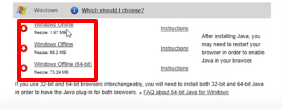
Click Windows Offline (64-bit) and select Run.
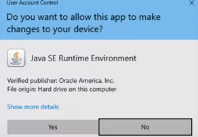
Close your browser and click Install to begin the Java installation.
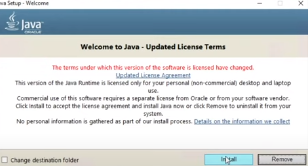
Once installation is complete, close the installer.
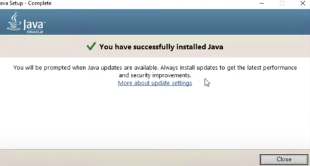
Return to your Minecraft server folder and run run.bat again. The server should now start correctly with 8 GB of maximum RAM allocated, allowing it to run smoothly.