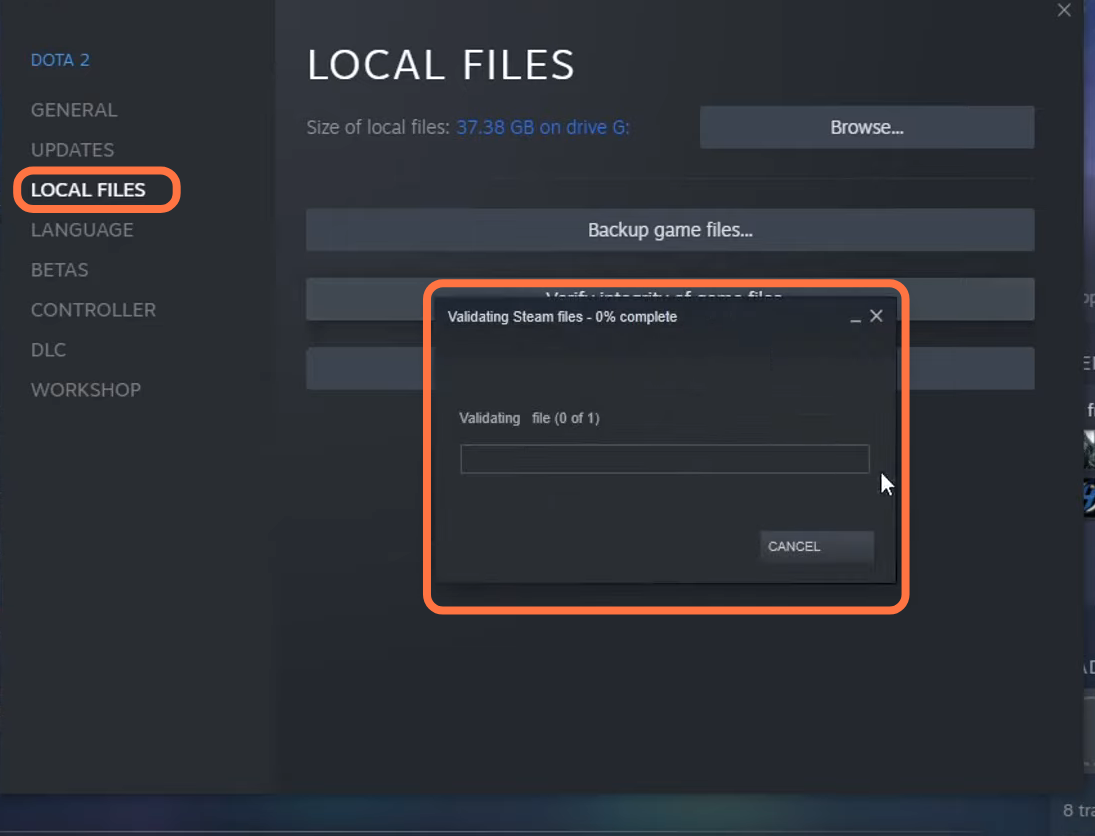This Guide will tell you how to fix Dota 2 Lag Spikes’ Stuttering & Connection issues On PC.
1- First, you have to make sure that you are not using a VPN as it might be a cause of game lagging. You also have to make sure that all the apps and programs on your computer are turned OFF when you are playing Dota 2.
2- If you are using a wireless connection, then you need to use a wired connection, as it will offer a lot more stability. It will give you a better connection and will avoid many of these issues such as lag spikes and stuttering that you are getting within the game. But if you are using a wired connection, then you need to remove the wires from the circuit board and directly connect the wire to the router.
3- Now you have to unplug all the devices connected to your PC excluding the mouse and keyboard. If you are using a wireless mouse or keyboard, then you must try to use a wired mouse or keyboard. Now launch Dota 2 and see if this solves your issue.
4- Now you have to make sure that your Windows is fully up to date. For this, right-click on the start menu, select settings, and click on Update and Security. After that, click on check for update.
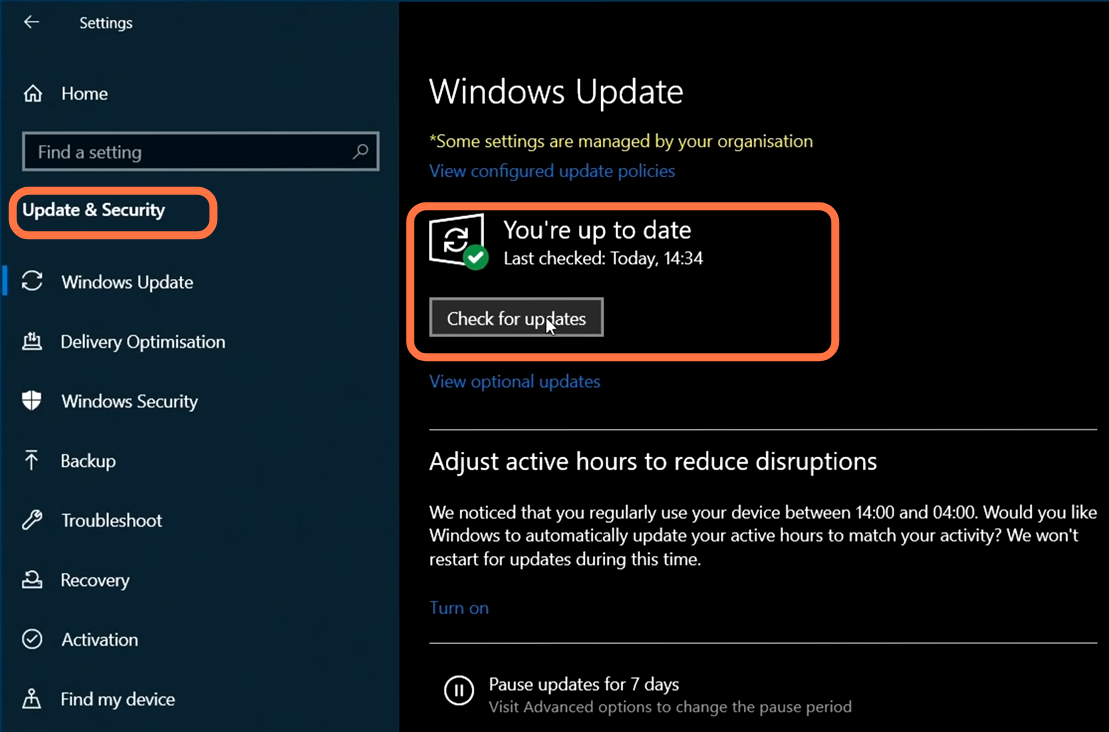
5- Now you have to update all the drivers of your hardware on your PC. First, you have to find out what graphics card you have on your computer by right-clicking on the taskbar and then selecting Device Manager. Then expand the Display Adapter and you will find the name of your graphics card under this.
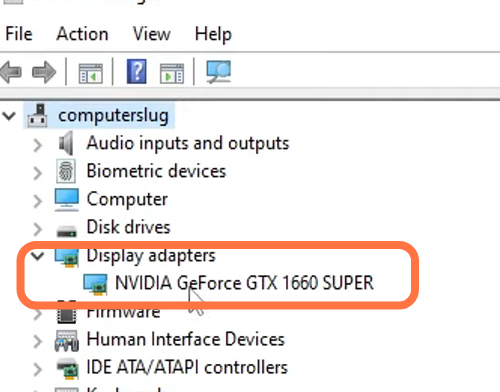
Now you have to update your network driver by selecting network adapter and then right-clicking on your network adapter. Then click on Update Driver.
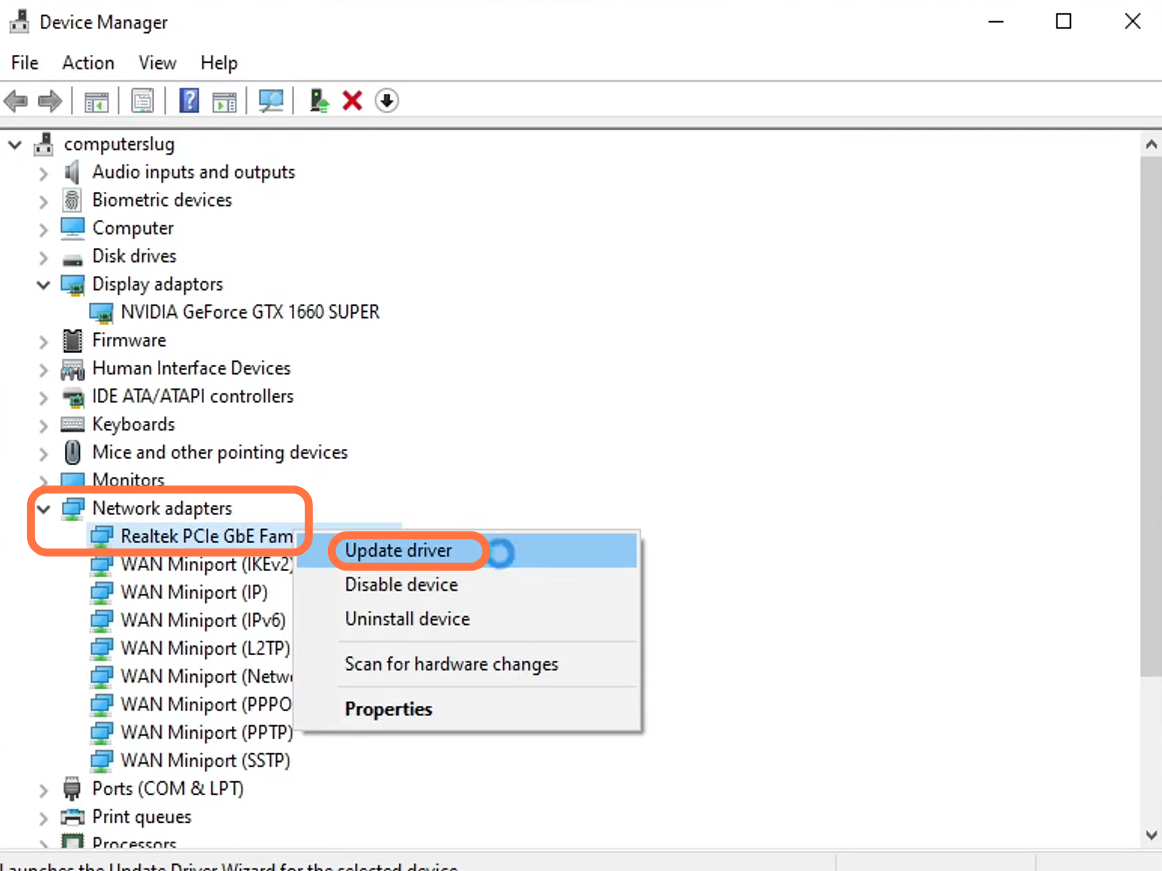
6- If still your issue is not resolved, then the next thing you have to do is right-click on the start menu and select power options. Then click on the additional power option and scroll down to select the high-performance power plan.
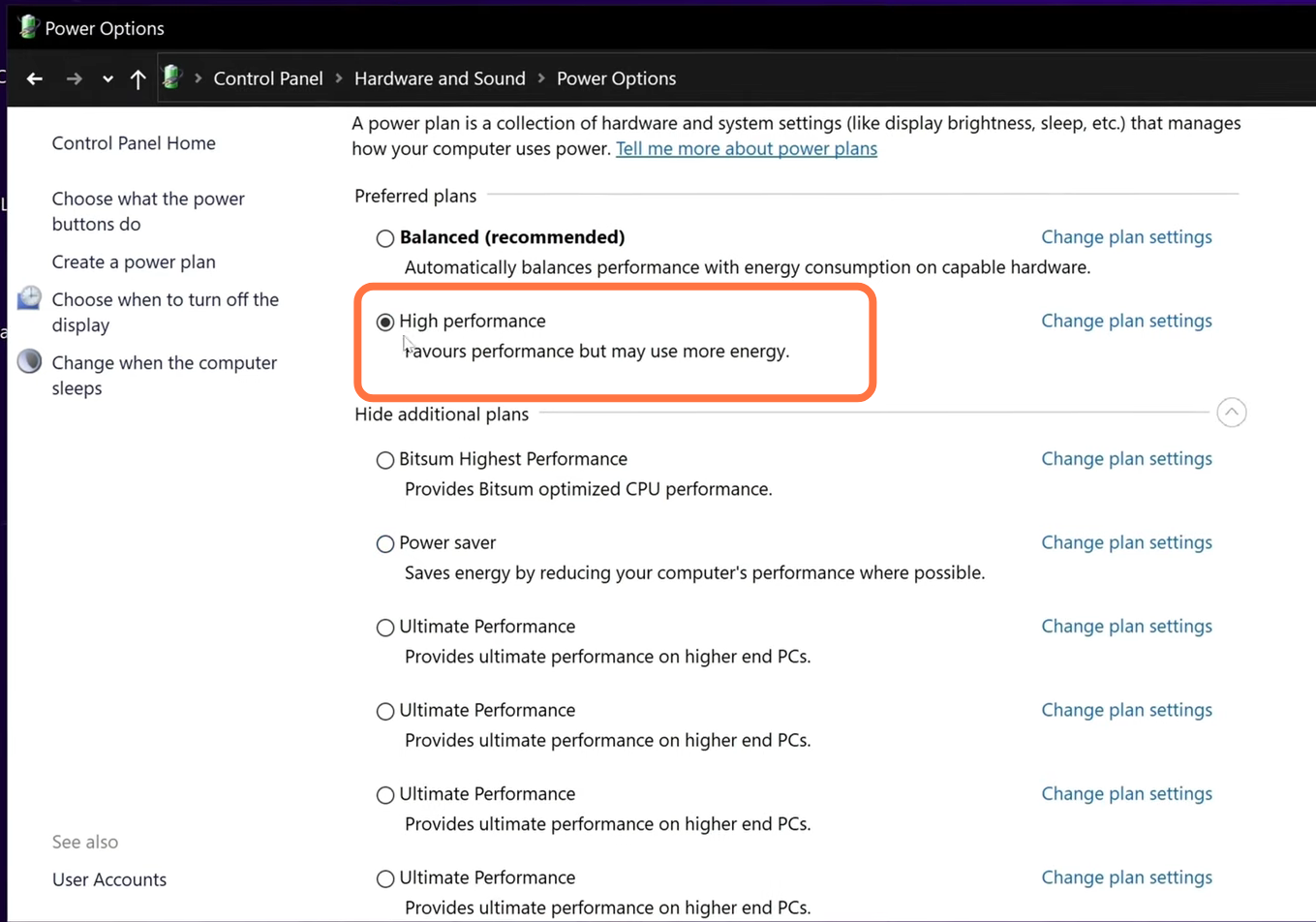
After this, you have to open Steam, select your library, search for Dota 2, and then right-click on it. Select Manage and then click on Browse local file.
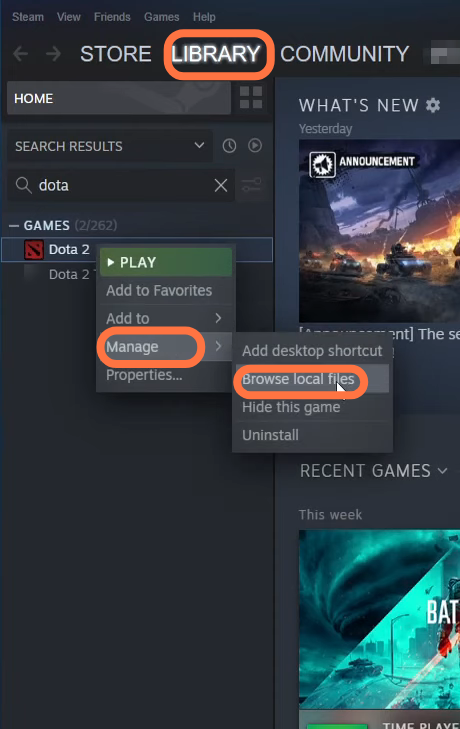
A new window will pop up in front of you and you have to go to the game folder, then navigate to the bin folder and go into win64. After that, right-click on dota2.exe, go to properties and then go to the Compatibility tab. Now you have to select run this as an administrator, then press Apply and OK. Once you have done that, launch Dota 2 and see if your issue is resolved or not.
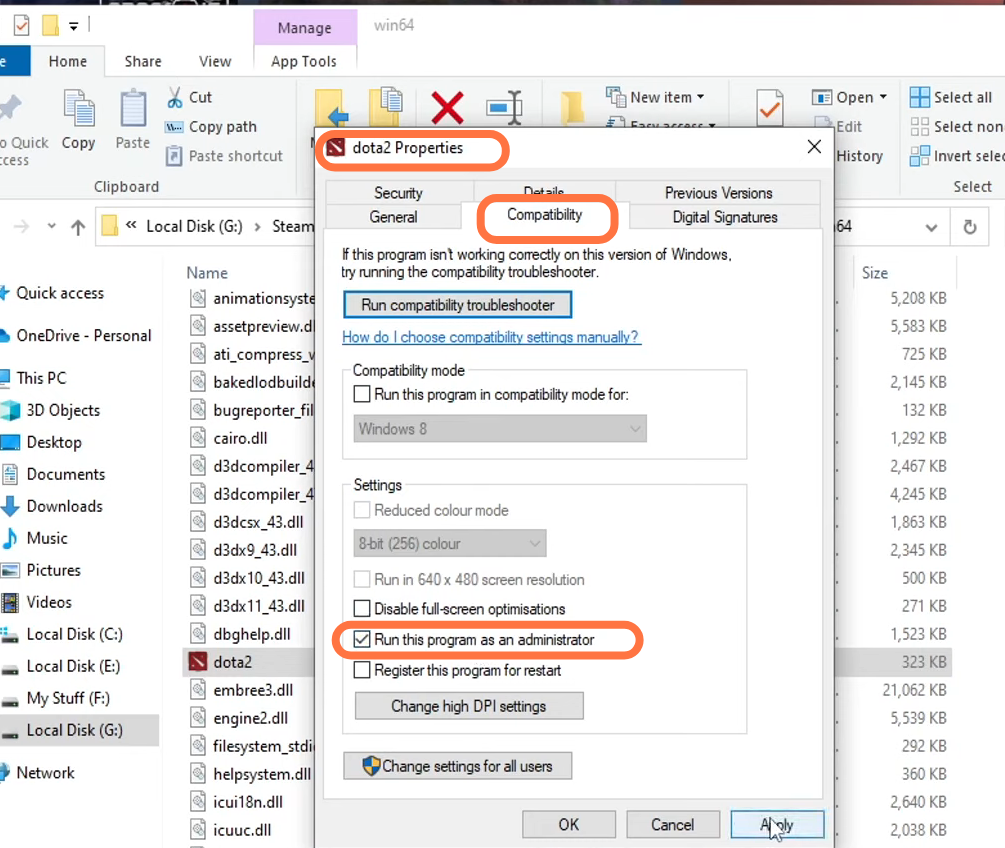
8- If still your issue is not solved, then you need to keep Dota 2 open. Once you are in the game, you need to go to settings and go to the Video, now you have to change your rendering options to fastest. If still your issue is not solved, then you have to make sure that you are using direct 3d 11.
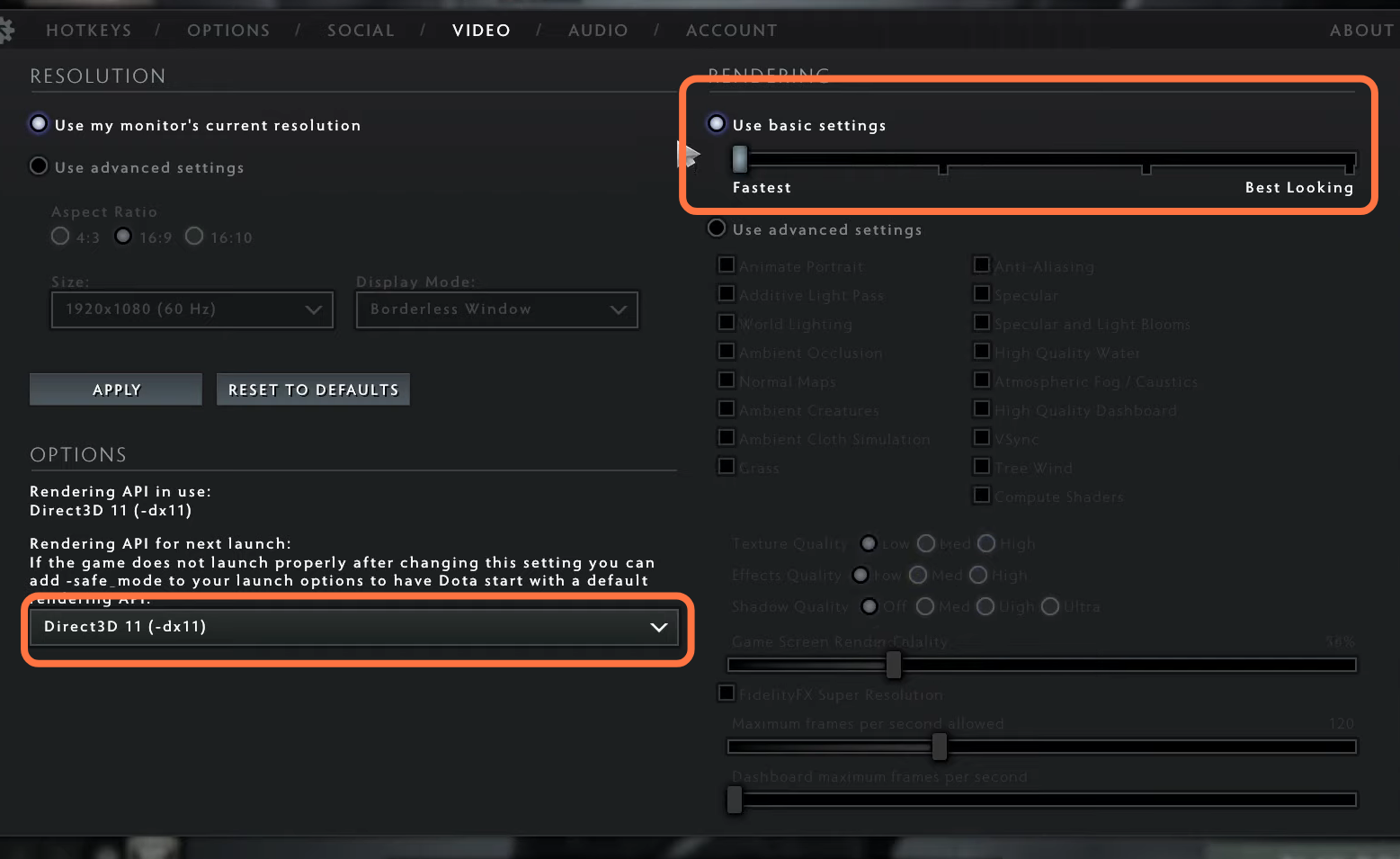
After this, close Dota 2, come back to Steam and again look for Dota 2 in the library. After finding it, you need to click on the setting button on the right side of your screen, then click on properties. Now go to DLC and checkmark the option called “Volkan support”, then it will begin to download.
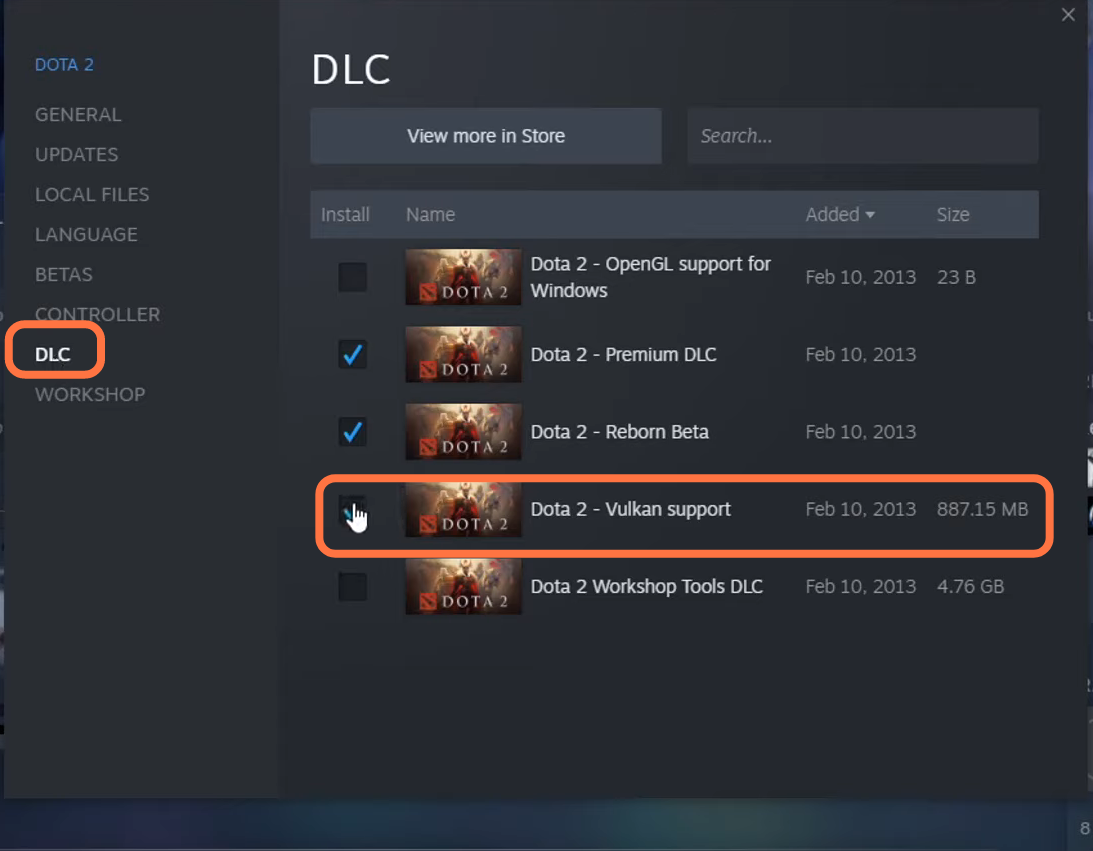
After downloading, go to the General tab and input “-Vulkan” under Launch options. Then close this window down, launch Dota 2 and see if this fixes your issues.
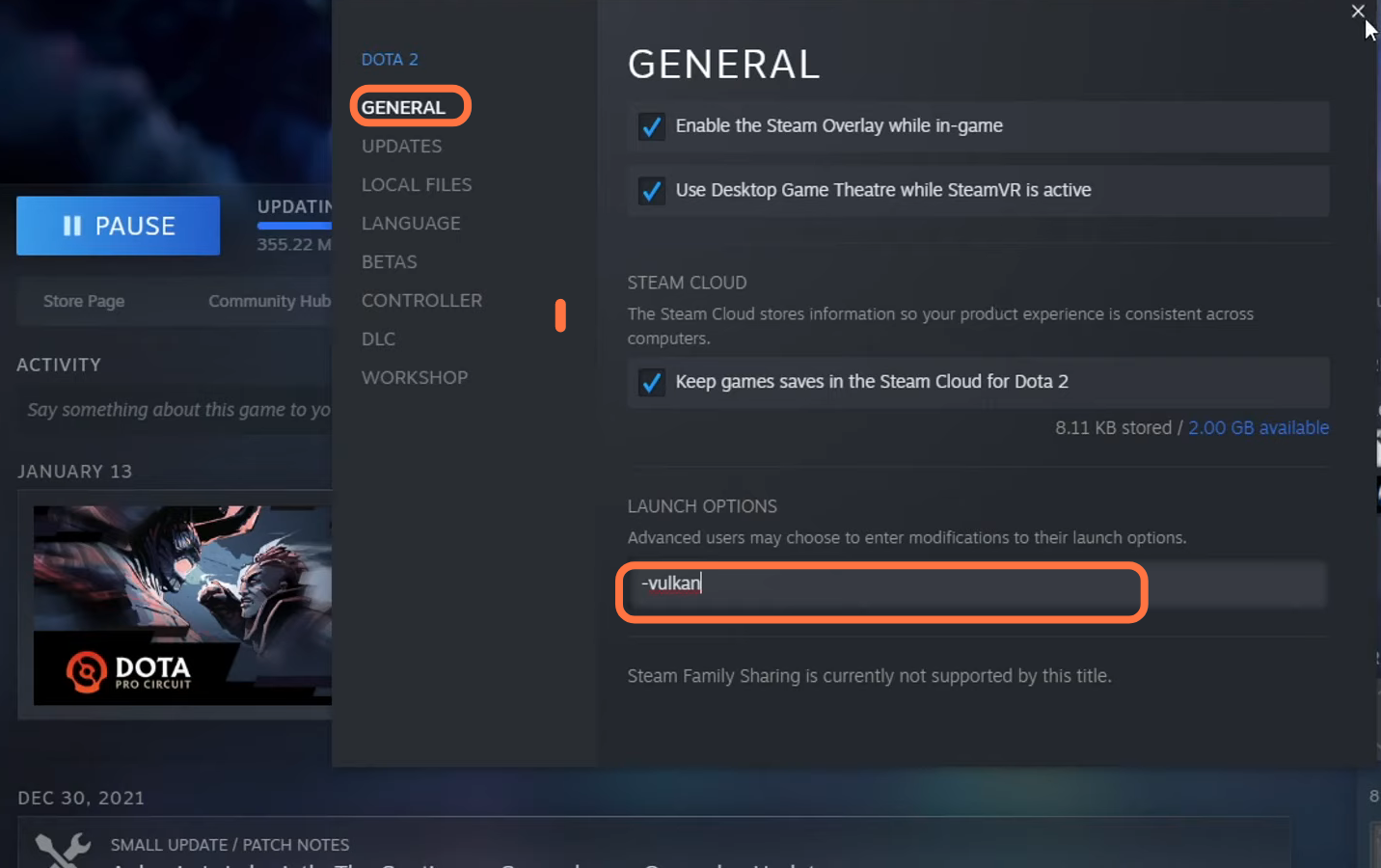
9- If still your issue is not fixed, then you need to again right-click on Dota 2 and go to properties. After that, go to local files, and then click on verify the integrity of local files as it will check if any of the game files is corrupt or missing. After this launch your game.