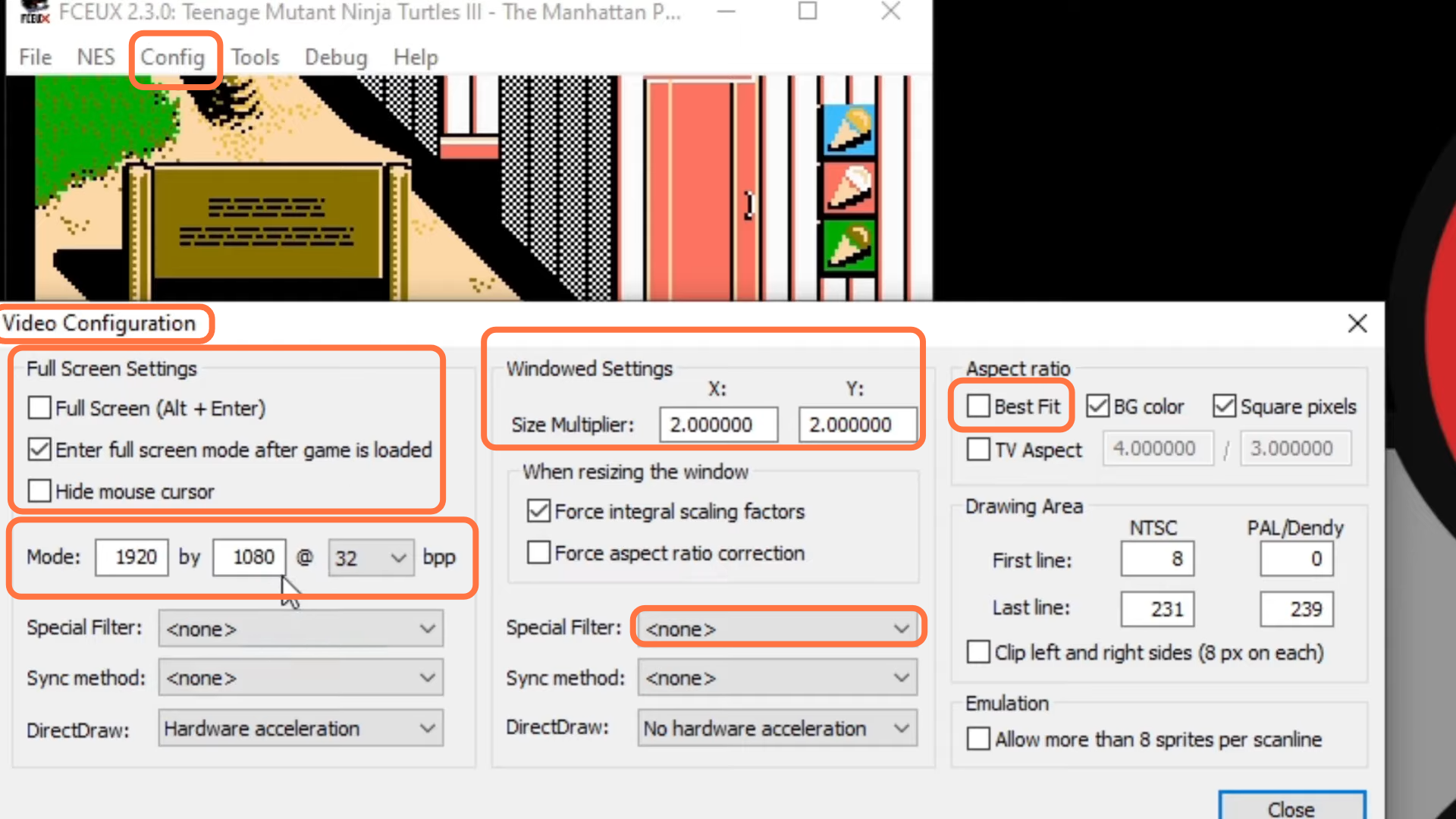This guide will let you know how to setup NES Emulator FCEUX.
Download FCEUX
First, you have to go to the homepage of FCEUX by opening up the following link http://fceux.com/web/home.html. After that, click on the download and then go to the FCEUX 2.3.0 win32 binary, click on it and the download will start shortly.
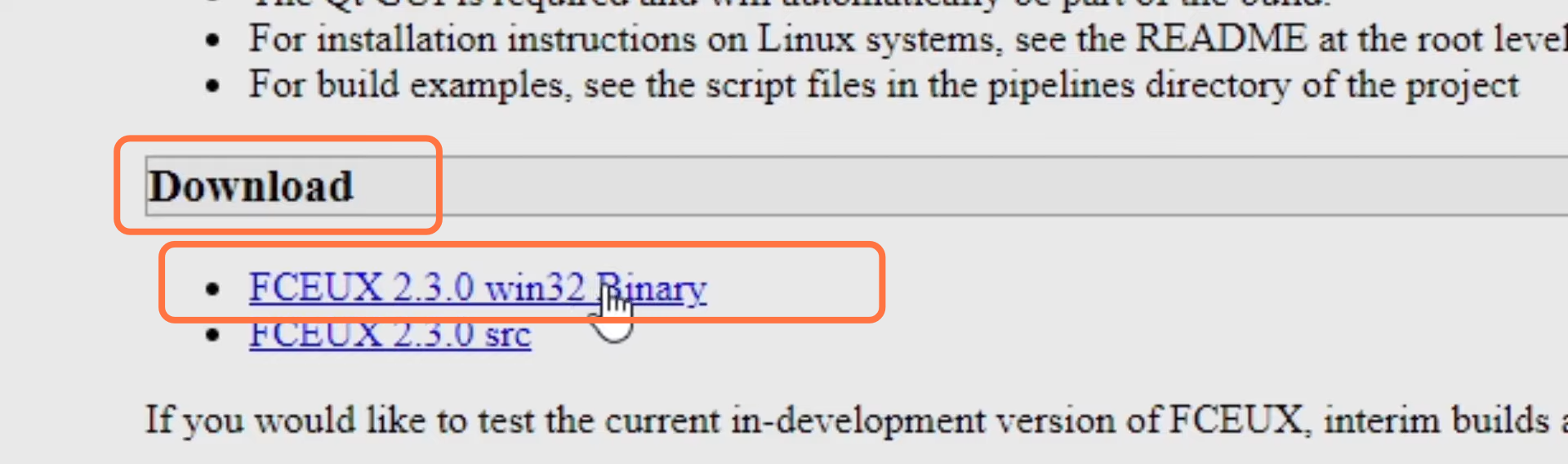
Emulator Settings
Once the download completes, you have to click on “show in folder”, then drag this zip file and drop it on your desktop. Now you have to create a new folder, right-click on the desktop, select new, and then click on the New folder. Name this folder as FCEUX. After that, you have to move this zip file into the new folder. Open the folder and extract the zip file there. Now open the extracted folder you have to find fceux application file as this is the emulator open this file.
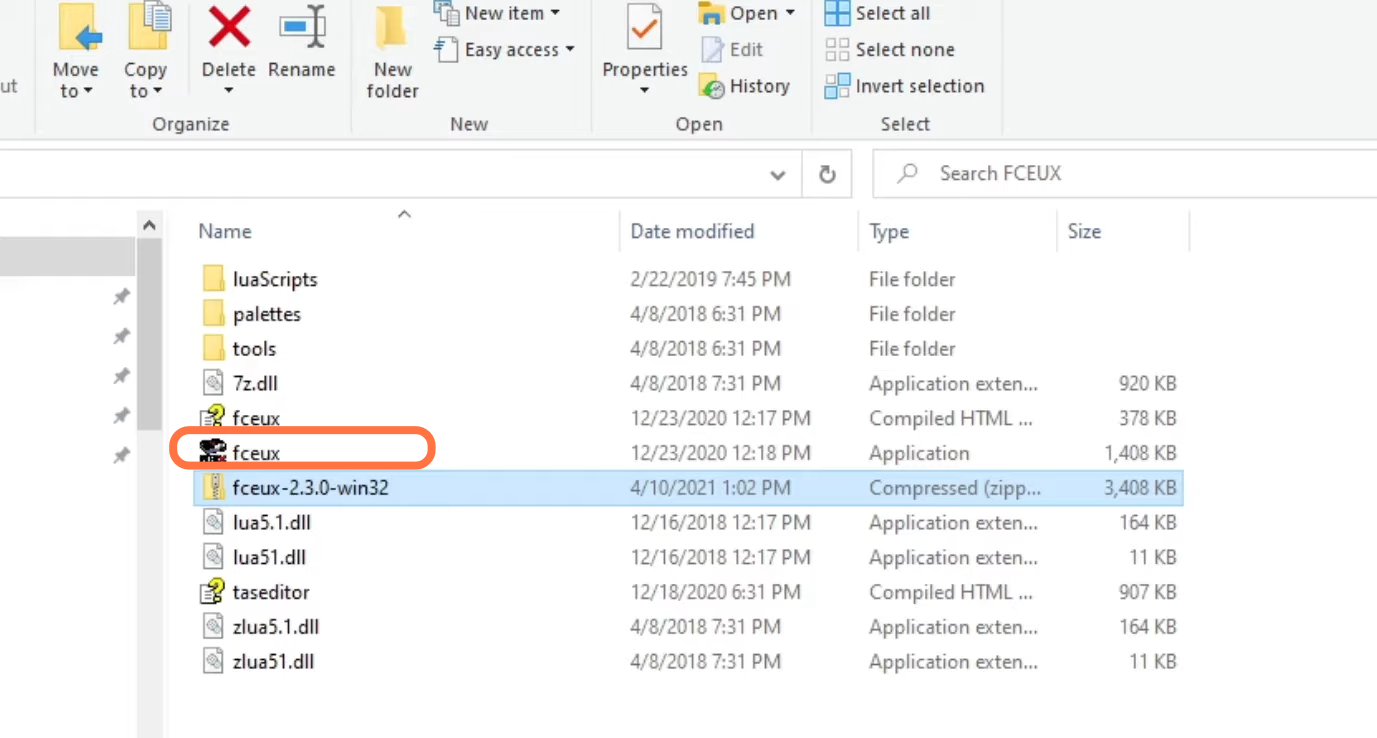
You will need to set up your controller by going up to config and selecting Input. You have to make sure that your controller is connected to your PC before opening the emulator so that the emulator will detect your controller. You have to go to port 1 and click on Configure. To map your button, you just need to click on the button you want to emulate and hit whatever button on your controller you want to use in place of that button. You have to do the same thing for port 2 and click on close once you are finished.
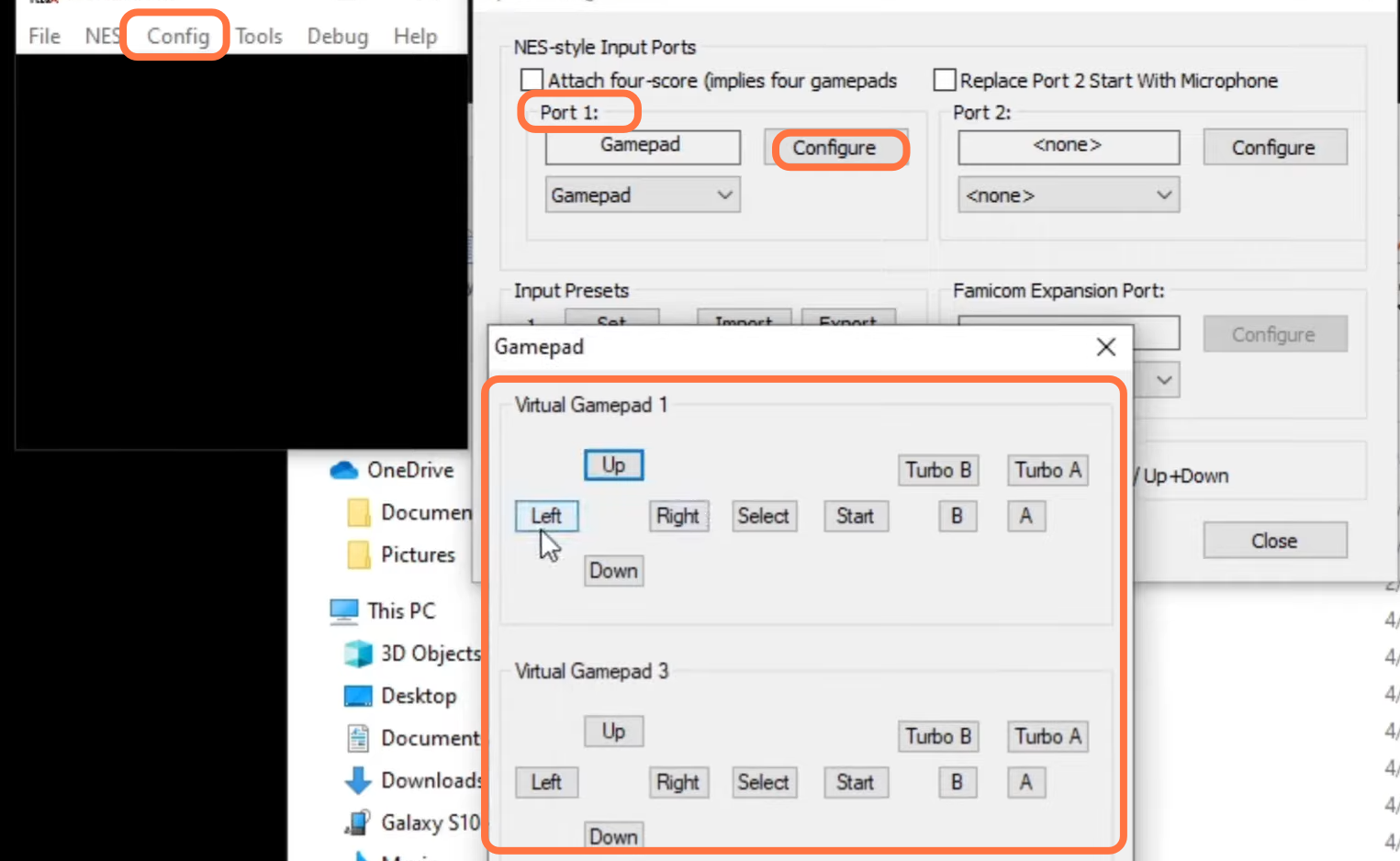
Now you have to load up the game, go to file, click on open, and select where your NES games are. After that, select your game and click on open.
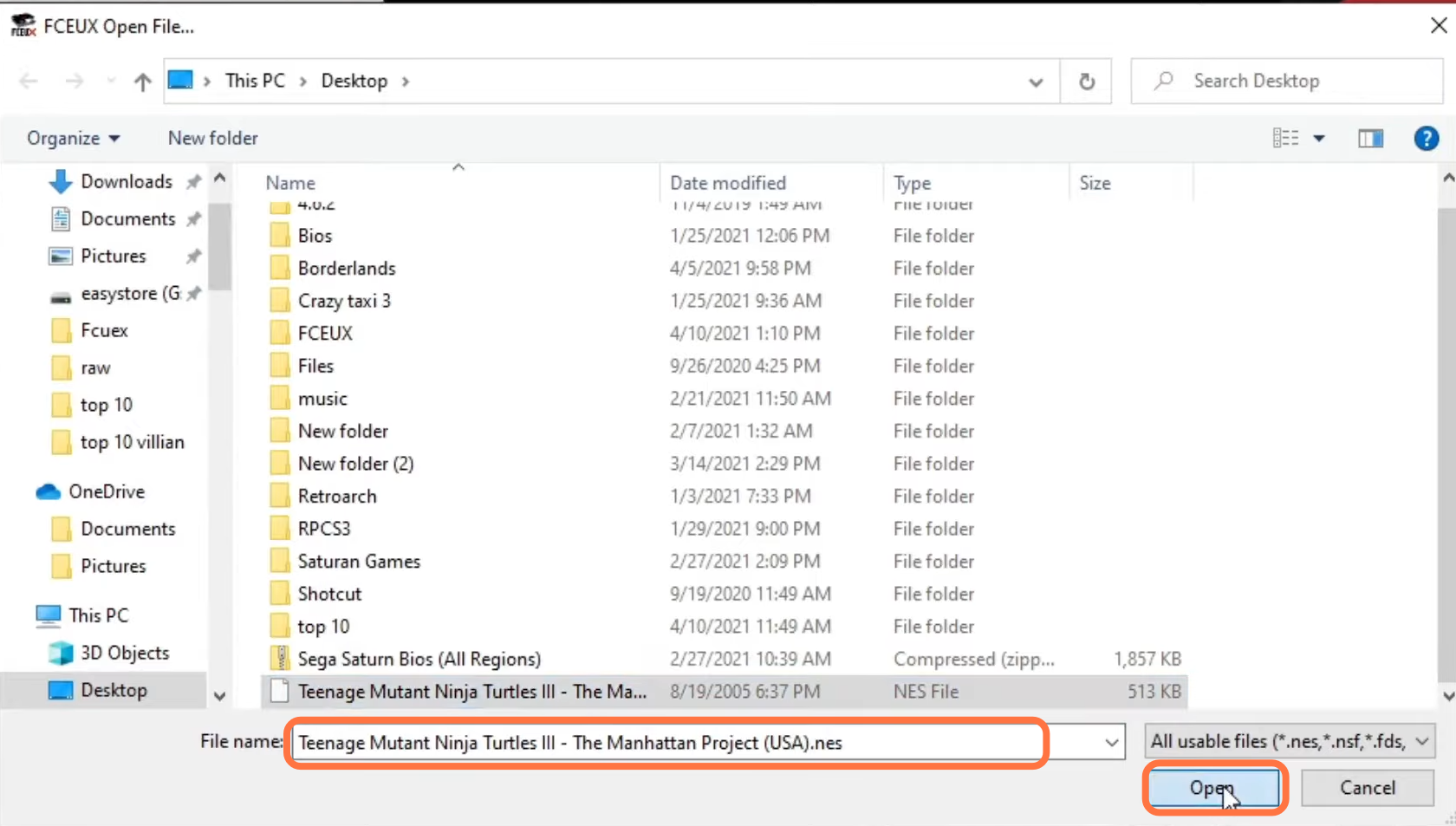
After the game start, you have to go to your graphic settings. Click on config, then click on the video, and there, you can change your screen settings according to your choice. You can also set your aspect ratio, and make sure that the best fit is not selected. Now come to Windows settings and you will find the Size multiplier. You can set it according to your choice. The special filter should be set to none. Now the last thing you have to check is mod as this should be set to your monitor’s native resolution.