This guide will let you know how to fix the missing textures in Steam Deck SteamOS and install the setup. First, you have to update Steam OS to Version 3.5.1 and install Steam Deck SteamOS. After that, download Mesa Git and run the game in big picture mode.
Updating Steam OS to Version 3.5.1
In this section, we will take you through the steps to update Steam OS to Version 3.5.1 to fix the error.
- First, you need to check your current Steam OS version. If not already on version 3.5.1, it’s recommended to update to this version as it includes mesh shaders for graphics, eliminating the need for Mesa git drivers.
- To update, go to System Settings, and ensure Developer Mode is enabled. On the left-hand side, navigate to the new Developer tab, scroll down, and ensure Show Advanced Update Channels is checked. After that, reset Steam, and then return to System Settings.
- Access the new OS update channel and select Beta. For the Steam Client Update Channel, choose Steam Deck Stable, click Check for Updates, and install any available updates.
After updating, your Steam OS version should be 3.5.1.
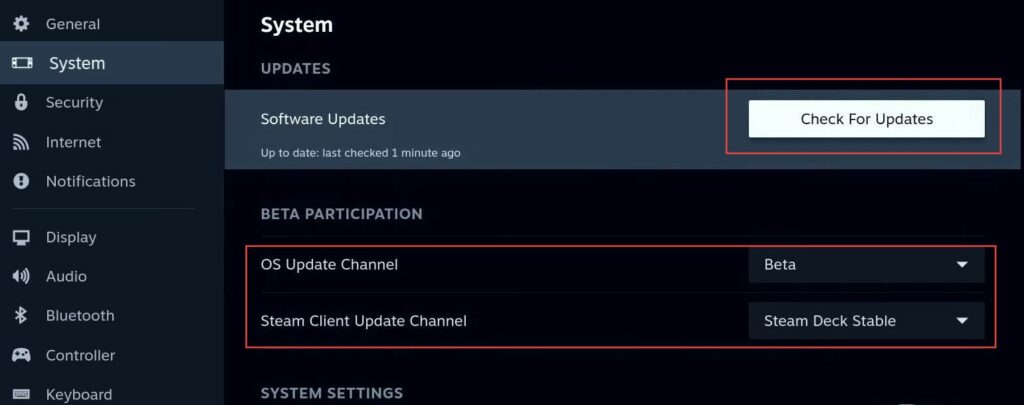
- Access your computer’s BIOS settings, and locate the VRAM settings. You need to increase the VRAM allocation to 256 megabytes.
This adjustment is necessary for a specific game that checks for 16 GB of RAM; without this change, the game may not load. - If you don’t have 16 GB of RAM, you can alternatively download a patch online to replace the executable file and modify the check from 16 GB to 8 GB. Both methods are valid, so choose the one that suits your preference or requirements.
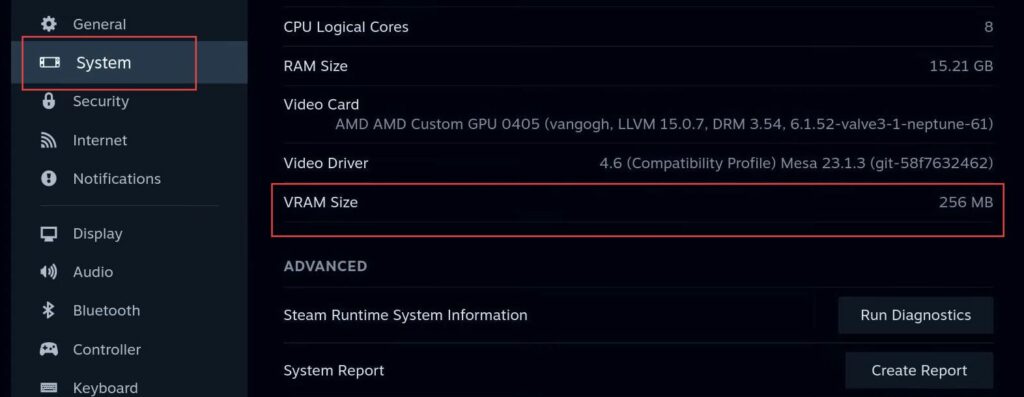
Fix and install Steam Deck SteamOS
This section describes how to fix and install Steam Deck SteamOS.
- You can go to the desktop mode and allow the system to boot. After that, install a non-Steam game as you typically would, and observe the target path for the non-Steam game.
Ensure it’s set up like a regular non-Steam game. - Confirm that you don’t need any launch options for Mesa git or any other configurations.
After the installation, you should be able to run the game without issues.
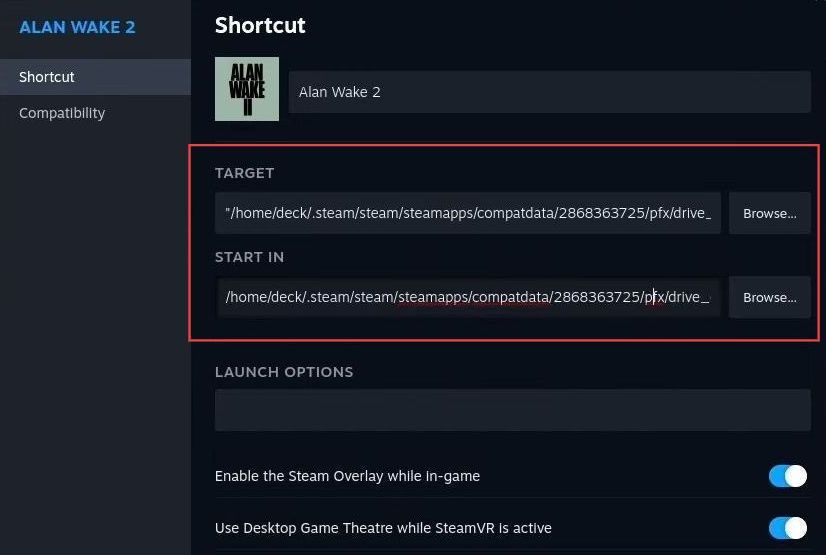
- Open Steam, navigate to the Add a Game option and select Add a Non-Steam Game. Click on Browse and locate the Alan Wake executable file (exe) in your game folder.
- Add the game to your Steam library and access the game properties within Steam. You have to change the compatibility setting to Proton Experimental.
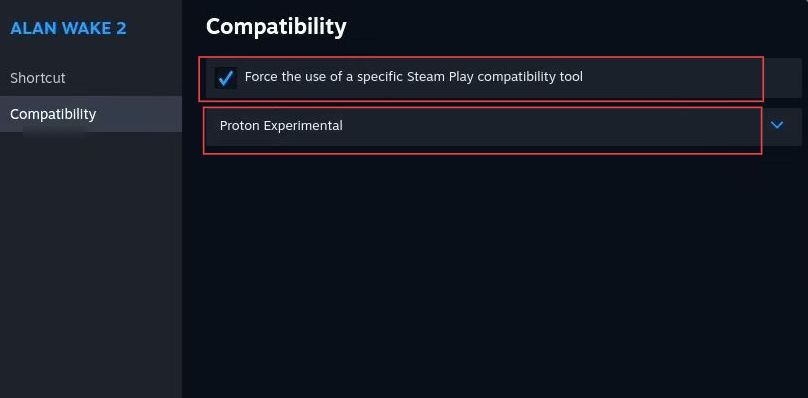
- Open your non-Steam shortcut for Alan Wake 2 and install the required dependencies for the game.
The dependencies include, d3d compiler 43, d3d compiler 47, and VC run 2022. - In the Winetricks settings, select the default Winetricks, and install a Windows D component. Wait for the installation to complete and confirm that you have successfully installed d3d compiler 43, d3d compiler 47, and VC run 2022.
Now your game should be ready to load without issues.

Download Mesa Git
This section will take you through the steps to download Mesa Git.
- Download the latest Mesa Git, extract it, and move the extracted folder to your home directory.
- In Steam, navigate to the properties of the Alan Wake game and go to the Launch Options section. Input the following command to the launch options and Save the changes.
VK_ICD_FILENAMES=/home/deck/mesa/share/vulkan/icd.d/radeon_icd.x86_64.json %command%.
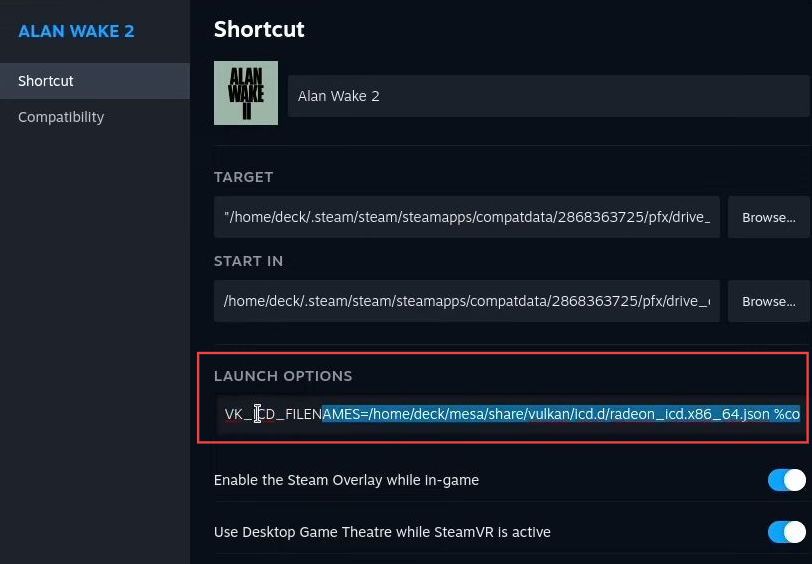
Run the Game in Big Picture Mode
This section describes how to run the game in big-picture mode to fix the missing textures.
- Open Steam and go to Big Picture Mode. Access the properties of the Alan Wake game in Big Picture Mode, confirm that the launch options include the command, and run the game.
- Check for improvements in textures, particularly looking for the FBI logo on the jacket and improved facial features.
- Observe the overall enhancement in textures, including objects like stones, and confirm that the textures are now fixed, providing a better visual experience.
Acknowledge that these steps also offer a simplified way to install and play the game.
