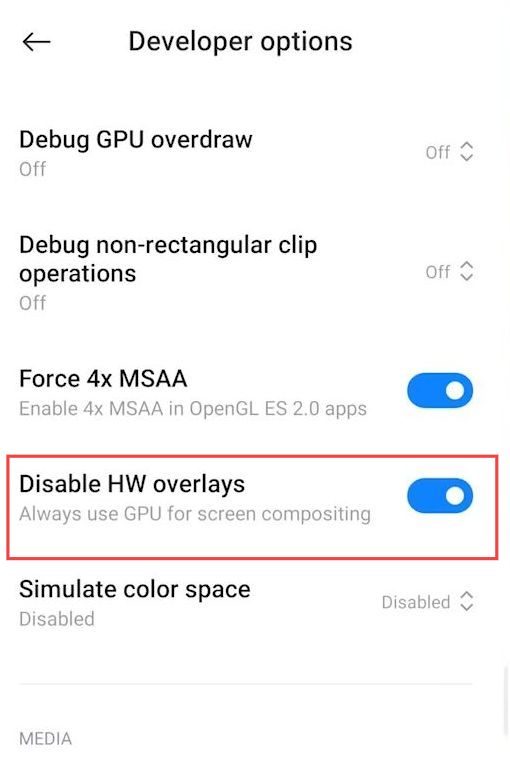In this guide, you will learn how to increase the headshot rate by employing the easiest settings on your Android device.
- Open the settings on your Android phone and scroll down to Developer Options. Ensure that “Developer options” are enabled.
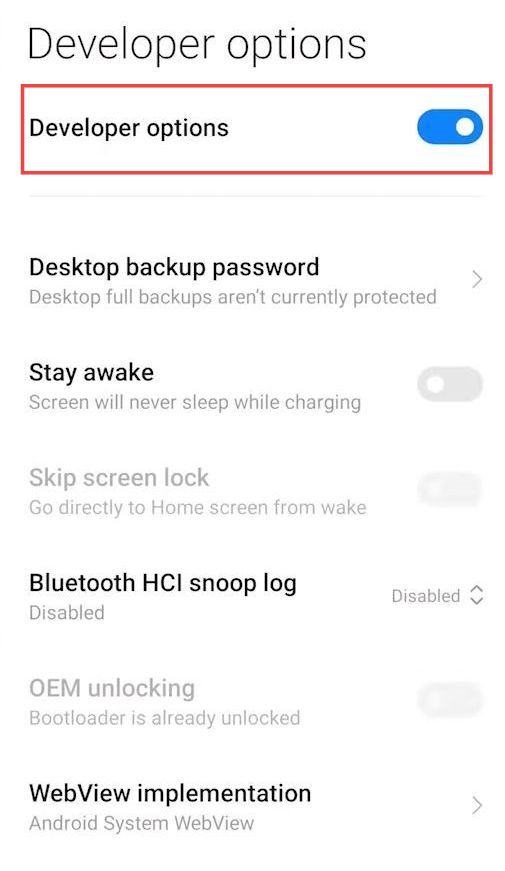
Log Buffer Size
- Navigate down to this Developer options page and click the Log Buffer Size tab.
- Now you have to set it to the lowest value such as 64K or less.
It will increase speed by reducing the RAM usage.
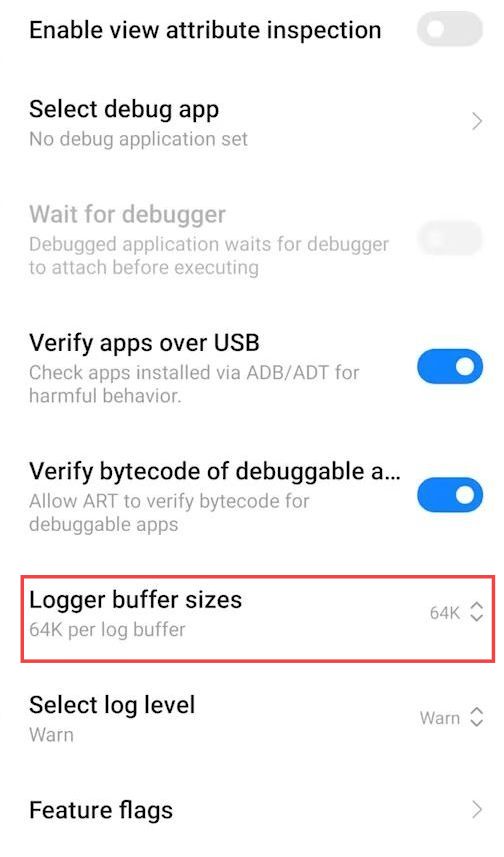
Hardware Acceleration
- Open Settings on your Android mobile and click the Developer options.
- Scroll down to the Tethering Hardware Acceleration and ensure that this setting is turned on.
It will help to accelerate the game and enhance the FPS rate.
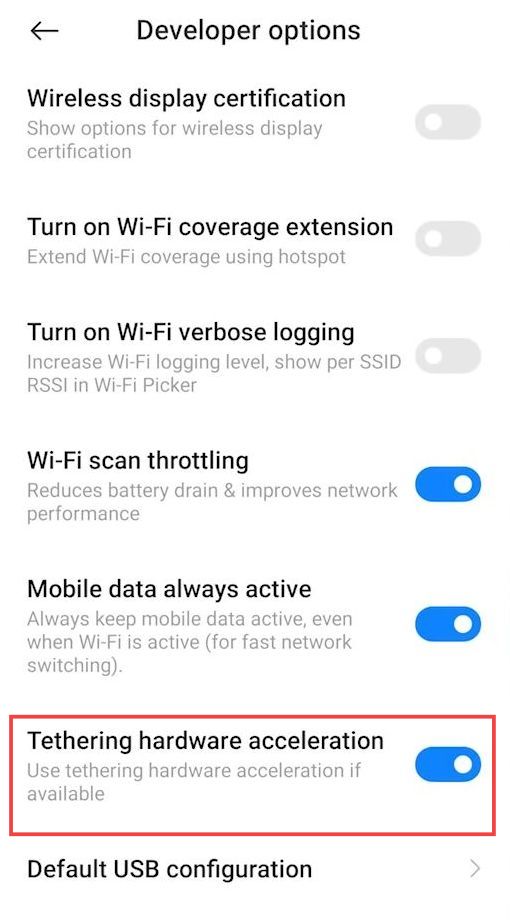
Animation Scale
- Navigate down to this Developer options page from the settings.
- Then click all the Animation Scale tabs and set their value to 0.5x.
It will optimize the animation of your device.
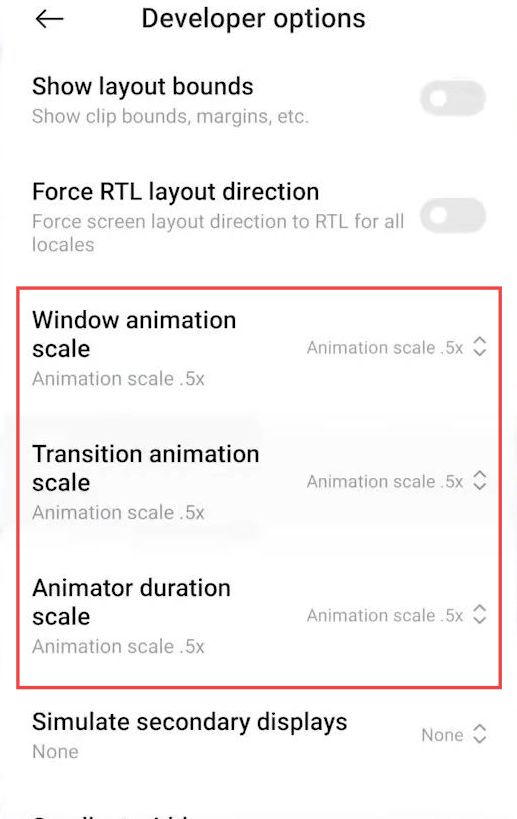
DPI Settings
- Open the Settings from your Android mobile and click the Developer options. Scroll down to the DPI Settings and for Low-Mid end devices, increase the DPI up to 100 from your Default DPI.
For example, if your Default DPI is around 400, it is recommended to adjust it to 510 DPI value.
This will increase the headshot rates. - However, if you have a high-end device, then increase it to 200-300 DPI from your default DPI. But 580 DPI is recommended, which can vary from device to device.
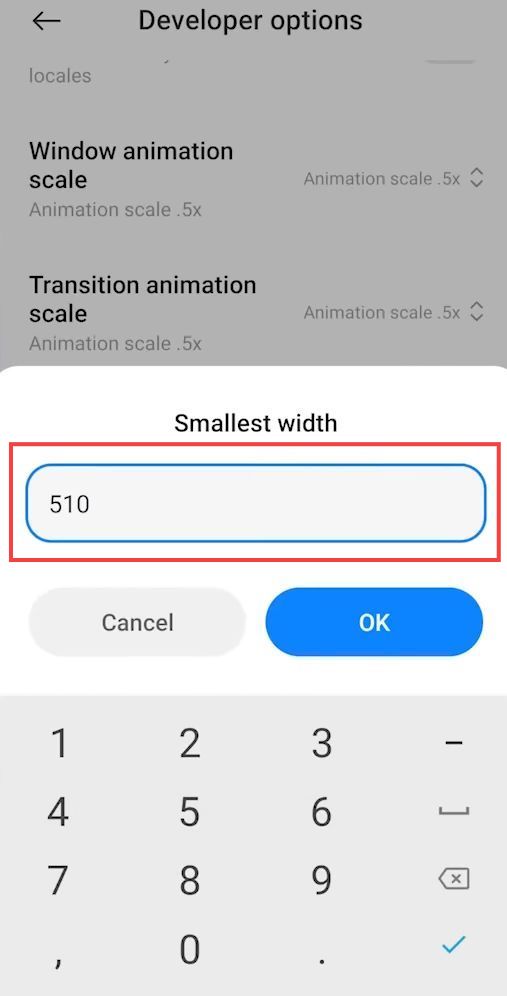
HW Overlay
- Navigate down to this Developer options page from the settings.
- Now ensure that Disable HW overlays are turned on.
It will assist GPU for screen composting and increase the FPS rate.