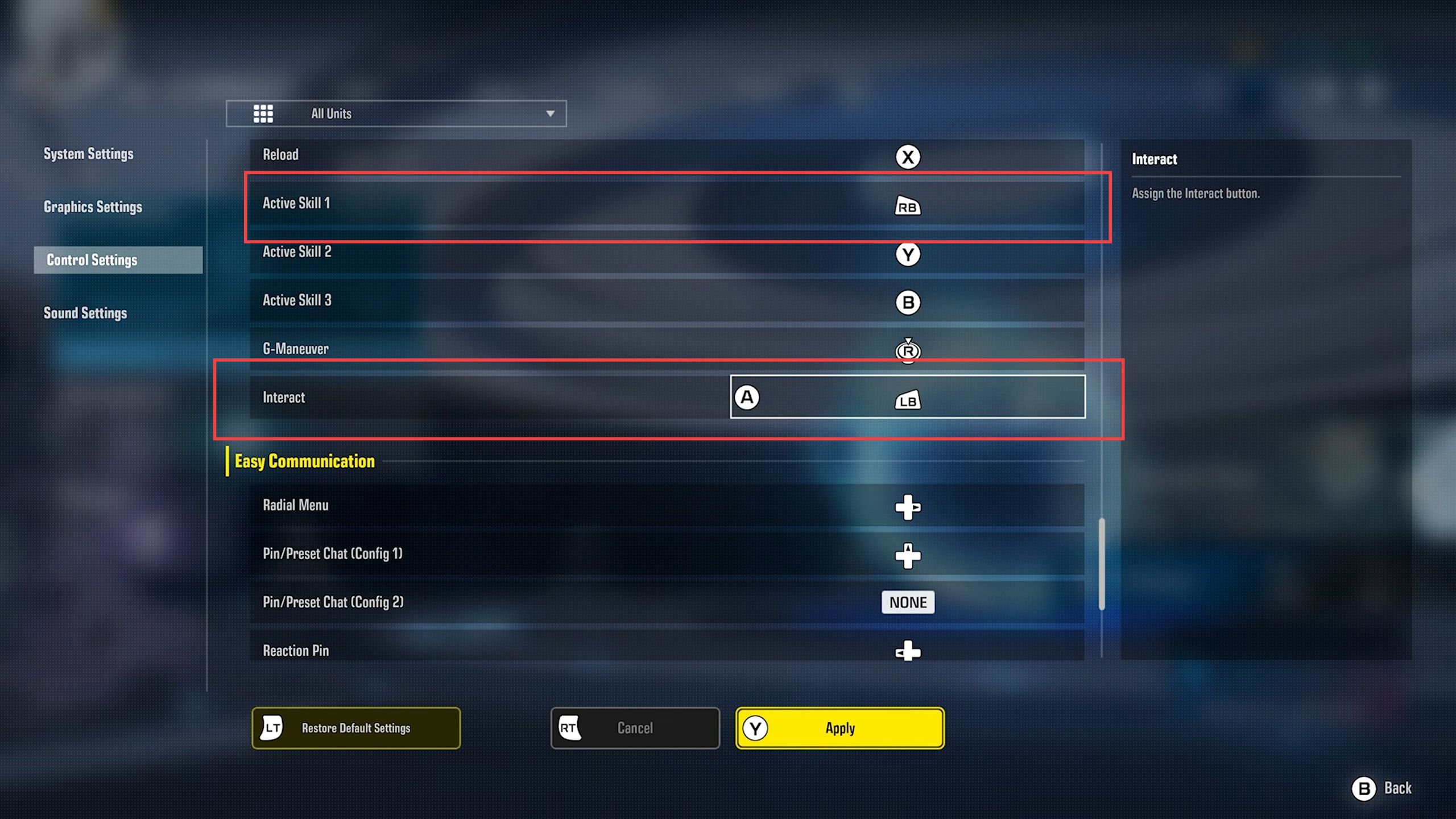This guide will let you know how to adjust the best controller settings in the Gundam Evolution game.
- You first need to launch the Gundam Evolution game on your computer.
- Go to the home menu screen and select the Settings option from the listings.
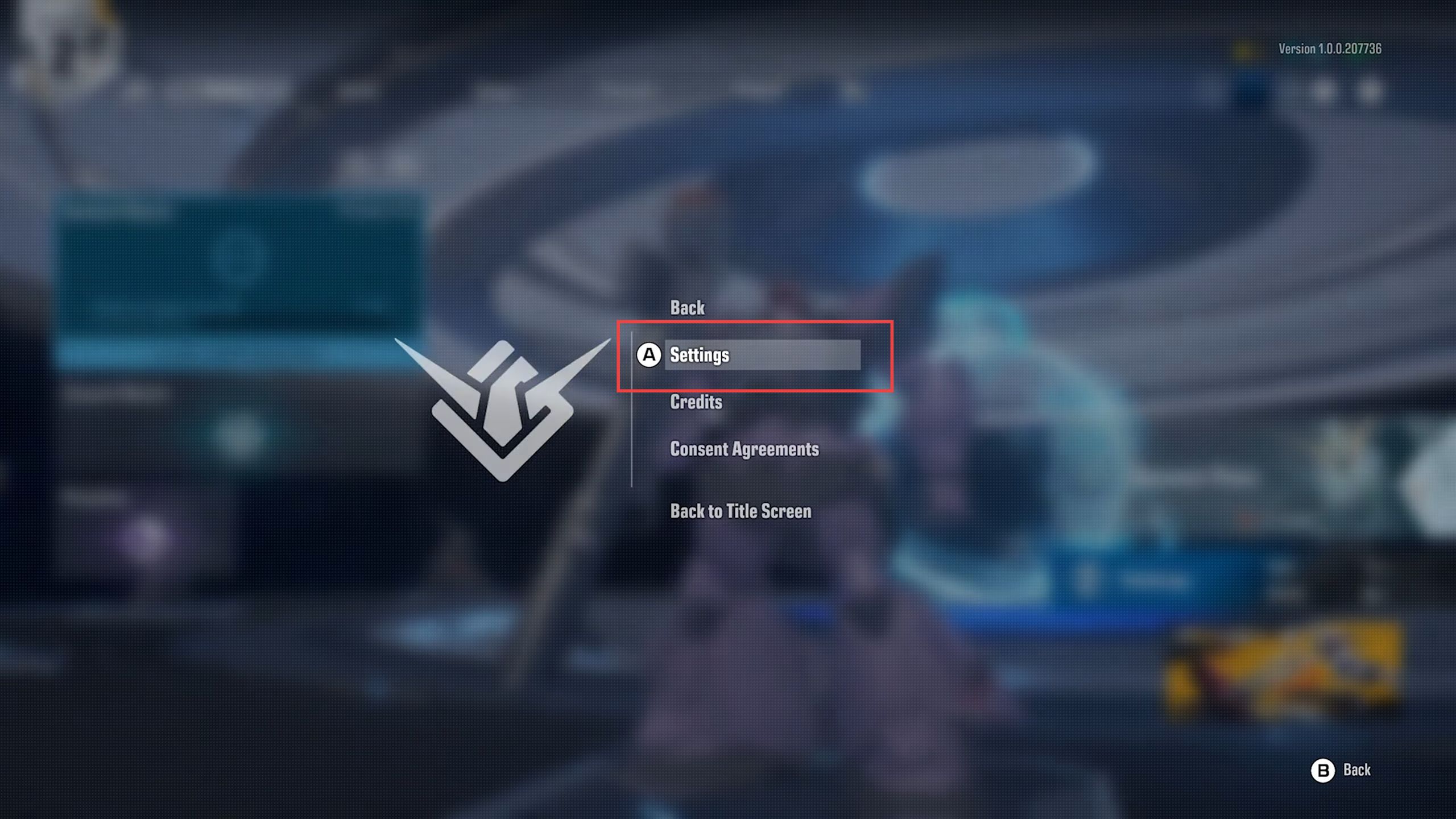
- Upon reaching the window, click the controller settings tab from the left side panel.
- Scroll down to the right-side section until you reach the Controller Advanced Settings section and click the advanced settings tab to turn on it.
- Set the Normal mode horizontal sensitivity to 28.
- While the Normal mode vertical sensitivity is set to 25 from the menu of controller advanced settings.
You can change these settings if you find them too slow or fast for you.
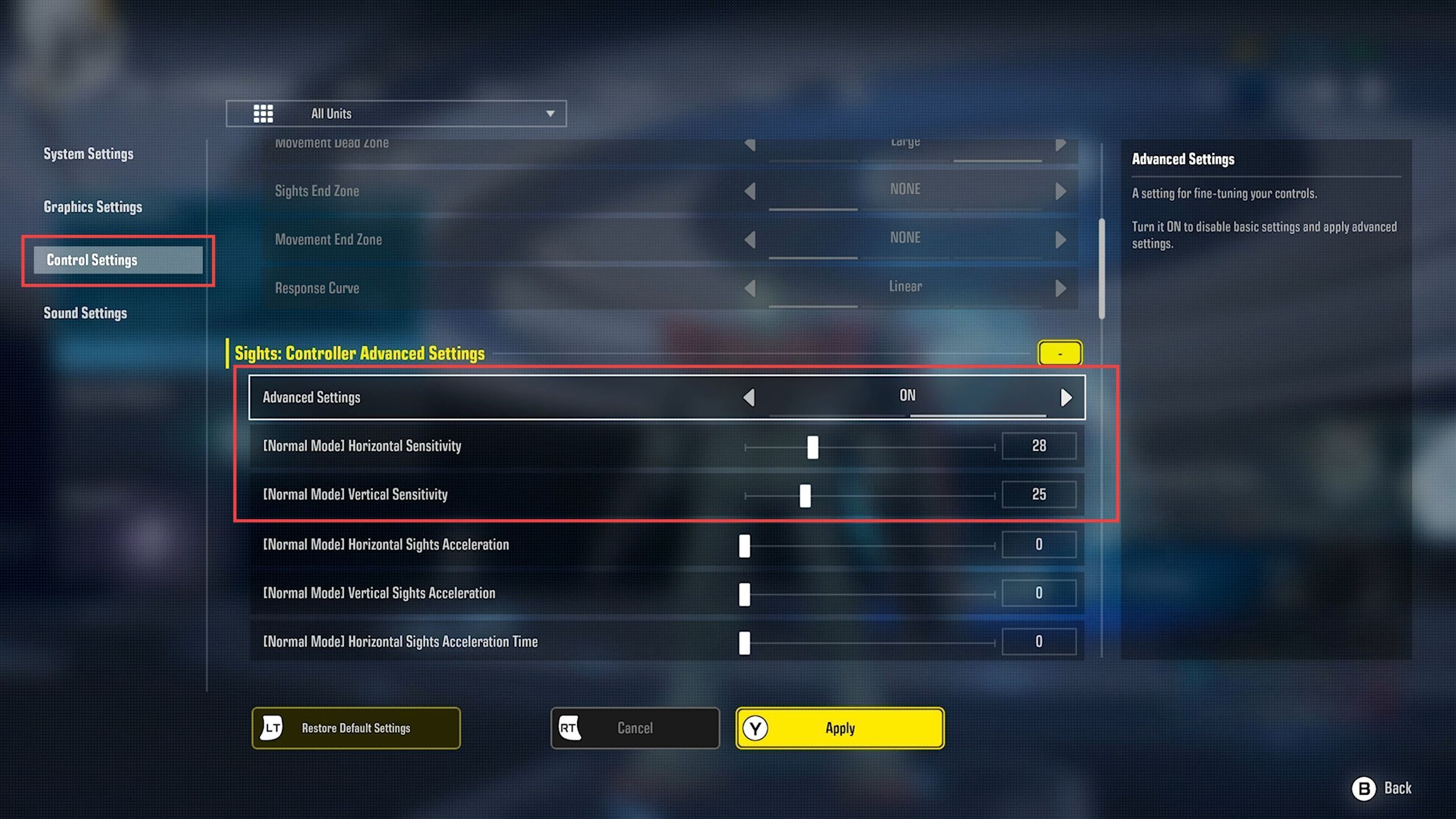
- Now you have to set all the settings having acceleration tabs to zero from the controller’s advanced settings.
- However, set the scoped mode horizontal sensitivity to 16.
- Set the scoped mode vertical sensitivity to 13 from the controller advanced settings menu.
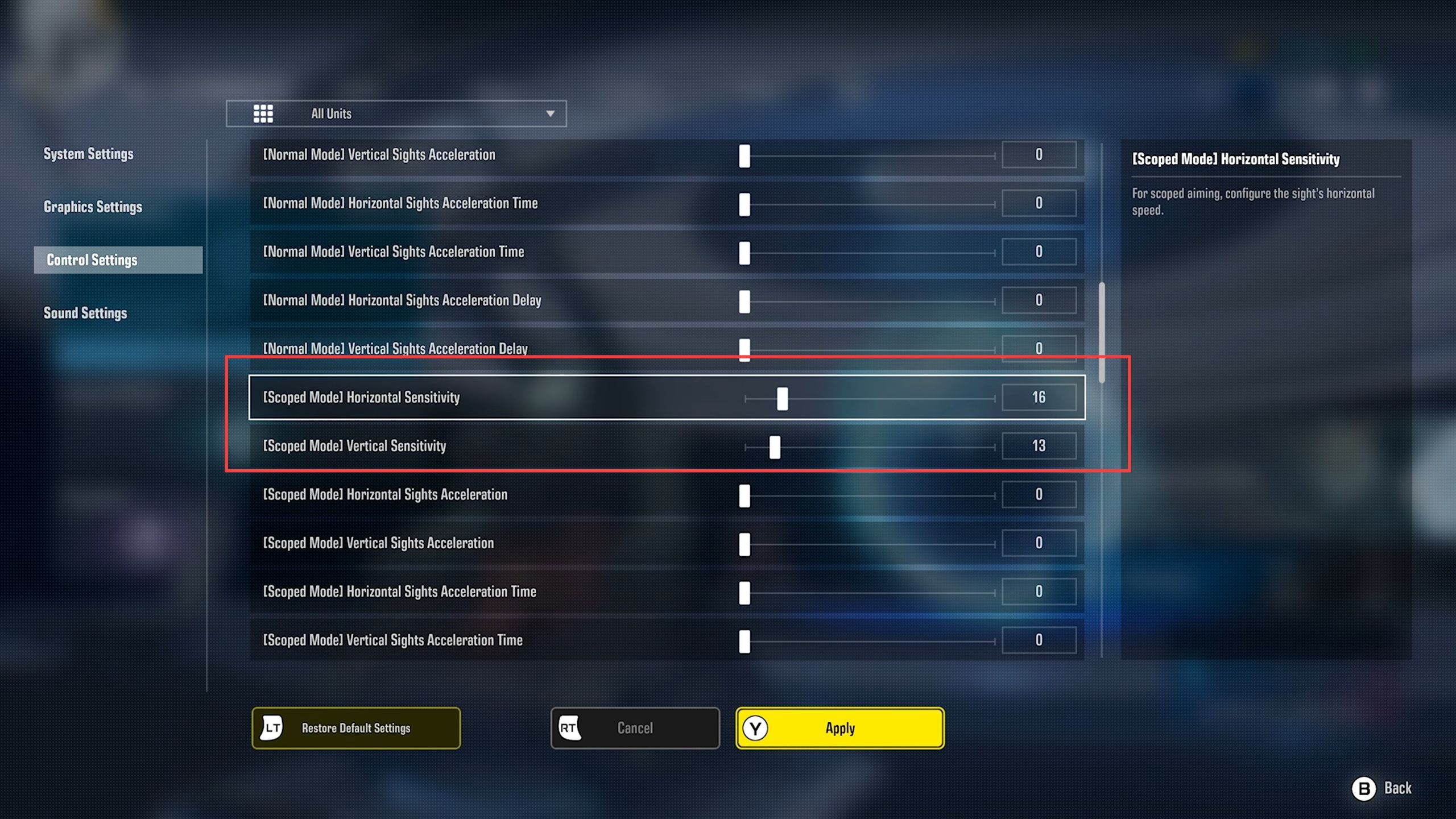
- Now click the drop-down menu from the top side and select the GM Singer II game from the listings.
- You need to set the scoped mode vertical and horizontal sensitivities settings for GM Singer II to low like 4 and 7 respectively in the controller’s advanced settings.
- Similarly, set all the settings having acceleration tabs to zero.
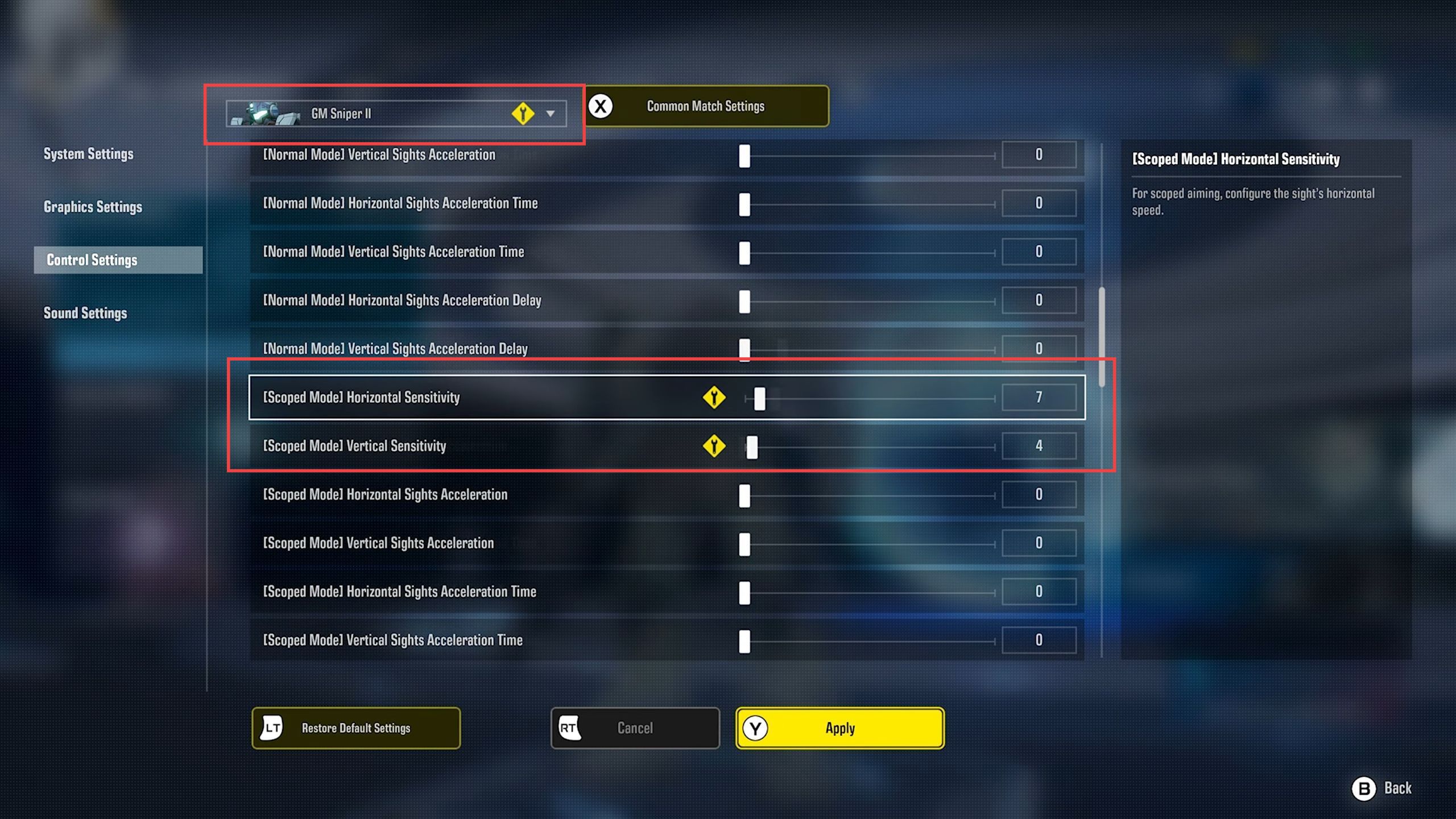
- Scroll down to the menu and select sights dead zone and set its advanced settings to 5.
- Set the response curve to exponential from the menu of controller advanced settings. Set the response curve level settings to zero to make it linear.
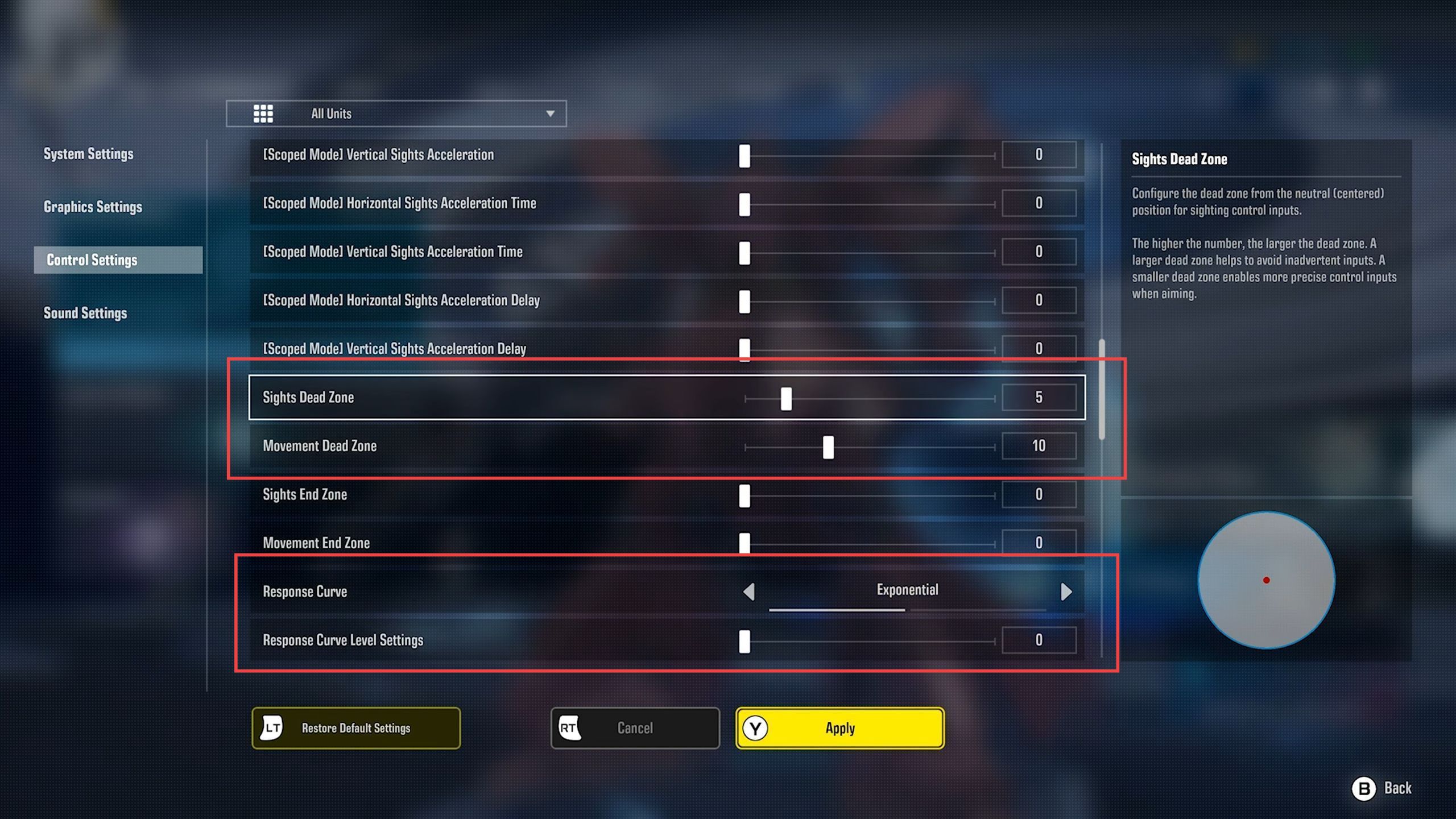
- Now you have to scroll down to the Aim assist basic settings and turn on the Aim assist.
- Turn on the aim assist advanced settings and keep view friction settings to 100 from the Aim assist advanced settings.
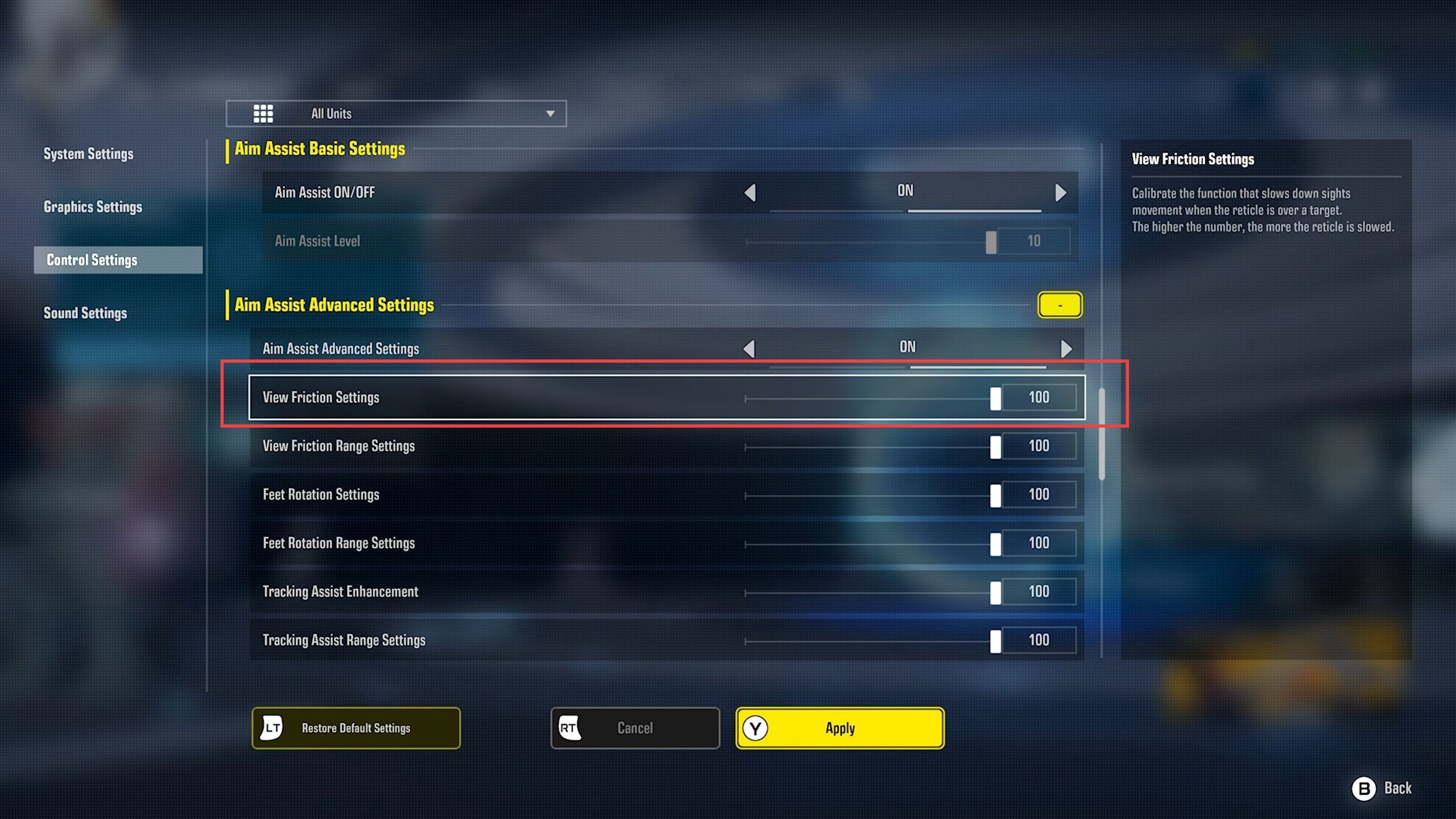
- After that, scroll down to the basic movement section and set the thrusters/ dash to the left analogue stick.
It will sense like you are moving to another game. - While you have to set the jump/hover to your jump button.
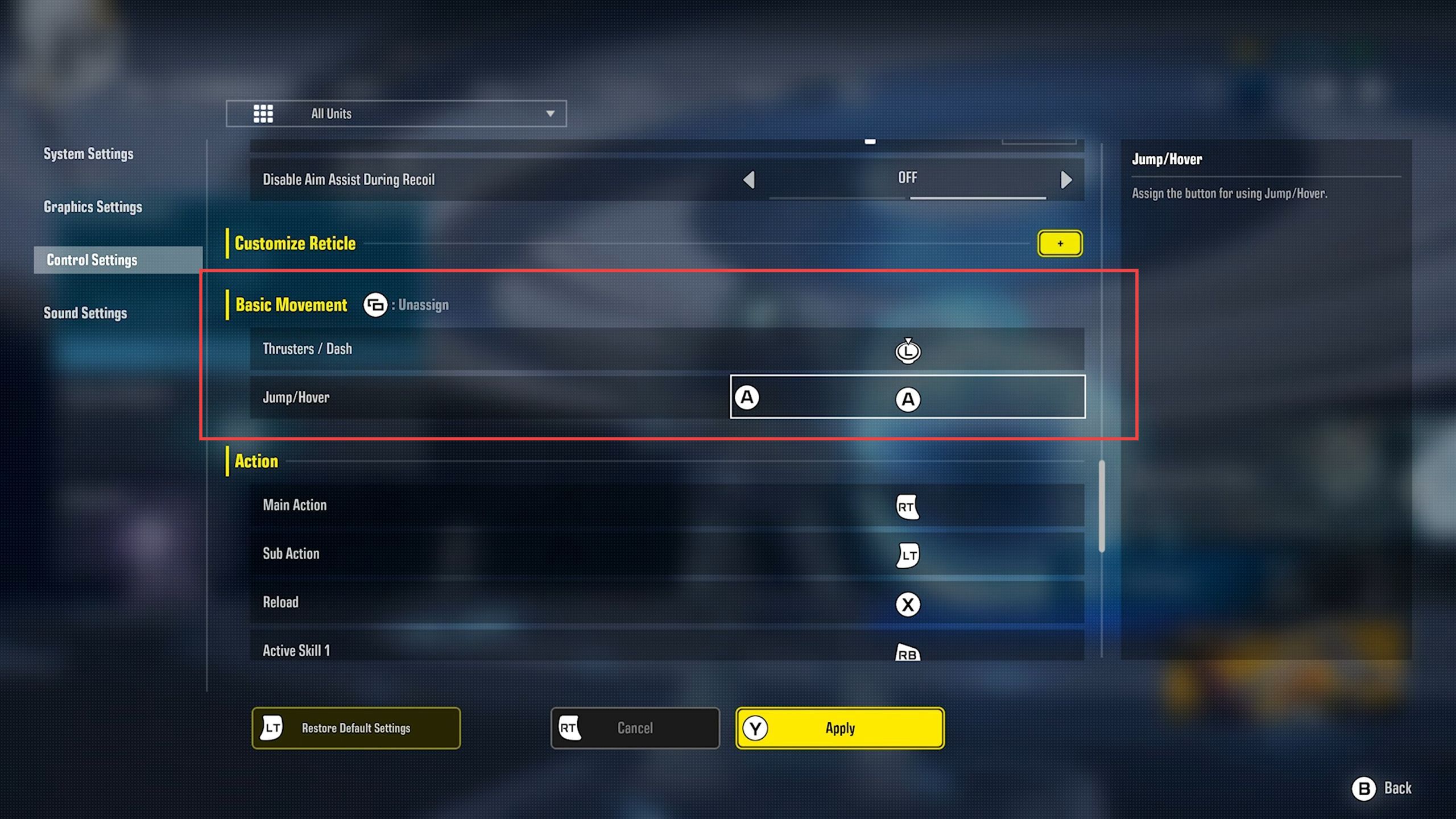
Both these adjustments will unmap active skill 1 and interact tabs from the action section.
- Therefore you have to remap them to their original buttons for thrusters/ dash and jump/hover tabs.
- For example, on Xbox, you can set them with the left and right bumpers.