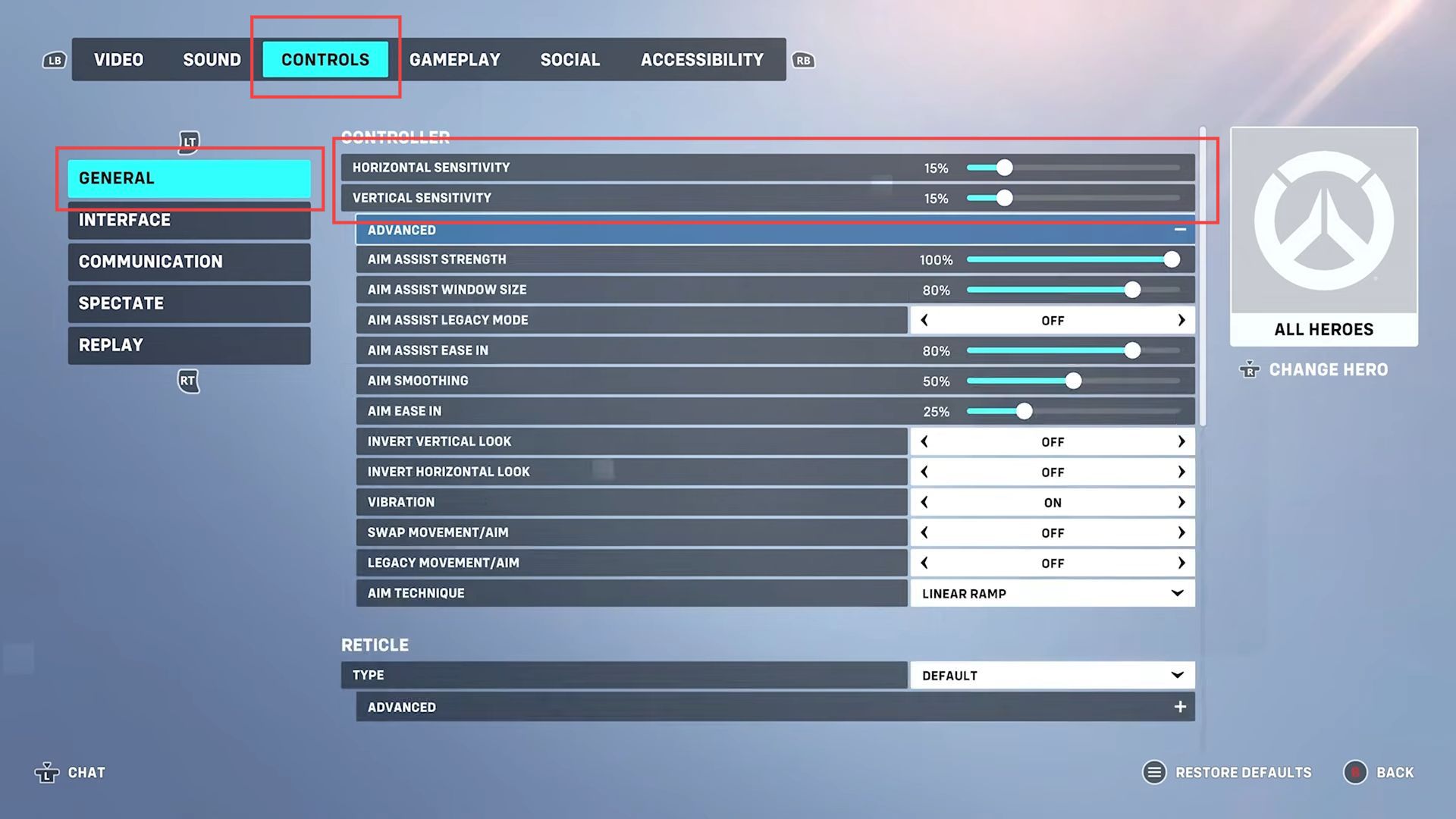This guide will help you to adjust the best Controller Settings for Overwatch 2 game. You have to follow the step-by-step instructions below to adjust it.
- First, you have to launch the Overwatch 2 game on your computer and select the Video tab from the quick access toolbar.
- After that, set the preferred mode to Framerate from the drop-down menu of the display section.
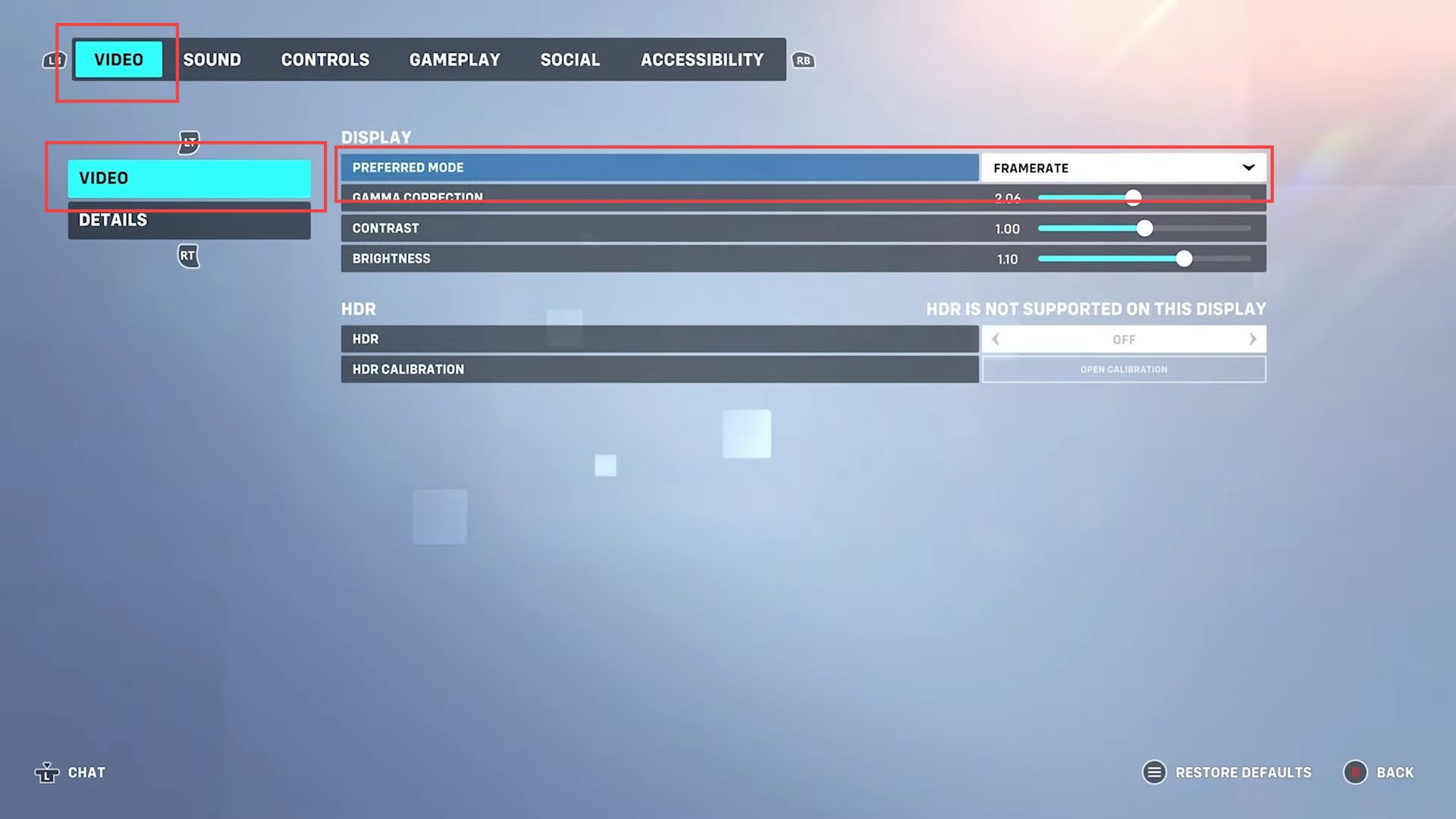
- Now click the options tab from the home menu to reach the settings panel.
- Upon reaching the window, click the Controls tab from the quick access toolbar and select the General tab from the left side panel.
- After that, use the following settings to run the game at the best performance and get a smooth aim similar to the Apex Legends and Call of Duty games.
- However, if you feel these settings have made the controller too slow or fast while playing the game, then adjust the Horizontal and vertical sensitivities as per the requirement.