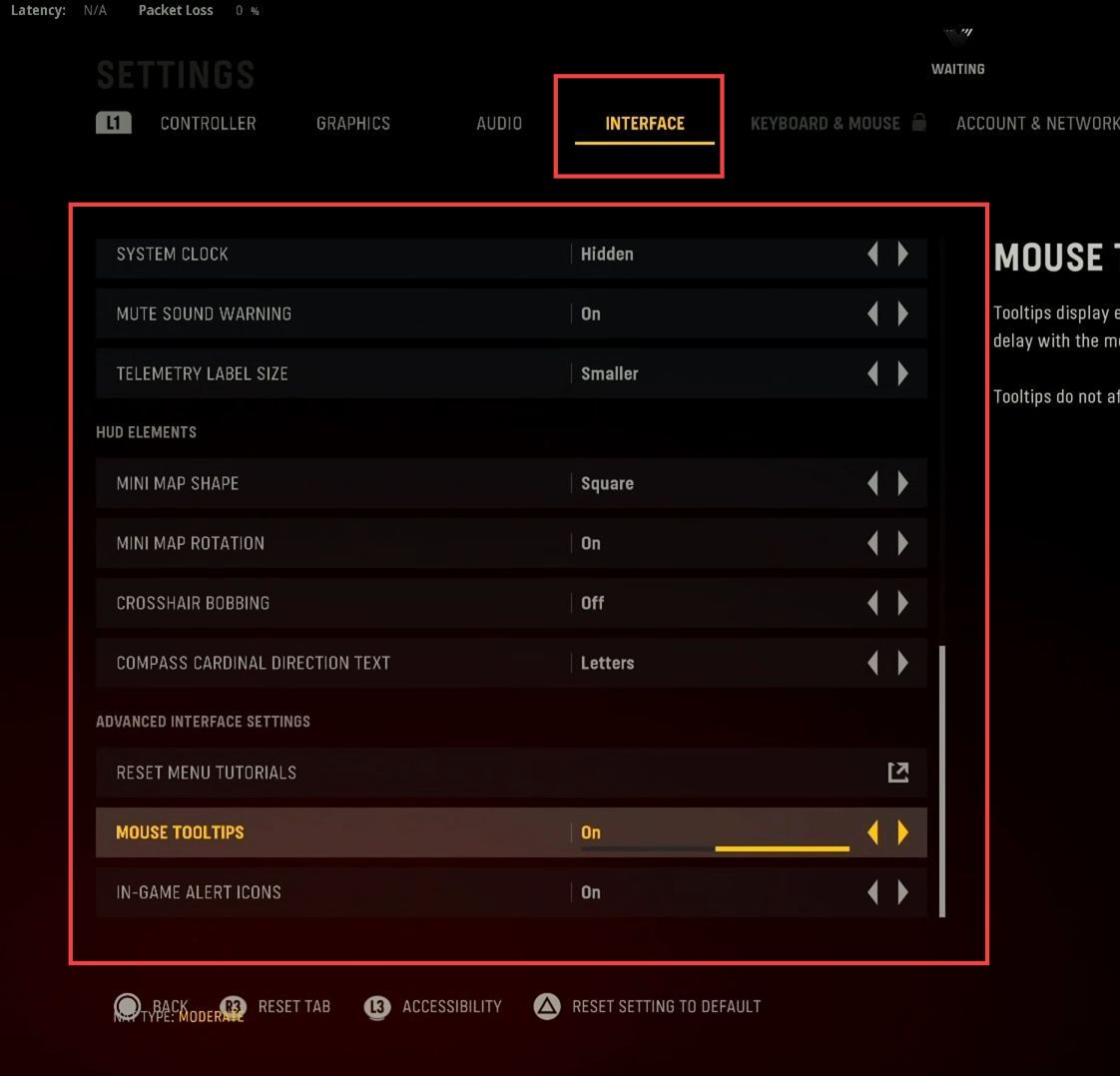This guide will provide you with the adjust the best in-game settings for Vanguard on the console. You have to adjust these settings as mentioned in the guide to get the best performance and optimum in-game playing experience.
- First, you have to launch Vanguard on your Console and click the Controller tab from the quick access toolbar. Set the Horizontal and vertical stick sensitivities tab to 8.
- After that, set the ground vehicles sensitivity multiplier and air vehicles sensitivity multiplier to 1.
- Now you need to set the Ads sensitivity multiplier to 0.70 and turn off the custom sensitivity per zoom.
- Adjust the button layout preset and vertical aim to tactical and standard mode respectively.
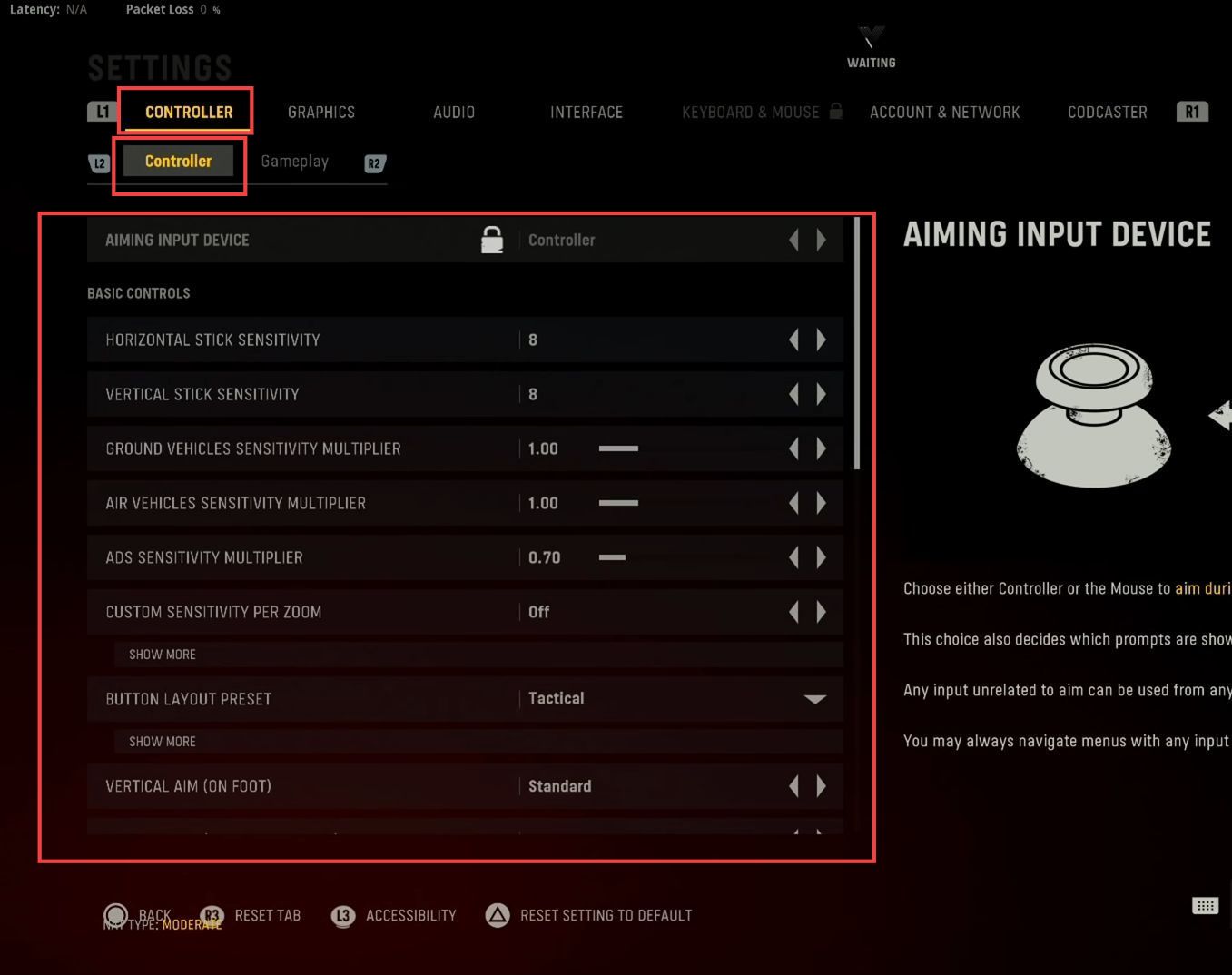
- Set the button layout preset to tactical mode and put vertical aim (on foot), vertical aim (ground vehicles), vertical aim (air vehicles) and aim response curve type to standard.
But putting the aim response curve type to dynamic is also preferred. - You need to turn off the controller vibration and weapon fire threshold options from the menu.
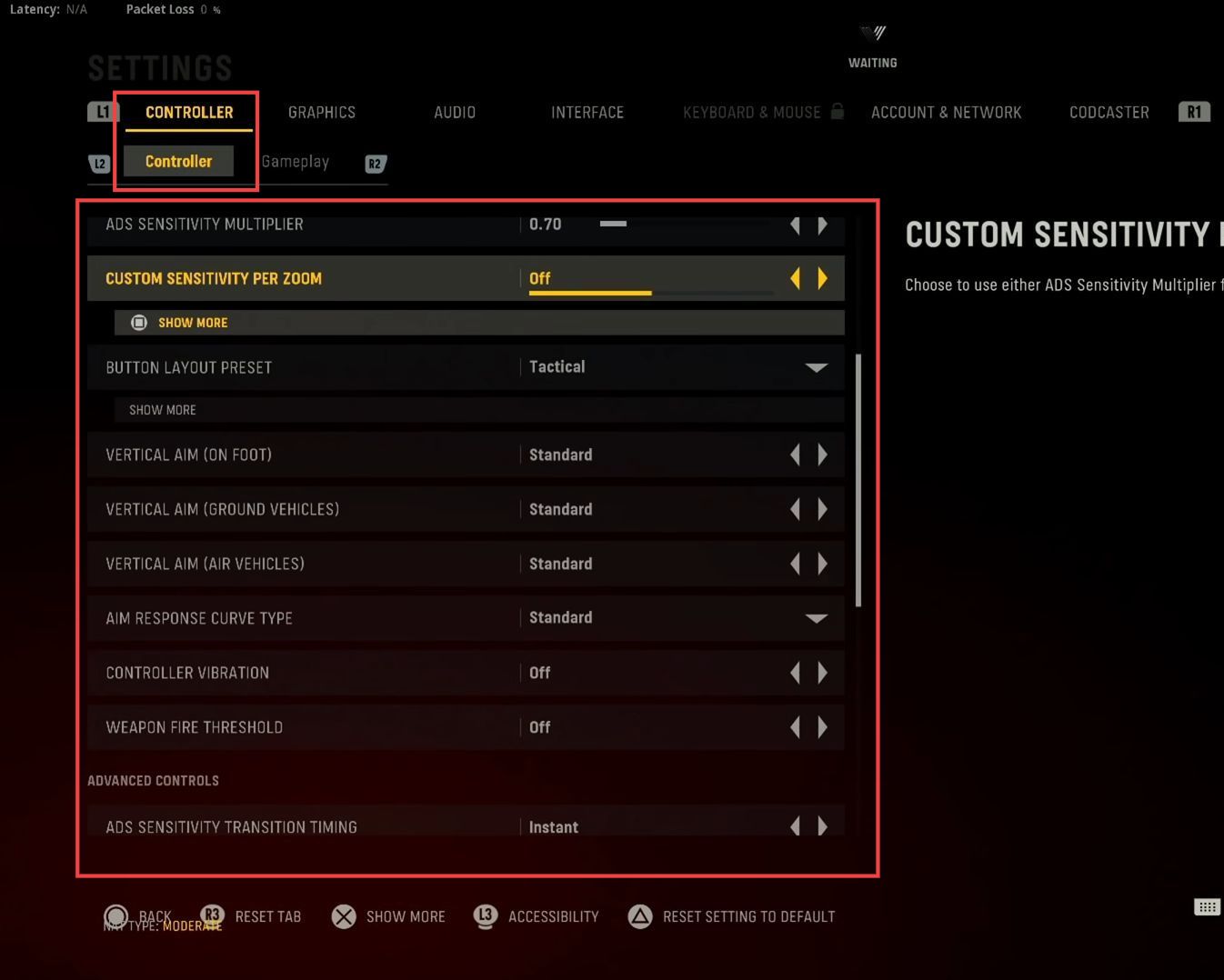
- After that, set the Ads sensitivity transition timing to instant from the advanced controls settings. While you need to adjust the add sens. multiplier (steady aim) to 1.
- Set the stick layout preset to default, controller orientation to up, and turn off the ads stick swap.
- Adjust the L2 button min input dead zone and the R2 button min input dead zone to 10. However, you need to set the Left stick min input dead zone and right stick min input dead zone to 4.
- While the left and right max input dead zones are adjusted to 99.
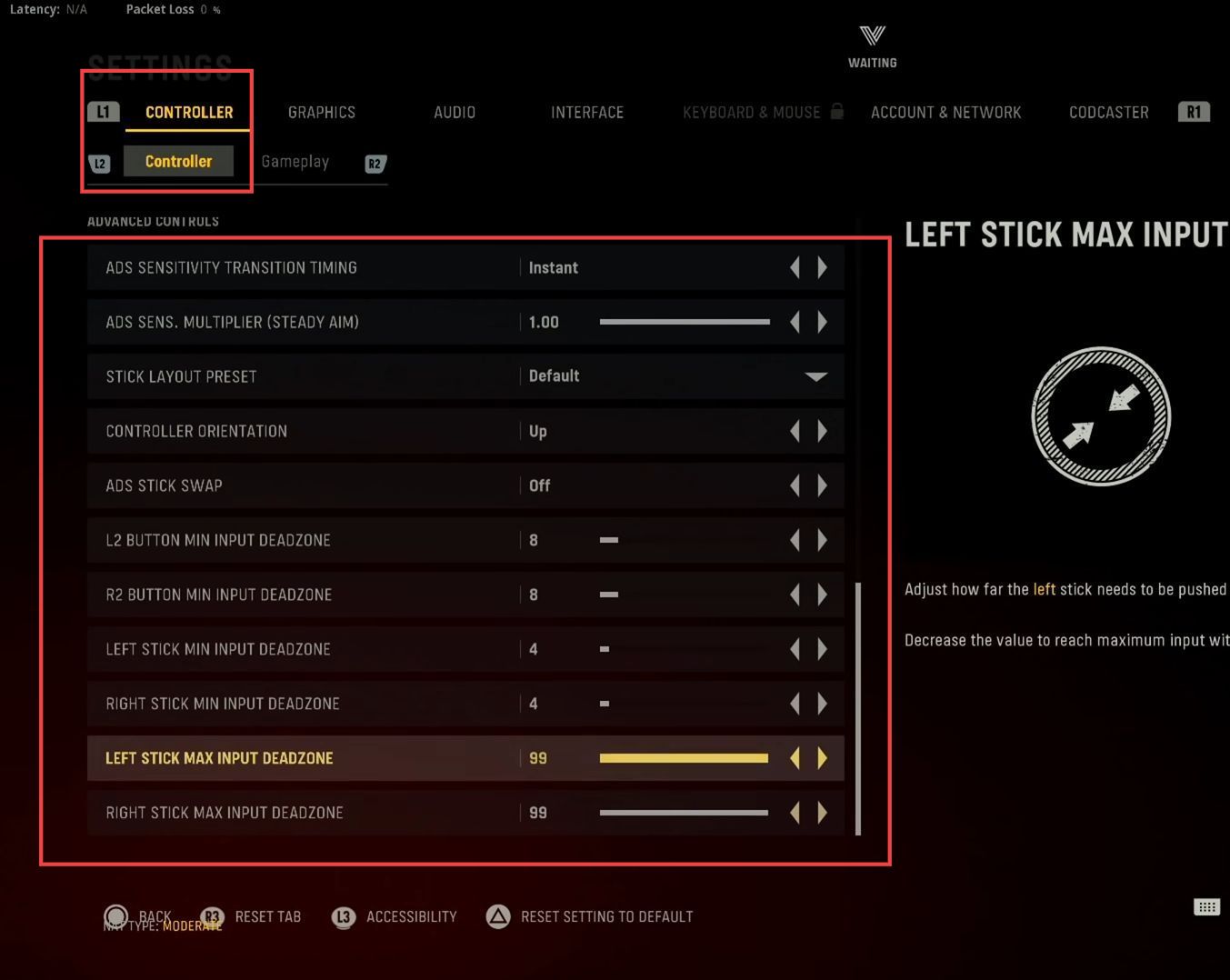
- Now click the gameplay section from the controller section and turn on the target aim assist option from the menu.
- You have to turn on the ads aim assist and weapon mount activation are set to ads + melee.
- Turn on the weapon movement exit, depleted ammo weapon switch, and blind fire tabs.
- After that, scroll down to the movement section and set the automatic airborne mantle to partial and turn on the Mantle stance queuing.
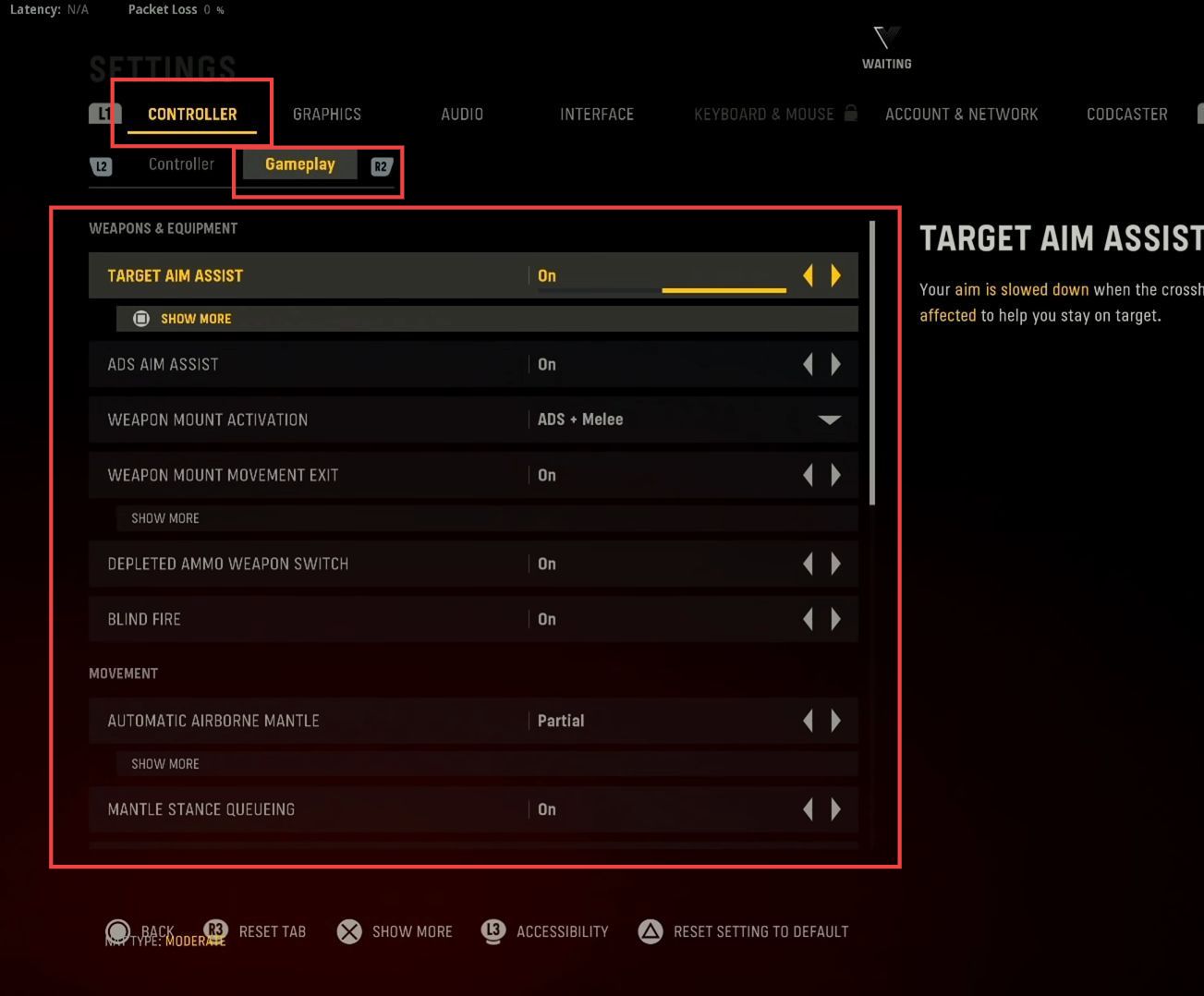
- Turn off the automatic sprint and auto move forward options from the movement section.
- Moreover, turn on the sprint cancels reload and sprinting door bash options.
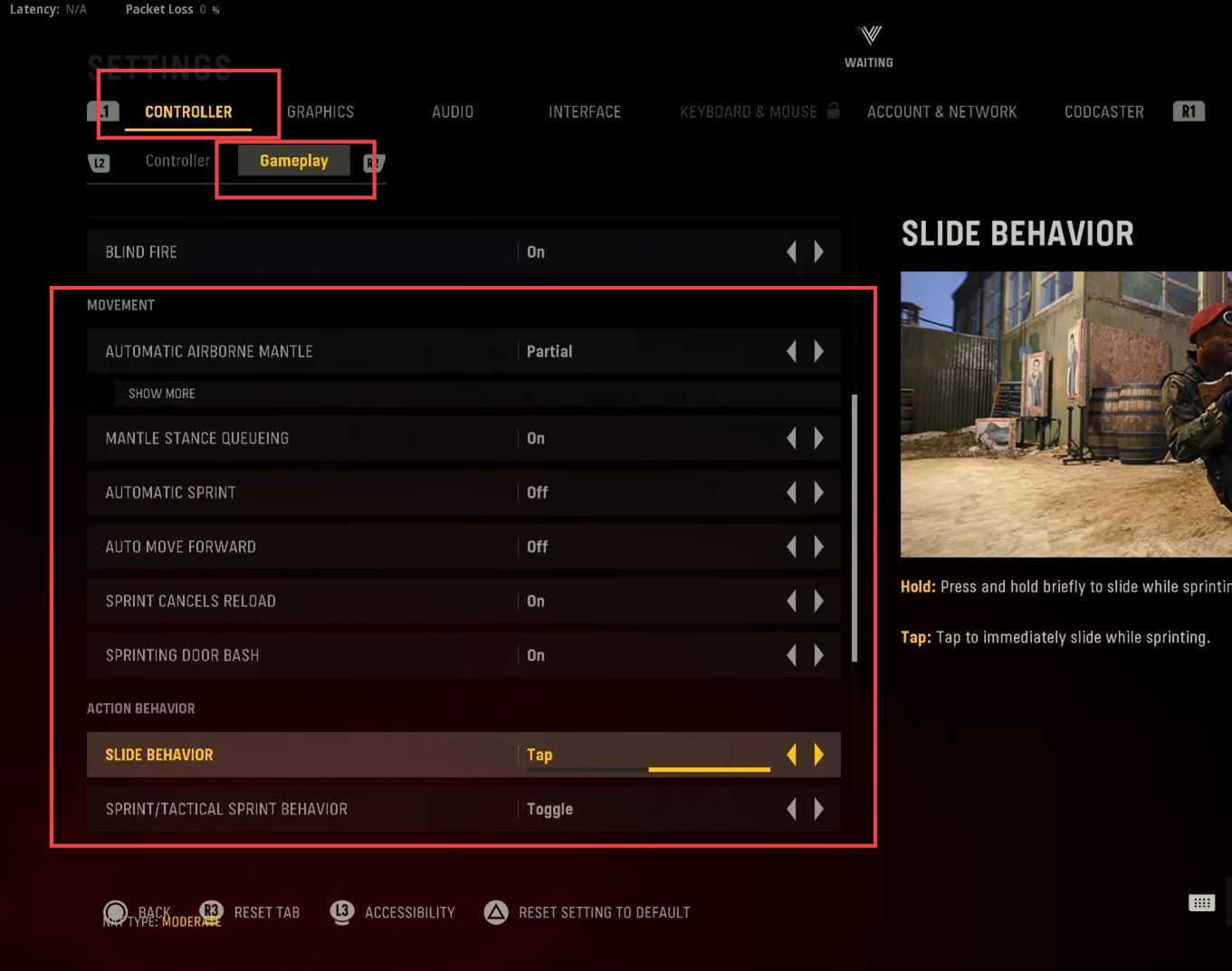
- After that, set the sliding behaviour to the tap option and adjust the sprint/tactical sprint behaviour to toggle from the action behaviour section.
- Set the aim down sight behaviour, equipment, steady aim behaviour, and automatic weapon fire behaviour to hold the options.
- Set the interact/reload behaviour and scorecard behaviour to Tap to Reload and Toggle options respectively.
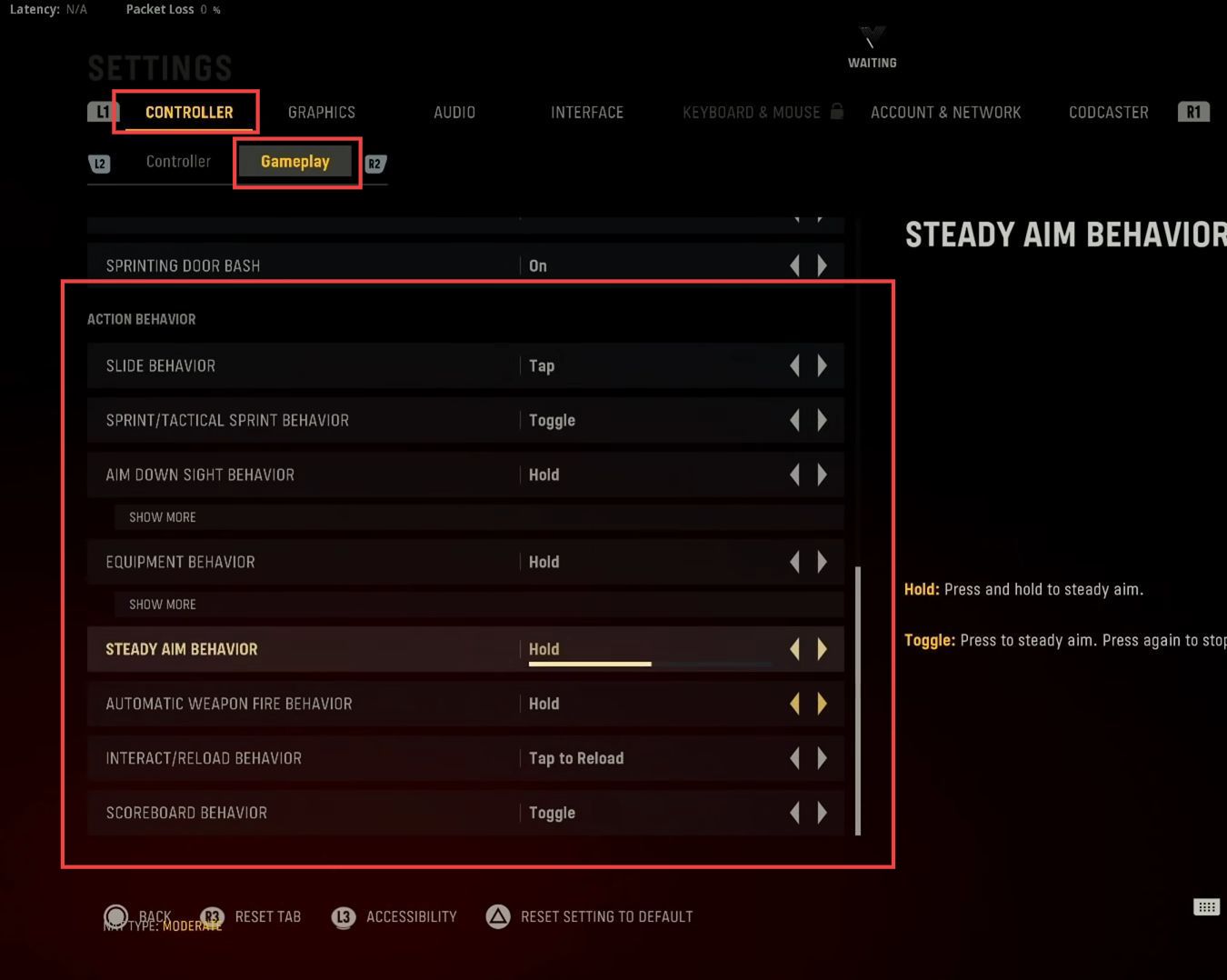
- Now click the graphics tab from the quick access toolbar and adjust the brightness to barely visible such as 50.
- However, you have to adjust the field of view to 100 and camera movement to at least (50%). Turn off the world motion blur, weapon motion blur, depth of field, and fidelityFX CAS.

- Now you have to turn on the on-demand texture streaming option from the extended menu.
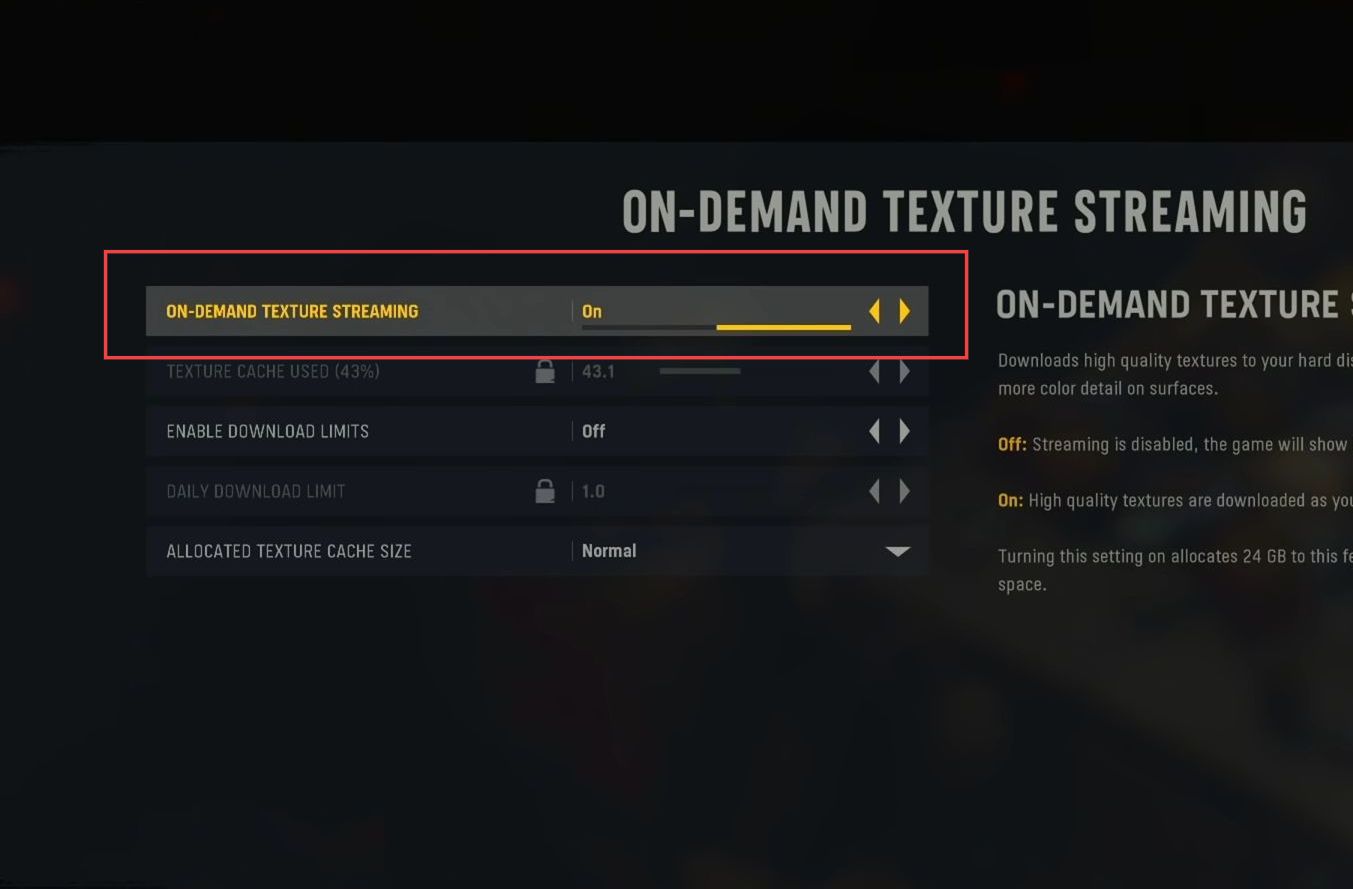
- Click the Audio tab from the quick access toolbar. After that, set the master volume to 100, the music volume to 0, the dialogue volume to 100, and the sound effects volume is set to 100.
- Now set the hit marker sound effects to Vanguard, audio mix to headphones, turn on the Killstreak music, and turn off the mono audio option from the listings.
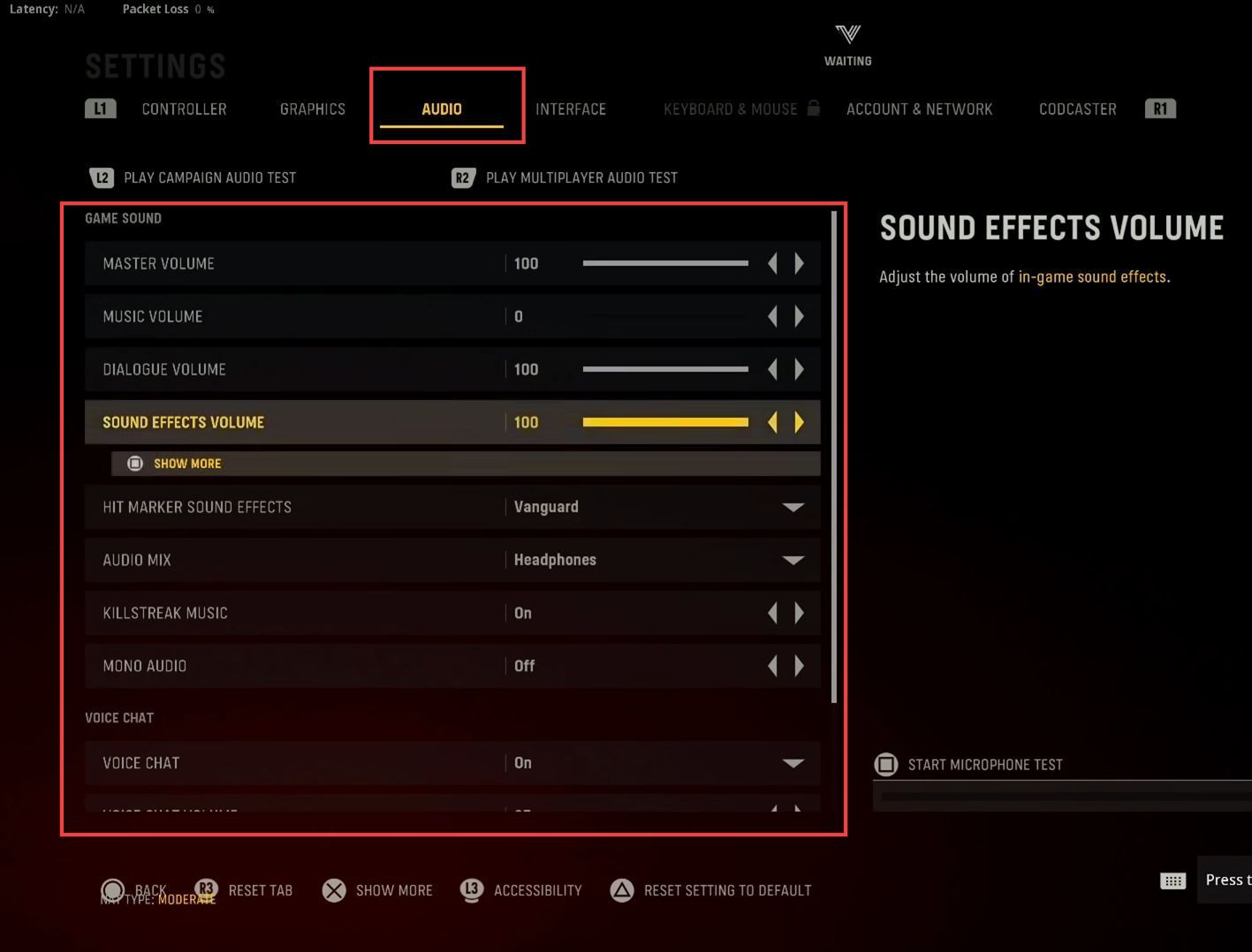
- Turn on the voice chat and set the voice chat volume and microphone volume based on your choice.
- While the voice chat effects are set to no effect option from the voice chat section of the audio tab.
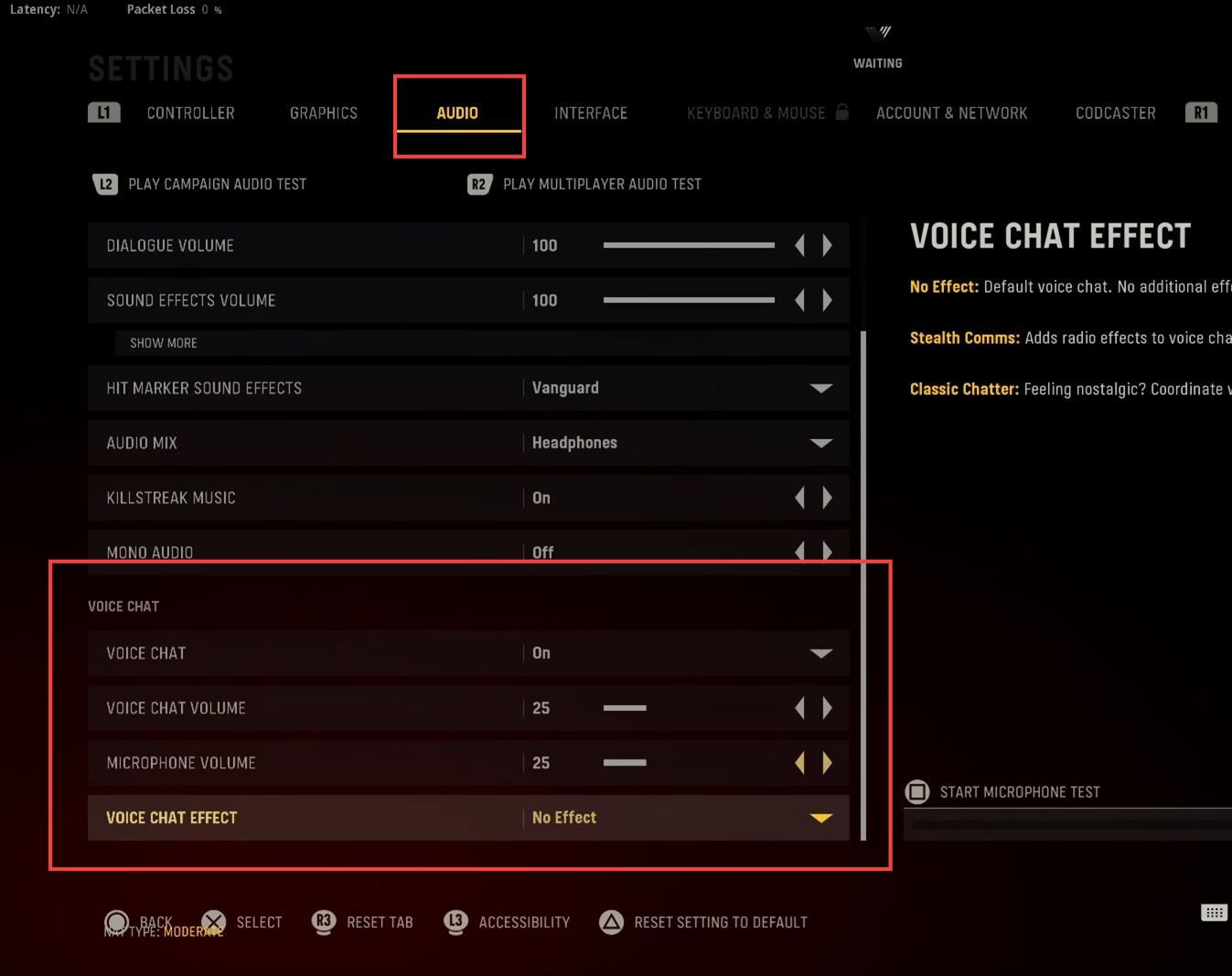
- After that, click the Interface tab from the quick access toolbar and scroll down to the telemetry section. You need to adjust the POV counter to hidden, server latency, and packet loss to shown option from the menu.
- Set the system clock to hide, turn on the mute sound warning, and adjust the telemetry label size to the smaller option.
- However, the minimap shape is set as square, minimap rotation, and crosshair bobbing options are turned on, and compass cardinal direction text is adjusted to the letters option from the HUD elements section.
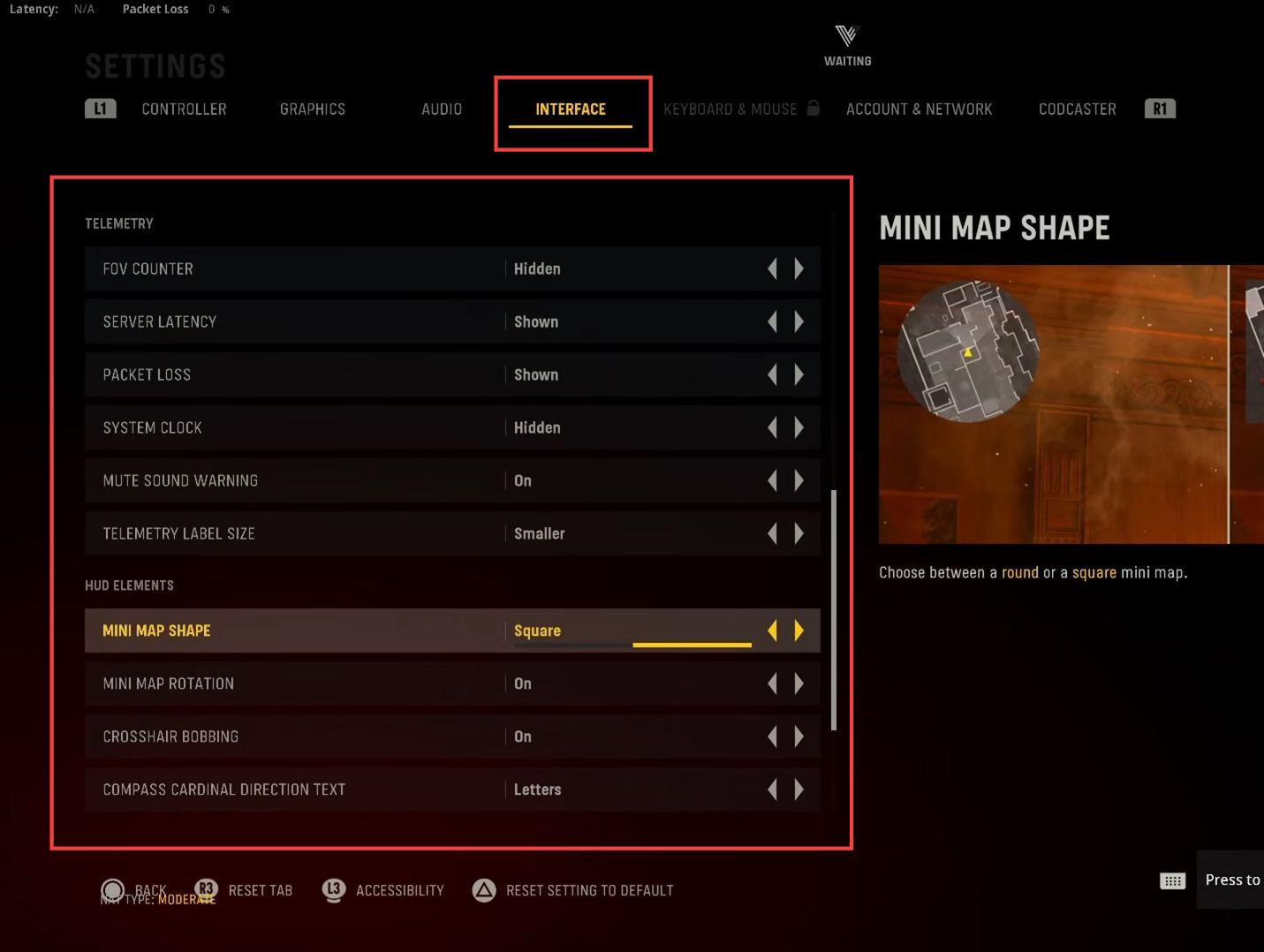
- However, turn on the mouse tooltips and in-game alert icons in the advanced interface settings.