In this guide, you will learn how to get mods to work on official switch hardware by converting.PCHTXT to .IPS with Ipswitch. First, you have to install FTPD, IPS Switch, and mod into the Switch. After that, convert .PCHTXT to .IPS and finally test if the mod is working in the game.
Install FTPD
In this section, we will take you through the steps to install FTPD to get the mods to work.
- Start by installing FTPD onto your Nintendo Switch to begin the process. Next, switch over to your PC and locate the No Prince Florian mod, typically found as a .pchtxt file.
- If you’re using official hardware, you’ll need to convert the patch text file to IPS format using an IPS switch.
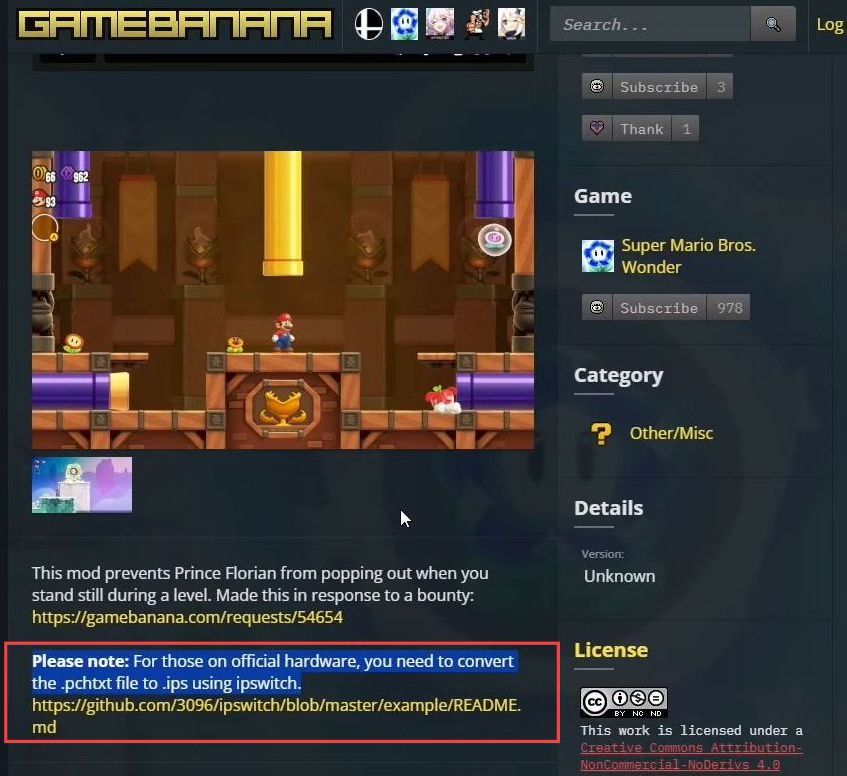
Install IPS Switch
This section describes how to install the IPS Switch.
- Download the IPS switch by obtaining the IPS switch.nro file. Next, download the No Prince Florian mod and extract the mod file.
Inside, you’ll find a .pchtext file containing the mod code.
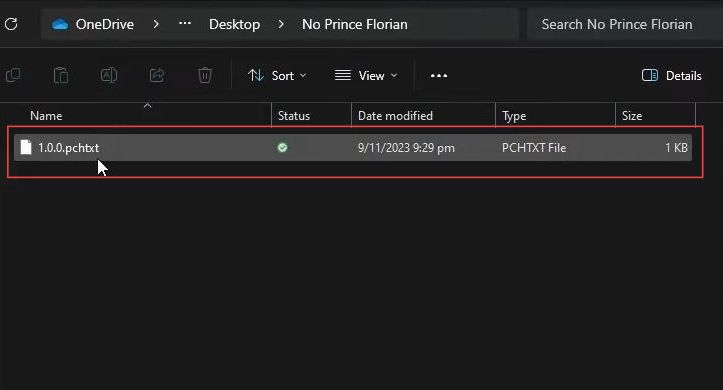
Install Mod into Switch
This section will take you through the steps to install the mod into the switch.
- Open FileZilla, click on the Quick Connect button, and enter the IP address to connect.
On the right-hand side, you’ll find the switch file format. - On the left side, locate the directory of the No Prince Florian mod that you unzipped earlier.
- Transfer the IP switch. nro file to the root directory of your Switch and create a new directory named IP switch or a similar name.

- Create an IPS switch folder on your computer and place the IPS switch. nro file inside it. Transfer the IPS switch folder to the switch folder on your SD card.
- On the root of your SD card, create a new folder named switch if it doesn’t exist, and place the IPS switch folder.
- Now create another new folder named No Prince Florian or any name you prefer and, place the pchtext mod file that you downloaded earlier.
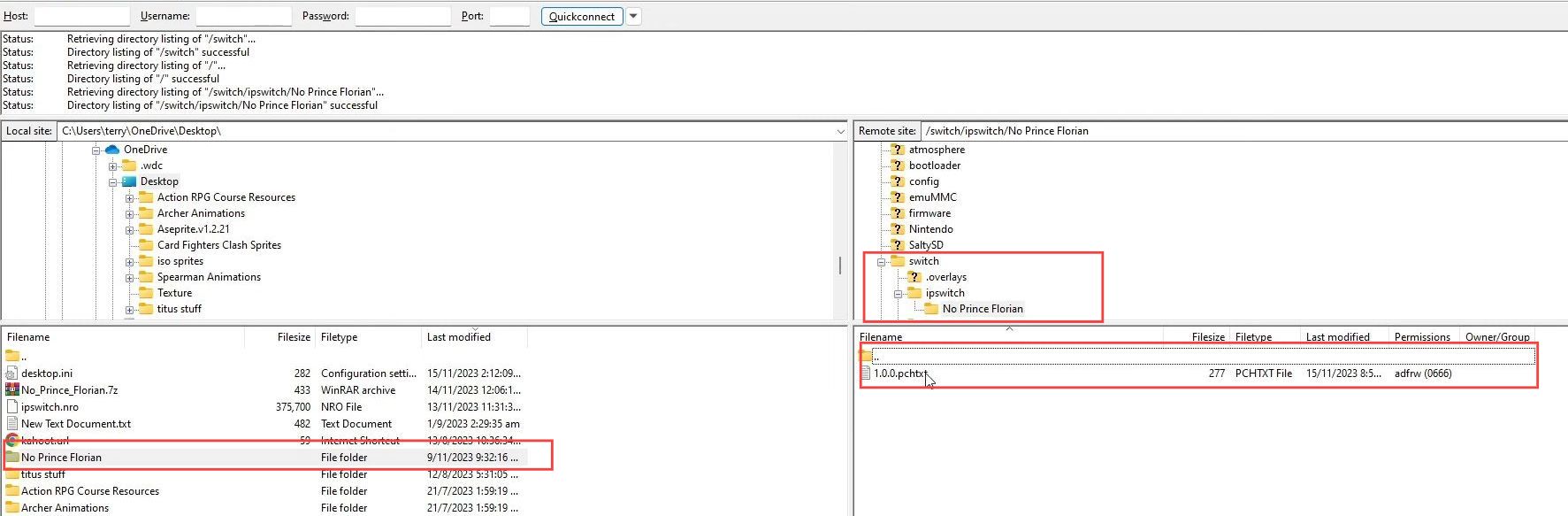
Convert .PCHTXT to .IPS
This section describes how to convert “.PCHTXT” to “.IPS”.
- Return to your album on your Nintendo Switch to locate the IPS switch and launch the IPS switch application.
- Once opened, press the A button to select Generate IPS by Patch Text.
The application will read contents from the directory switch/IP switch where you placed the mod. - It will locate the No Prince Florian 1.0.0 pchtext file; press A to confirm.
The IPS switch will automatically generate the IPS output file.
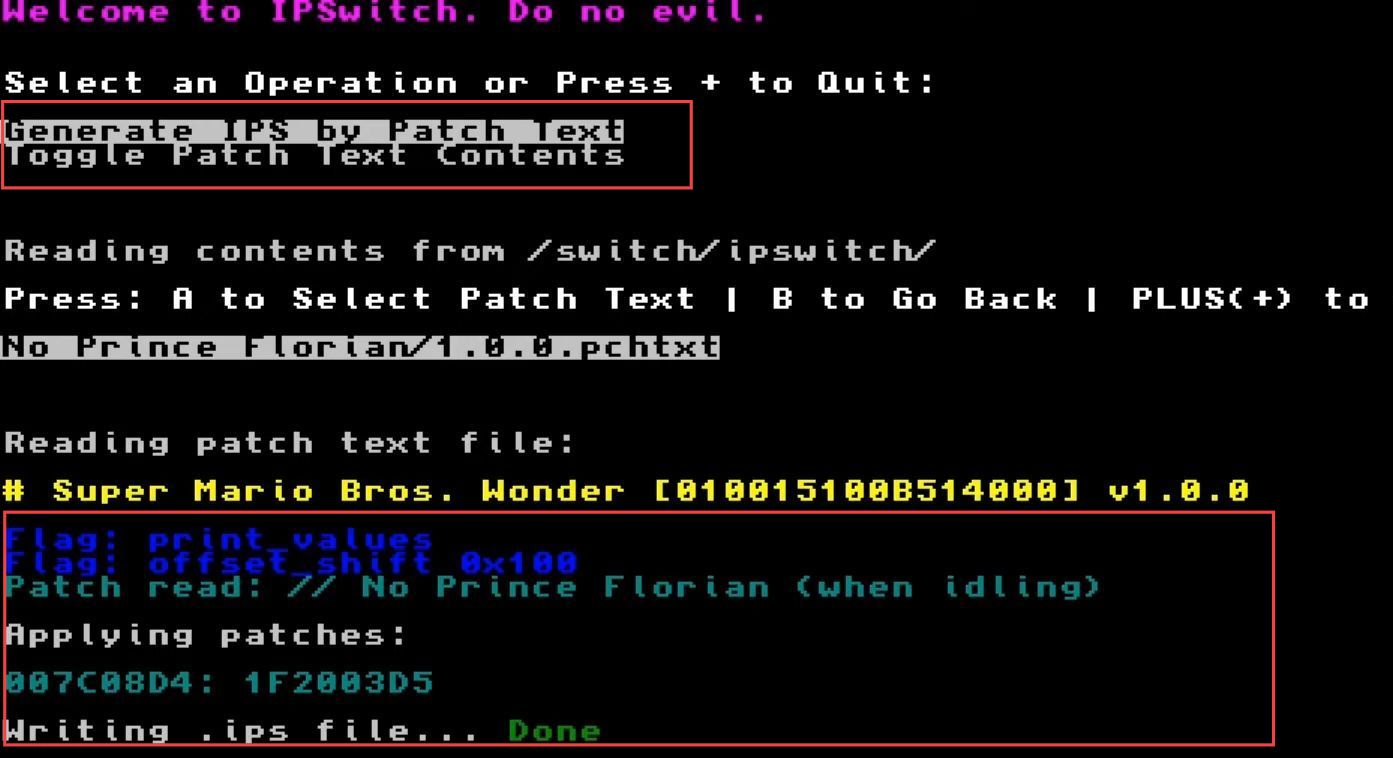
- Open FTP to check the changes and return to your computer. Navigate to the atmosphere folder, then to EFeX_patches, and verify if it created the No Prince Florian folder by itself.
This folder contains the generated IPS file converted from the pchtext file. - Confirm that the location of the No Prince Florian folder and IPS file is correct as shown.

Test Mod Working
This section explains how to test if the mod works on official switch hardware.
- Return to your Nintendo Switch and start the game to check if the mod is functional.
This process simplifies how mods work if downloaded as patch text files from the internet and you’re unsure how to use them on the Switch. - While mods might work automatically by placing them in the mod folder of an emulator, on the Switch, you need to convert them to IPS format.
- When idle, the Prince Florian object is no longer visible on Mario’s back.
Moving around and returning to idle shows that the mod successfully removes the object, indicating its functionality.