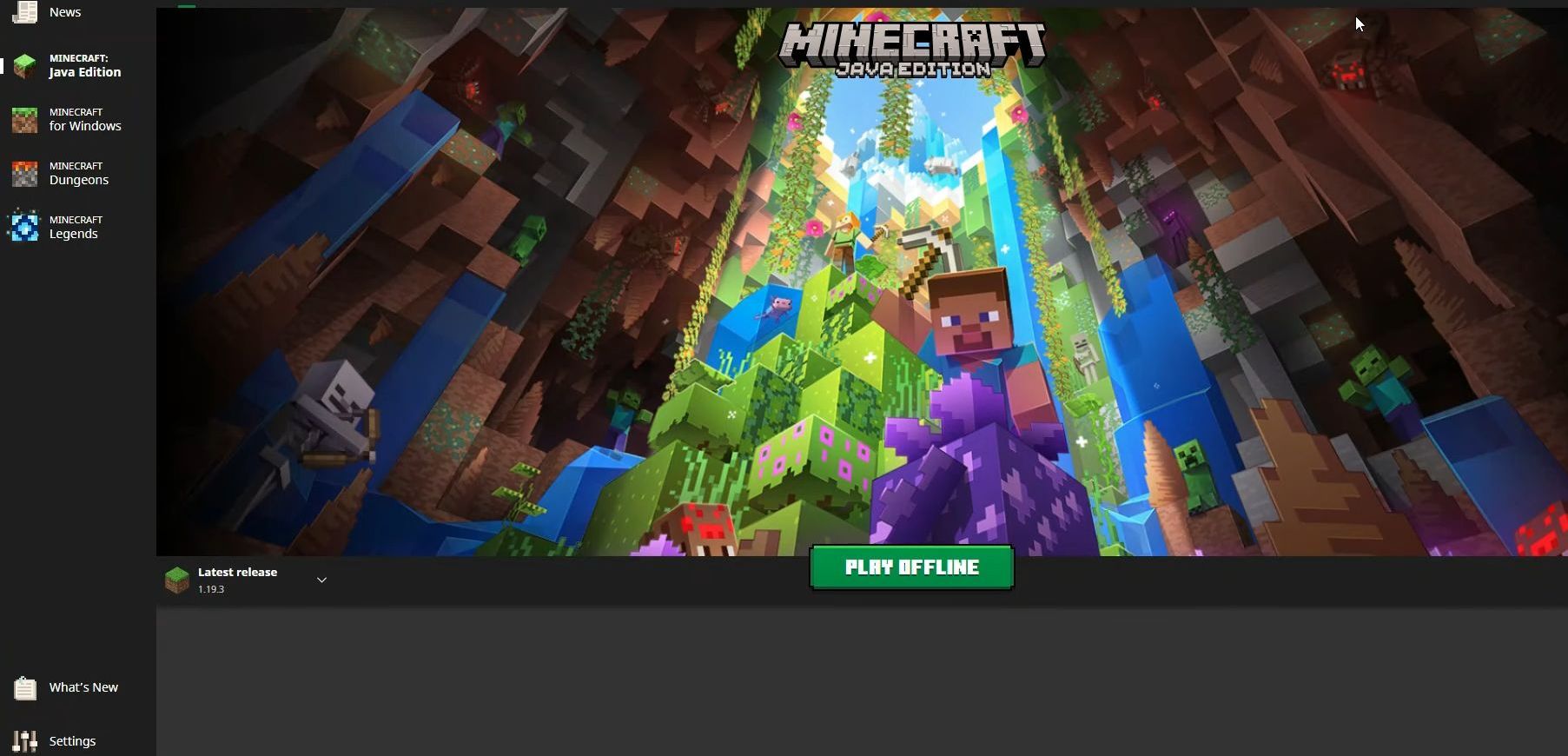This guide helps to fix the “failed to login null failed to connect to the server Minecraft” error using the most convenient method. You must follow each step mentioned in this guide to make some changes to the account and system settings to resolve the problem.
- First, open your browser to access Xbox, and then you need to log in to your Xbox account.
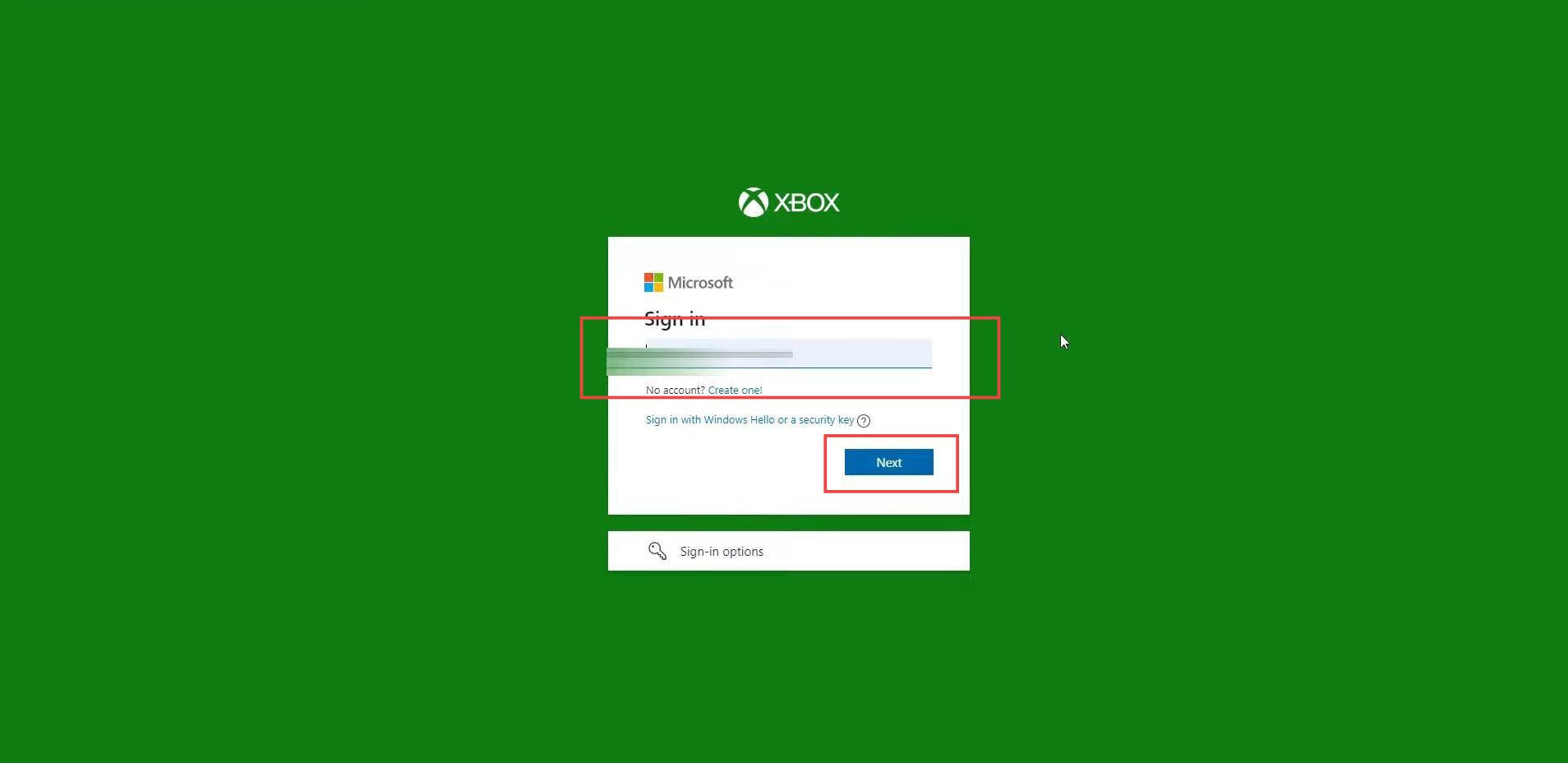
- Upon reaching the page, click the Xbox One/Windows Online Safety tab.
- Ensure that all the options are set to Allow.
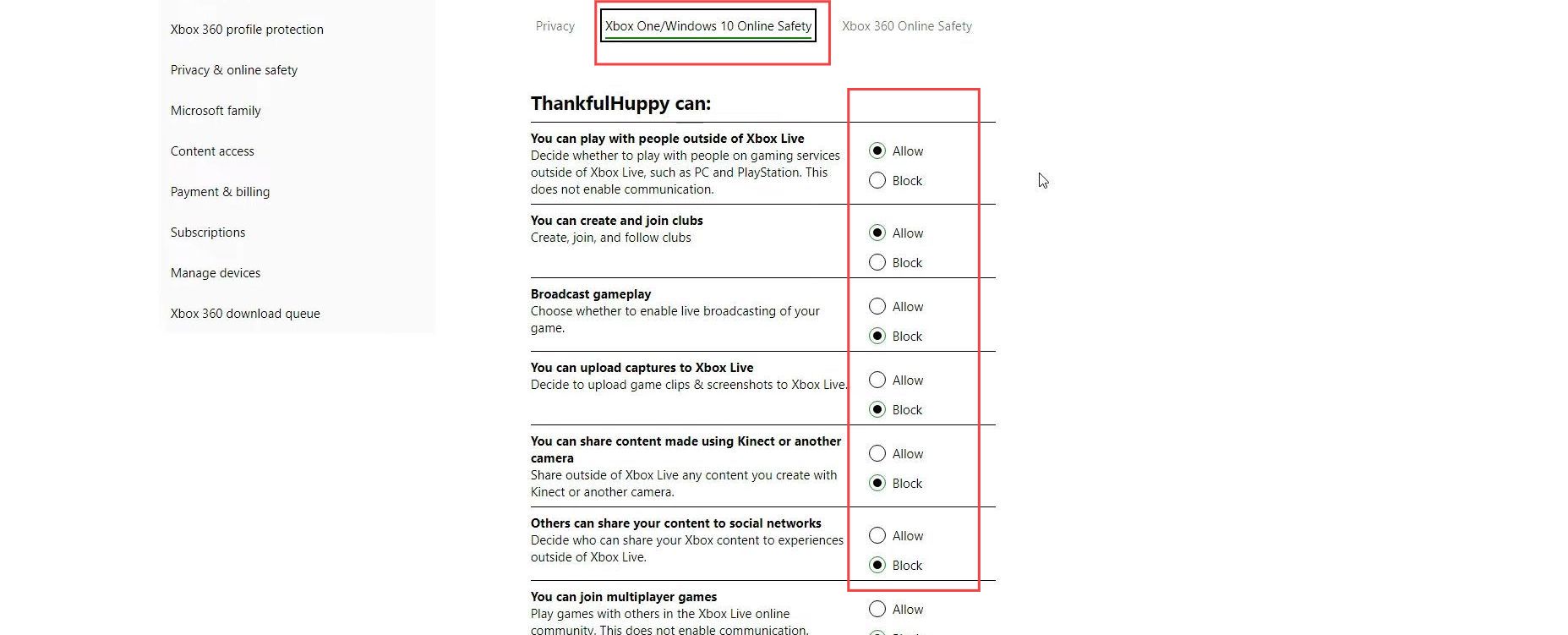
- If any of the options are checked as blocked, then you have to change it to Allow and click the submit button.
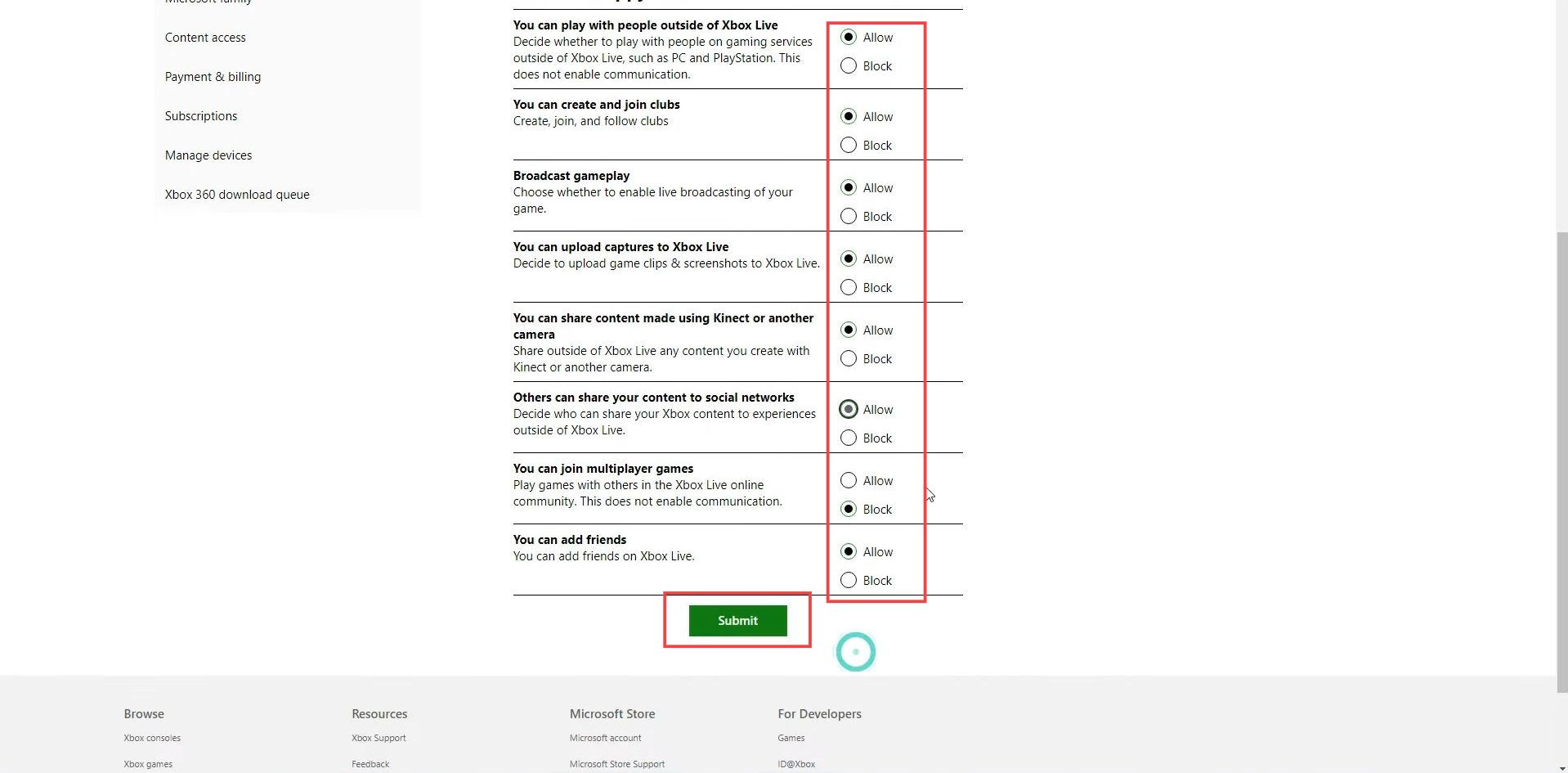
- Now go to your Microsoft account profile and ensure that your date of birth is above 13 years.
Otherwise, Microsoft will not allow you to use their products.
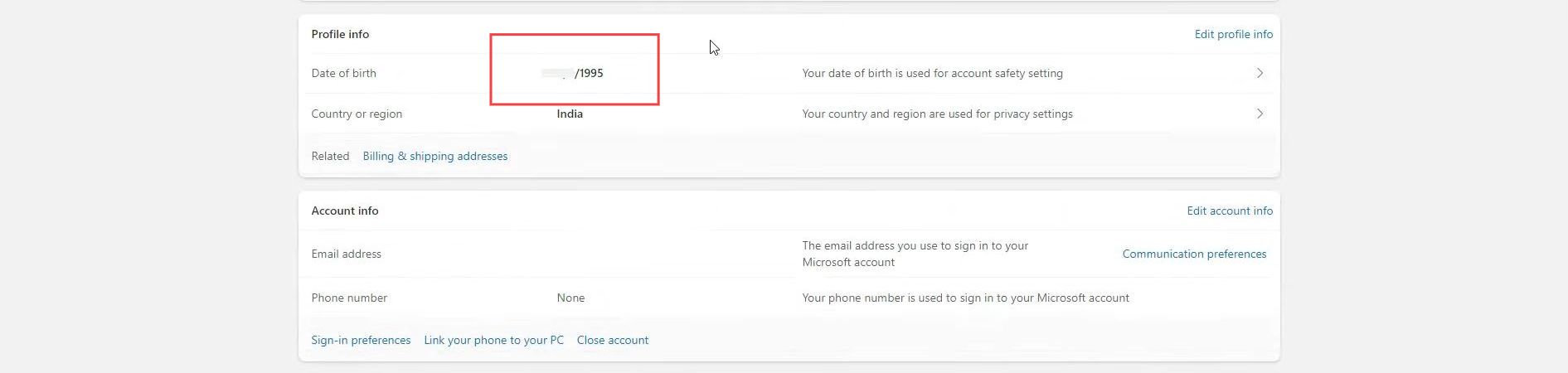
- After that go to settings from the start menu and select Apps tab from the menu.
It will show you all the installed apps.
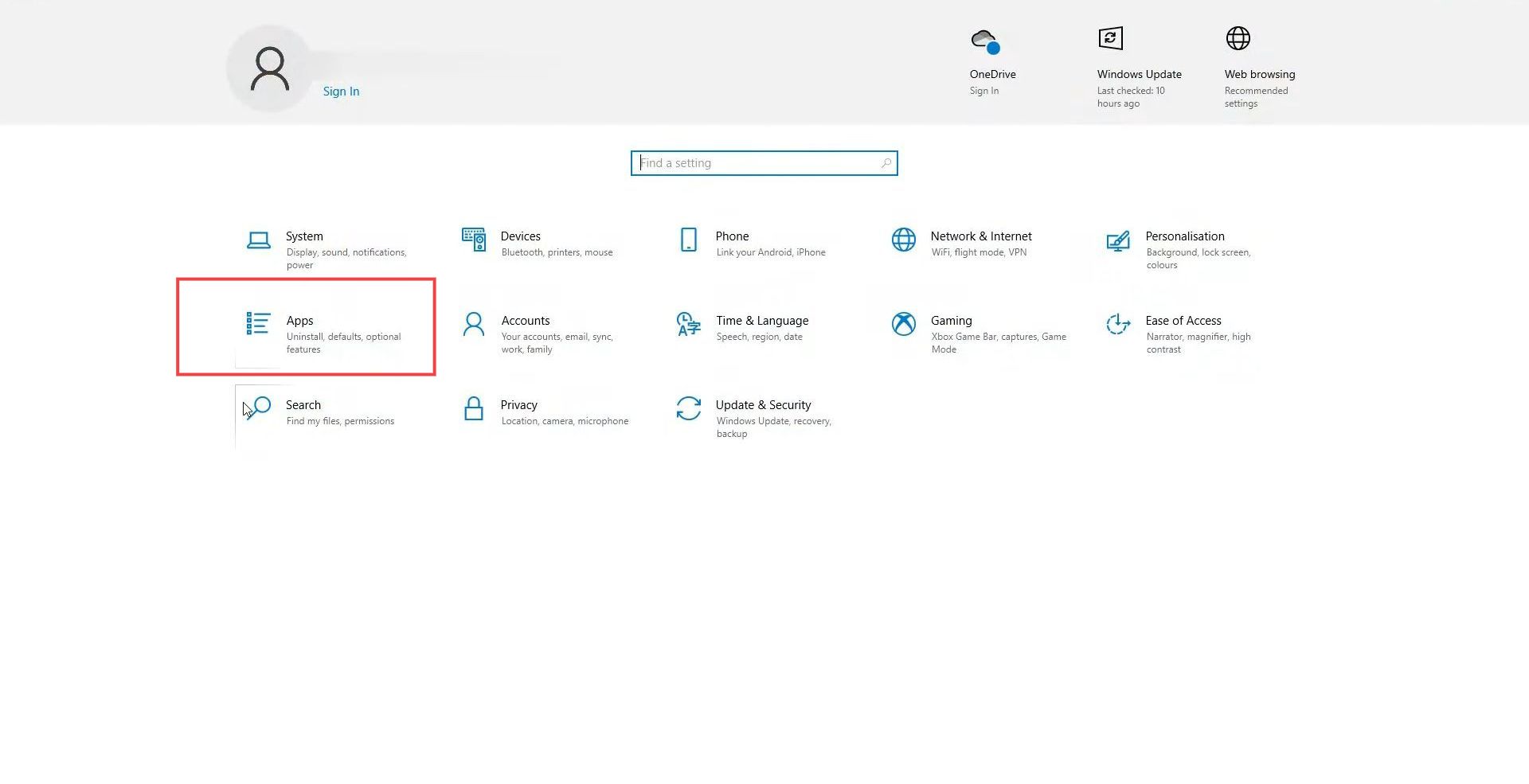
- Upon reaching this window, scroll down to Minecraft Launcher.
- After finding it, click the Advanced options from the menu.
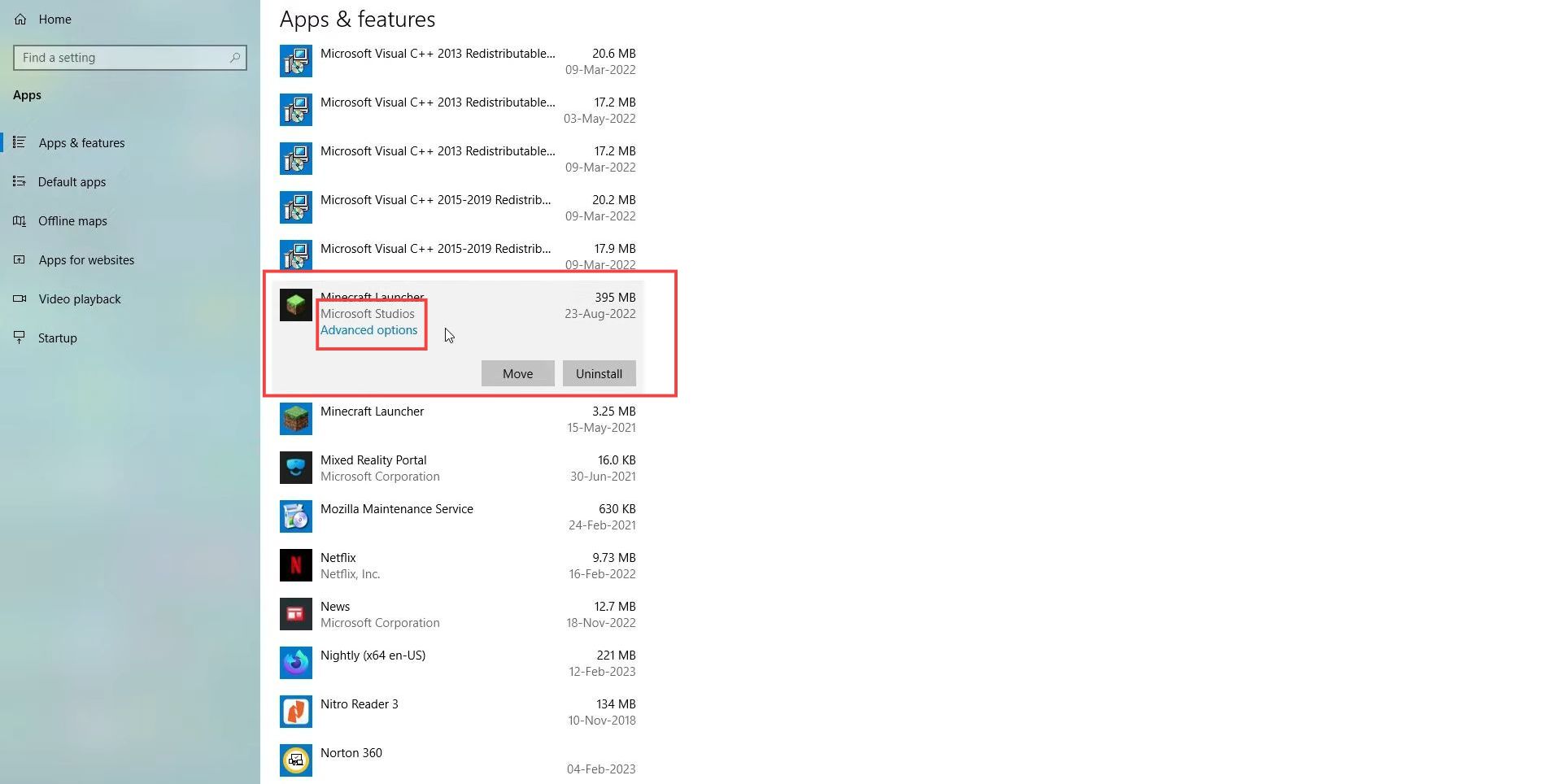
- Now scroll down, and click the Reset button two times.
- After that, you have to close this window.
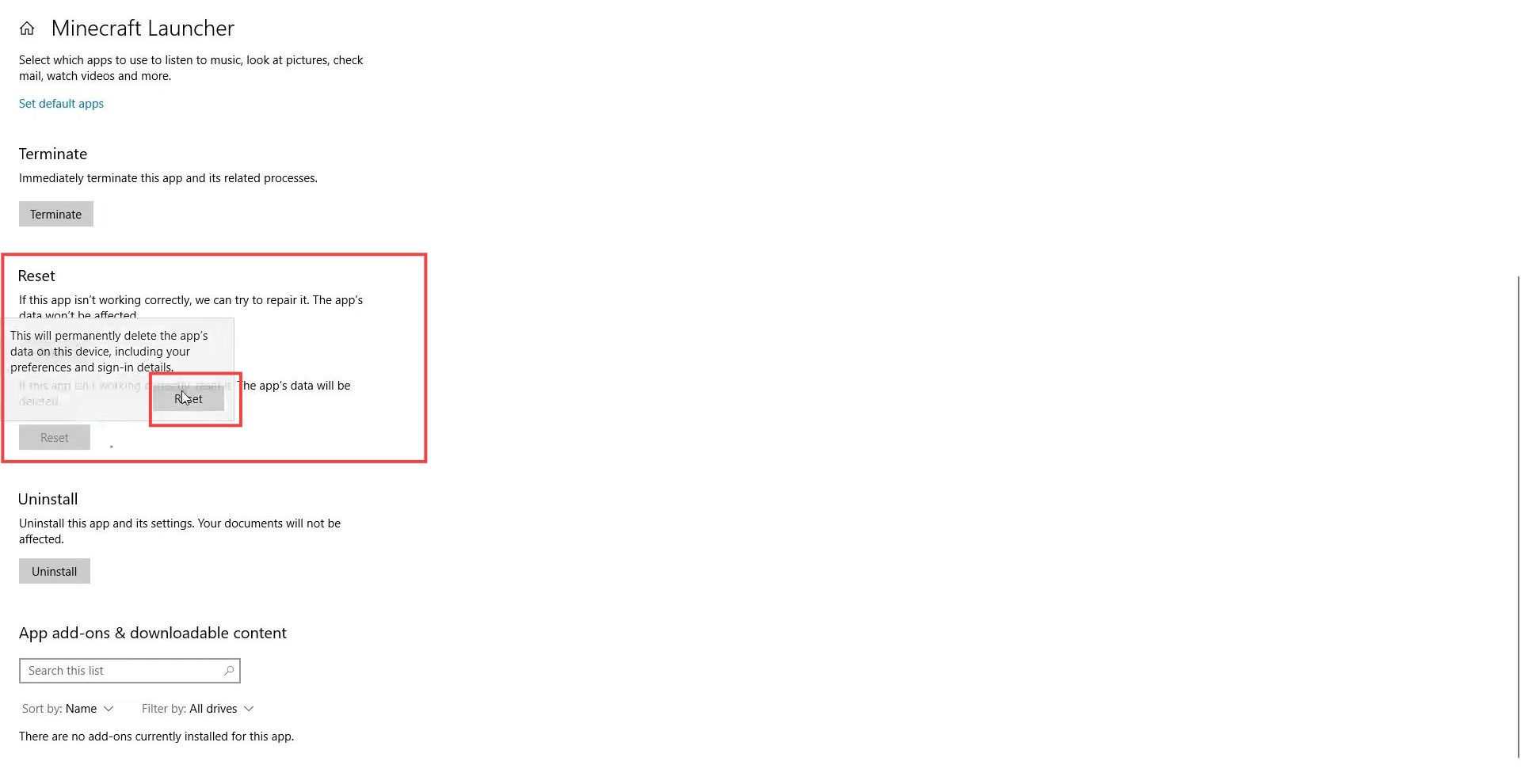
- Close all the windows and restart your PC.
- Once the computer is restarted, the next thing you have to do is relaunch the Minecraft launcher for another time.
Now you will be able to connect to your Minecraft server.