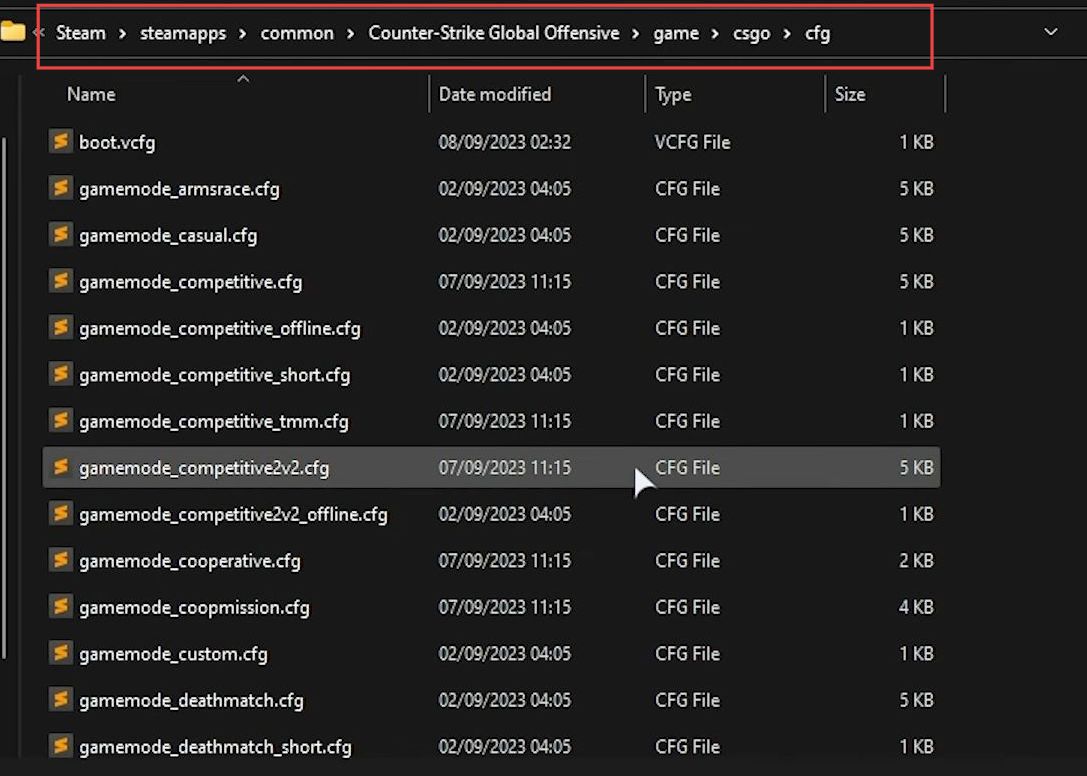This guide will let you know how to fix Autoexec not working CS2 and other Exec cfg Files using the easiest method.
- First, you will need to close CS2. Right-click on CSO (Counter-Strike: Online) in your Steam library, hover over Manage and select Browse local files.
This will take you to the CSO installation folder, but you have to access CS2. - Open the game folder, inside the game folder, you’ll find the CSGO folder.
This is the correct directory for CS2 configuration files. - Open the CSGO folder to find various configuration files for the game.
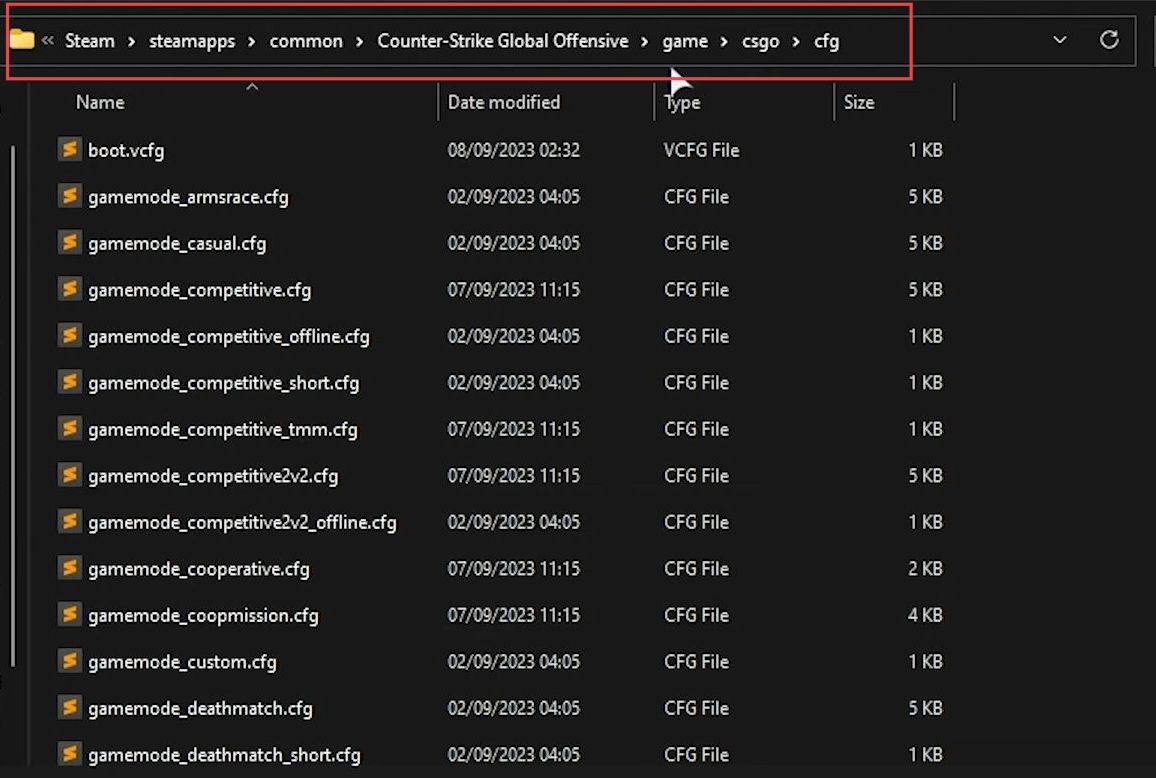
- If you’ve created the autoexec file or another configuration file, it might be in a different folder, typically the CSGO folder.
- Open the CFG folder located inside the CSGO folder, and you should find your autoexec file or the configuration file you want to use.
- To move the file to the correct location for CS2, cut it, and navigate back to two folders by going to the game folder and then the CSGO folder.
- Paste the file in this CSGO folder. Keep in mind that the game folder and CSGO folder correspond to CS2.