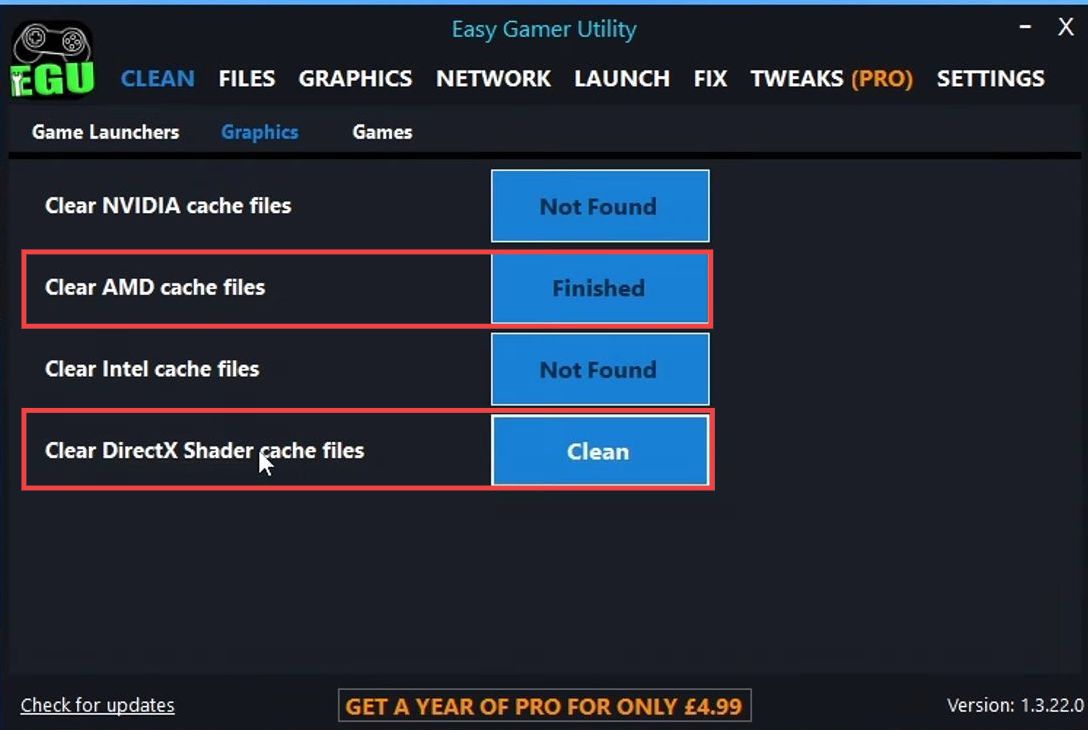This guide will let you know how to fix the Call Of Duty Warzone 3 GPU driver version warning message on your PC. You first have to update your GPU driver and then clear the unnecessary cache files to resolve the error.
Update your GPU drivers
In this section, we will take you through the steps to update your GPU drivers. By following the steps below, you will be able to download the driver for your GPU card and then install it on your computer.
- The first thing you will need to do is update your drivers. Right-click on the Start menu icon and open the Device Manager.
- Expand Display Adapters and you will find your graphics card there.
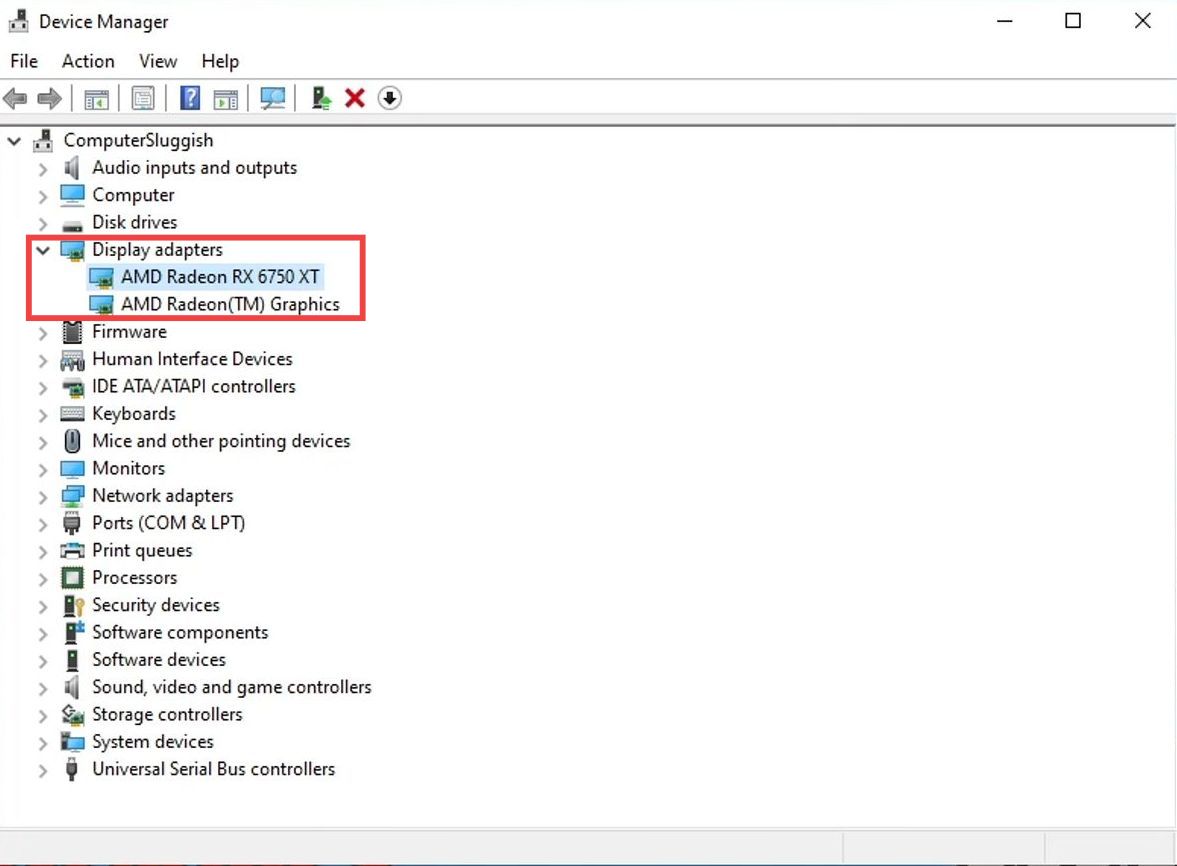
- Next, download the latest graphics driver depending on your GPU card. If you have an AMD card, then go to AMD, select Graphics, and then choose the driver according to the series of your GPU card.
- Press the Submit button, choose your operating system, and then click on AMD Software: Adrenalin Editon. Press the Download button to download it.
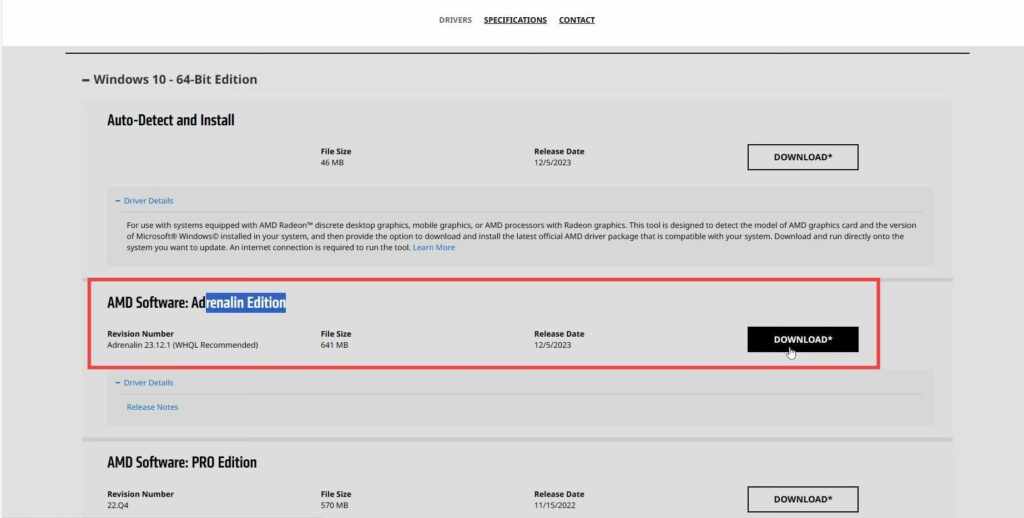
- If you are using a Nvidia card, then go to Nvidia and input your Nvidia card credentials. After that, choose your operating system, and press the Download Now button to download the driver.
- If you have an Intel GPU card, then go to Intel and click on Graphics. Look for your graphics card in the list and then click on the Download button associated with it.
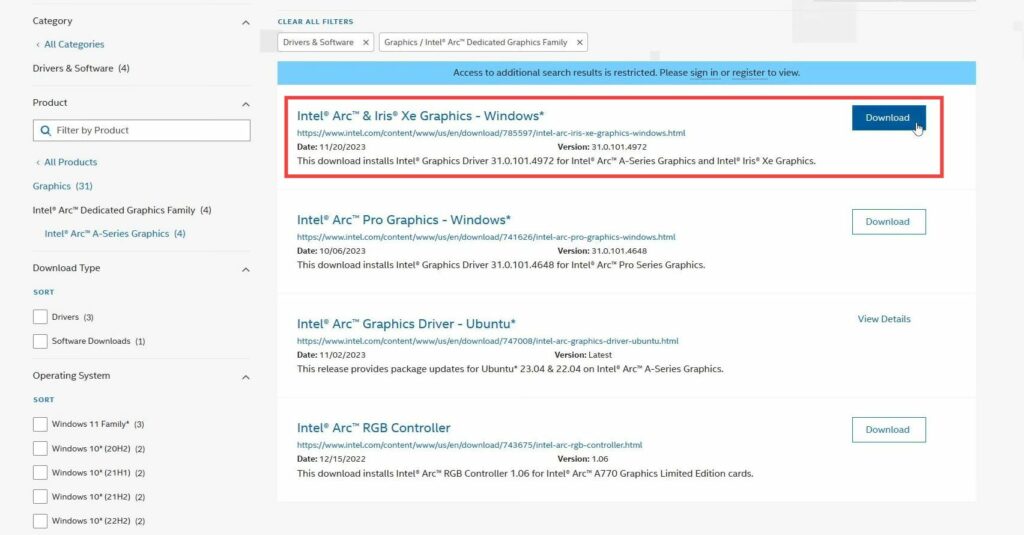
- Now if you have downloaded the AMD file, then double-click on it and select the “Don’t Allow AMD to collect information” option.
- Tap on Additional Options, select Full Install, and finally, hit the Install button.
It will take a little while to update your driver.
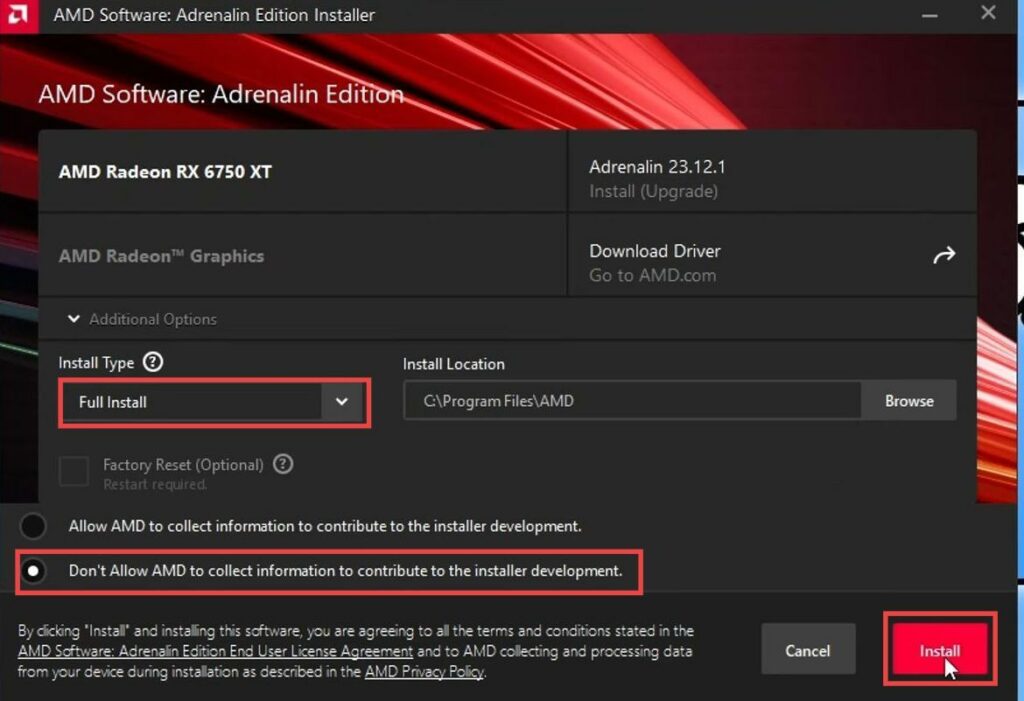
Clear Cache files
This section describes how to clear the cache files to resolve the error.
- You have to download and install the Easy Game Utility software. After that, open it up, and navigate to the Clean tab. Click on Graphics and then press the Clean button just next to your graphics card.
It will remove the unnecessary cache files. - After that, clean DirectX shader cache files as well.