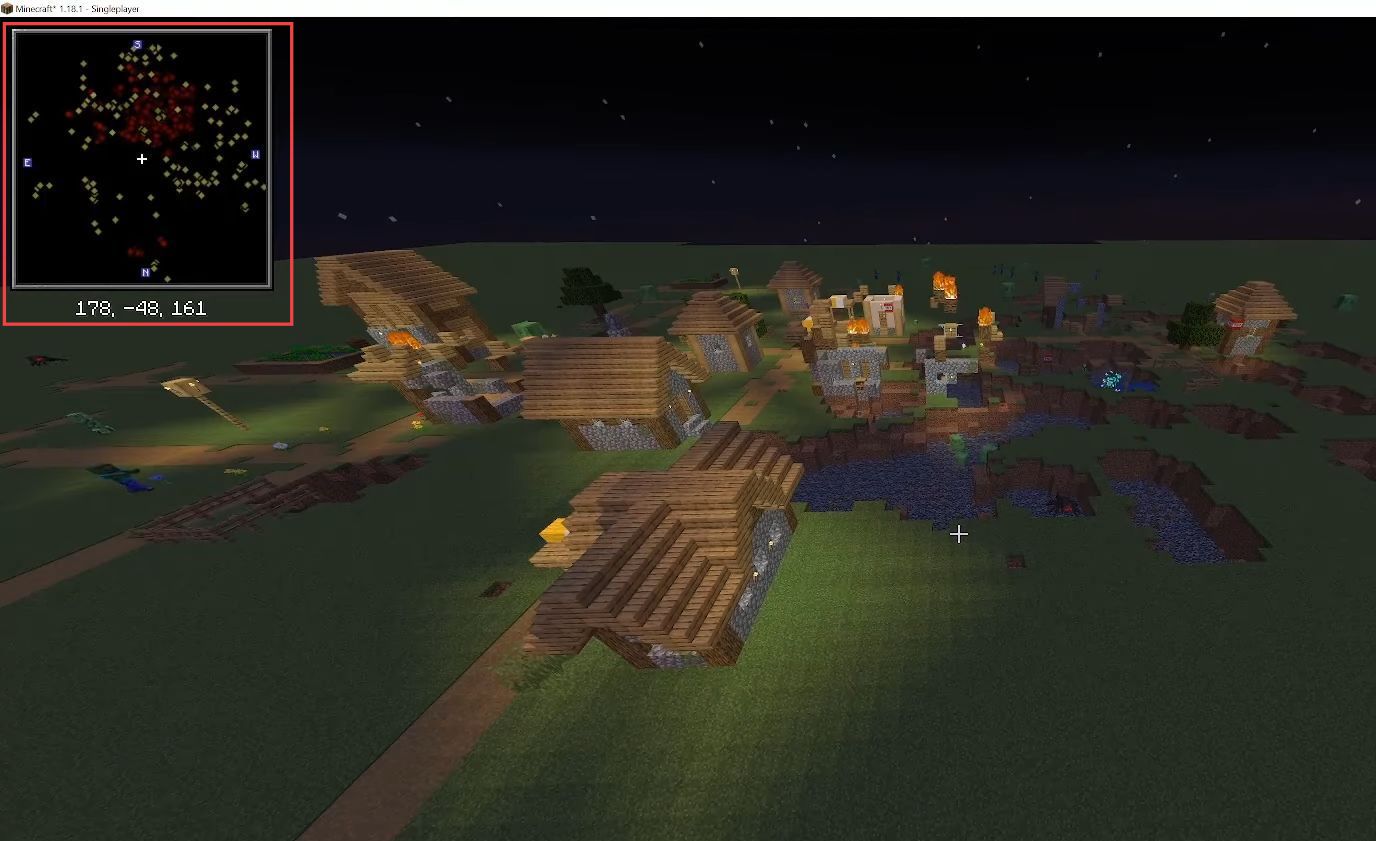This guide helps to fix Minecraft Mod needs language Provider Javafml using the easiest and most quick ways. First, you have to download the relevant version of any mod and then reload the Minecraft application to check whether the issue is resolved.
Download the relevant version
In this section, we will take you through the steps to download the relevant version of the mod to fix the Minecraft Mod needs language Provider Javafml error.
- First, you have to open the web browser on your computer and download Xaero’s Minimap based on your Javafml version.
For example, if you have Java fml with version 1.18, then click the mod with the same version.
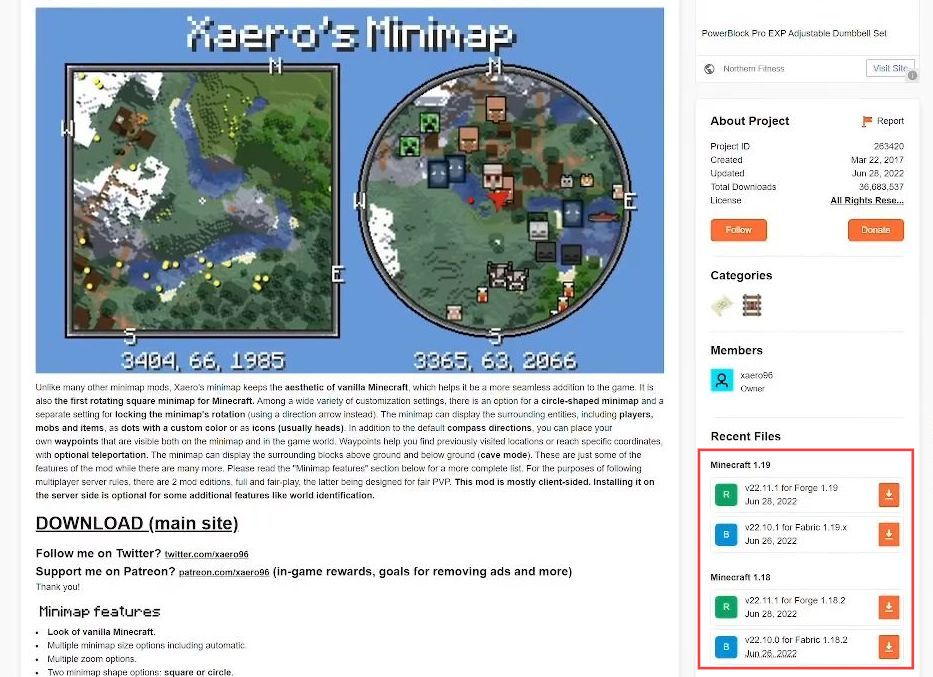
- Click the file tab from the quick access toolbar to see the version provided.
- Once the mod folder is downloaded, double it and select the Extract here option to extract the zip file.

Reload Minecraft
This section describes reloading Minecraft to check whether the error is fixed.
- Now you need to launch the Minecraft application on your computer.
- Upon reaching the menu, click the Mods button from the menu.
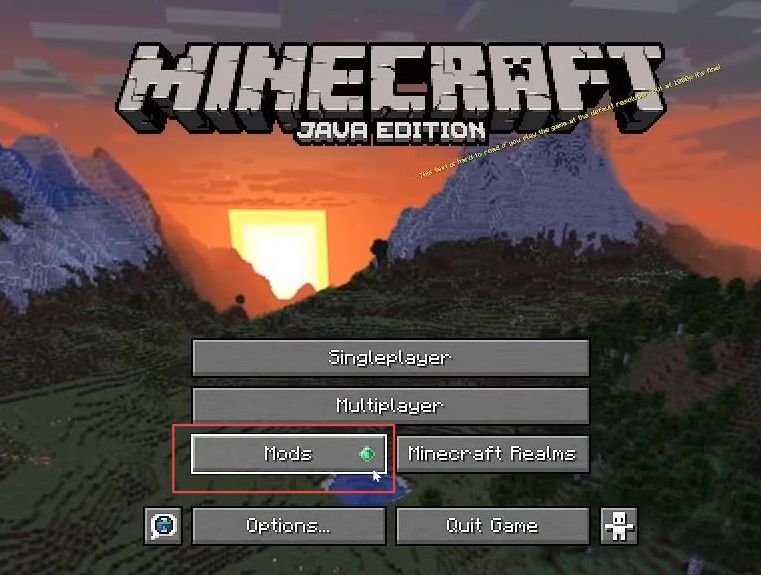
You can see that Xero’s Minimap mod is provided in the list.

- After that, play the game and check if Xero’s minimap is working.