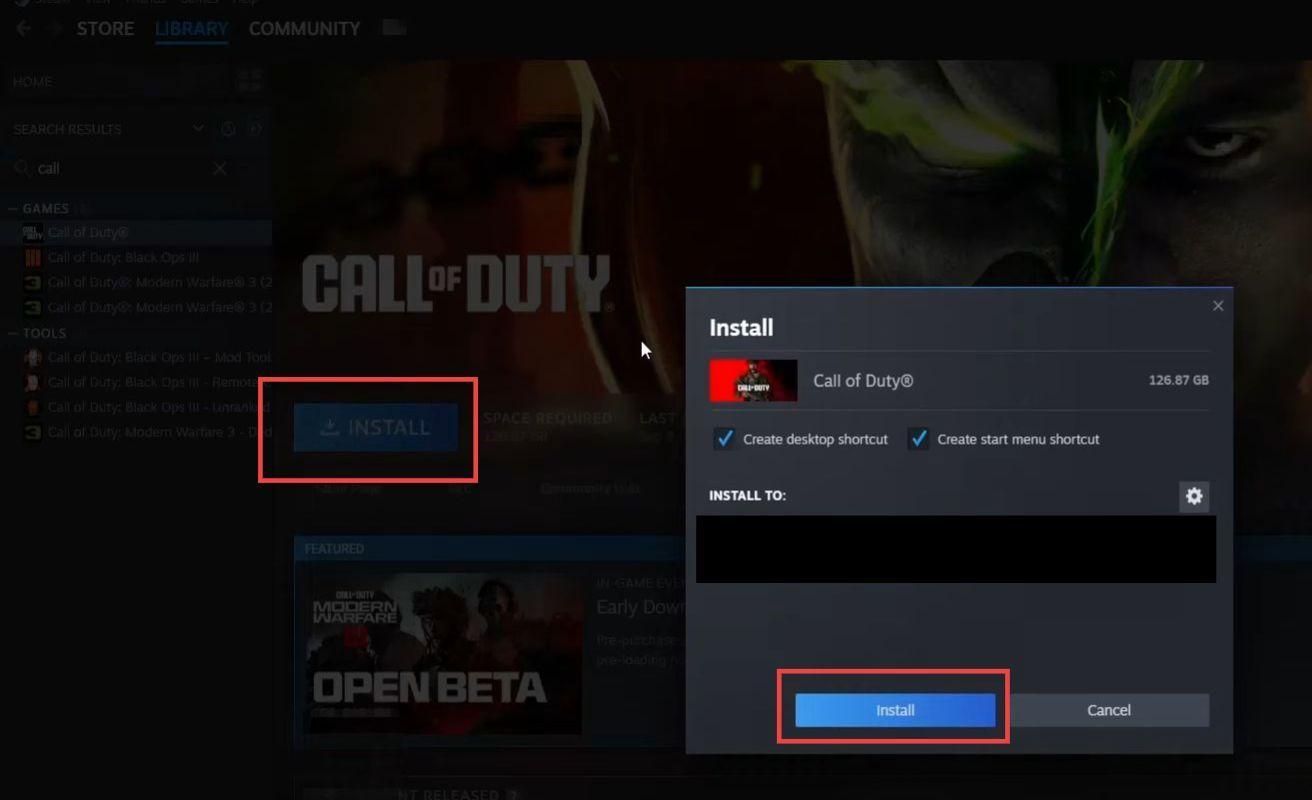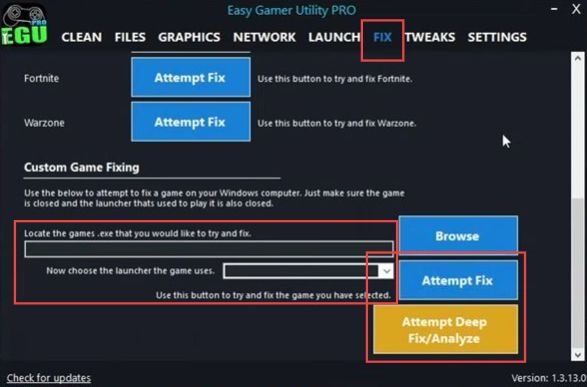In this guide, you will find how to fix the MW3 missing from the Steam library by simply following either of these methods. These methods are fixing MW3, managing My DLC, or installing the game.
Fix MW3
In this section, we will take you through the steps to resolve the error by fixing MW3.
- Open the Easy Gamer Utility program on your computer and select the Fix tab.
- Scroll down to access additional options. Look for a section labeled Custom Game Fixing and locate the executable file (.exe). After that, click on the Attempt Fix button.
The program will then analyze the game, detect any issues, and attempt to fix them automatically.
Manage My DLC
This section describes how to manage My DLC in order to fix the error.
- Launch the Steam application on your computer and go to your game library. Type Call of Duty in the search bar and select it.
- After selecting Call of Duty, look on the right-hand side of the Steam interface. In the DLC section, click on the option that says Manage My DLC.
- Make sure that the DLC options for Modern Warfare 2 and Modern Warfare 3 are selected or checked.
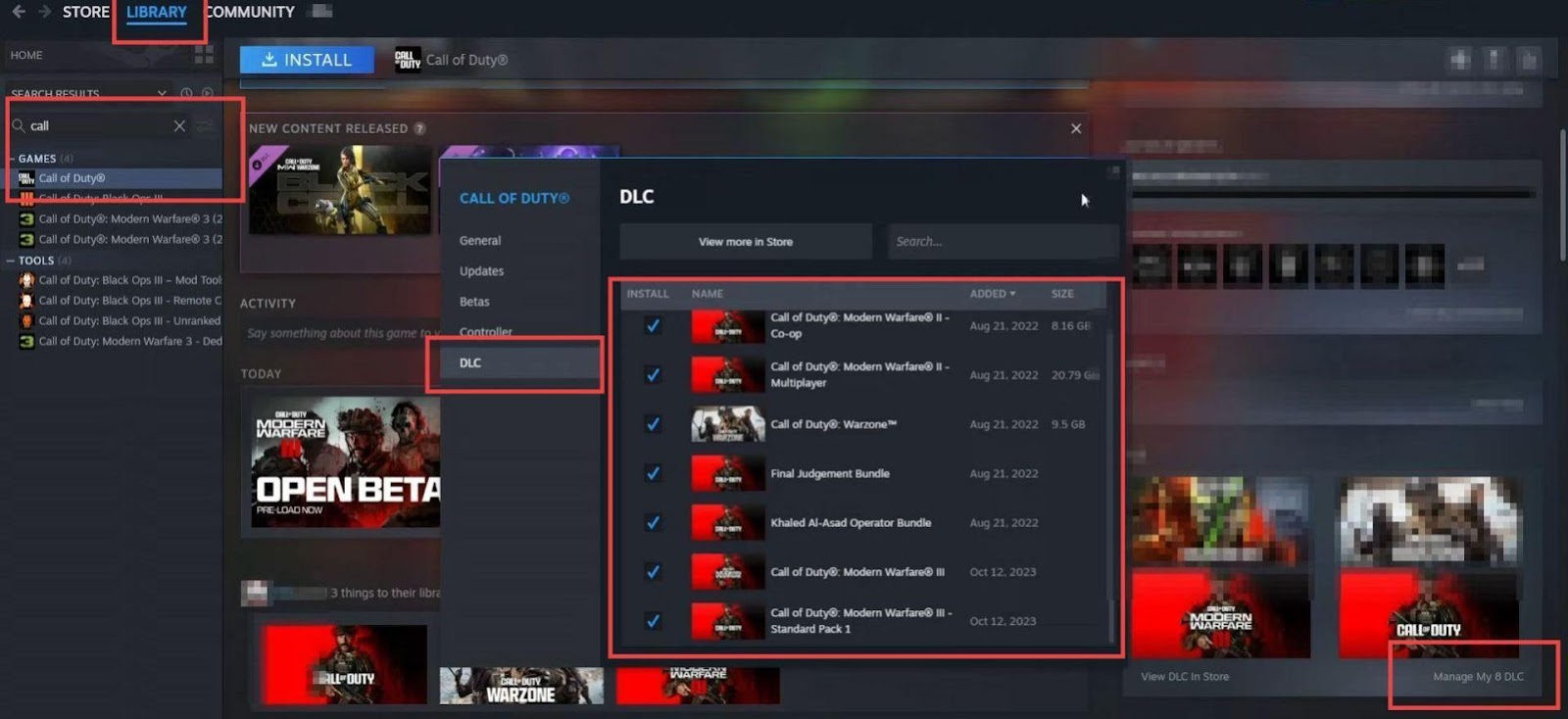
Install the Game
This section will take you through the steps to fix the error by installing the game.
- Click on the game title, Call of Duty: Modern Warfare 3, to select it. After that, tap on the Install button.
- Follow the on-screen instructions and prompts to complete the installation.