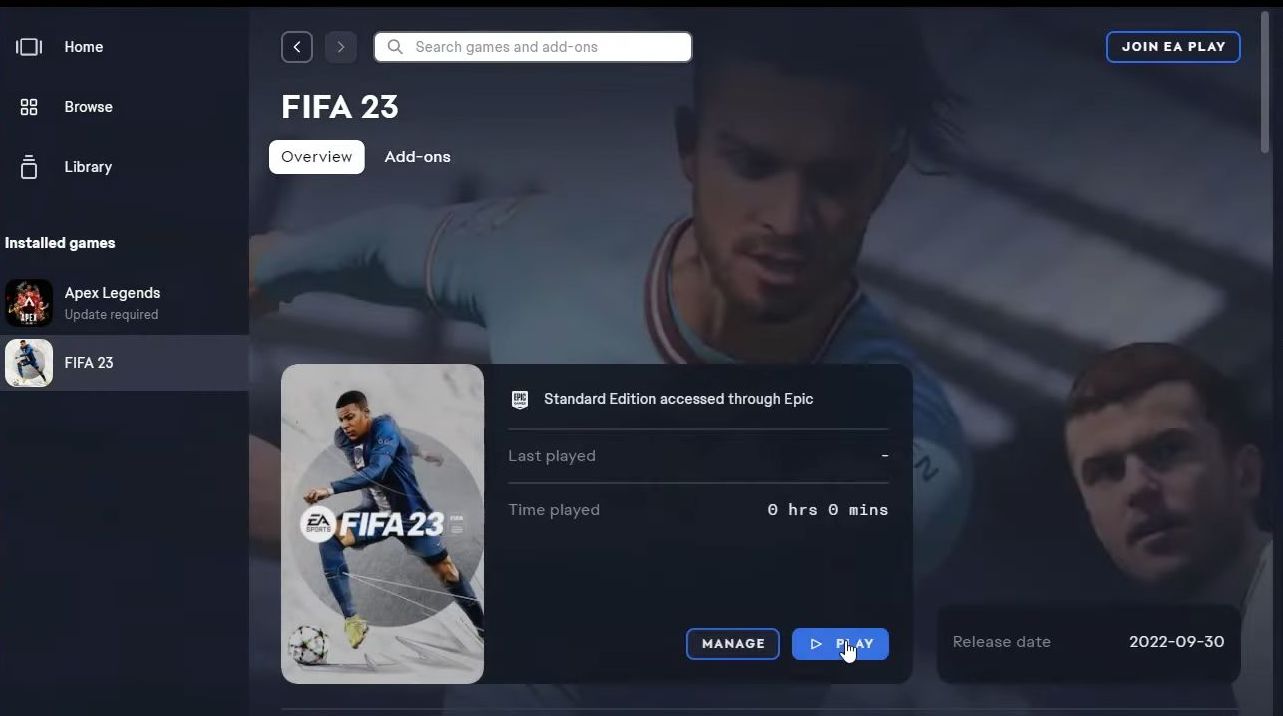If you are facing the “your latest sync that was interrupted EA FIFA 23” error, then you have come to the right place. This guide will provide you with the most convenient and quickest way to resolve the issue.
- First, you have to click the arrow icon from the taskbar and select the exit option to close all the files related to FIFA 23.
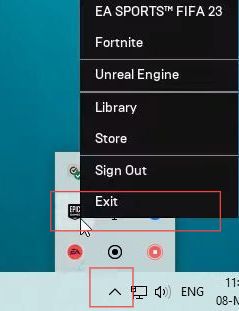
- After that, find the FIFA 23 shortcut from your desktop.
- Right-click on it and choose the open file location option from the menu.
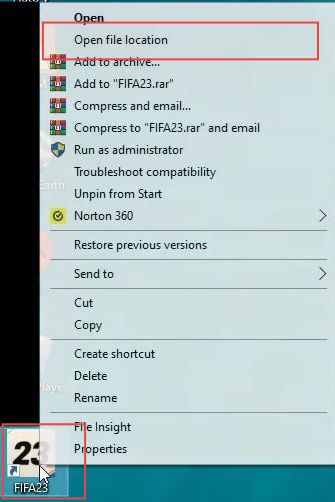
- Once the folder location is opened, navigate to the installer folder. and click the cleanup file to launch the setup.
- Once the cleanup setup is processed, open up the EAanticheat folder.
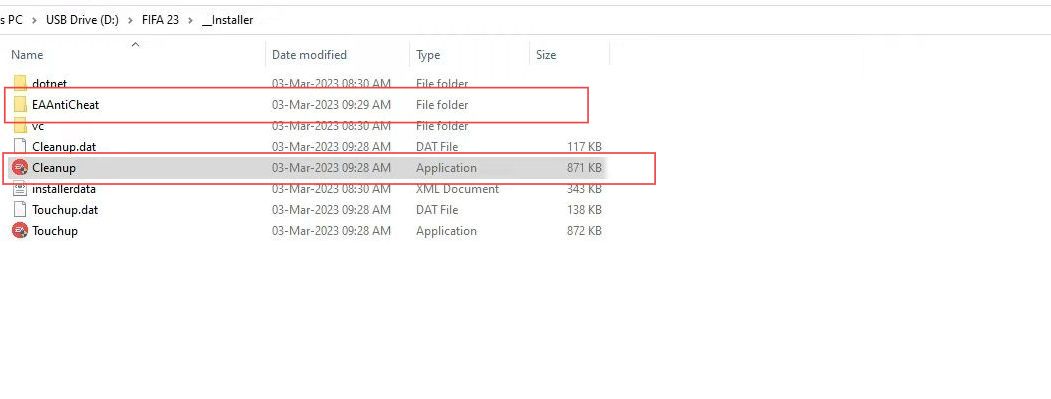
- Upon reaching the folder, click the EAanticheat installer file to launch the setup.
- Select FIFA 23 from the dropdown menu.
- If you have already FIFA 23 installed on your computer, then click the update button.
Once the update process is completed, then you have to close all the windows.
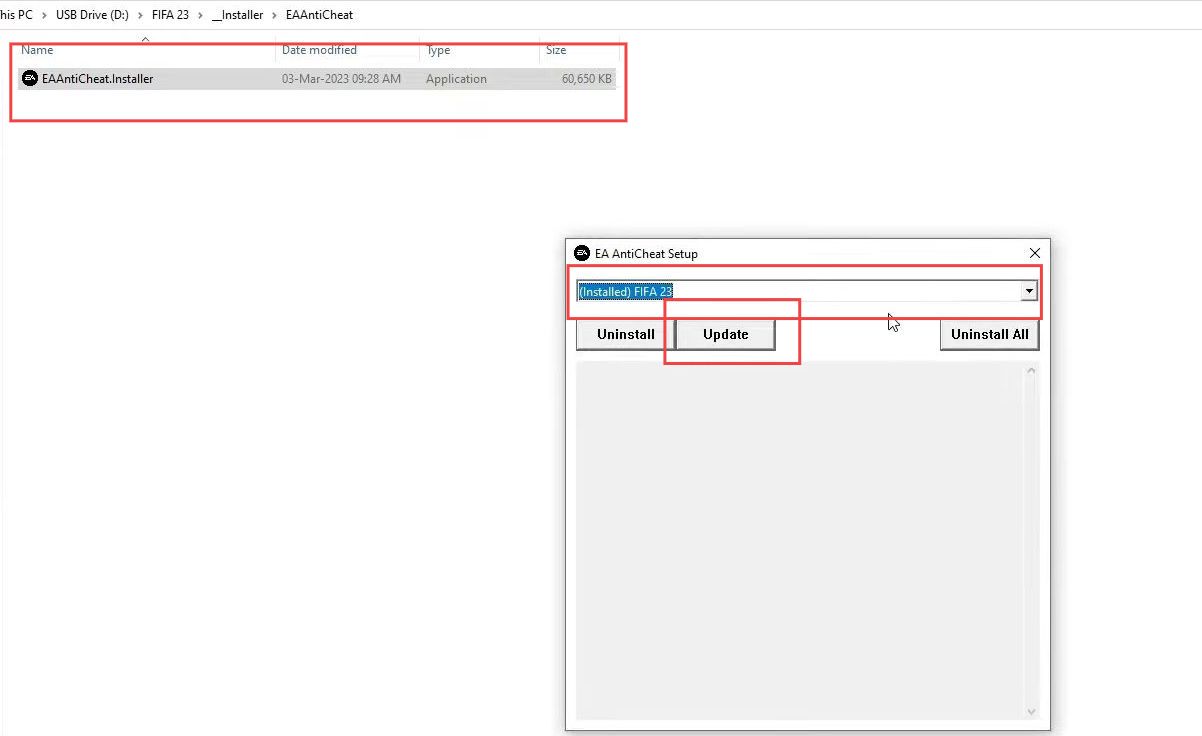
- Now open the program files inside your C drive and scroll down to the Electronics Arts folder.
- Double-click on it to open it.
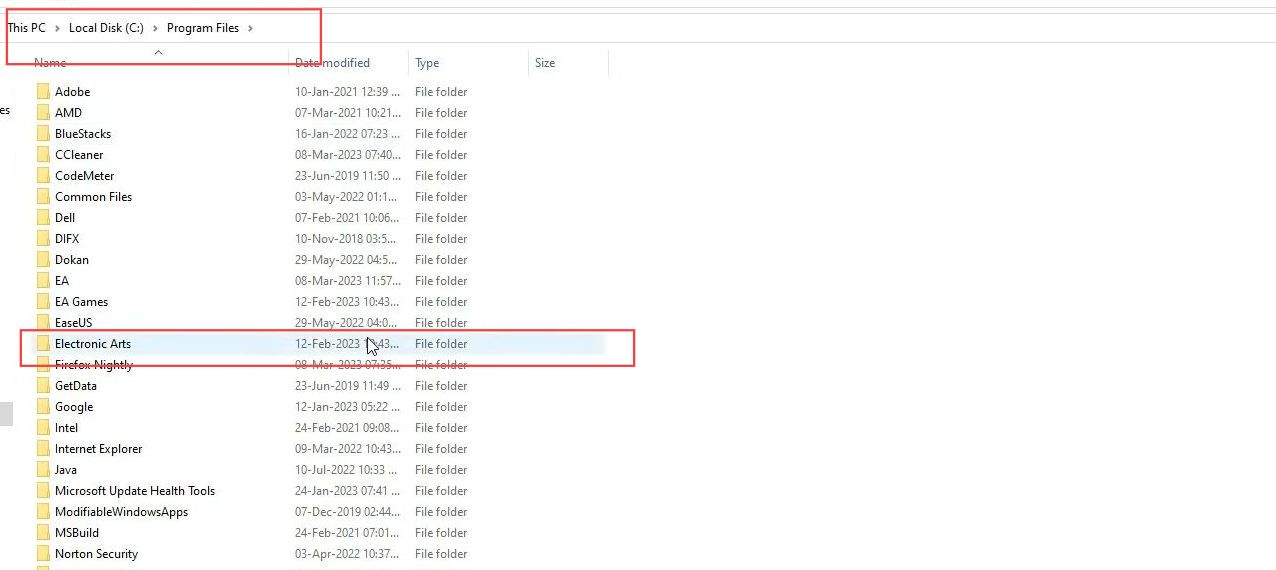
- Once the folder is opened, navigate to the EA desktop folder and again open up another EA desktop folder inside it.
- Scroll down to the EA desktop file and right-click on it.
It will open up a drop-down menu. - You need to select the properties option.
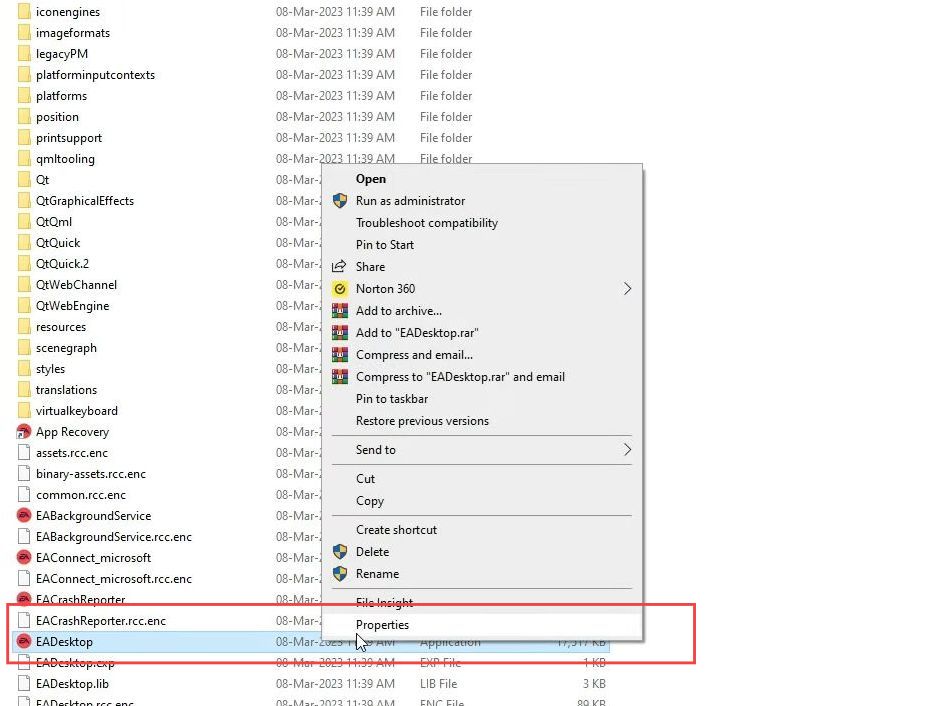
- Now go to the compatibility tab, and uncheck all the options under the settings section.
- After that, click the apply button.
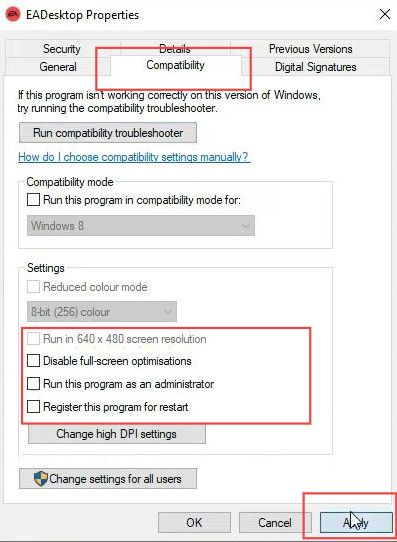
- Now double-click on the EA launcher file, and go to the compatibility tab.
- You have to uncheck all the options under the settings section, and then click the apply button.
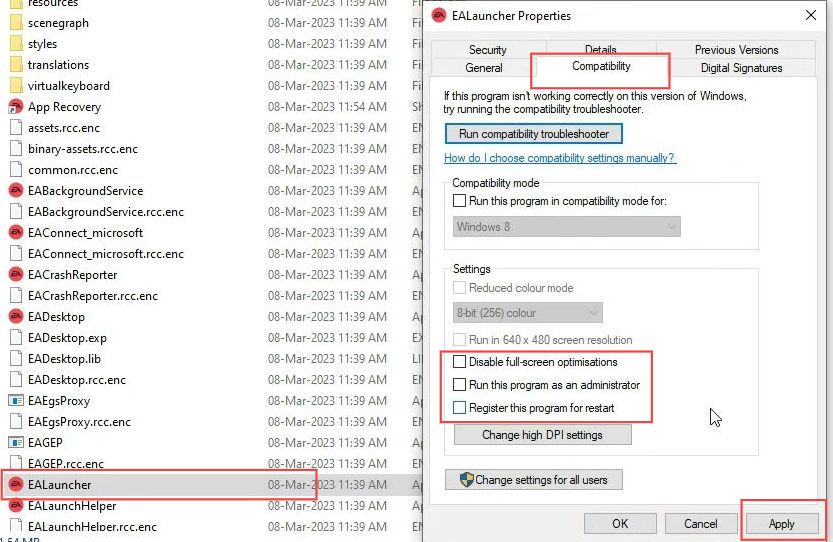
- After that close all the windows and restart your PC.
- Once the computer is on, relaunch the FIFA 23 game to check whether it is starting.