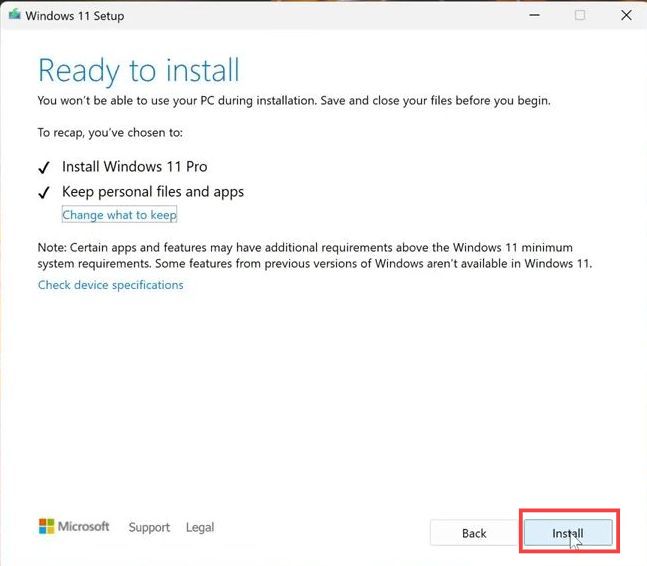If you are facing Forza Horizon 5/4/Forza Motorsport not launching error code 0x8027025b on Windows 11/10, then you have come to the right place. This guide will provide you with multiple methods to resolve this error.
Fix#1 Repair Windows
- First, you will need to open the Windows Start menu and run Command Prompt as an administrator. If prompted, press the Yes button.
- Input “Sfc/Scannow” and press enter. After that, wait for the window to be repaired.
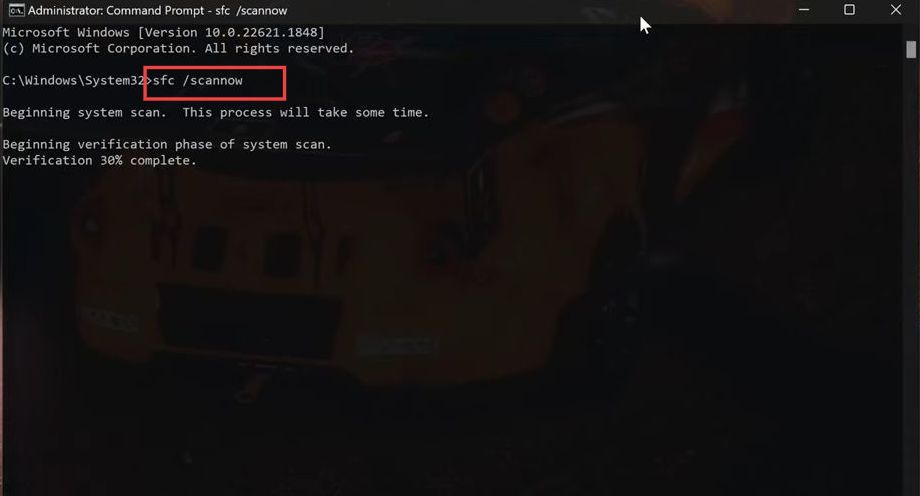
- Next, input the “Exit” command and press the enter button.
It will help to resolve the error.
Fix#2 Repair Windows Store
- Open up the Windows Start menu and input “Wsreset“.
- After that, click on Wsreset and wait for the Windows Store to be repaired.
Fix#3 Restore health
- You have to open the Windows Start menu and run Powershell as an administrator. If prompted, press the Yes button. Input “Dism/online/cleanup-image/restorehealth” and hit enter.
It will repair your Windows and hopefully, resolve the error. - After that, input the “Exit” command and press the enter button.
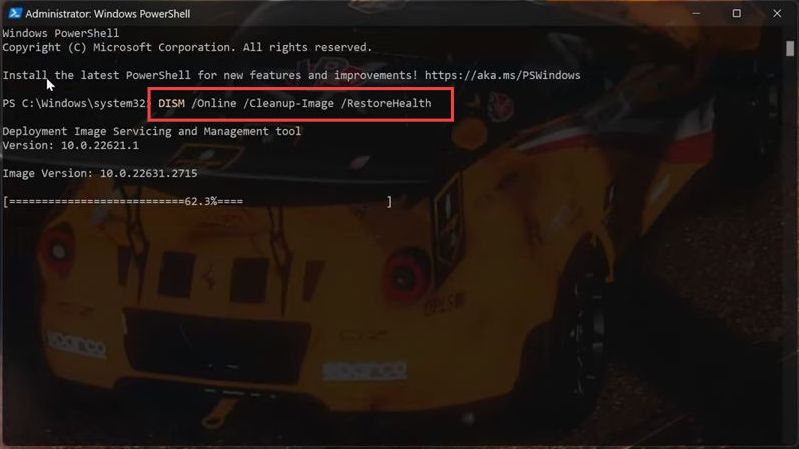
Fix#4 Repair, Reset, or Uninstall Xbox
- If the error still exists, then open the PC settings and navigate to the Apps tab.
- Click on Apps & features, click on the three dots associated with the Xbox option, and select Advanced options.
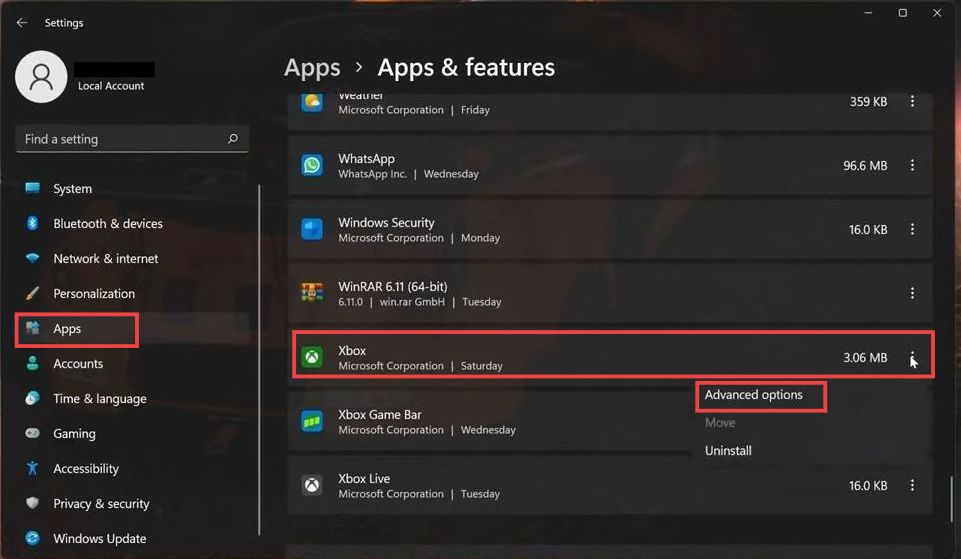
- Go to the Reset section and press the Repair button. If the issue is not resolved, then tap on Reset and wait for it to complete.
- But if the error still exists, then you have to click on the Uninstall button.
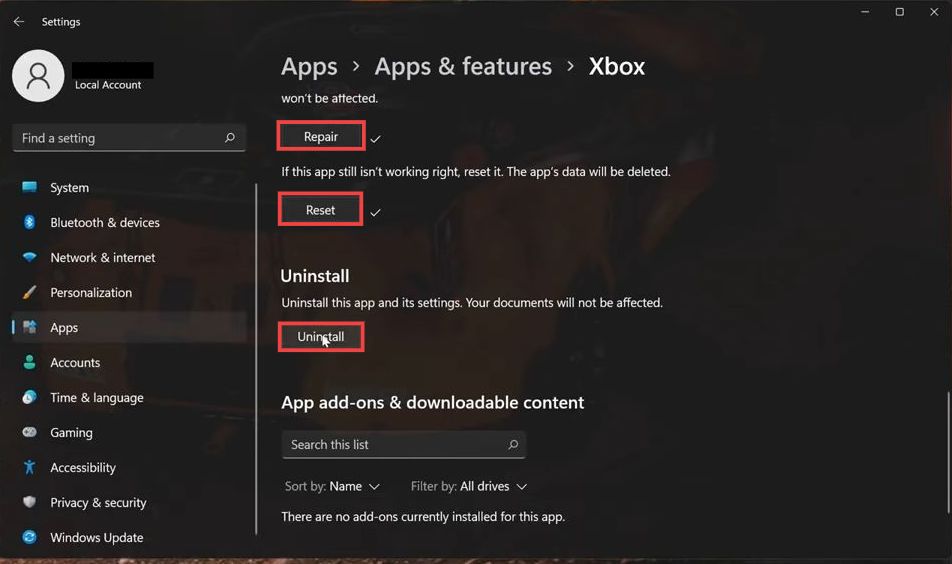
- Open up the Windows Store and install the Xbox application. Once the install complete, open the application and sign in to your account.
Now you will be able to play the game without any error.
Fix#5 Use PowerShell commands
- Open the Windows Start menu and run Powershell as an administrator. If prompted, press the Yes button. Input the following command and press enter.
Get-AppXPackage WindowsStore -AllUsers | Foreach {Add-AppxPackage -DisableDevelopmentMode -Register "$($_.InstallLocation)\AppXManifest.xml"}- After that, enter the following command and hit enter.
Get-AppXPackage | Foreach {Add-AppxPackage -DisableDevelopmentMode -Register "$($_.InstallLocation)\AppXManifest.xml"}- Wait for the Microsoft store to be reinstalled. Input the “Exit” command and hit enter.
Now you will be able to play your game.
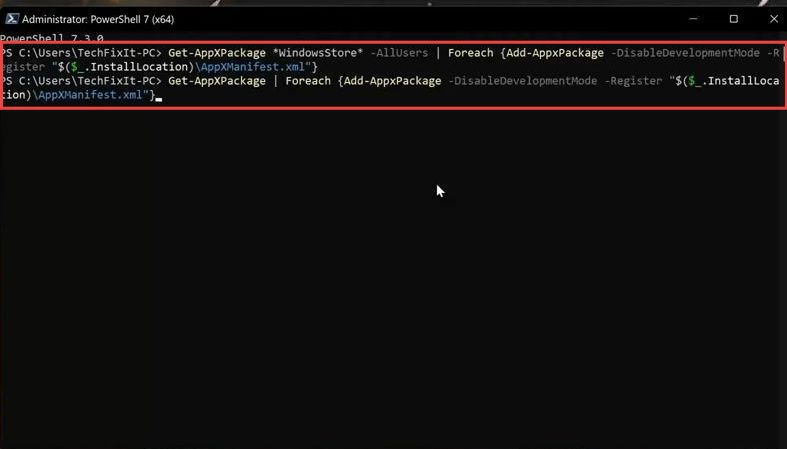
Fix#6 Update your Windows
- If the error is not resolved, then you need to download the latest version of Windows.
- Open the downloaded file and press Yes if prompted. Select your language and press the Next button, then select ISO file and hit Next again. You need to save it as Windows 11, and then wait for it to be downloaded.
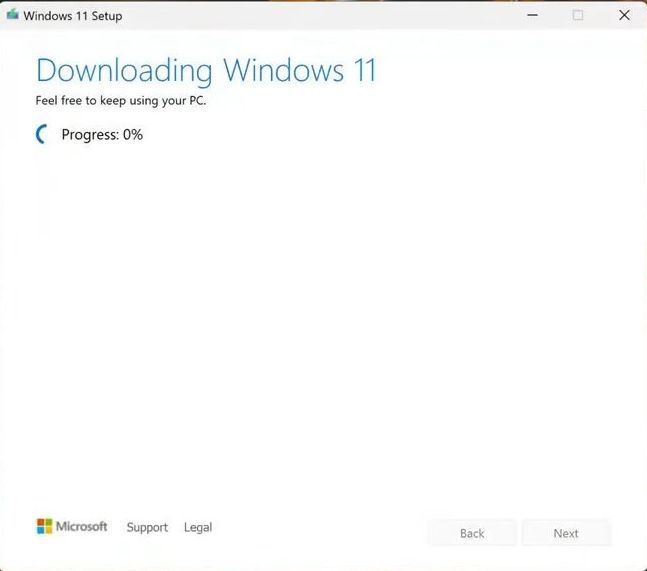
- After that, double-click on the Windows ISO file and tap on Setup. If prompted, press the Yes button.
- Go through the installation process and wait for your PC to be updated.
It will surely resolve the error.