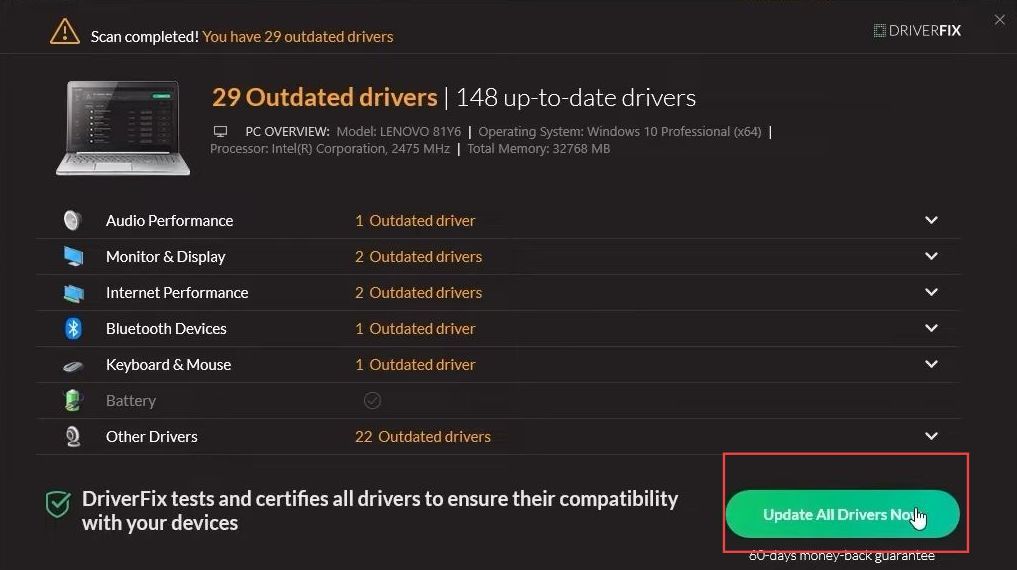This guide helps to fix Atomic Heart fatal error crashing on Startup on Windows 10/11 using the most convenient methods. Restart your PC, Run Atomic Heart as an Administrator, Verify the Integrity of Game Files, Update Graphics Drivers, and Run SFC Scan are a few methods that can be followed to resolve the error.
Restart your PC
In this section, we will take you through the steps to restart your PC to resolve the error. You need to go to the power option and select the restart option to reboot your system and check if the issue is eliminated.
- First, you need to restart your computer.
Restarting the PC can solve a lot of issues. - Press the Start button and click the Power icon at the bottom right side.
- After that, select the Restart option from the menu to check whether the issue is resolved.
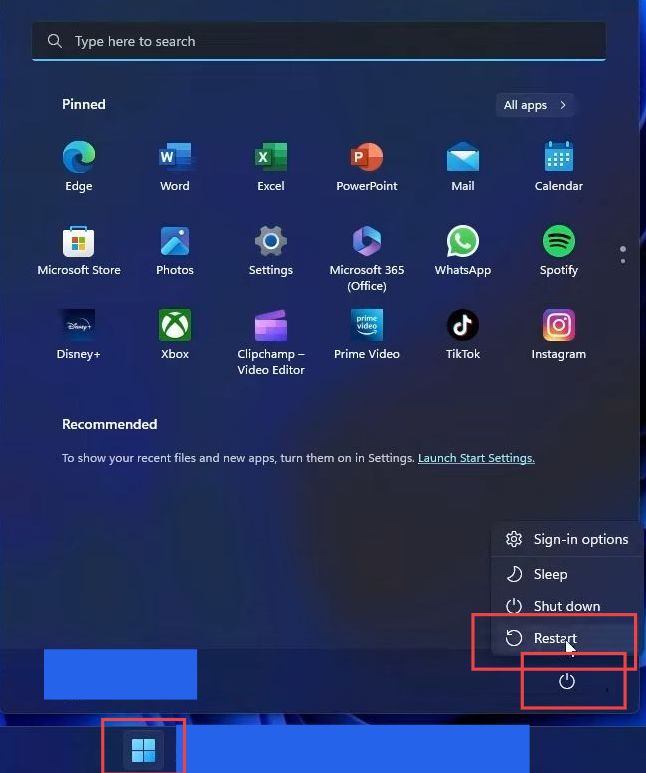
Run Atomic Heart as an Administrator
This section describes how to run atomic heart as admin to resolve the error. You can also make some changes in the settings to run the game directly as an admin.
- First, you have to right-click the atomic heart shortcut.
It will open up a drop-down menu. - Select the run as administrator option from the listings.
- However, to set the Atomic Heart running directly as administrator, you need to click the Properties option.
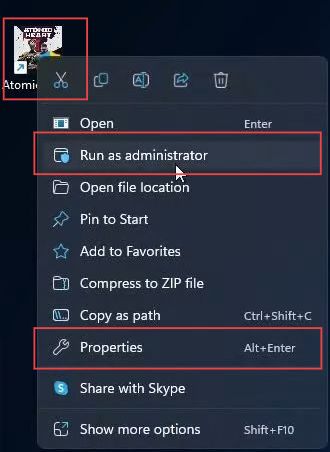
- Once reaching this window, click the compatibility tab and checkmark the box “Run the program as an administrator” from the settings section.
- After that, click the Apply and Ok buttons.
Now your atomic heart game will run directly as administrator.

Verify the Integrity of Game Files
This section explains how to verify the game files that could help to solve the problem. First, go to the application from where you have downloaded the game. Then click the properties option to verify the missing or corrupted files.
- If you have bought the game from the Steam application, then you need to open Steam on your computer.
- Click the library tab from the menu bar and right-click on the Atomic Heart game from the left side panel.
- After that, click the properties option from the extended menu.
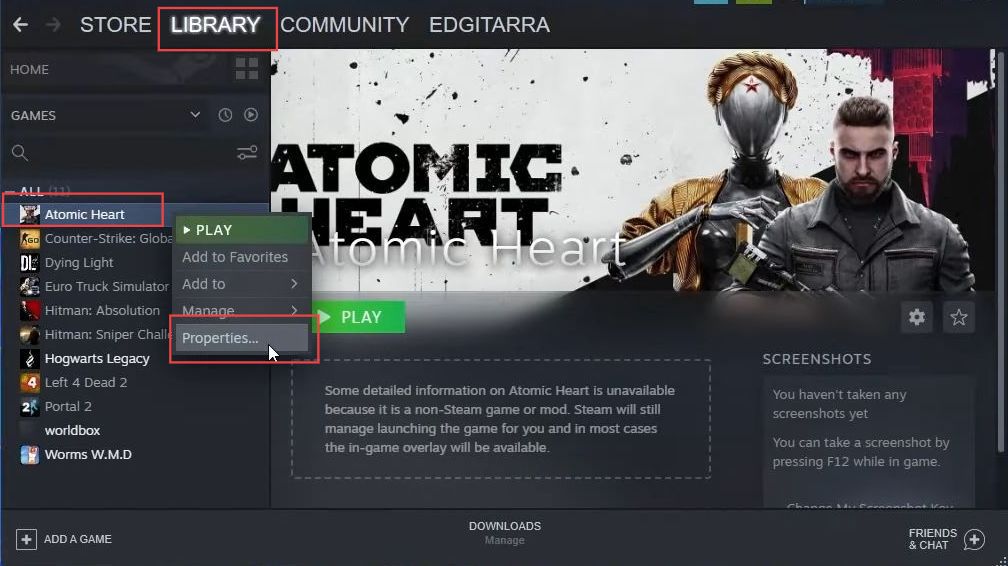
- Once this window appears, you have to select the local files tab from the left side and click the verify integrity of game files button from the menu.
- Then you need to wait until Steam finds any missing or corrupted files. If it shows some missing files, then you have to fix them within no time.
- After that, restart your computer to check if the issue is resolved.
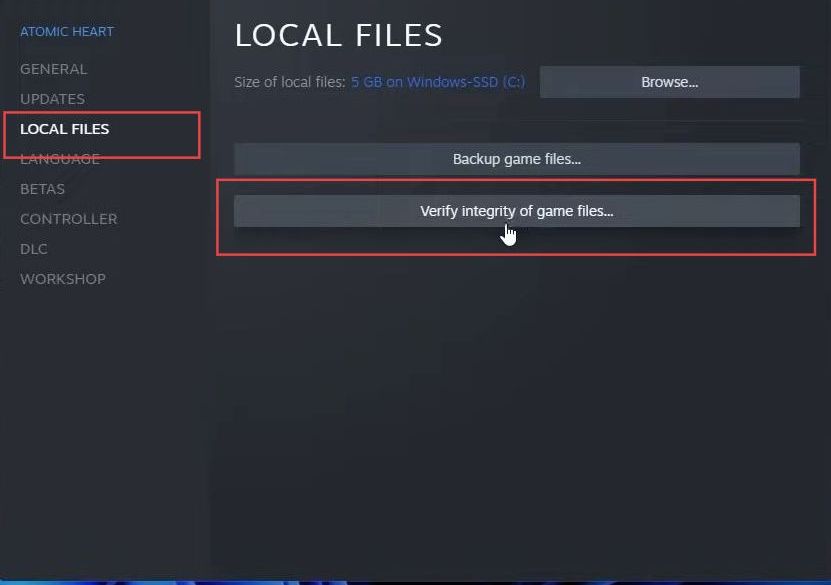
Update Graphics Drivers
This section describes how to update graphic drivers that could assist to resolve the error. First, go to the device manager, then check for the driver updates automatically. To install the latest drivers manually, then you need to go to the relevant web page of the drive.
- First, you need to right-click the Windows button from the taskbar and select Device Manager from the menu.
- Upon reaching this window, click the Display Adapters tab to expand it.
- Right-click your graphic driver and select the update driver option from the menu.
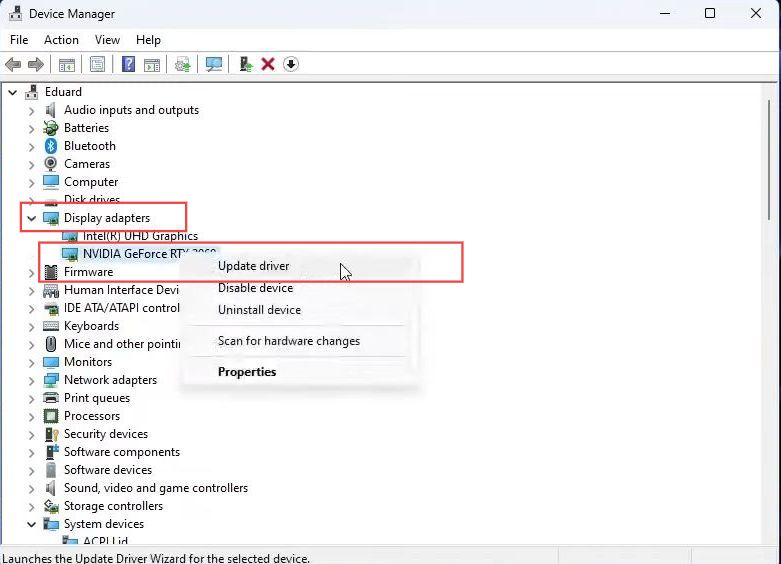
- Once the new window appears, you have to click the ”search automatically for drivers” option.

- You can also download and install the relevant drivers from the official website of the manufacturer.
- First, you need to open the browser from your computer and select the manufacturer based on your computer.
NVIDIA
If you have Nvidia drivers installed on your computer, then you need to download the latest Nvidia drivers.
- If you have Nvidia drivers, then go to the NVIDIA web page.
- Select the required details about your graphic card and hit the search button.
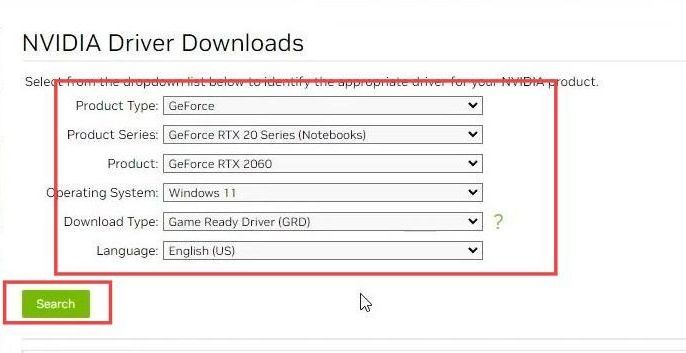
Once you reach the new page, you will find the latest version of your searched driver.
- You have to press the Download button from this menu.
- After that, click the download button another time.
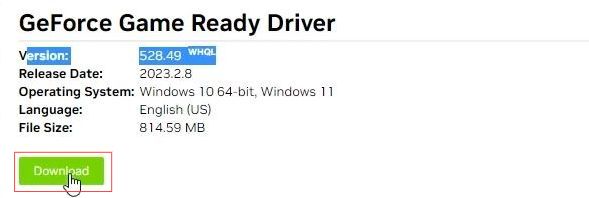
- Now choose a suitable location such as in the download folder or desktop.
- Click the save button once you have chosen the preferred location and then install the driver on your system.
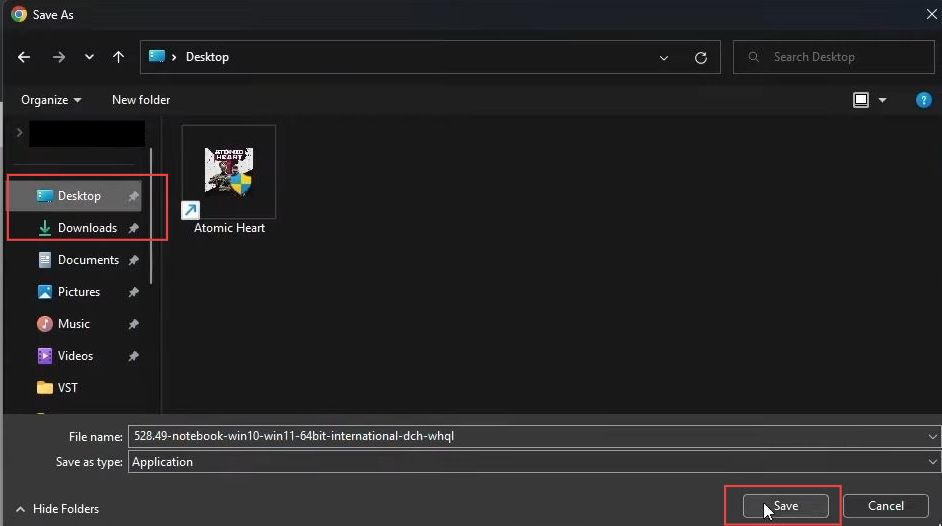
AMD Driver
If you have AMD drivers installed on your computer, then you need to go to download the latest AMD drivers.
- If you have AMD graphic drivers installed on your computer, then open your web browser and go to the AMD drivers and support page.
- Upon reaching the page, scroll down and select your product from the list. After that, ensure to click the submit button below it.
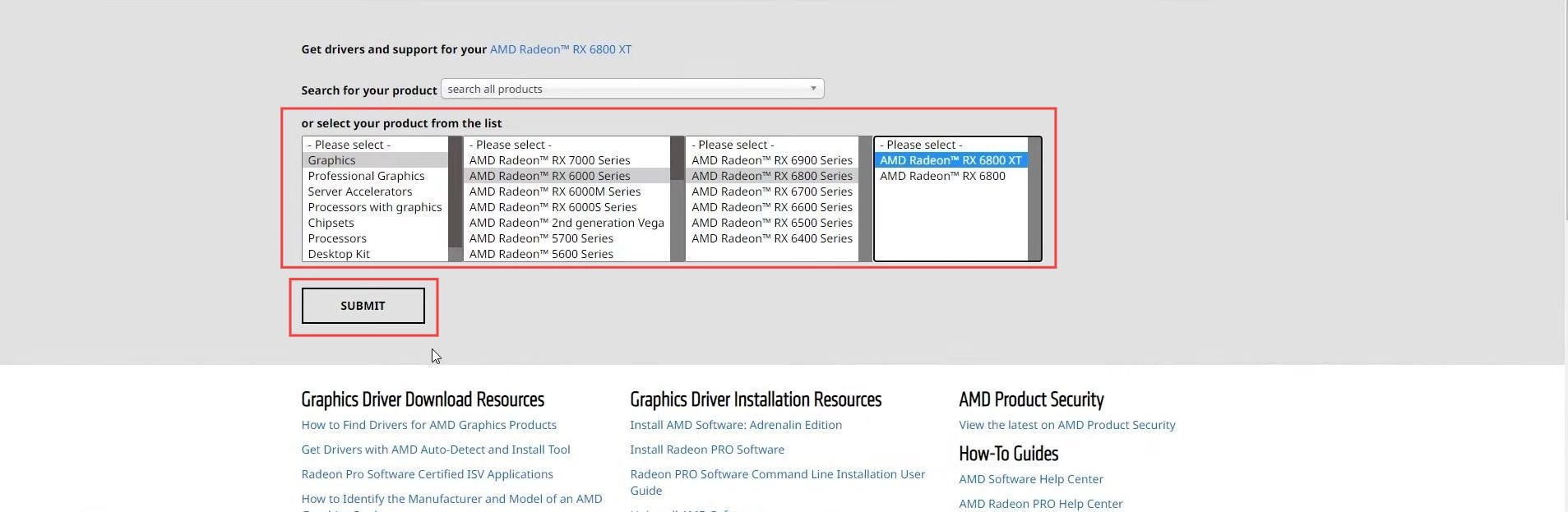
- Now you need to expand the relevant section based on your computer’s operating system.
- After that, you have to simply click the download button from the extreme right side.

- Now you need to choose a suitable location such as in the download folder or desktop.
- Click the Save button, once you have chosen the preferred location.
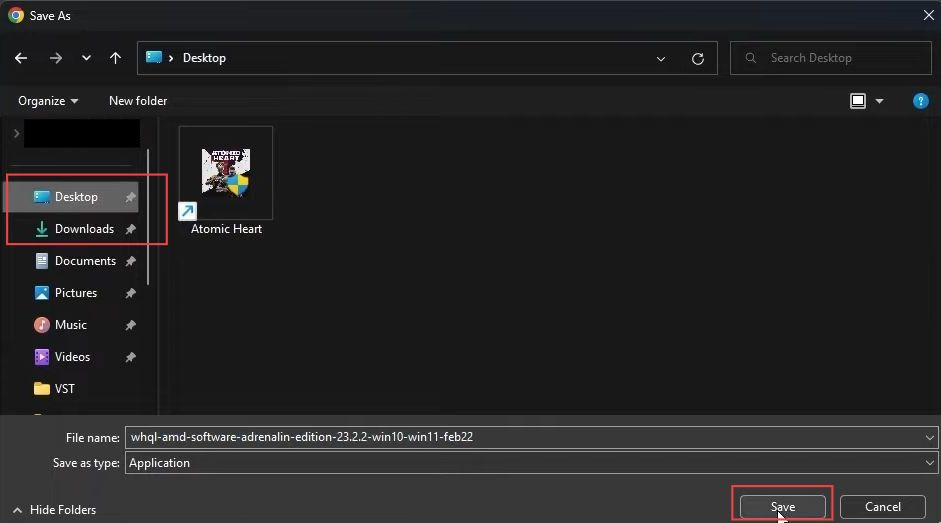
- After that, wait for the driver to download completely.
- Once the download is finished, then double-click the downloaded file and follow the relevant instruction which is required for the installation process.
- After the installation, restart your computer and check if the problem is resolved.
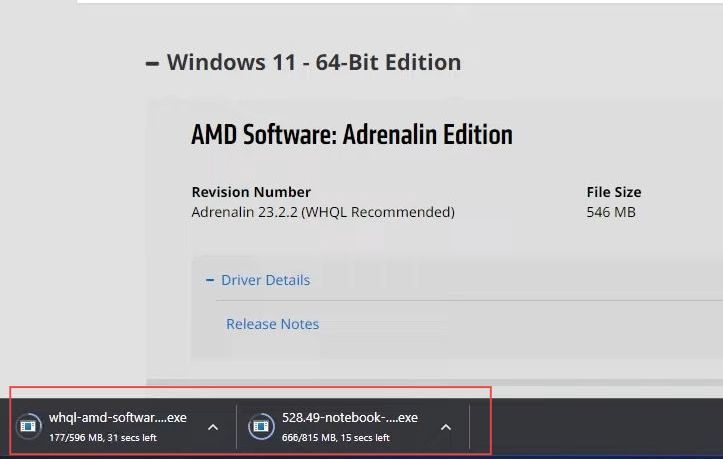
Run an SFC Scan
This section explains how to run the SFC scan for resolving the error. The users have to input a specific command to scan their computer and then restart their computer.
- Now you have to click the Windows icon from the taskbar.
- Then search CMD in the start menu and right-click the command prompt application.
- After that, select the run as administrator option from the menu.
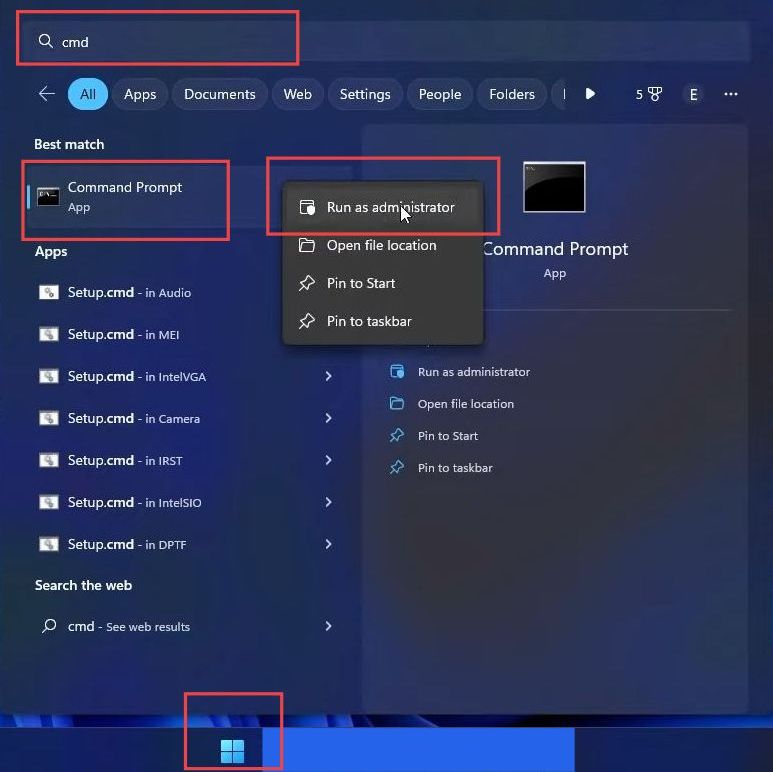
- Once the command prompt is opened, click the ”sfc / scannow’‘ command in the box and press Enter from your keyboard.
- After that, restart your game to check whether the problem is resolved.
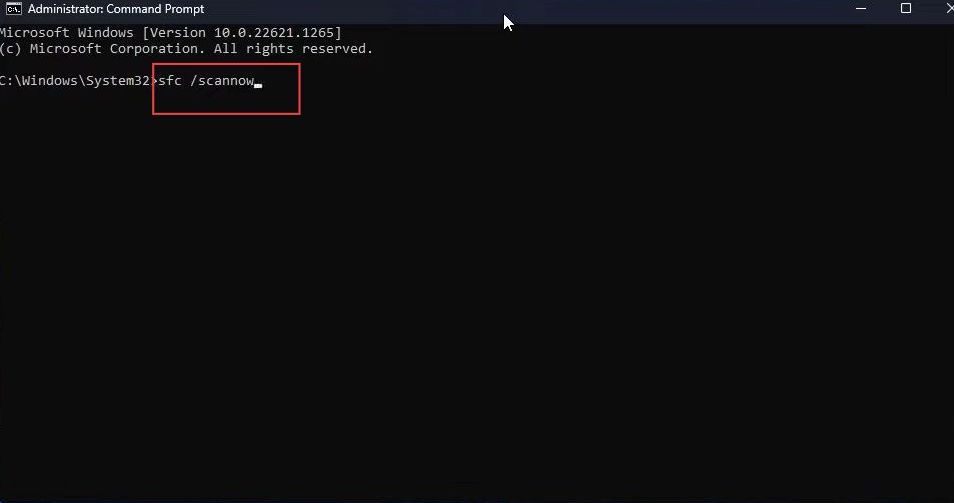
Use Driver Fix
This section explains how to update your driver easily using an application. You have to get the driver fix application, search for the relevant driver and update it to solve the error.
- You can also use the driver fix application which scans the entire computer and searches for the latest driver from the web page.
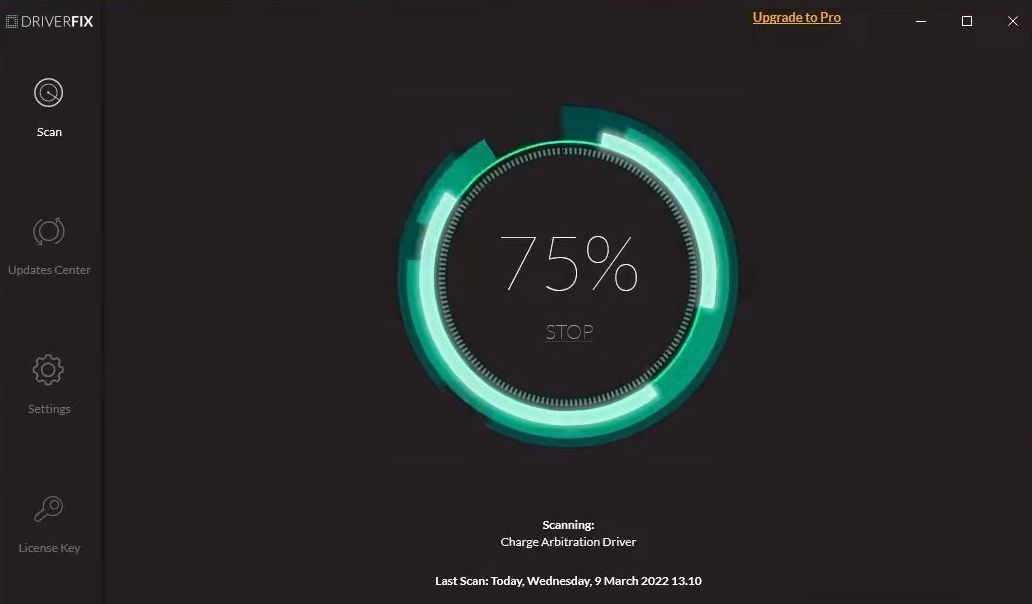
- After completing the search process, simply click the update button from the right side of a suitable driver to update it manually.

- You also need to check the update options based on your choice and then click the Continue button.
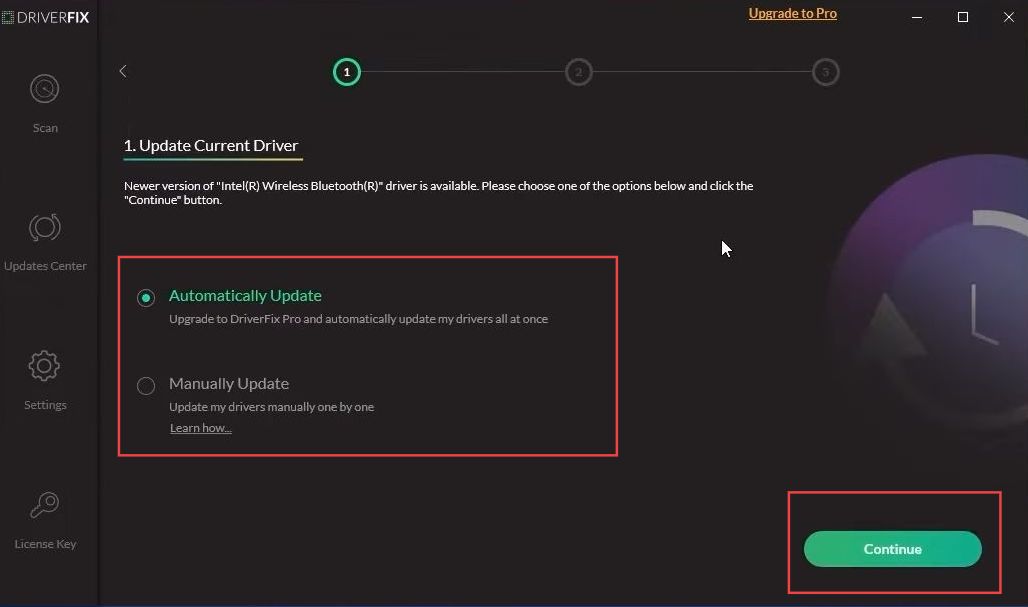
- If you want to update all the drivers at one time, then you have to click the Update all drivers now button from the pro version of this application.