In this guide, you will learn how to play Minecraft with a controller on a PC. First, you have to download Midnight Controls mod, Fabric API, and Java 17. After that, install mods, configure the controller, and play the game with the controller.
Minecraft Java Edition supports various controllers such as Xbox, PlayStation, Switch Pro, Joy-Cons, and more. The Midnight Controls mod facilitates controller use in Minecraft Java Edition. Midnight Controls is a Fabric mod and is updated to version 1.20.2.
Midnight Controls Mod
In this section, we will take you through the steps to download the Midnight Controls mod.
- First, you will need to download Midnight Controls. Once you reach the web page, click on Versions to access different versions.
- Locate and click on the download button for version 1.20.2.
The download will begin automatically. Depending on your browser, you may be prompted to keep or save the downloaded file.

Fabric API
This section describes how to download Fabric API.
- Next, you have to download Fabric API. Once you reach the web page, click on the Download Fabric API button, and tap on Files.
- Find the required version (1.20.2) of Fabric API, click the three dots next to it, and select Download File.
- Now download the Fabric by clicking on the Download Fabric button. After that, click on Download Universal jar.
The Fabric Installer file will start downloading and depending on your browser, you may need to keep or save the file.
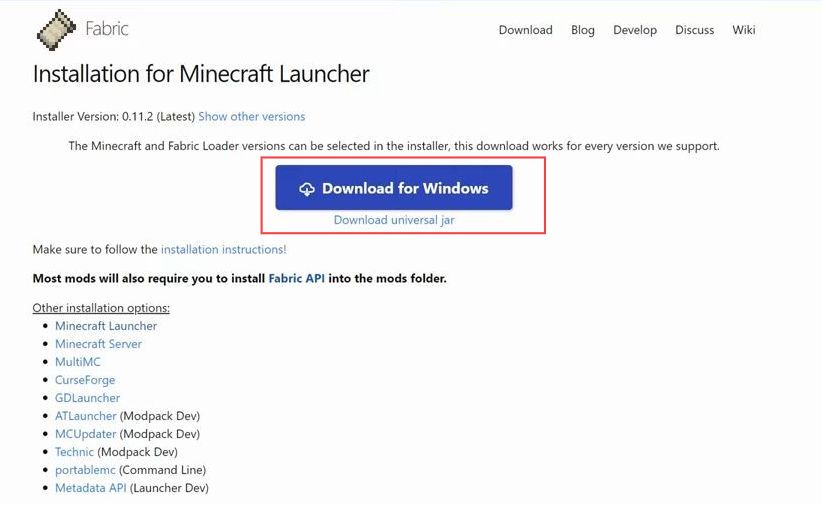
Java 17
This section will take you through the steps to download Java 17.
- Locate the downloaded files in your Downloads folder and move all downloaded files to your desktop. Start Fabric Installer on your desktop, right-click, choose Open With, select Java, and click OK.
- Ensure you have Java 17 installed. If needed, run the jarfix to ensure proper linking of jar files to Java, and right-click on the Fabric file on your desktop.
- Open it with Java and ensure Java 17 is selected. In the Fabric Installer, confirm that 1.20.2 is selected, click Install, and ensure Minecraft or the Minecraft launcher is closed.
- If you’ve never played Minecraft 1.20.2 before, launch it to the main menu and then close it. Close the Fabric Installer and delete the Fabric Installer from your desktop.
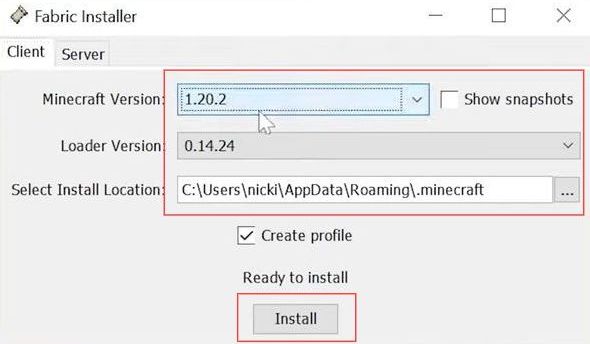
Mods Installation
This section describes how to install the mods in your Minecraft game.
- Open the Minecraft launcher and find your Fabric installation. Click on the Installations tab and make sure Modded is selected in the top right corner.
- If Modded is not selected, check it. If the Fabric is not there after checking, proceed to the next step.
- If you don’t have Fabric installed or the 1.20.2 version, click New Installation and name your installation as you like. In the version drop-down box, select Release Fabric Loader 1.20.2 and click Create.
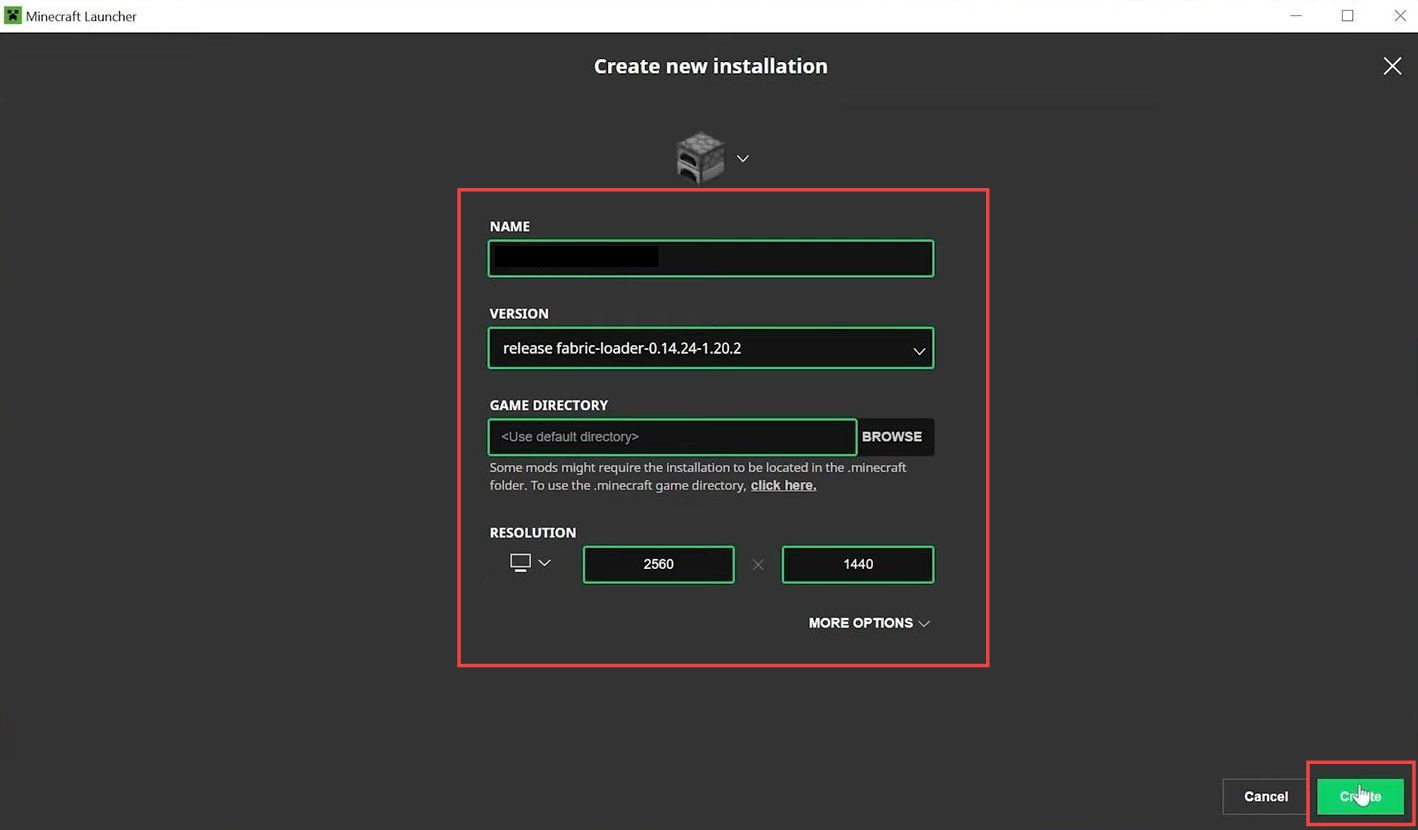
- Open the Minecraft launcher and ensure you have a new profile with Fabric Loader 1.20.2 under it. Hover over the Fabric installation either the one you created or the default one and click on the folder icon.
This opens your Minecraft folder. - Check if there’s a mods folder in the Minecraft folder. If there isn’t, create one by right-clicking, selecting New Folder, and naming it mods (all lowercase).
- Open the newly created mods folder, and drag and drop the Fabric API and Midnight Controls into the folder.
This installs the controller mod for Minecraft.
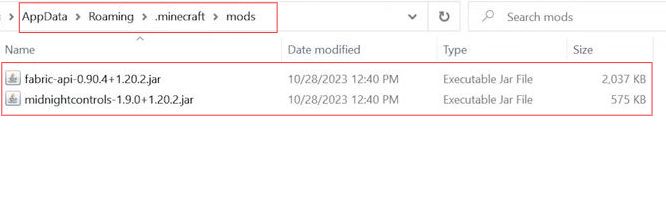
Controller Configurations
This section will take you through the steps to configure the controller.
- Click Play on the profile you created with Fabric Loader 1.20.2, or the Fabric installation. Click on Play again to ensure you’re launching modded Minecraft.
- With the controller mod installed, plug in your controller.
This can be an Xbox controller or any other controller via USB or Bluetooth. - If needed, unplug your keyboard to use the controller exclusively. Once the controller is connected, you can start using it.
Controller input will be recognized, and you can navigate using the D-pad. - Access the options/settings in the game and navigate to the top right, where there is an icon. Click on it to open the controller configurations for Midnight Config or the Midnight Controller Mod.
- Customize the controller settings according to your preferences. You can adjust modes, auto-switch, gameplay, and other configurations.
By default, it’s set up to feel similar to Minecraft Bedrock Edition.
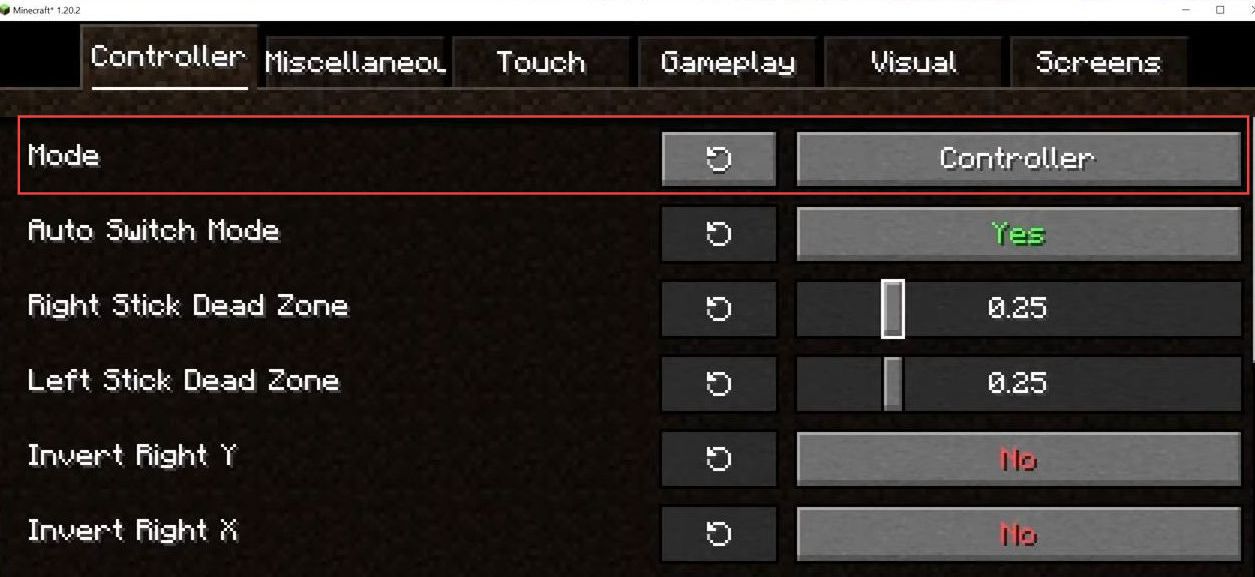
Playing with a Controller
This section describes how to play Minecraft with a controller.
- Go into a Minecraft server; the controller setup should work on any server, provided you don’t have conflicting mods installed. Ensure no other mods are installed along with the controller mod for compatibility.
- You have to play Minecraft with a controller, and you can perform actions like switching, opening inventory by pressing Y, changing sensitivities, running double-tap forward, and flying double-tap A.
- Adjust the Field of View (FOV) if needed for a better gaming experience. Despite being a bit slower than using a mouse and keyboard, using a controller is a comfortable way to transition to Java Edition, especially if you’re familiar with controllers from playing on consoles.
- This controller setup can be combined with other mods.
For example, you can add mods like Twilight Forest, Biomes O’ Plenty, or any other Fabric mods into the mods folder, enhancing your gameplay. - Notably, you can use this controller setup with Forge mods as well, allowing you to enjoy additional mods alongside the controller functionality. This setup is recommended if you’re accustomed to playing Minecraft with a controller and want to explore Java Edition with all its features.
