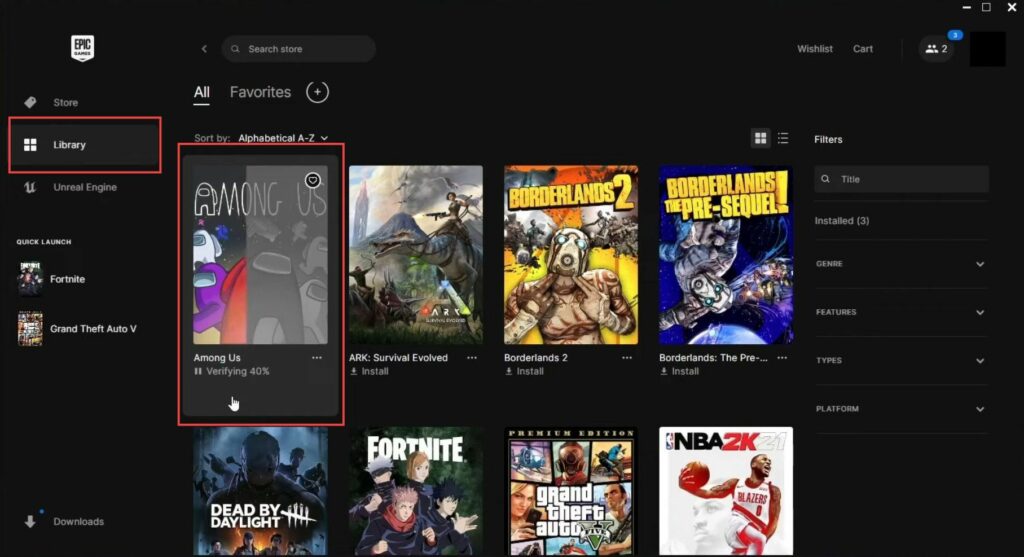In this guide, you will find how to add an already installed game to Epic Games. Go through the guide and follow the step-by-step instructions to do so.
- First, launch the Epic Games Launcher application on your computer and click on the Library tab in the top navigation bar.
This will display a list of the games you have installed through Epic Games. - Choose any game from your library that you have already installed using Epic Games and click on the game’s tile to select it.
After selecting the game, you will find three dots on the game’s tile. - Click on these three dots to open a drop-down menu, and click on the Manage option.
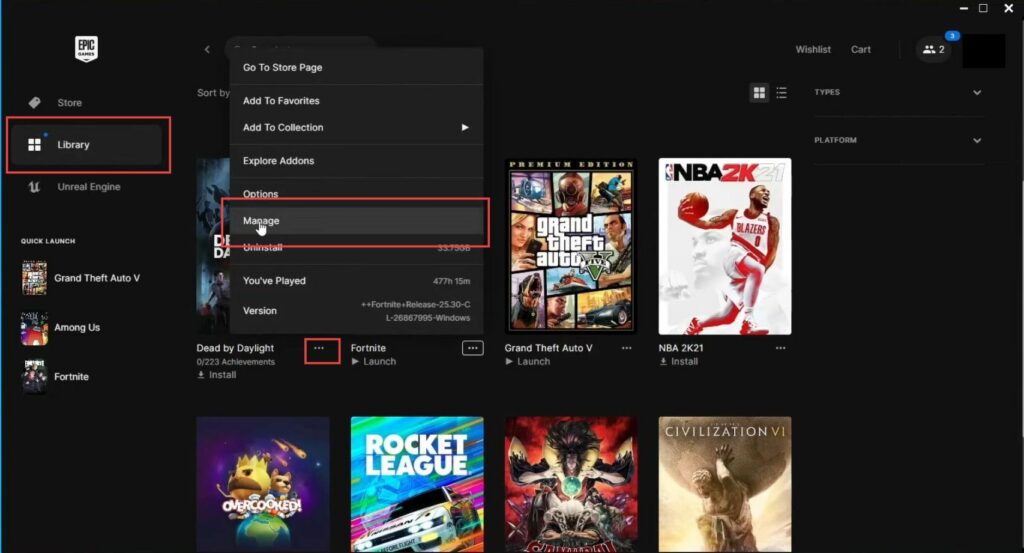
- From your game library, locate the game you want to install.
For example, if you want to install Among Us, find its entry in your library. - Click on the folder icon associated with the game’s entry.
A Windows File Explorer window will open, showing you the installation folder of the selected game. - In the game’s installation folder, right-click on the folder for the game (e.g., Among Us) that you want to rename.
- From the context menu that appears, click on the Rename option. Type a new name for the folder.
For example, you mentioned Among Us Old as the new name. - After entering the new name, press the Enter key on your keyboard to confirm the new name.
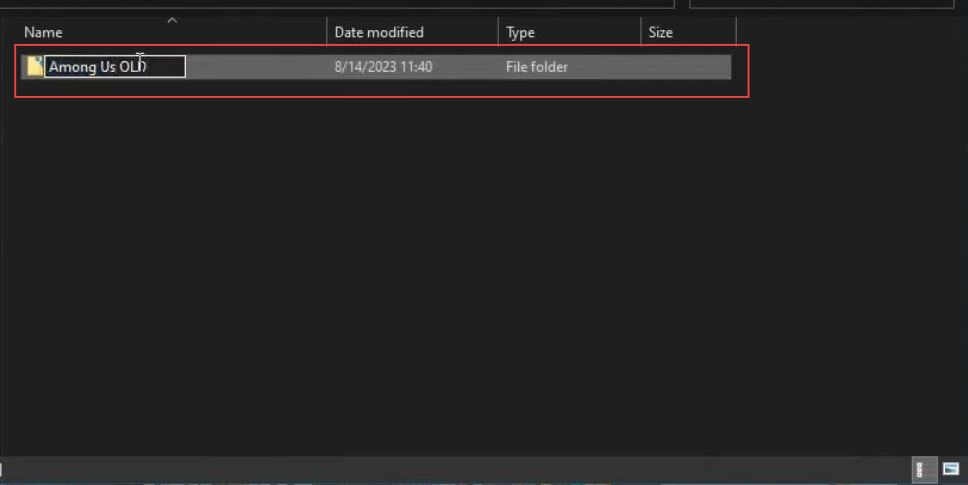
- Go back to your game library within the Epic Games Launcher and locate the game you renamed earlier (e.g., Among Us Old).
- Click the Install button to start the installation process for the game.
A prompt will appear, asking you to specify where you want to install the game. - Instead of selecting a default location, click on the Browse option.
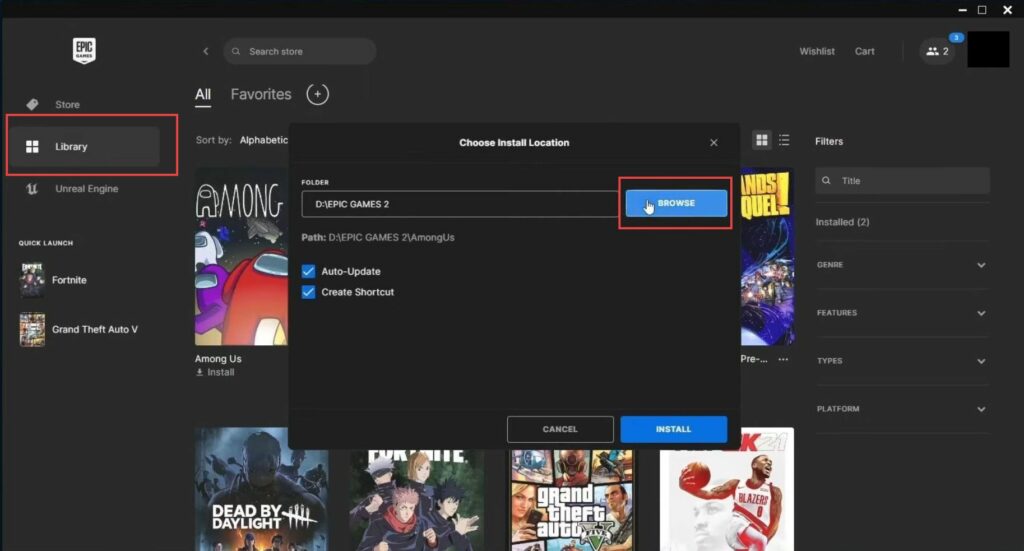
- Confirm that both your old installation (e.g., “Among Us old”) and the new installation are located within the same directory.
For instance, if your Epic Games Launcher is installed in the Epic Games folder, both installations should be within this folder. - Open the Epic Games Launcher on your computer, in your game library, and locate the new game installation (e.g., “Among Us”).
- Click the Install button to begin the installation process for the new game.
- As the installation starts, quickly pause it to temporarily stop the installation process.
- Click on the three dots to access the options menu for the installation. From the options menu, choose Cancel Install to stop the installation process.
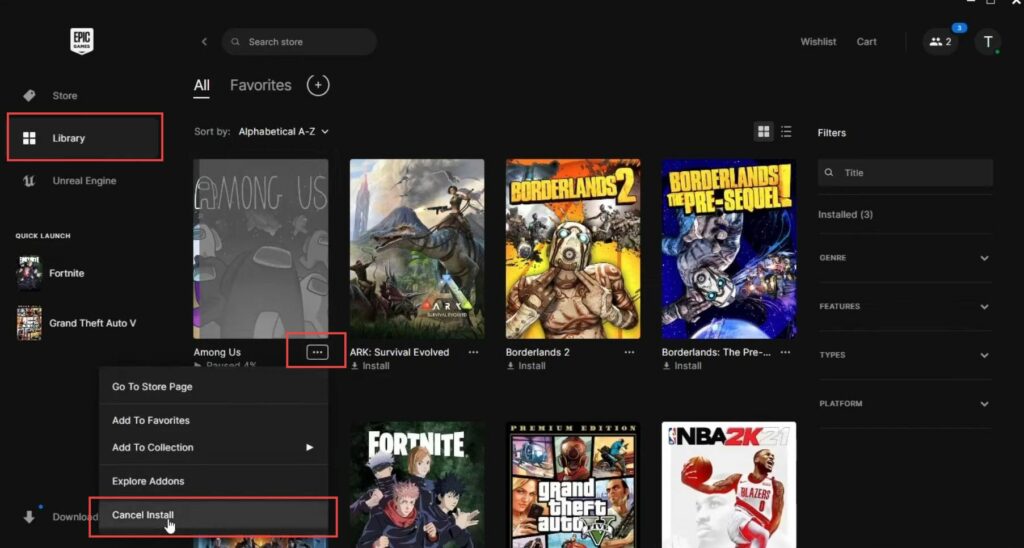
When you initiated the installation of the new game, a new folder for the game would have been automatically created.
- Go back to the location where you have your old installation files, which you previously renamed (e.g., Among Us old).
- Inside the Among Us old folder, click to select all of the files present there.
You can do this by clicking the first file, holding the Shift key, and then clicking the last file. - After selecting all the files, right-click on any of the selected files, and from the context menu that appears, choose Cut.
This action will prepare these files for transfer.
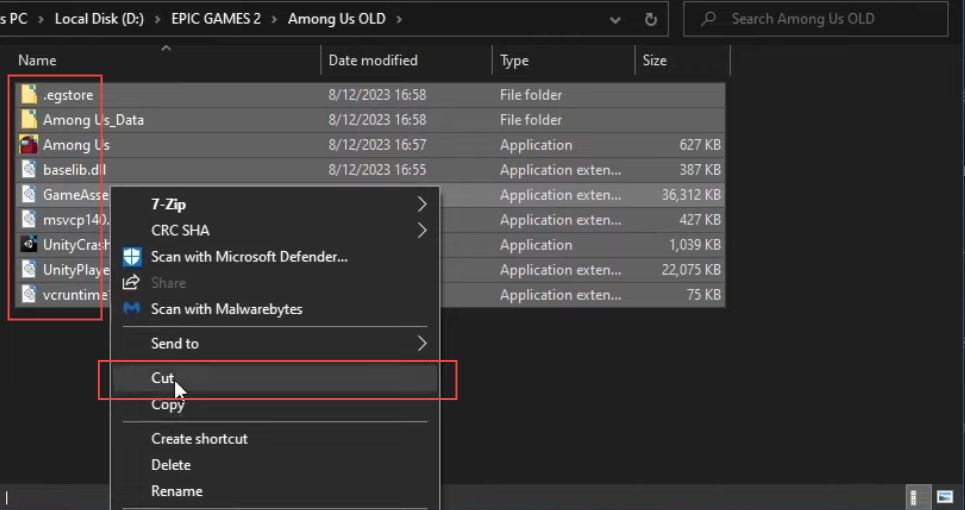
- Go back to the new game installation folder that you initiated earlier.
- Inside the new installation folder, right-click on an empty area, and from the menu that appears, choose Paste.
It will paste the files from the old folder into the new installation folder. The time required for the files to be copied depends on the size of the game you’re copying. Larger games will take longer to copy over. During this time, you’ll find a progress bar indicating the copying process.
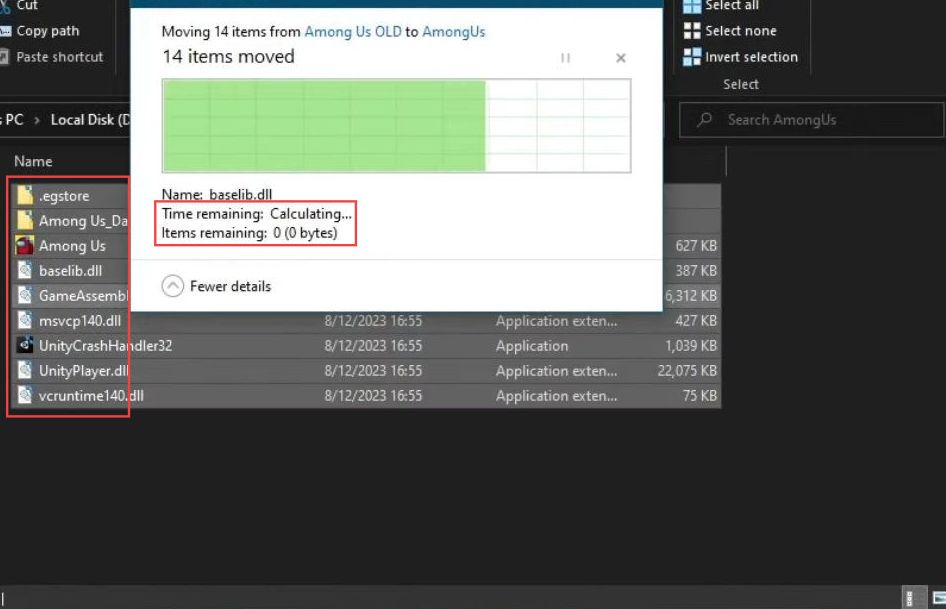
- Locate the Among Us old folder that you created earlier, which contains the old game files.
- Right-click on the folder and choose Delete from the menu. Confirm the deletion and go back to the Epic Games Launcher window on your computer.
- In the Epic Games Launcher, find the Among Us game in your library. After that, click on the Resume button.
After clicking Resume, the launcher will start verifying the existing files in the new installation folder. This process is faster than a complete download. - Once the verification is complete, the Launch button will become active. Click on the Launch button to start running Among Us.
- As a final step, the Epic Games Launcher will create a shortcut on your desktop for quick access to the game.