Adding textures and graphics mods to the Dolphin Emulator can enhance your gaming experience. In this comprehensive guide, you will learn the process in a step-by-step manner.
Step 1: Ensure Dolphin Emulator is Up-to-Date
Before you begin, make sure you have the latest version of Dolphin Emulator installed. Having an up-to-date emulator ensures compatibility and stability. For this guide, we are currently using Dolphin version 5.0.
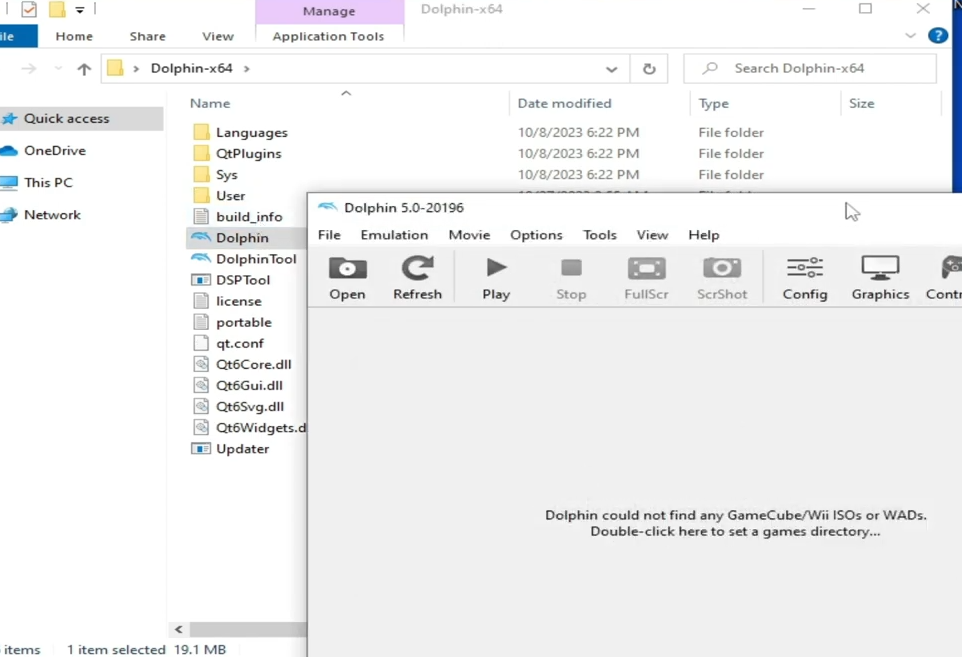
Step 2: Prepare Your Dolphin Emulator Folder
- If you want to add mods easily, create a new text file within your Dolphin Emulator folder. Rename it to “portable.txt”.
- Create a new user folder in your Dolphin Emulator directory. This will help organize your mods.
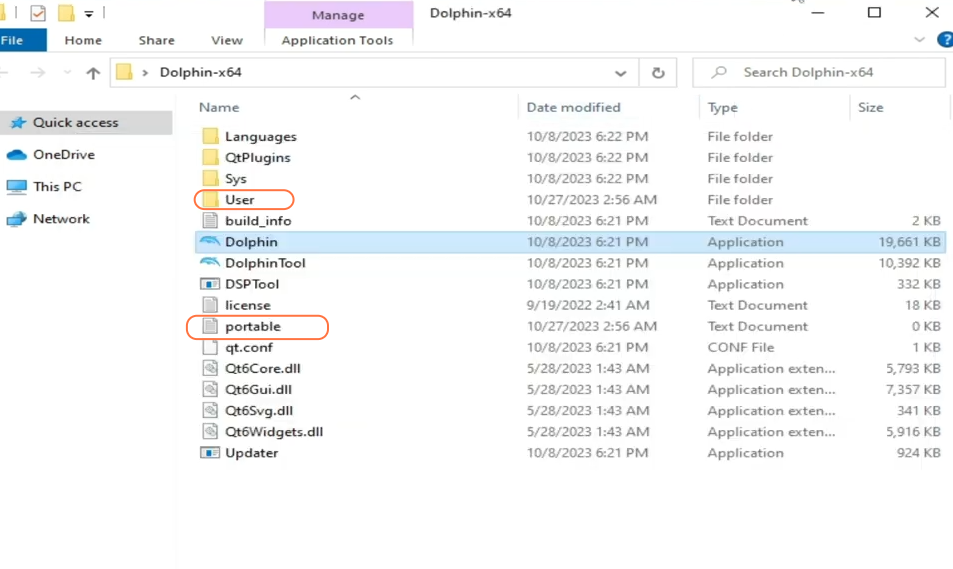
Step 3: Acquire the Game File
You’ll need the original game file (ISO or WBFS) for the game you want to mod.
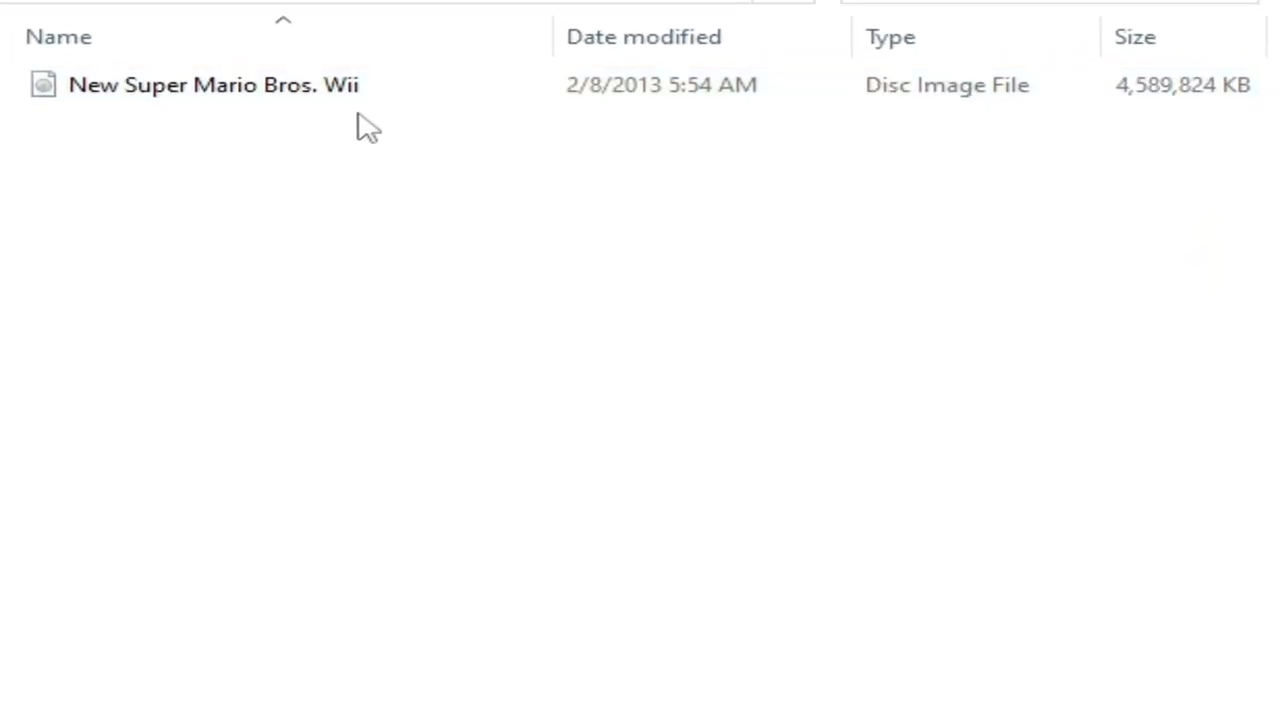
- Now add the game’s ISO image to the Dolphin Emulator. Double-click on the main screen to go to the directory where the file is stored.

Step 4: Add Graphics Mods
- In your Dolphin Emulator folder, navigate to the “User” folder.
- Open the “Load” folder.
- Paste the graphics mod files you want to use into this folder.
- Reopen Dolphin Emulator to enable ‘Load Custom Textures’.
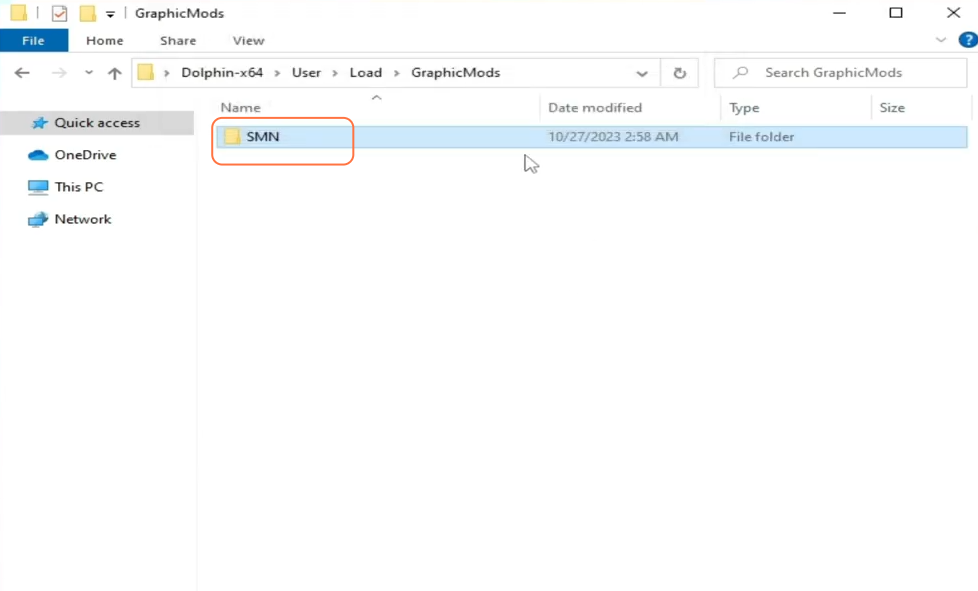
Step 5: Settings to Activate Mods
- Open Dolphin Emulator and go to the “Graphics” tab.
- Click on “Advanced” and check the “Load custom textures” option.
- Close Dolphin Emulator.
- Select your game to play it with graphics activated.
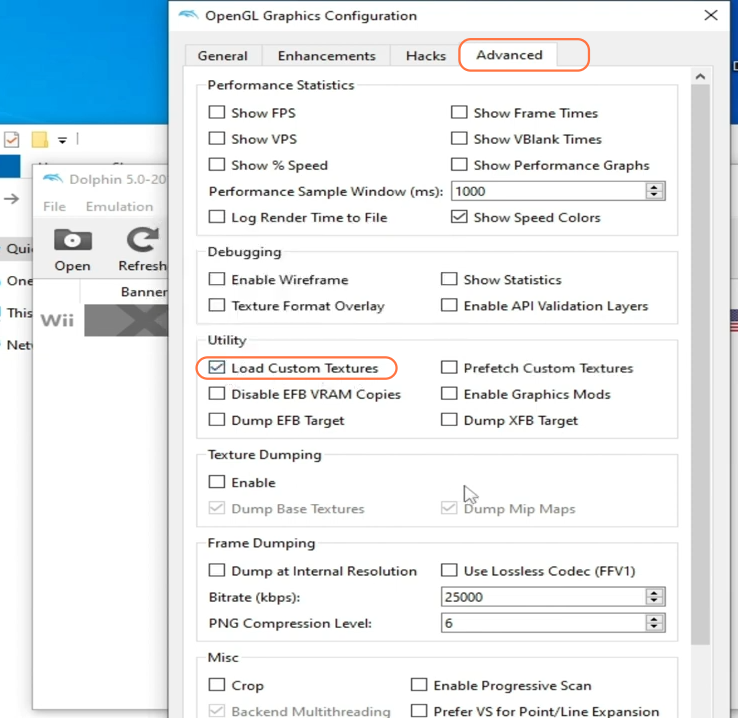
Step 6: Adding Gameplay Mods
- Extract the gameplay mod files you want to use.
- Open your Dolphin Emulator folder and access the “User” folder.
- In the “Load” folder, copy the relevant mod files, which typically include an XML file.
- Create a “Riivolution” folder if it doesn’t already exist within your “User” folder.
- Now take the XML file from the ‘Load’ folder and paste it into the “Riivolution” folder.
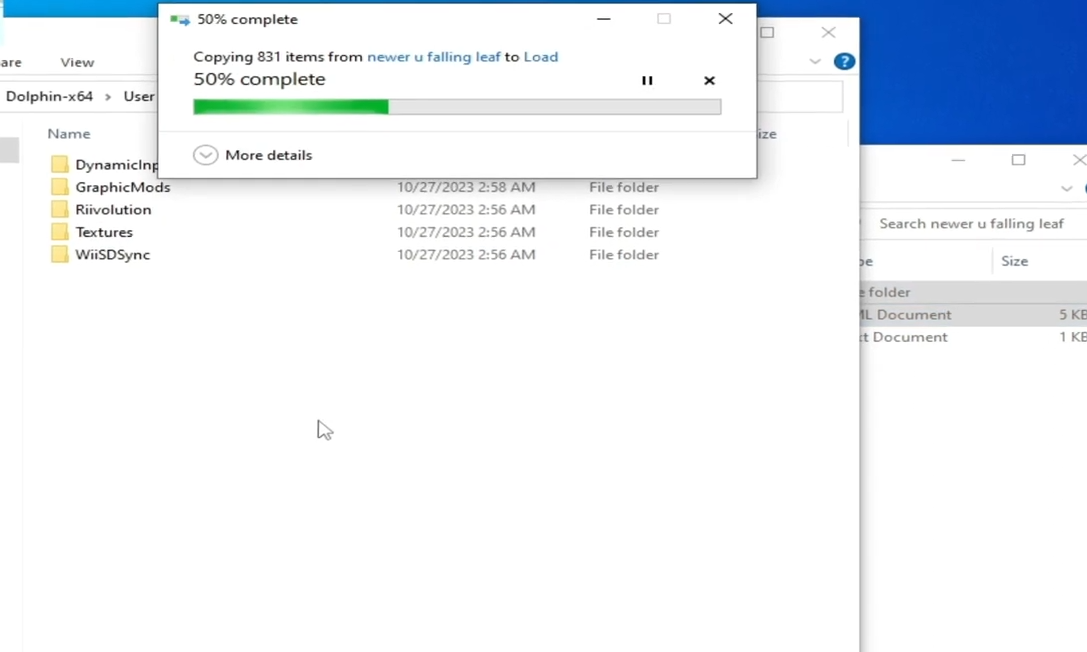
Step 7: Enable Gameplay Mods
- In Dolphin Emulator, right-click on your game and select ‘Start with Riivolution Patches’.
- Click on the “Open Riivolution XML” button and navigate to your “User” folder, then the “Riivolution” folder. Select the XML file and enable your game.
- Start the game. It should now be running with the gameplay mod.
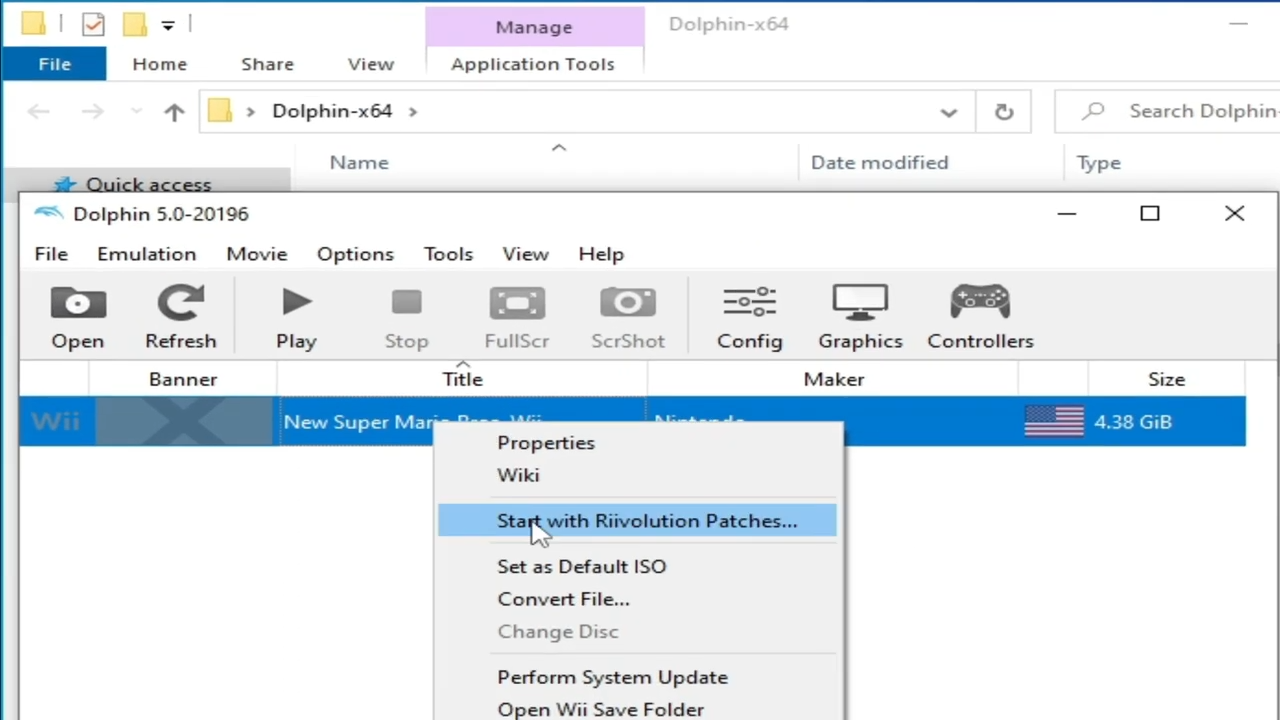
Step 8: Alternative Method for Missing XML Files
If your mod doesn’t come with an XML file, you can add your mod using the following steps:
- Create a new folder on your desktop.
- Open Dolphin Emulator and right-click on your game, then select “Properties’.
- In the “File System” tab, click on “Data Partition 0”.
- Select the ‘Extract Entire Partition’ option and choose the folder you created on your desktop as the destination to extract the entire partition.
- Open the folder you extracted to and on the other hand, go to the mod files you want to add.
- Copy the mod files and paste them into your created folder on your desktop.
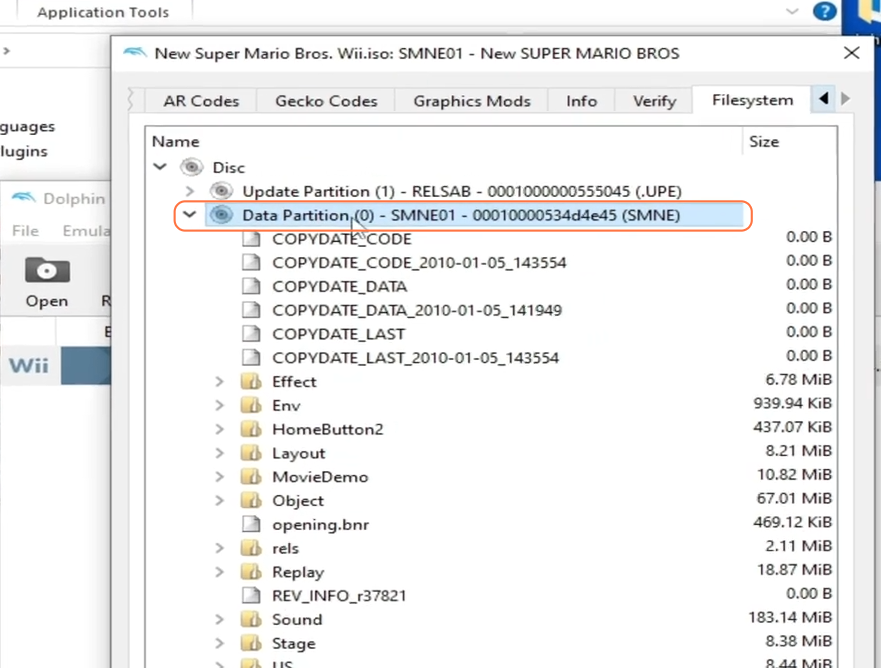
Step 9: Configure the Game
- In Dolphin Emulator, go to ‘Configuration’.
- Click on the Interface tab and check the ‘Enable Debugging UI’ option.
- Under the ‘Paths’ tab click ‘Add’ and select the folder you created on your desktop.
- The new game with mods will be available on the home screen of Dolphin Emulator.
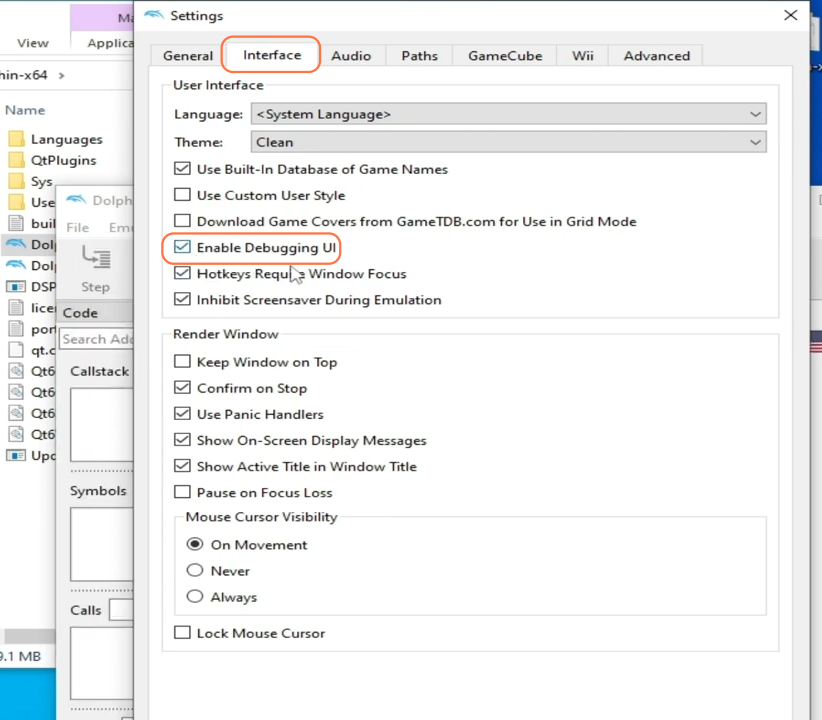
By following these steps, one can easily add mods to their Dolphin Emulator and experience customization in the game.