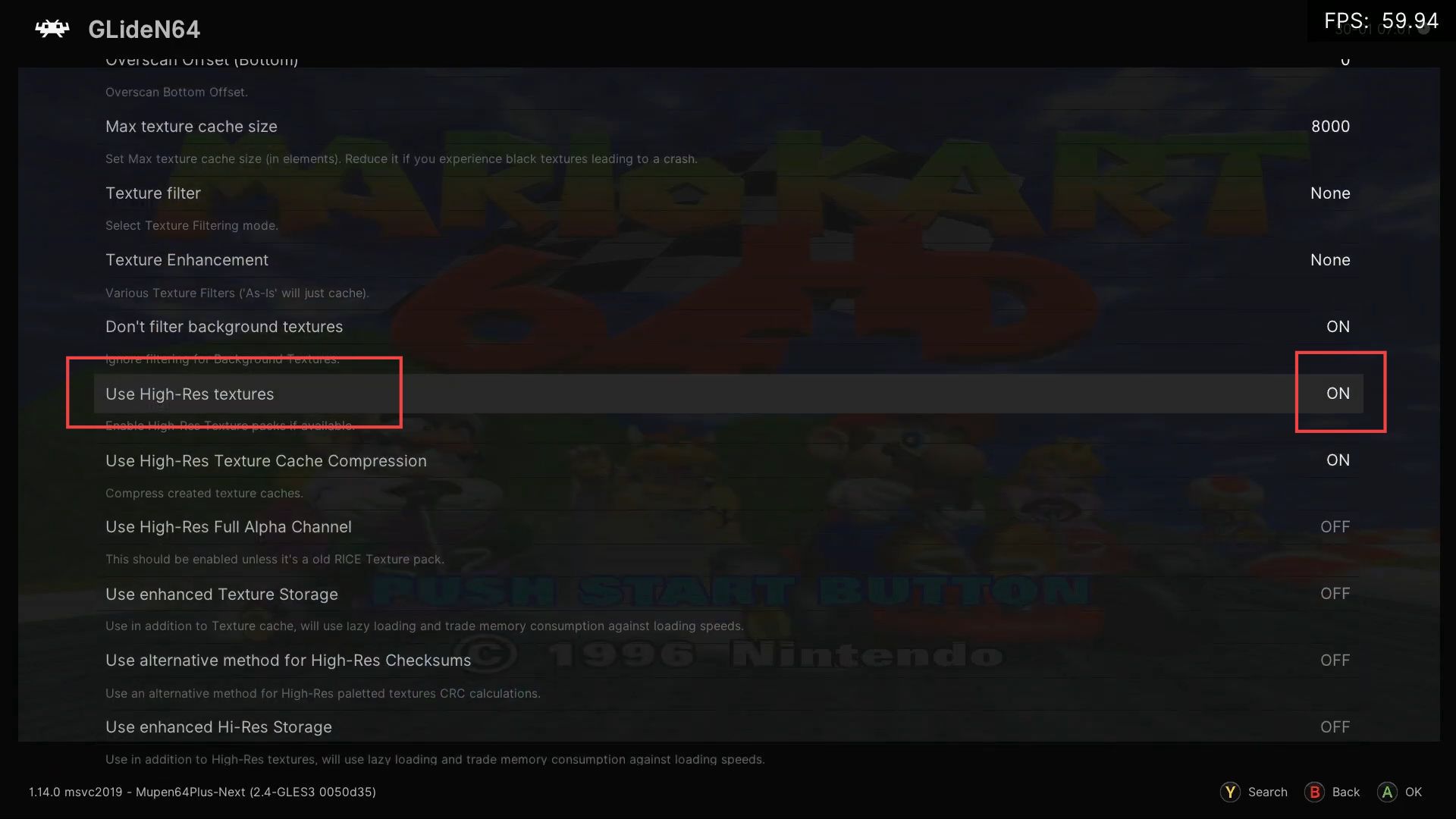In this guide, you will find how to add N64 texture packs to Retroarch on Xbox. Go through the guide and follow the step-by-step instructions to add it.
- First, you have to launch the Xbox on your computer and click the settings tab from the left side panel.
- Scroll down until you reach the Directory folder and double-click on it to open it.
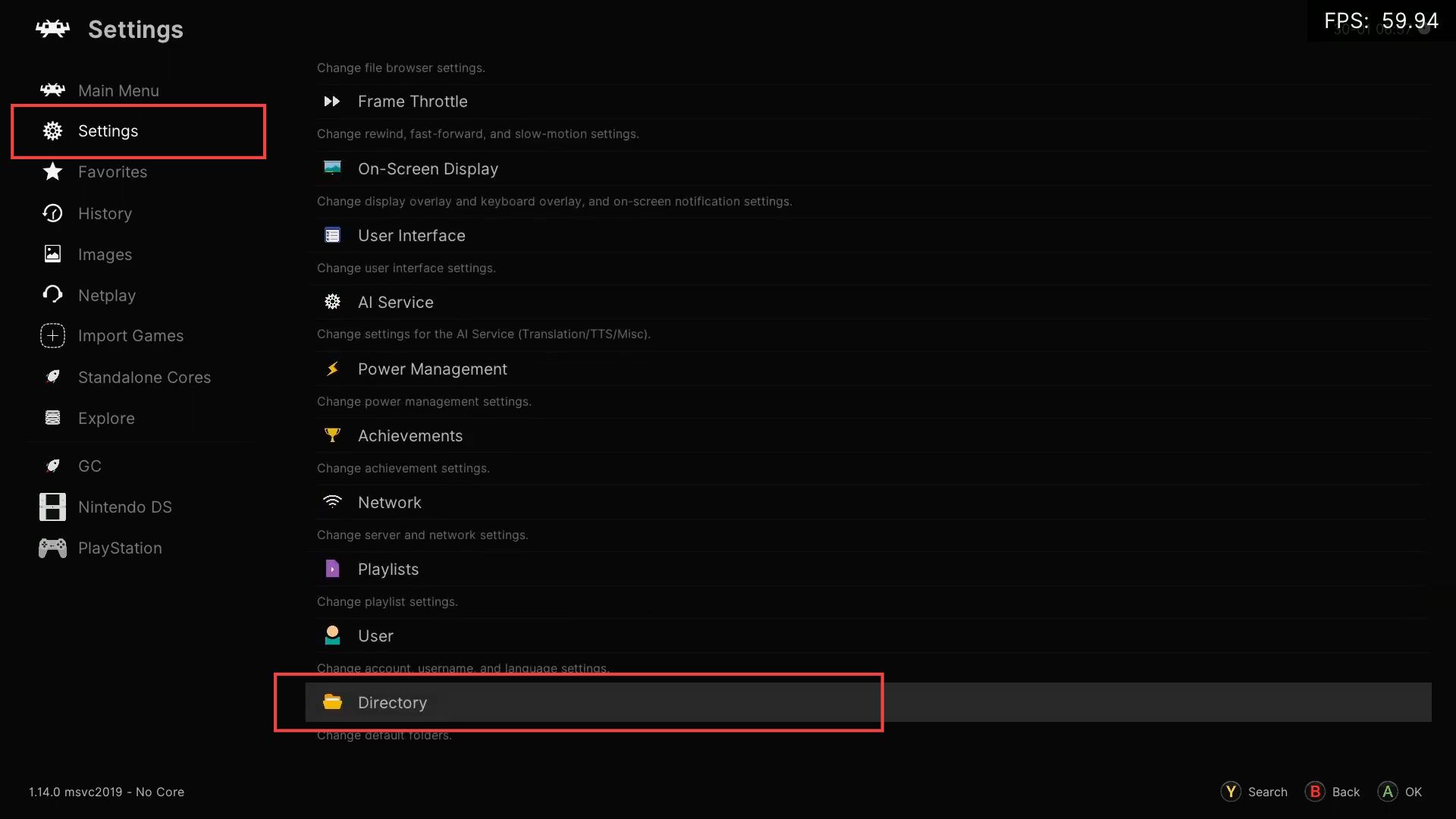
- Upon reaching this window, remind your code starting from the Local command.
You will have a different code in your directory.
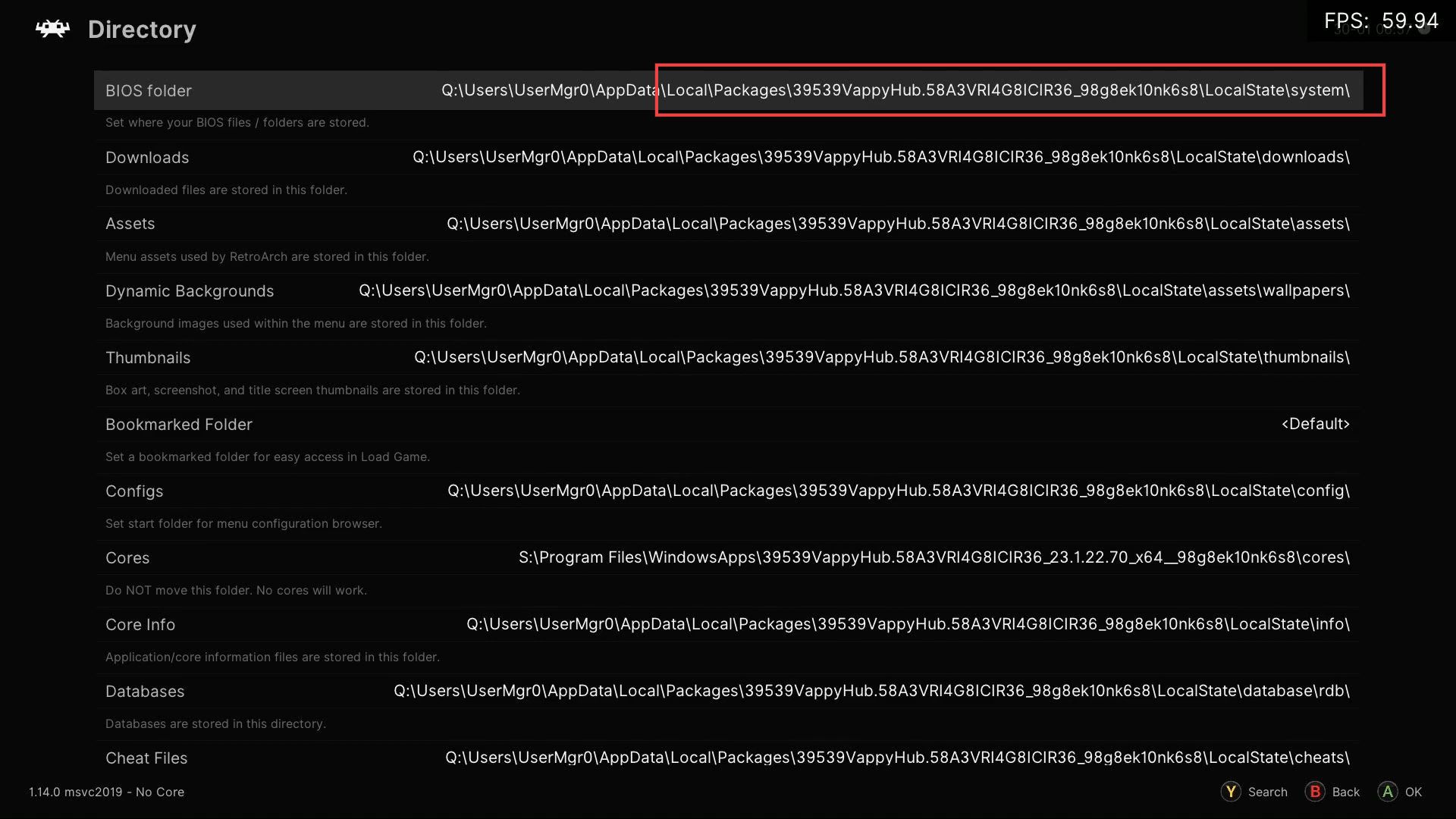
- Now you need to click the DurangoFTP tab from the left side panel to open the FTP application.
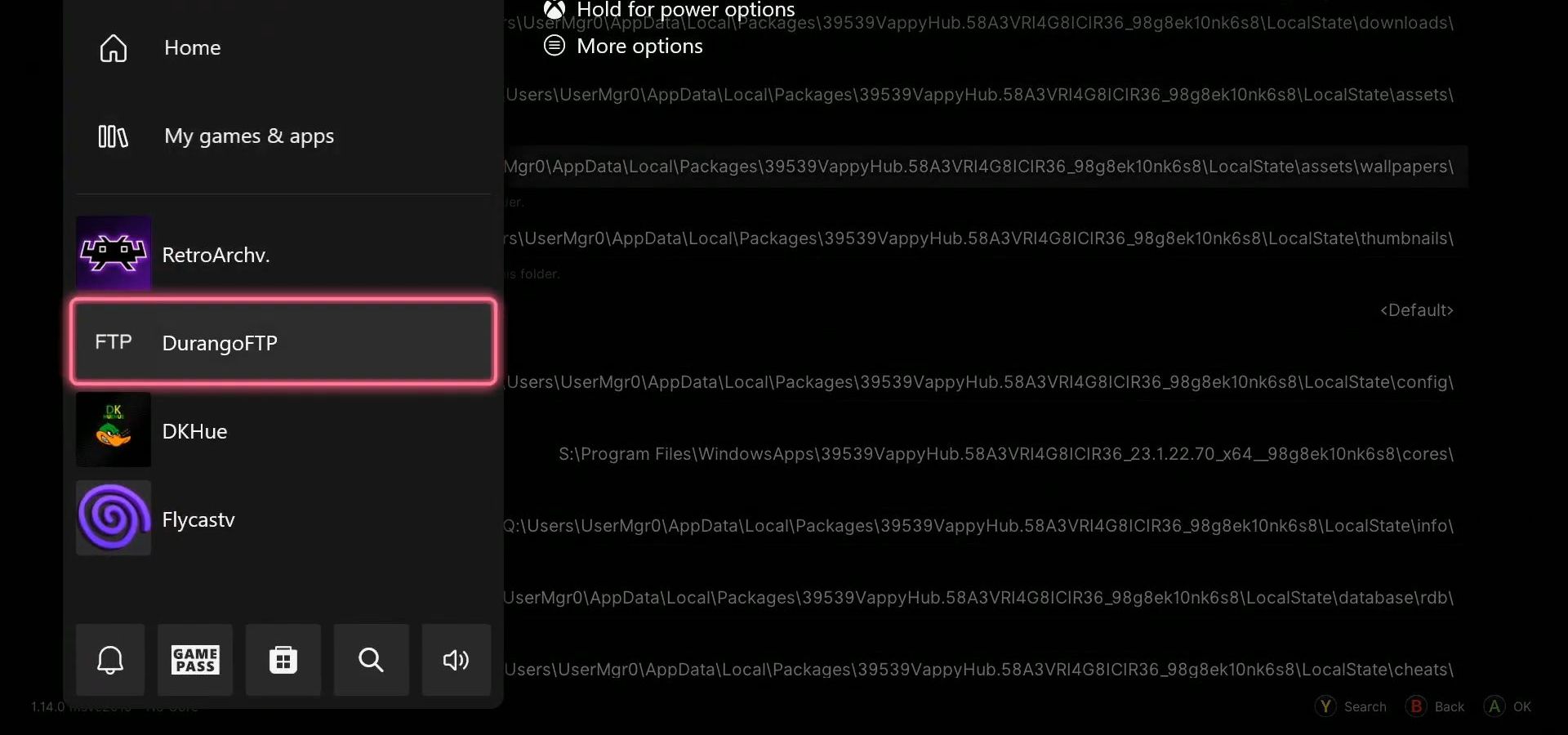
- Once it opens up, click the Start button from the left side.
- Look for the Addresses section within the FTP application and find the number displayed under the Addresses of this device.
- Copy this number from the section of Addresses of this device.
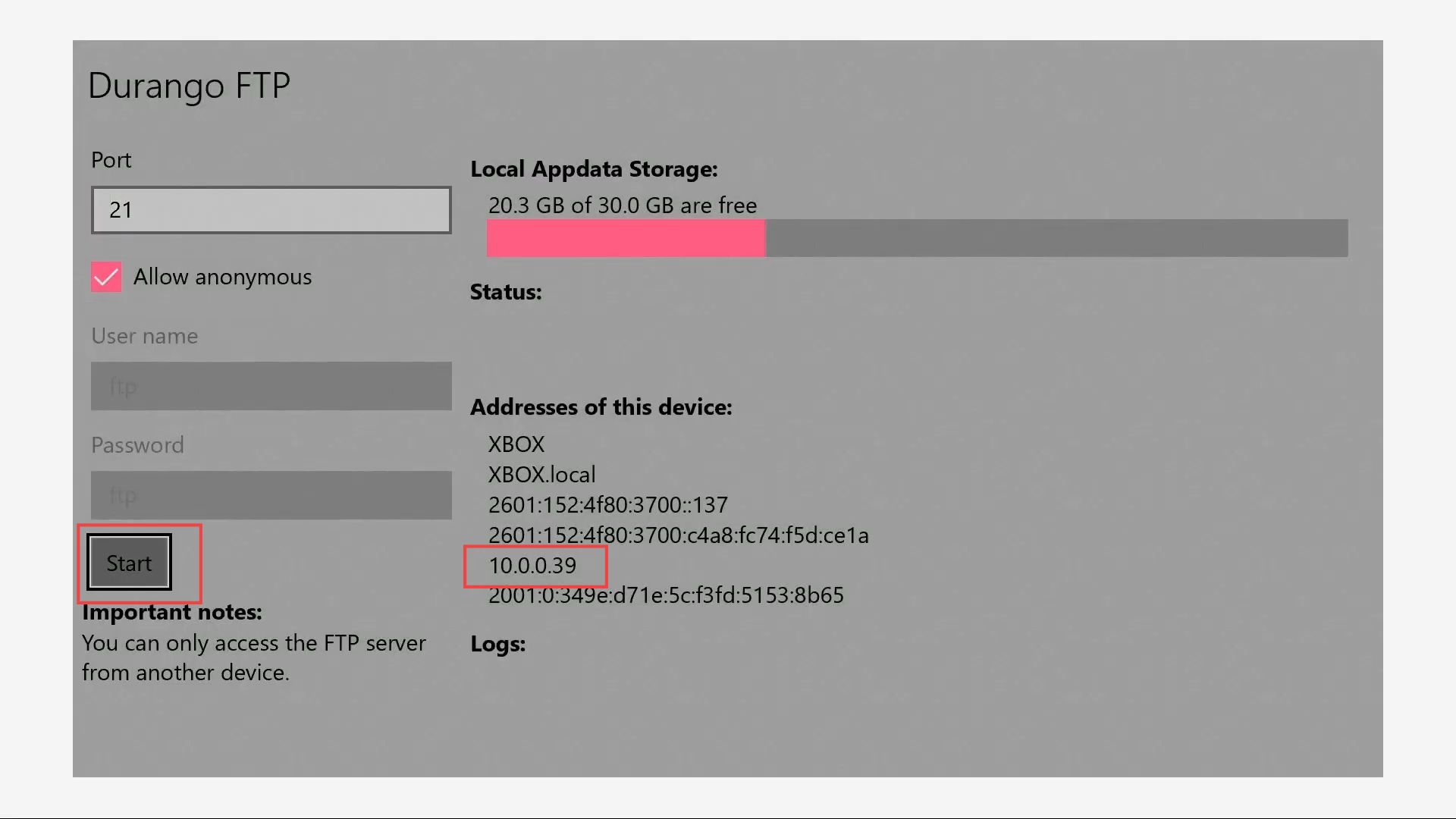
- Locate the FileZilla application on your computer and launch it.
- Once FileZilla is opened, input the address that you previously copied from the Xbox console into the Host text box.
- Navigate to the local folder and look for the Xenia Canary folder within the local folder.
You can find it conveniently using the last modified tab which shows the recently downloaded content.
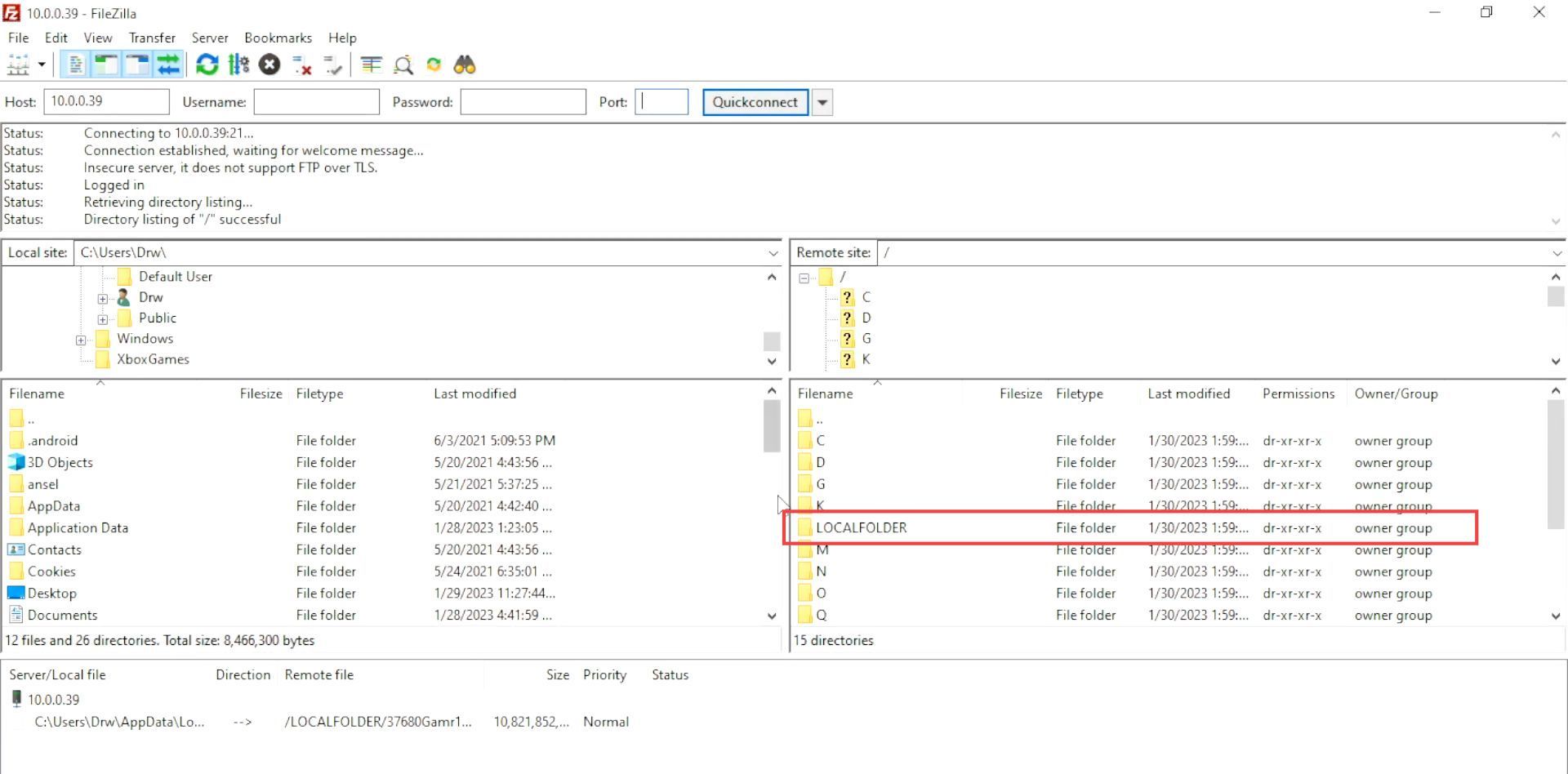
- Now locate the folder name that has been checked in the Retroarch directory.
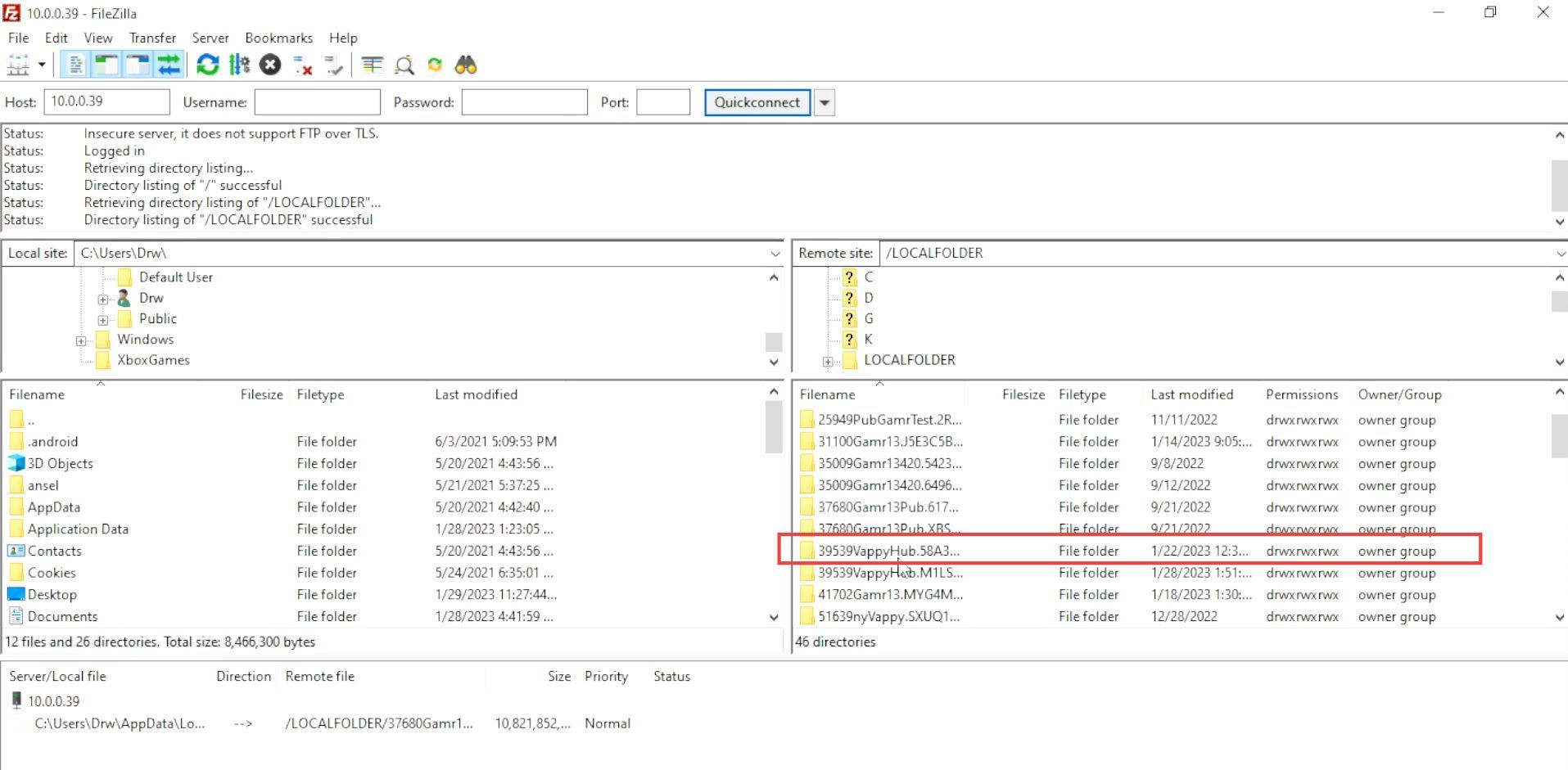
- Open the Xenia folder to view its contents. Inside the Xenia folder, go to the Local State folder.
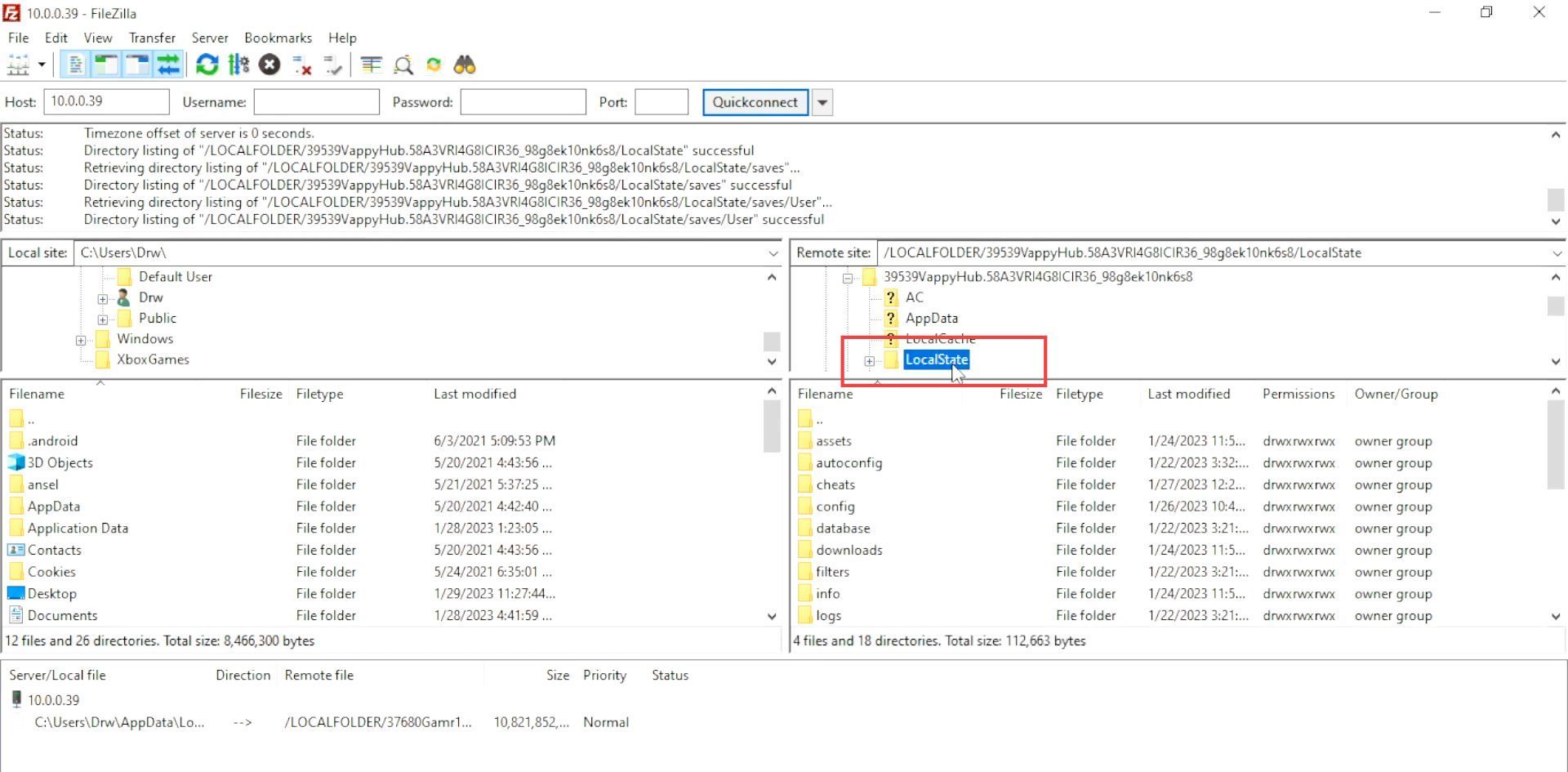
- Now click the System folder from the remote site section.
- Select the Mupen 64 plus folder under the System folder.
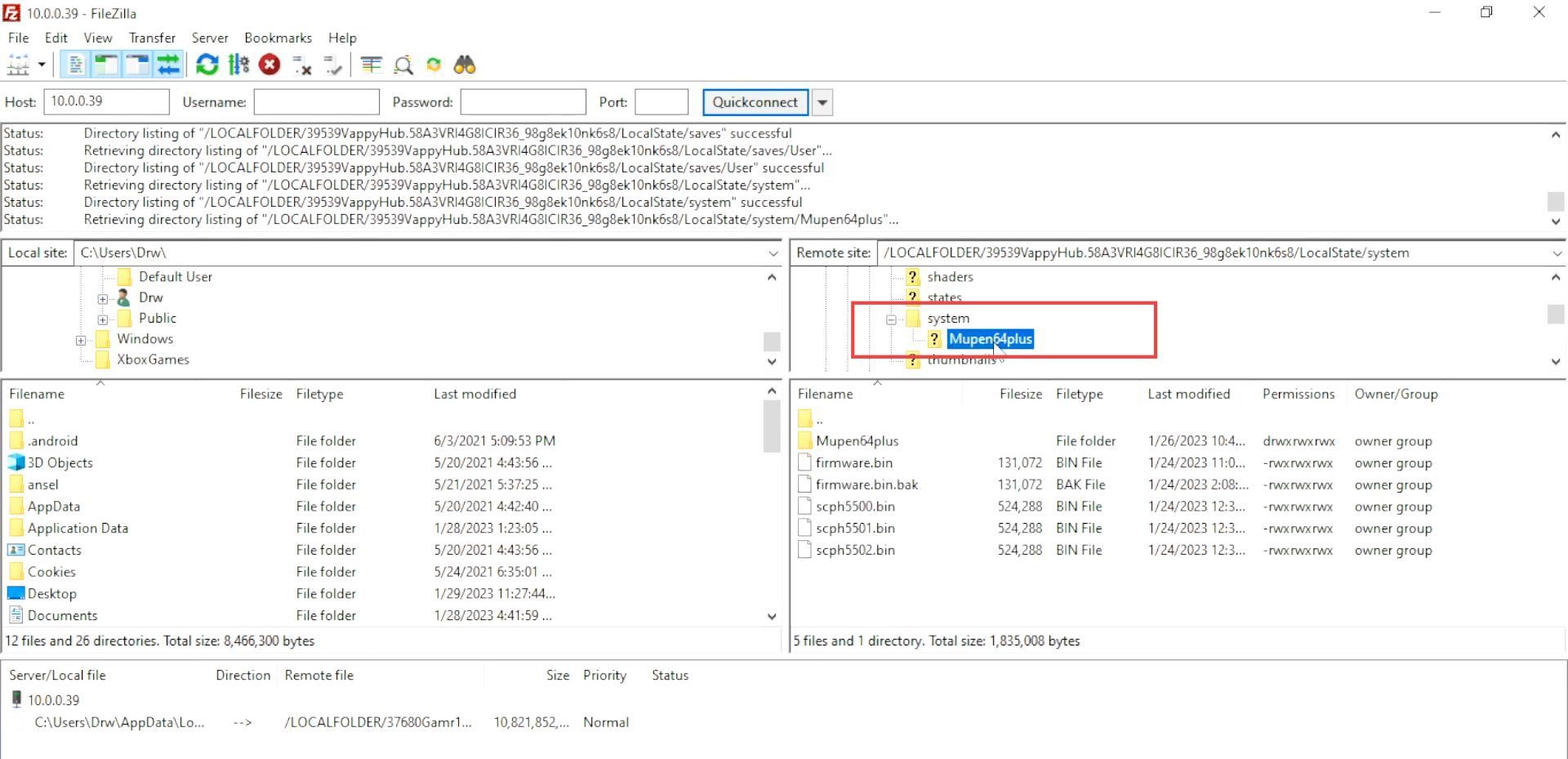
- After that, you will have the textures pack folder named hiers_texture that you required.
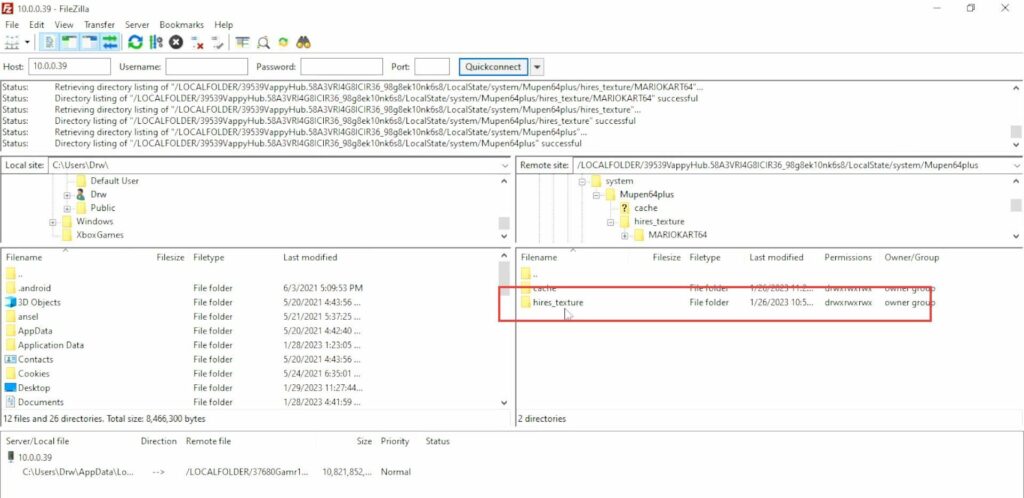
- Now you need to load the game on your Xbox, press start and select buttons to access the quick menu.
- Upon reaching the menu, scroll down to Core options and click on it.
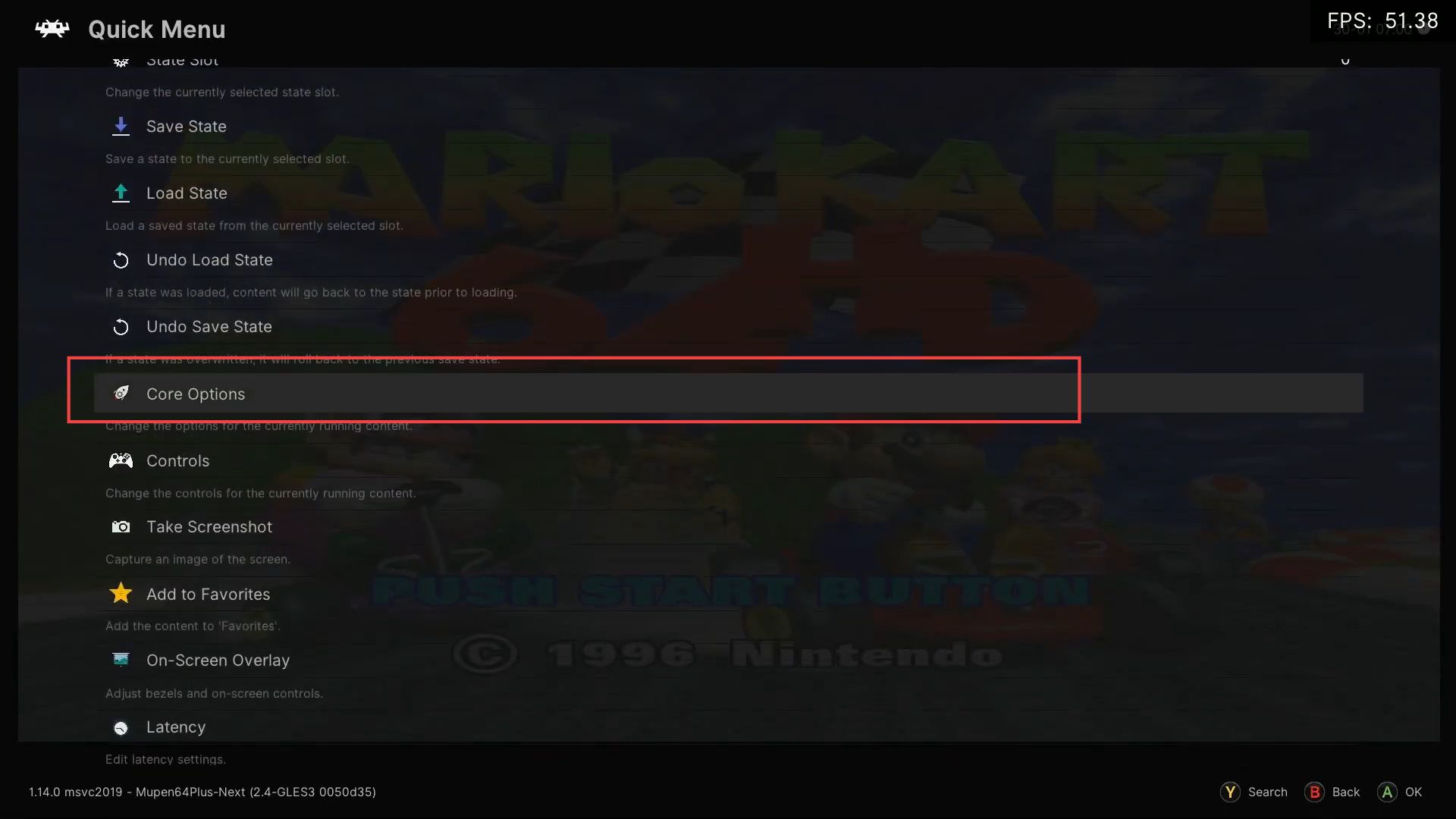
- Once this window is opened, click the Gliden64 option from the menu of core options.
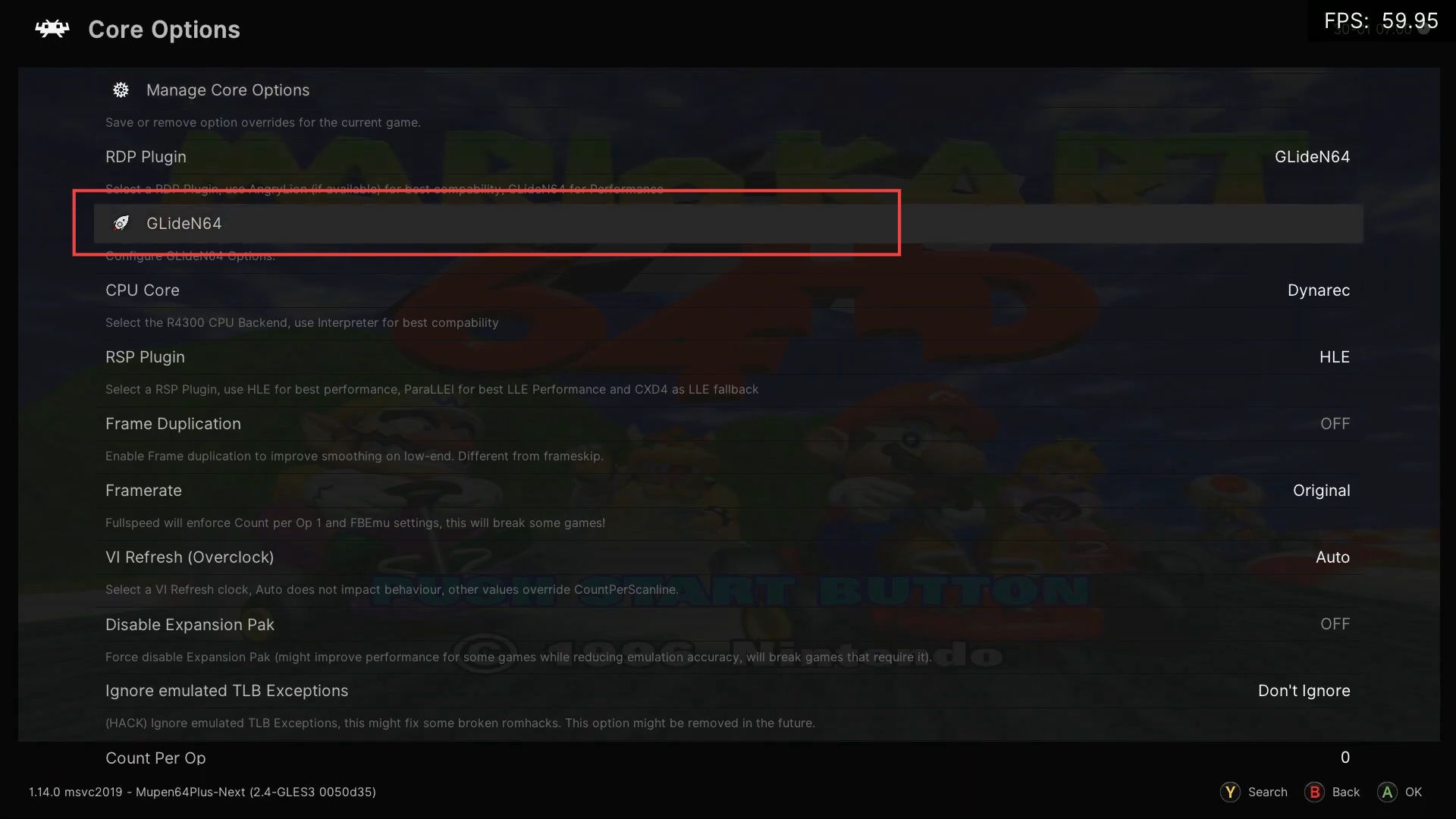
- Now you need to scroll down and click the Use High-Res textures to turn it on and add the texture packs to Retroarch on Xbox.