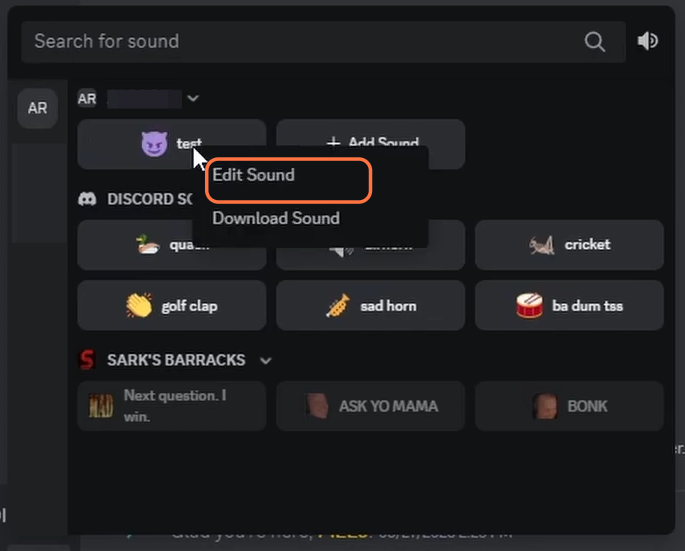In this guide, you will find how to add sounds to the Discord soundboard. You first need to upload a soundtrack, then trim and give it a name.
Upload Sound
In this section, we will take you through the steps to upload a sound to a Discord server’s soundboard. By following the steps below, you will be able to go to Server Settings and navigate to the Soundboard tab to upload a soundtrack.
- Open the Discord application on your device and log in to your account. Locate and access the Discord server where you have the soundboard.
- Once you’re inside the server, look for your Discord name at the top of the screen and then click on it.
- From the drop-down menu, select “Server Settings.”
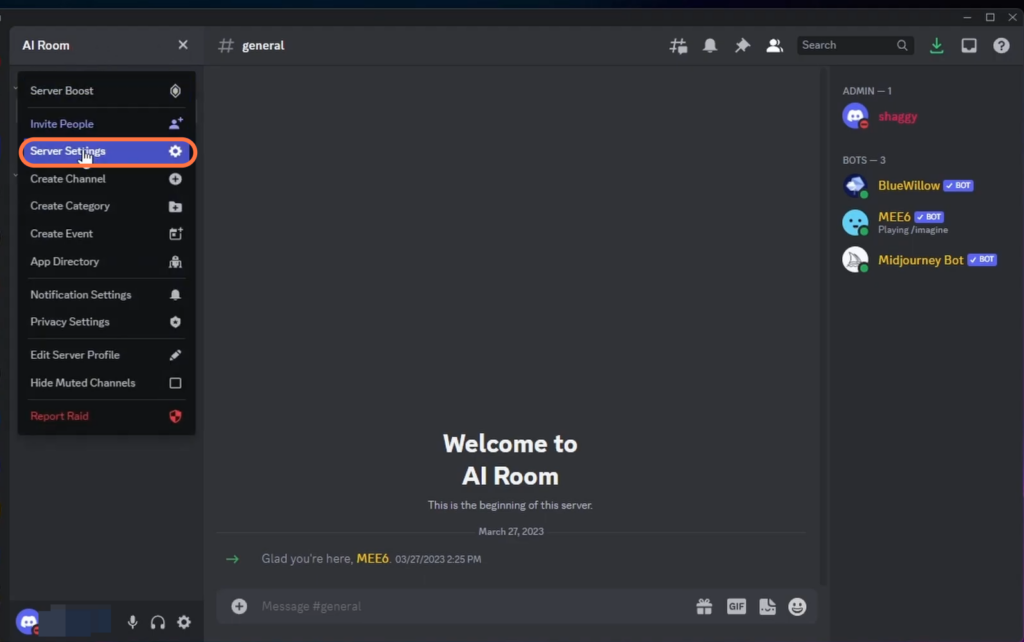
- Look for the Soundboard tab within the server interface and click on it.
- After that, click on the Upload Sound button.
It will open up an Upload Sound window.
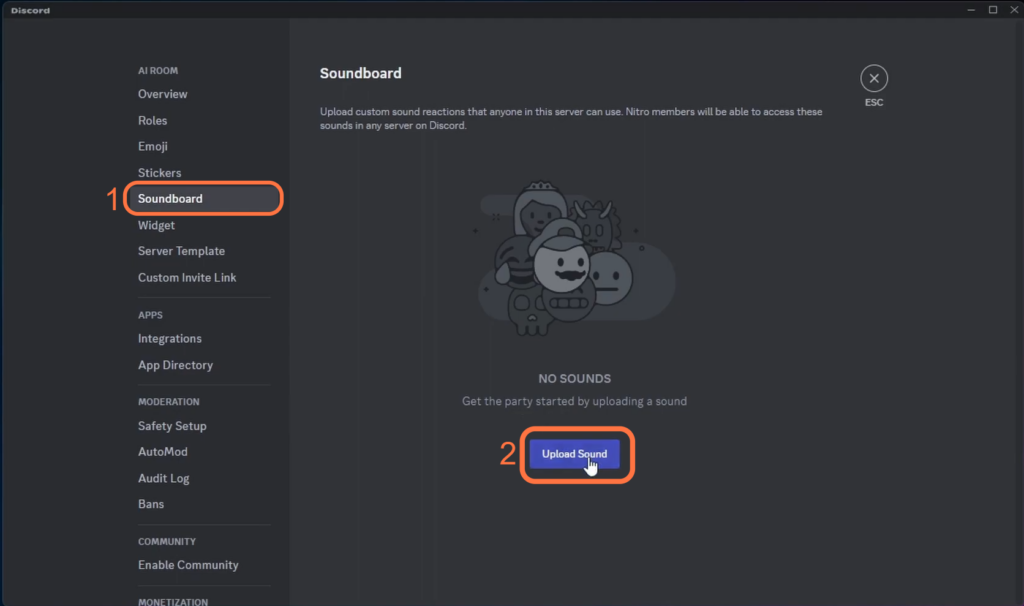
- To upload the sound, click on the Browse button and search for the file on your computer.
- Once you have found the audio file, select it by clicking on it, and click on the “Open” button.
Make sure that your file is under 512 KB.
Trim Soundtrack
This section describes how to trim a soundtrack after uploading it to the soundboard.
- After the audio file has been successfully uploaded, you will need to trim it down to five seconds.
- Locate the two white bars that are used to define the start and end points of the audio clip.
- Click and hold on one of the white bars, then drag it towards the other white bar to reduce the length of the audio
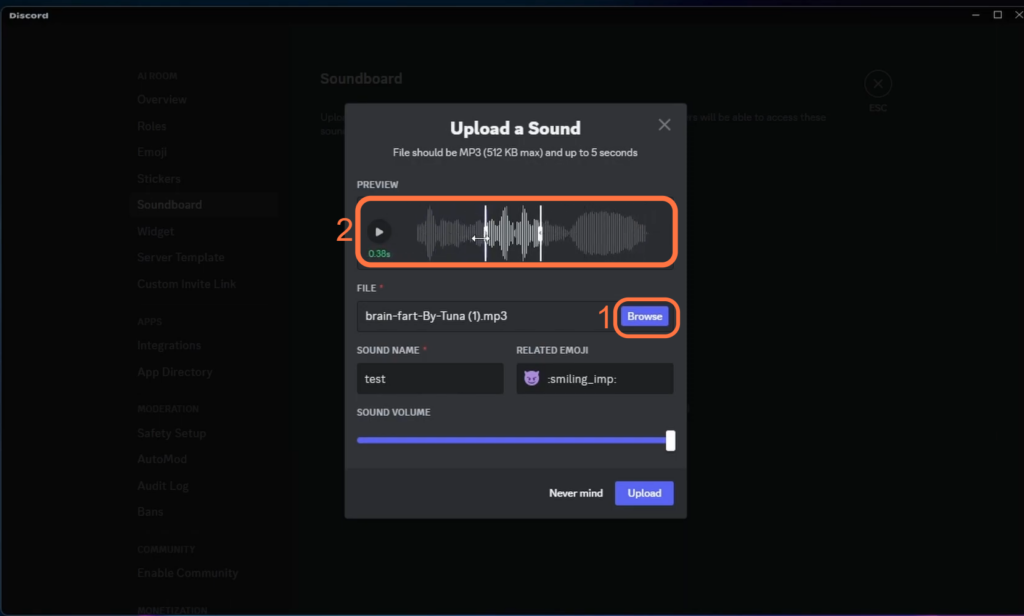
Add a Name to your sound
This section will take you through the steps to add a name to your soundtrack. Make sure to choose a descriptive name that helps you identify the audio easily.
- Look for a button with a “Play” icon and click on it to initiate the audio preview.
- Once you have reviewed the audio, find a text box where you can enter a name for the sound.
- Type or enter the desired name for your sound using the keyboard.
- You can also change the sound volume and then hit the Upload button.
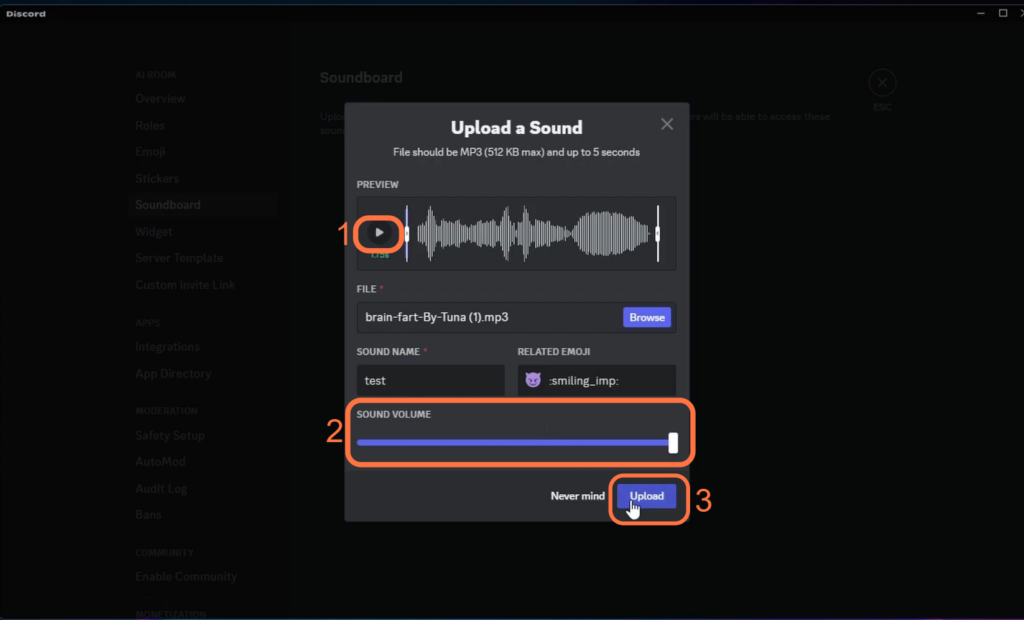
- Now you need to go back to your Discord server and join a channel within the server by clicking on one of the available options.
- After that, click on your Soundboard.
You will find the new sound there.
- If you need to edit your sound, just right-click on it and click on Edit Sound.