In this guide, you will find how to add Xenia Canary through the USB on your Xbox. You first have to download the Xenia Canary config file and then download Advanced File Explorer (FullTrust). After that, you will be able to add Xenia Canary to your Xbox.
Download the Xenia Canary config file
In this section, we will take you through the steps to download the Xenia Canary config file. After the download is complete, the users need to connect a USB drive to their computer and copy the file to this drive and then extract it.
- The first thing you will need to do is open up your web browser to download the Xenia Canary config file.
- Once the download is complete, connect a USB drive to your computer by plugging it into a USB port.
- Open the file explorer on your computer and locate the downloaded Xenia Canary config file.
- Click and drag the Xenia Canary config file from the file explorer window to your USB drive.
- Right-click on the config file inside your USB drive and select the “Extract here” option from the context menu.
It will extract the file from your USB drive.
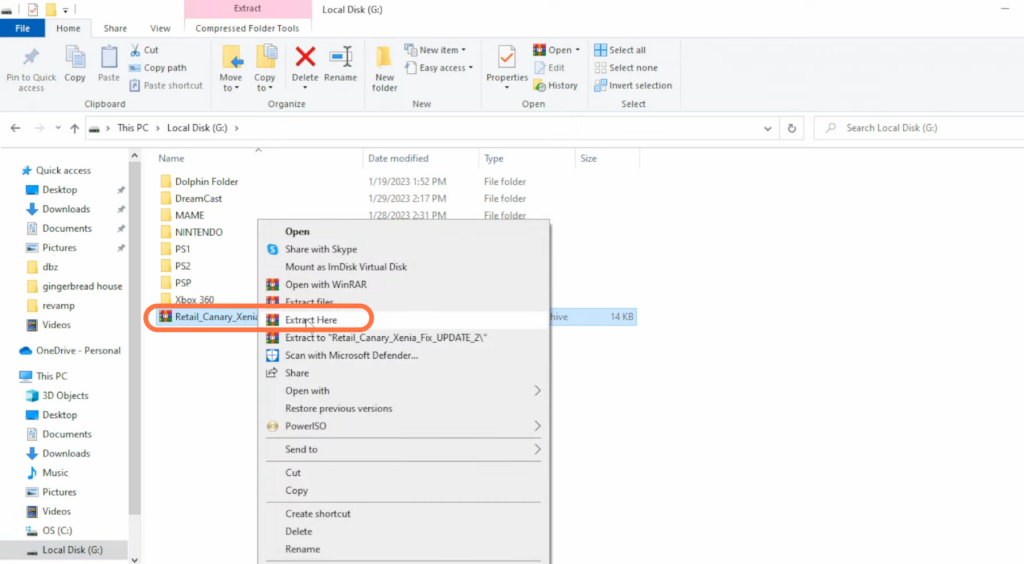
Download Advanced File Explorer (FullTrust)
This section describes how to download Advanced File Explorer (FullTrust) on an Xbox.
- Go to your Xbox and open up the web browser to download Advanced File Explorer (FullTrust).
- Once you reach the web page, click on the “Get in Store app” button.
It will take you to the Microsoft store.
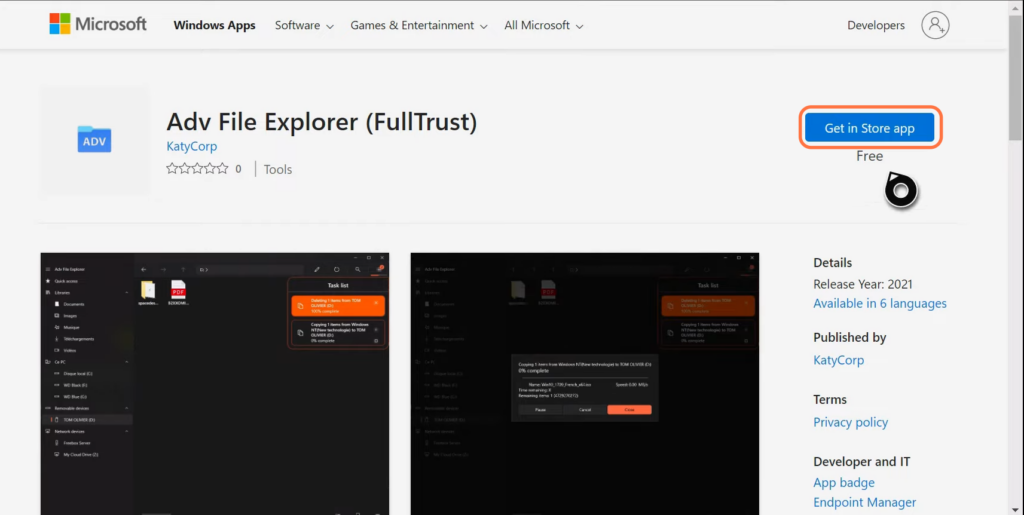
- Click on the Get button and wait patiently for the installation process to complete.
Add Xenia Canary to your Xbox
This section will take you through the steps to add the Xenia Canary config file to the Xbox. By following the steps below, you will be able to add your configuration file to Xenia Canary on the Xbox.
- Once the download completes, locate the installed application and open it up.
- Click on your USB drive on the left side, select the Xenia Canary config file and then click on Copy.
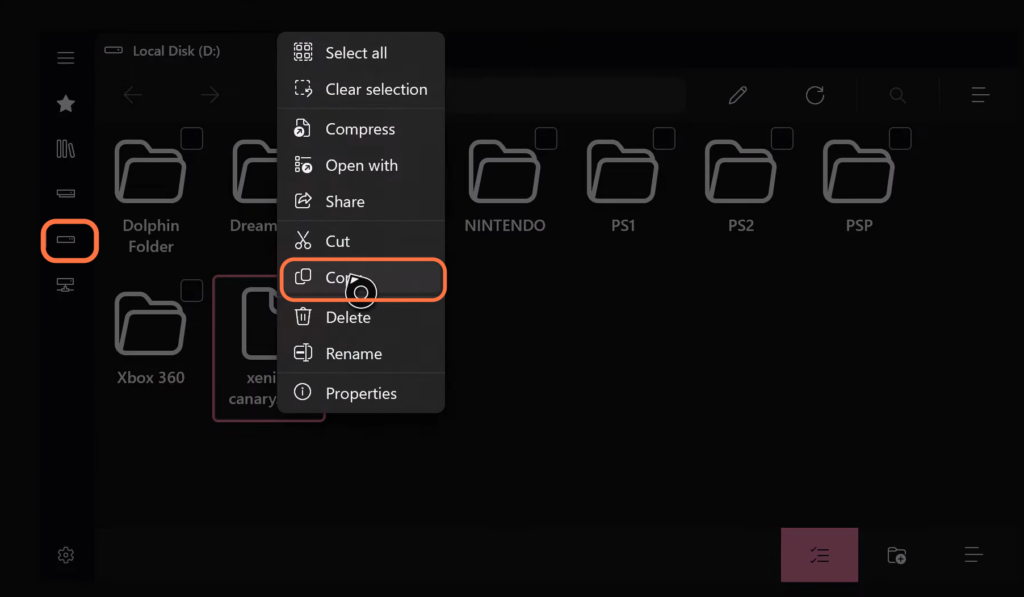
- After that, look for the star icon at the top right side of the screen and click on it.
- Tap on Local, go to the Packages folder and open up the 63830Vappy folder.
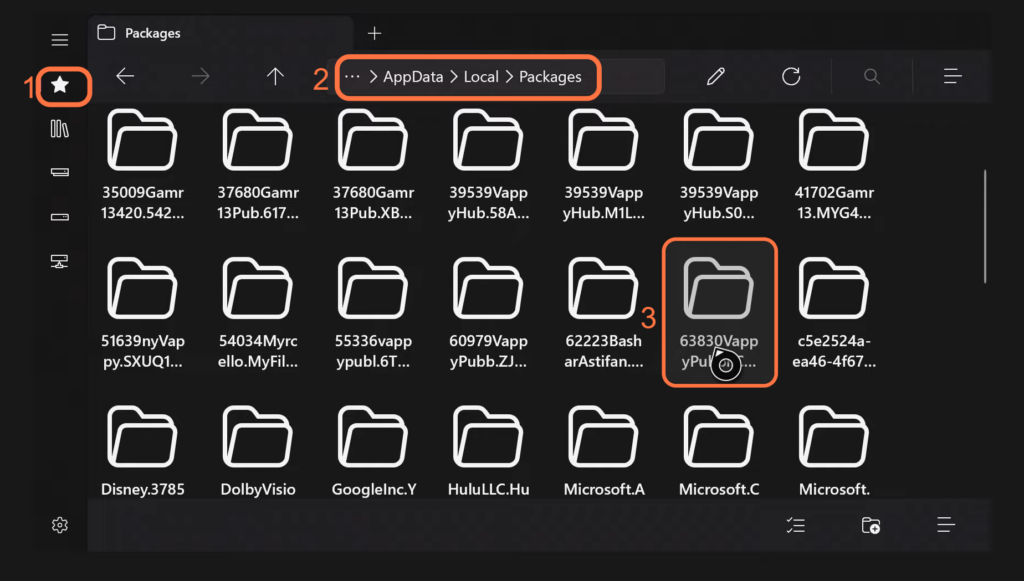
- Next, you have to open the local state folder.
You will find the Xenia Canary file inside it. - Press on the Start button and then click on Paste. If a notification pops up, you need to replace the file in the destination.
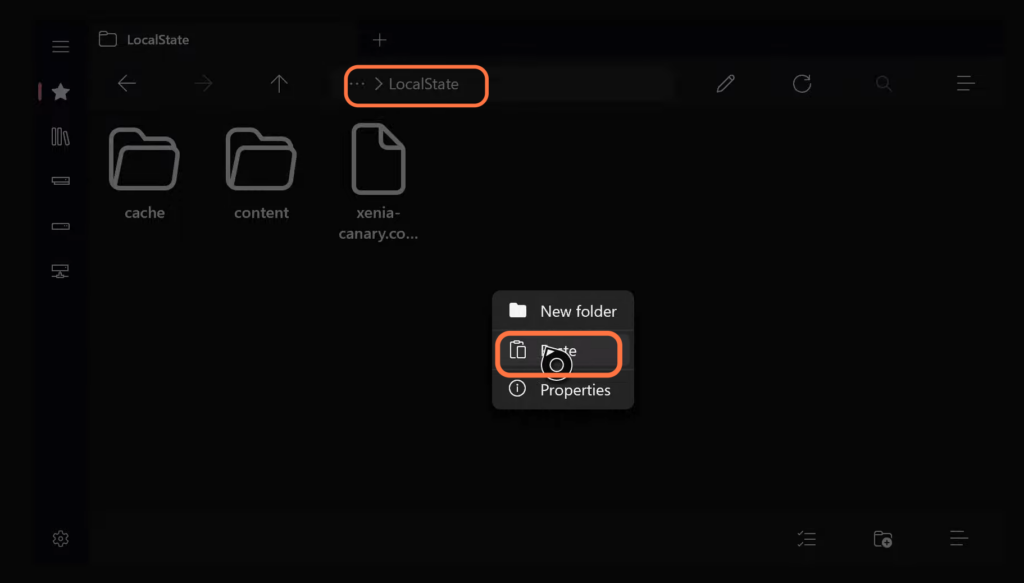
Now you have successfully added your configuration file to your Xenia Canary.