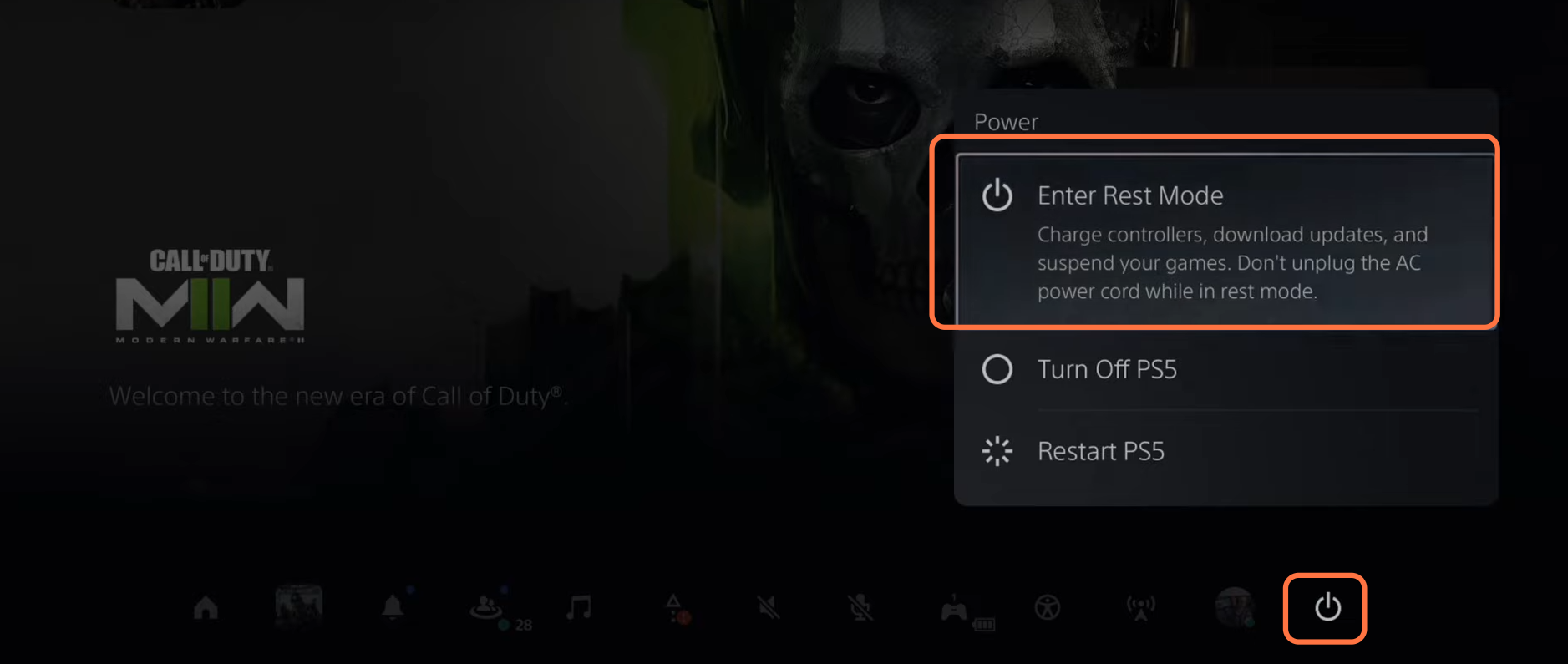This guide will tell you how to AUTO UPDATE Games & System Software on PS5.
First, you have to boot up your PS5 and click on the settings button on the top right corner of the home screen. After that, click on System and go to System software from the left side of your screen. You need to select system software and update settings on the right side of your screen. Make sure that Download update files are automatically is turned ON as it will download the updates even if your PS is in rest mode. After that, make sure that install update files automatically is tuned ON.

Then you have to click on system, then select Power saving and select features available in rest mode. You have to make sure that the stay connected to the internet is turned ON. With this, when your PS will be in rest mode, it will be able to install updates.
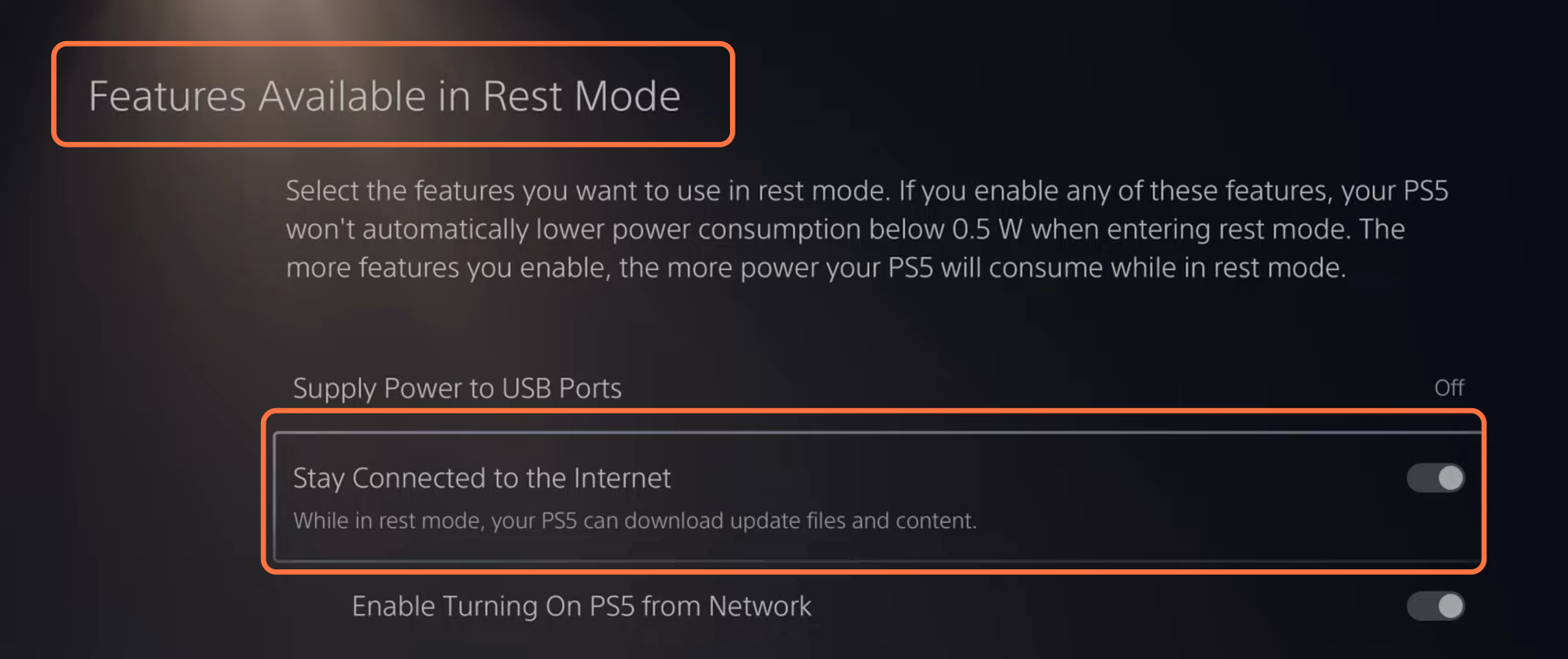
After that, go back to the settings page and click on save data and game/app settings. Then you have to select auto-update and make sure that the auto-download is turned ON. Also, you need to make sure that the auto-install in reset mode is turned ON.
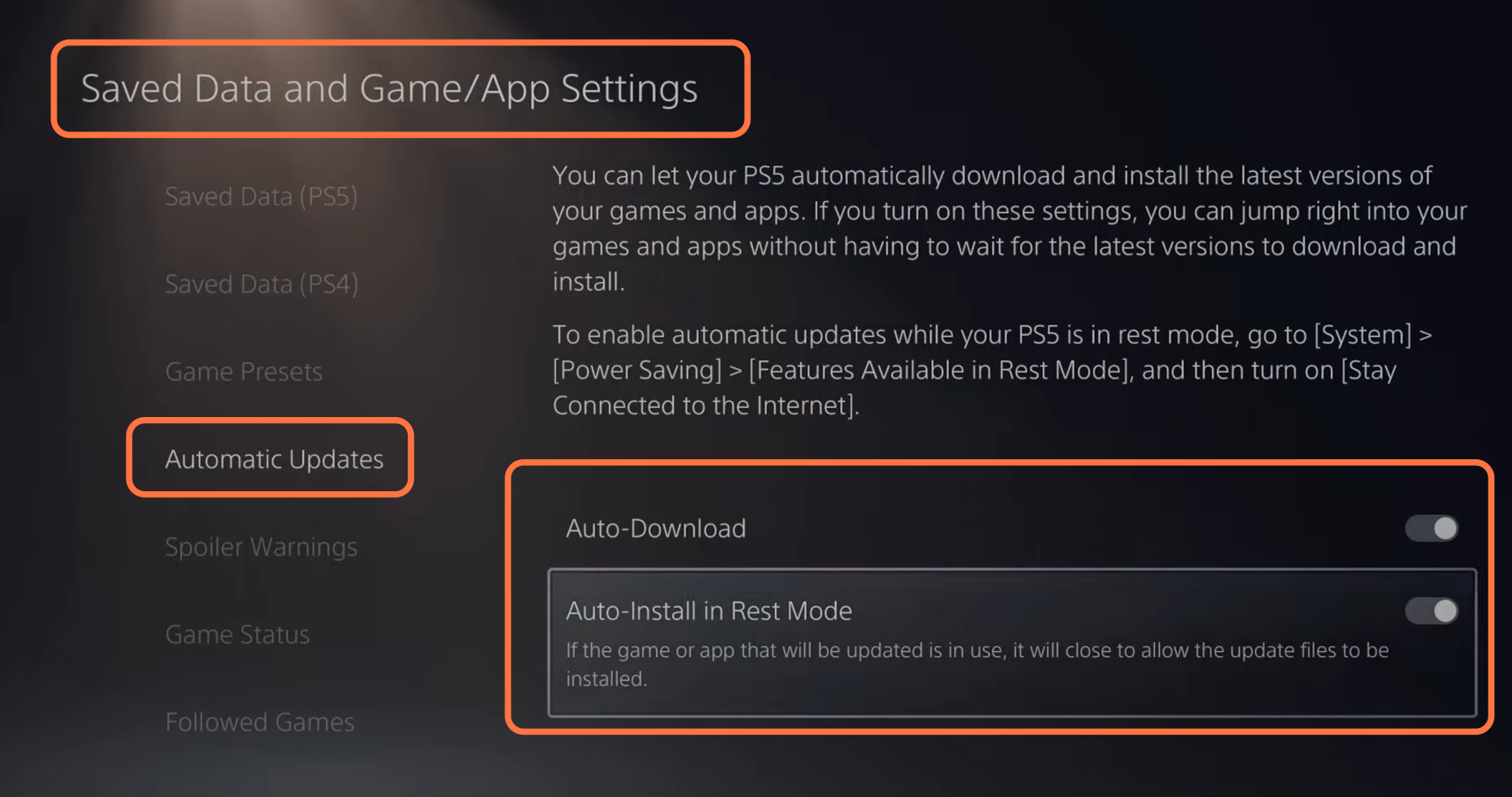
Now you have to press the PlayStation button and then you have to select the power button and then you have to put the PS in rest mode. It will download the updates if any are available. When your PS will be in reset mode, then your PS will show an orange light.