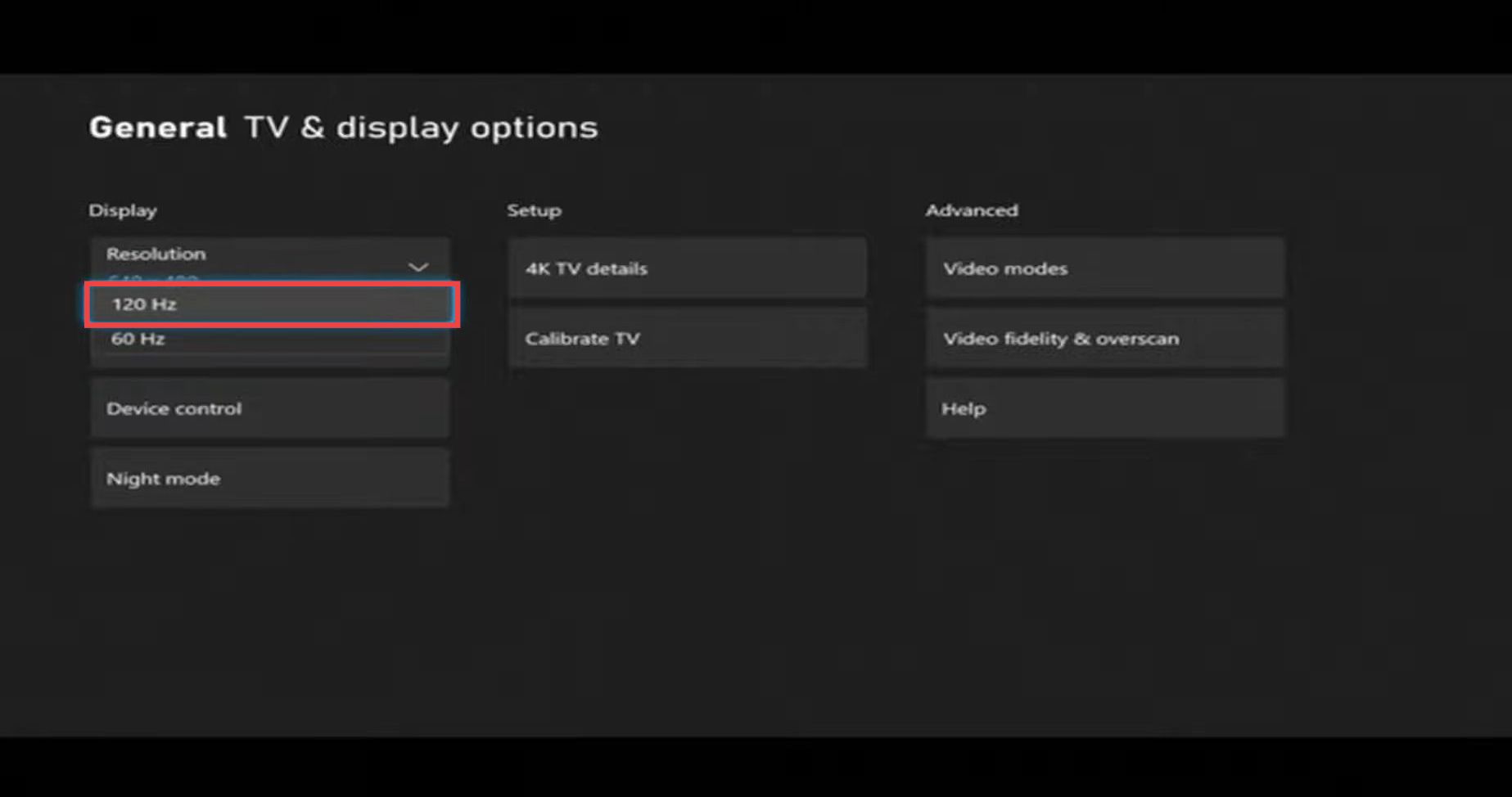This guide will let you know how to change the display settings on your Xbox Series X for resolution. Go through the guide and follow all the instructions carefully to change it.
- First, you will need to go to settings on the home screen and then navigate to the General tab.
- After that, tap on TV & display options and set the Resolution to 4K UHD.
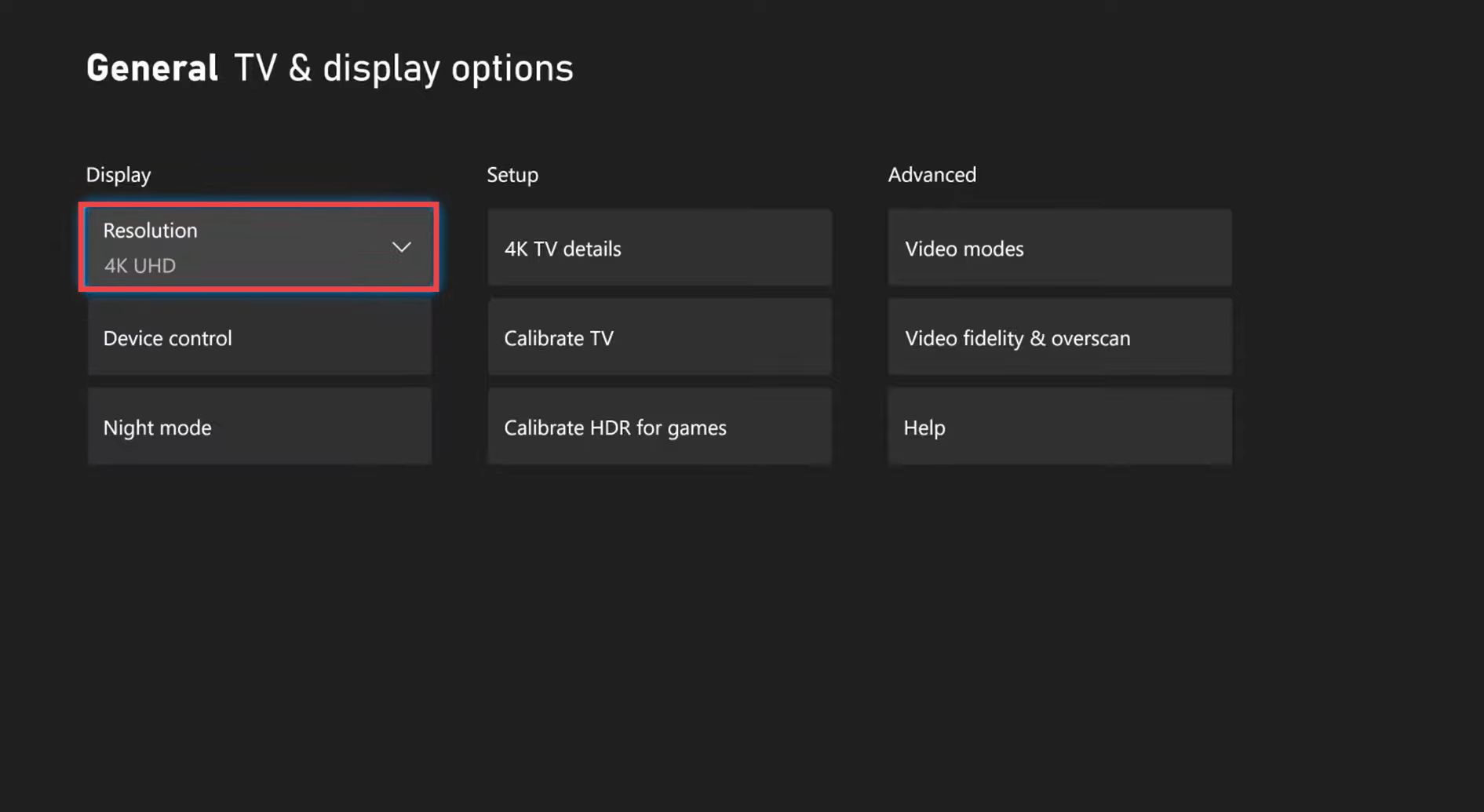
- But if you don’t have 4K resolution, then tap on Video Modes under Advanced. Enable the Allow 4K option there.
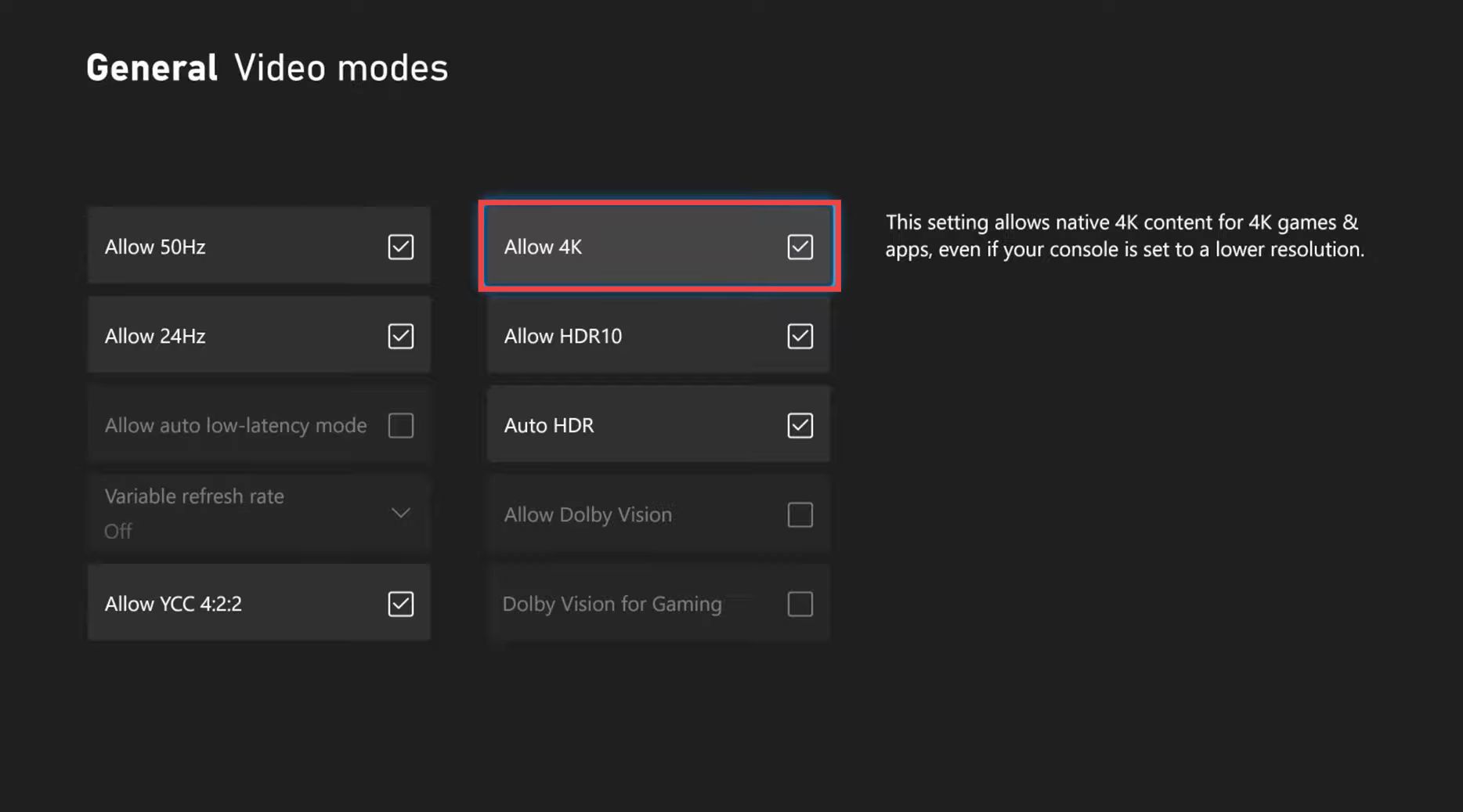
- If you have a TV that supports a 120-hertz refresh rate, then you can change it up to 120 frames per second under the Resolution option. Navigate to 4K TV details under the Setup section to check if your TV supports 4K at 120 HZ.
- Look at the back of your TV and make sure that you have plugged it into a specific slot to get the higher refresh rates. You must have a newer HDMI cable to get 120 hz at 4K.
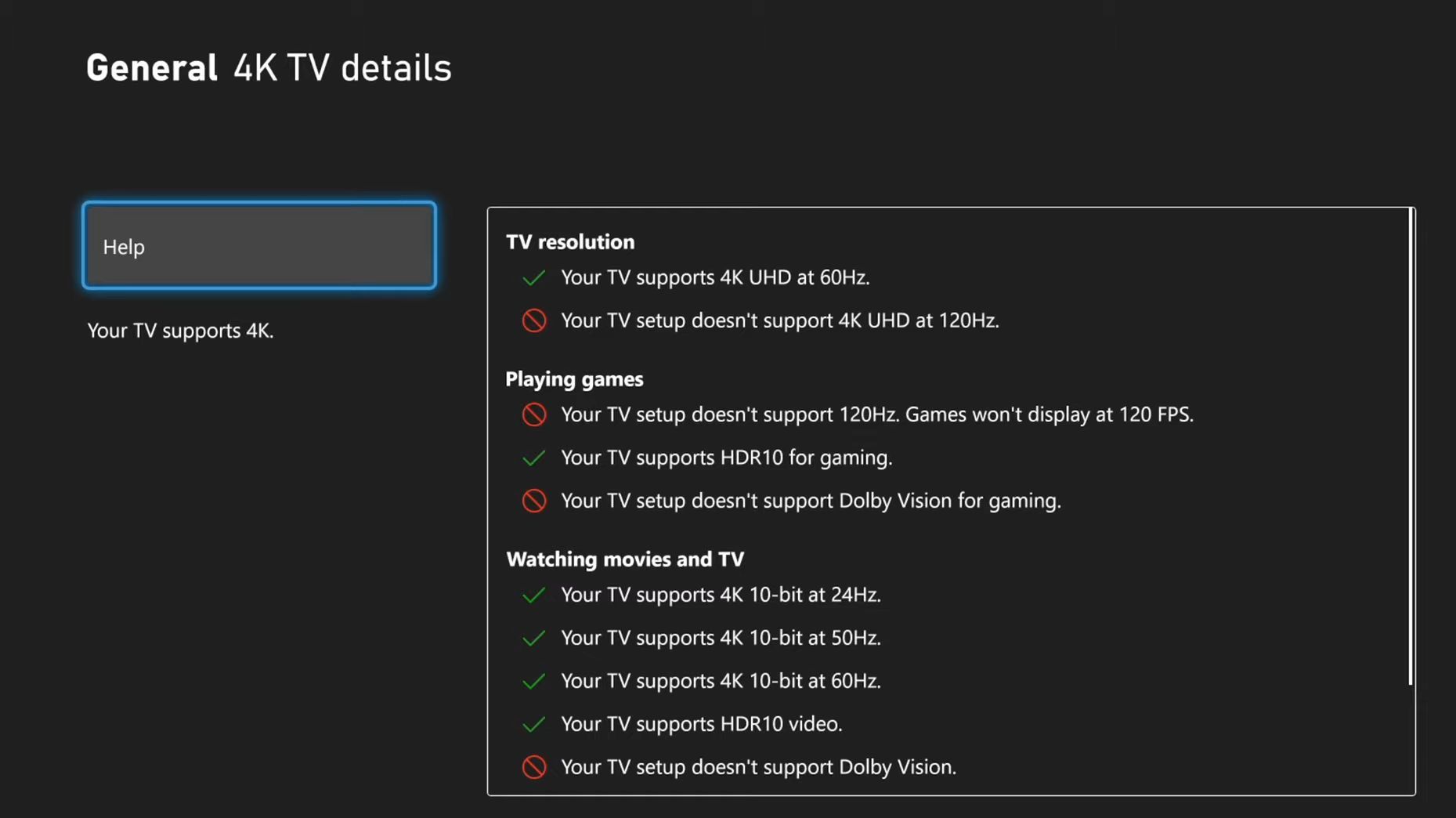
- Now go back to the General tab and tap on Video Fidelity & overscan under the Advanced options.
- Tap on Overrides and select HDMI or DVI, whatever you are using. Click on Use Manual Settings when prompted and your TV will reload after that.
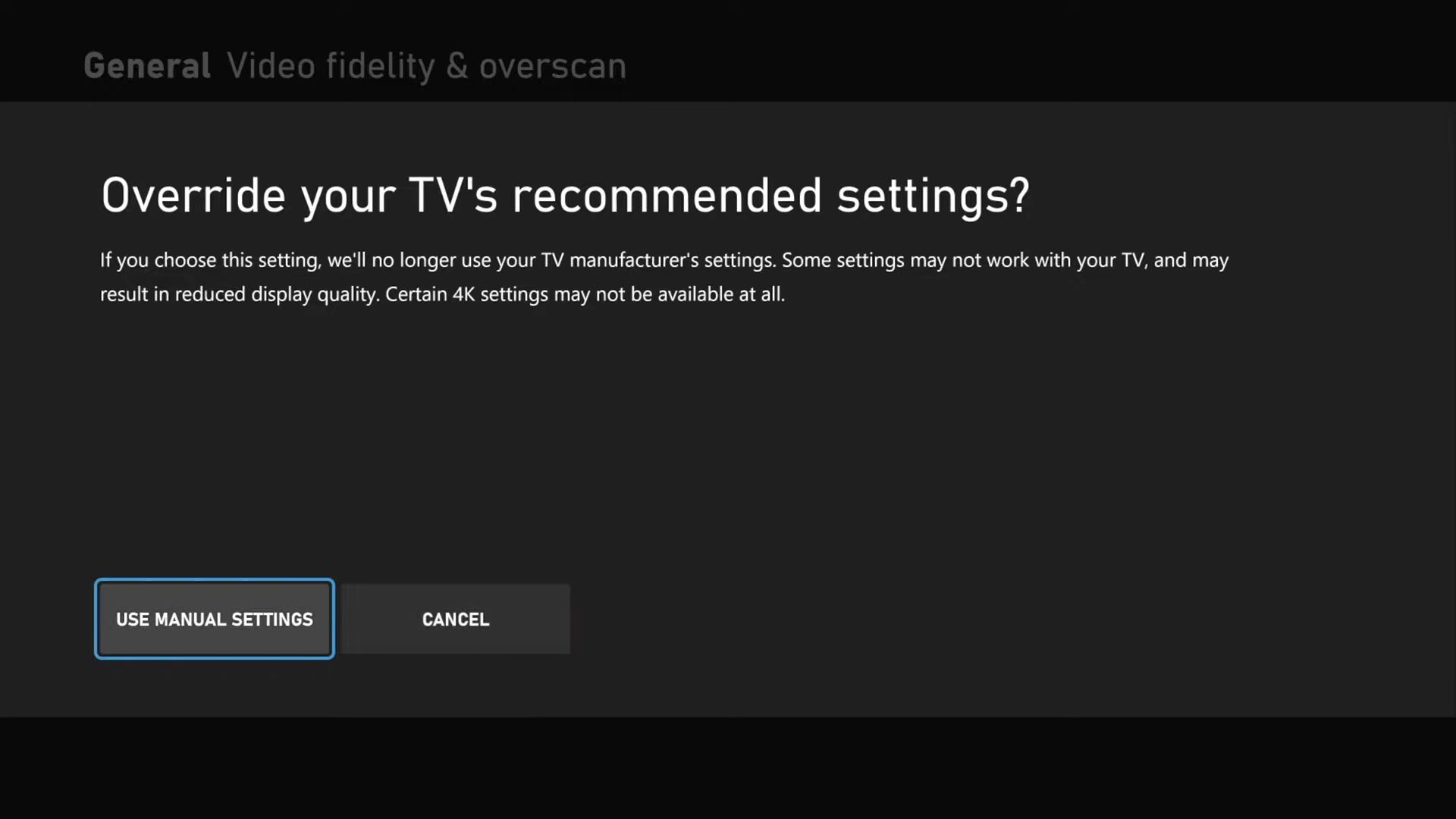
- Next, you have to tap on Color Depth and set it to 36 bits. Head back to the TV & display options to increase the resolution and set the Refresh rate to 120 Hz.
- Now again go to Video Modes and enable the Allow 4K option.