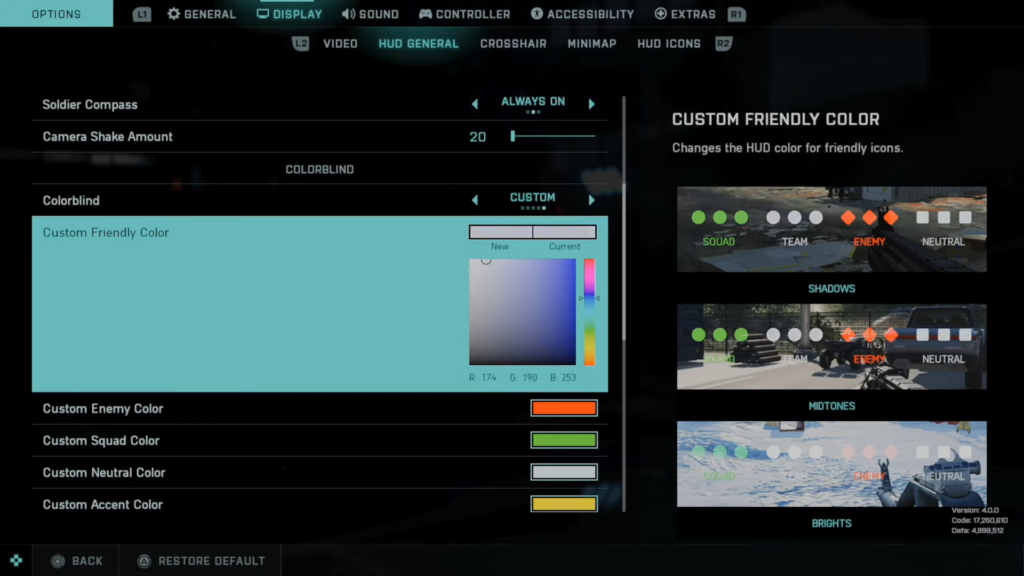This guide will let you know how to change enemy and team colors with HUD settings in Battlefield 2042. You need to follow all steps in the guide to do so.
First, press Options and tab on over to Display by pressing the R1 button. Now press R2, go to HUD general, and go to colorblind. You can default colorblind settings with different colors shown on the right side here.

Go to custom, and customize the colors the way you like.

Go to custom-friendly color and make it blue by using the right thumbstick to get to the color you like. After that, use the left thumbstick to move it over to a certain color.

Now set the enemy color to dark red, the custom squad color to yellow or green, etc, and then change the neutral color to dark blue to recognize your team. The neutral color will be your team color from now on.