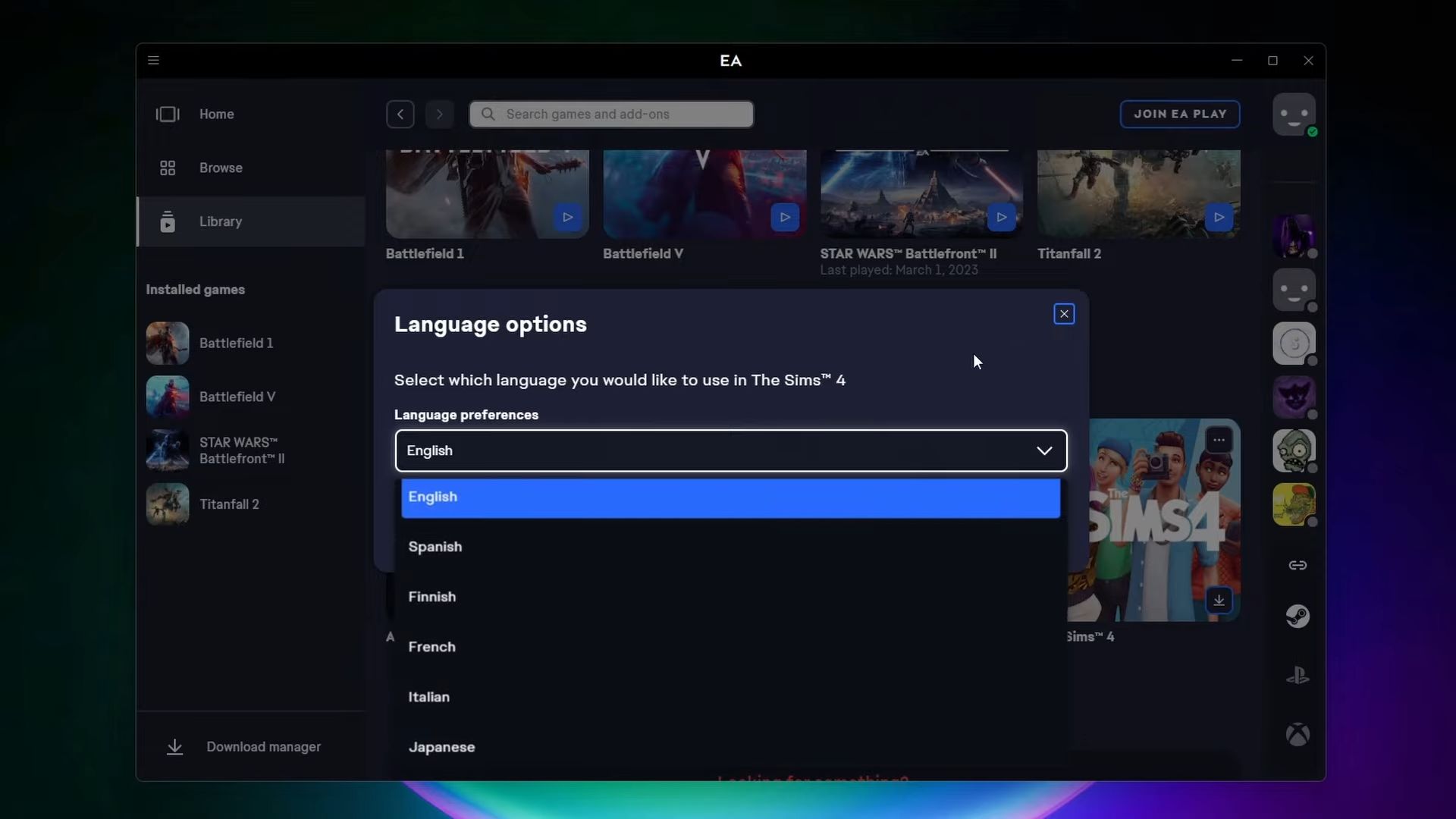The GUIDE explains how to change the language in Electronic Arts (EA) app. The players will need to go to the Library section, select the game, navigate to the Language Preferences menu, and select the desired language.
- Open the EA (Electronic Arts) app on your device.
- Once the app has opened, go to the “Library” section of the app. This is where you’ll find all of the games that you’ve previously installed or purchased through the EA app.
- Select the game that you want to download, such as Sims 4.
- Once you’ve selected the game, you will find three dots (usually located in the top right corner of the game icon).
- Tap on the three dots to open a dropdown menu of options. You need to hit the “Download” button to download the game.
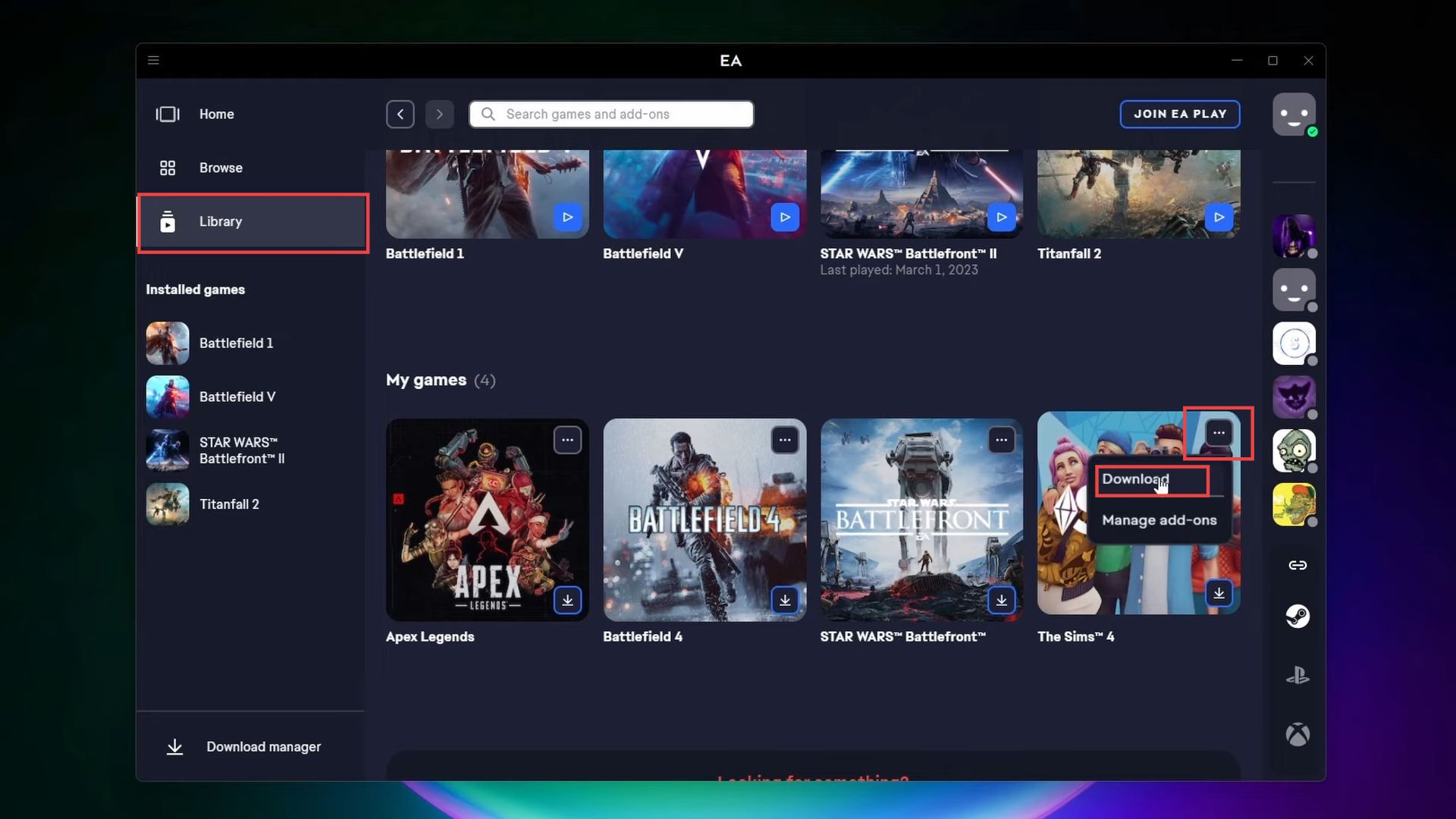
- You need to navigate to the game’s Language Preferences menu.
- In the language options, you should see a list of available languages for the game. Select the language you want to use.
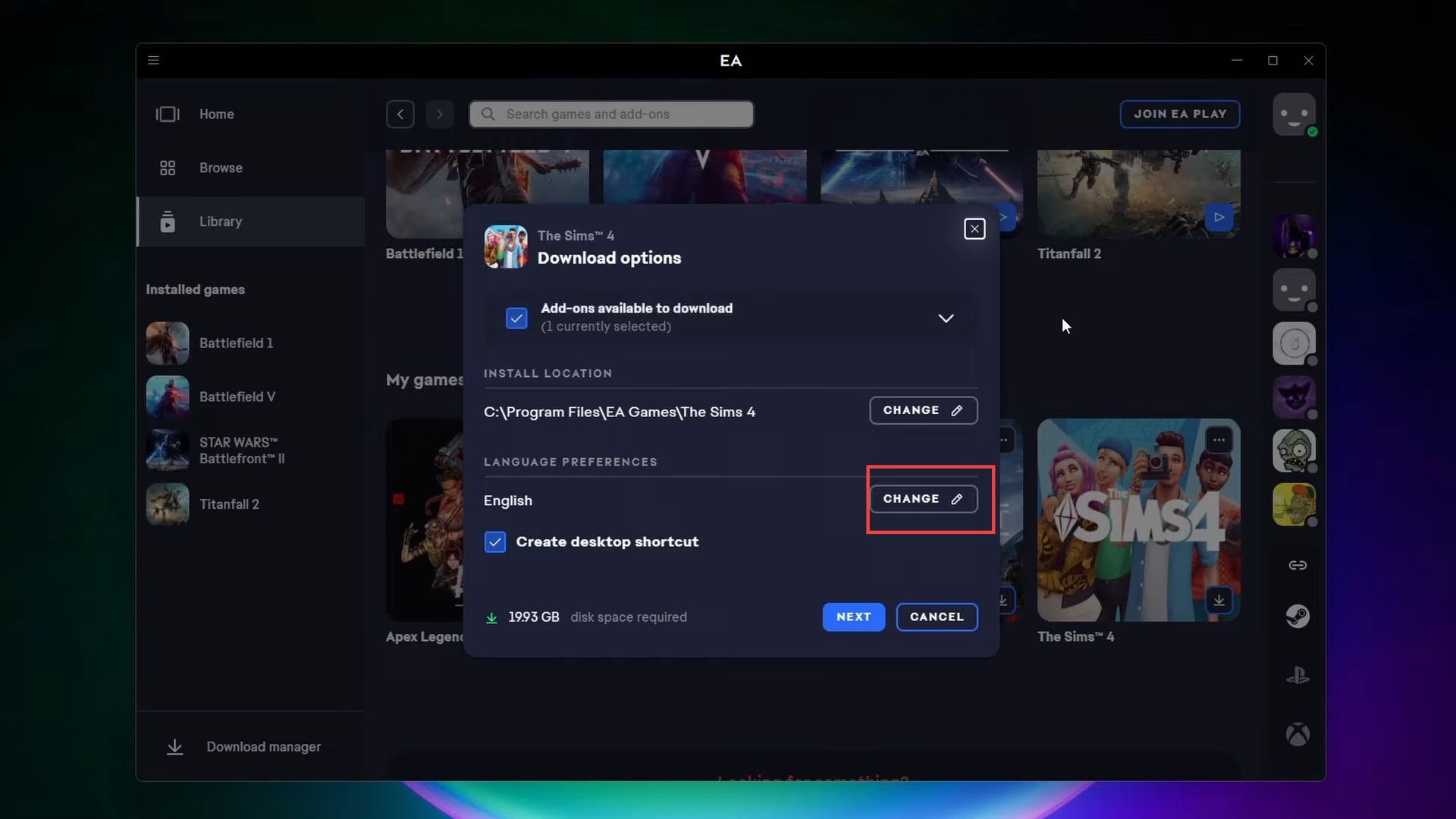
- Check if the EA game you’re playing has language settings. Most of them do, so this should be the first step.
- If you can’t find the language settings or they’re not working, uninstall the game from your device.
- Go to your language preference settings before you download the game again.
- Change your language preference to the language you want to use in the game.
- Download the game again, and the language should be set to your preferred language.