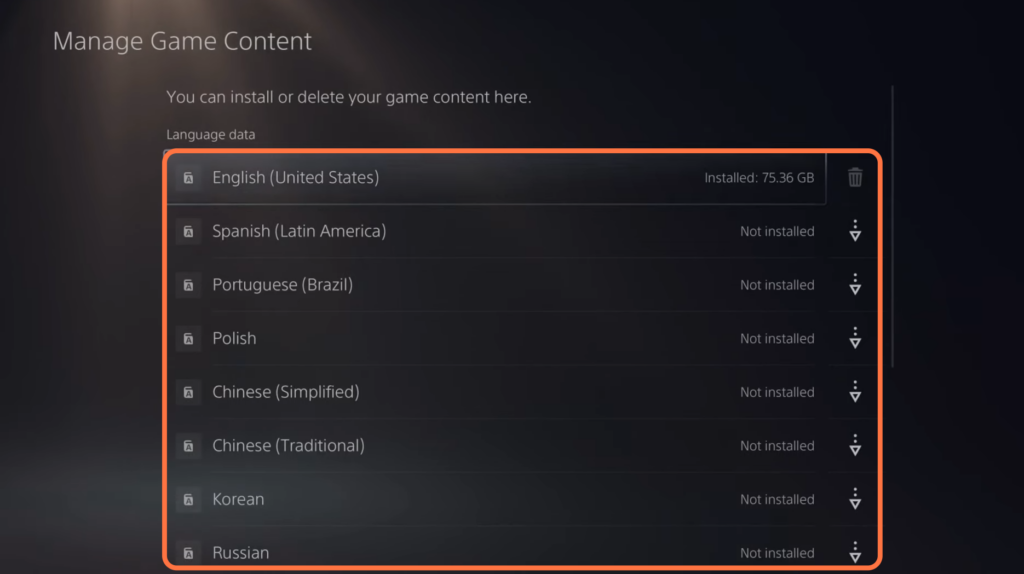In this guide, you will find how to change language in Diablo 4. By following the steps below, you will be able to change the language on PS5, PS4 and Xbox.
- The first thing you will need to do is navigate to the Character selection screen and press the Options button.
It will open up a new menu. - After opening the Options menu, navigate through the available options and click on “Options“.
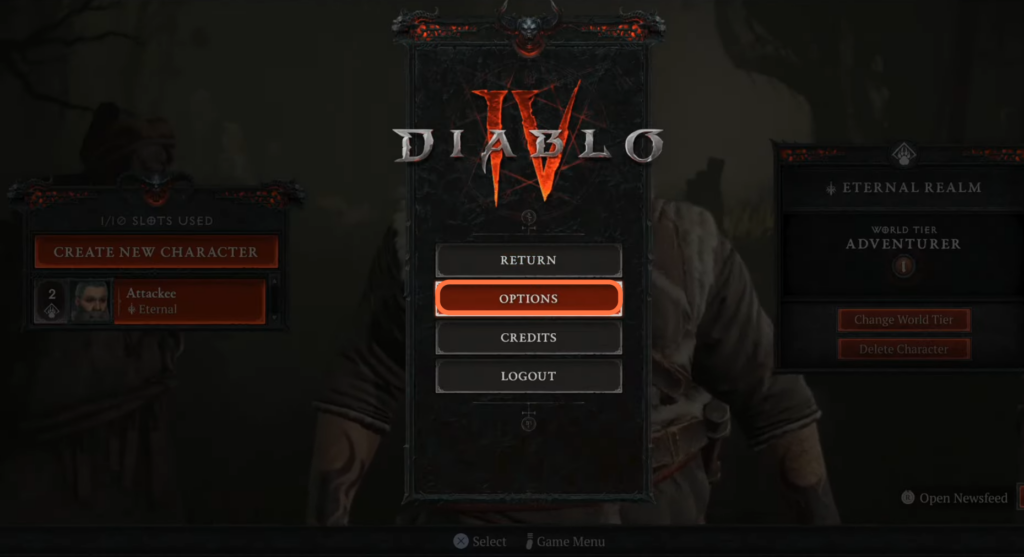
- Look for the Accessibility tab and click on it to access the accessibility options.
- Scroll down through the options until you find the Subtitles section.
You will find options related to Text and Speech Locales.
You can change the Text Locale and Speech Locale to the language you prefer.
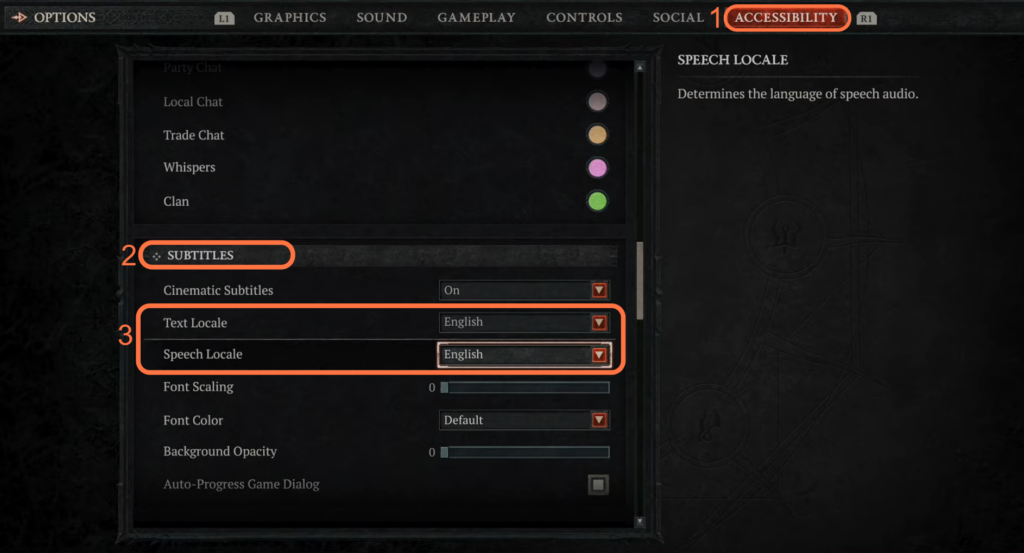
- If you’re on the PlayStation, you have to press the PlayStation button.
This will bring up the quick access menu. - From the quick access menu, navigate to the home screen, locate the Diablo 4 game and select it.
This will bring up a contextual menu with various options. - In the contextual menu, select the “Manage Game Content” option.
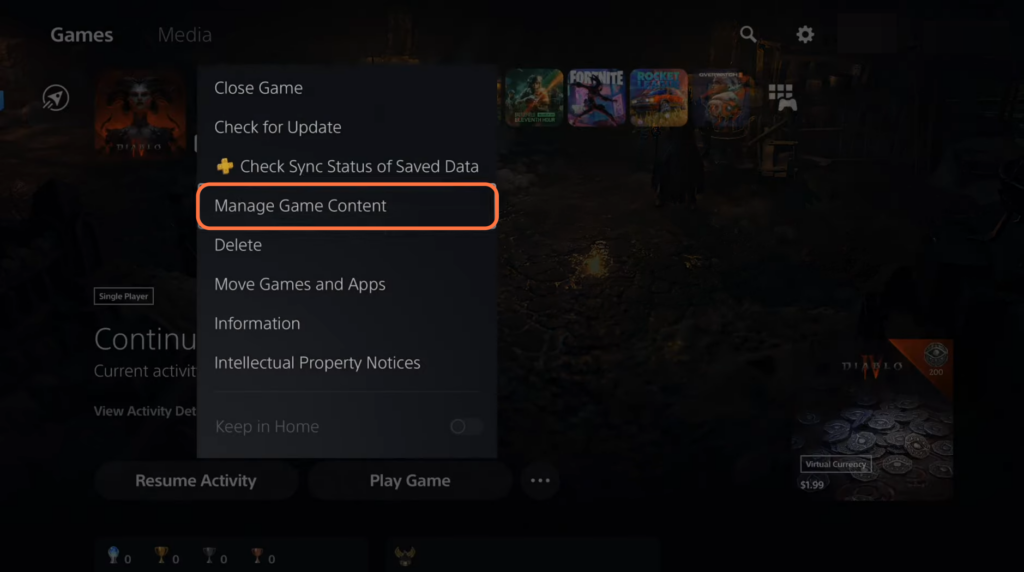
You can download specific language packs there and get them in your game. You can even delete a language patch if you want.
- After that, restart the game and you should be good to go with a different language.