In this guide, we’ll walk you through the process of changing and equipping your desired LEGO Fortnite skins. While the VR mode may present your default skin, fear not! By following these steps, you’ll discover how to access the LEGO Fortnite world and tailor your character’s appearance to suit your style.
Step 1: Accessing the Locker
- From the main screen, navigate to the Locker tab. Initially, the VR mode skin may be visible here.
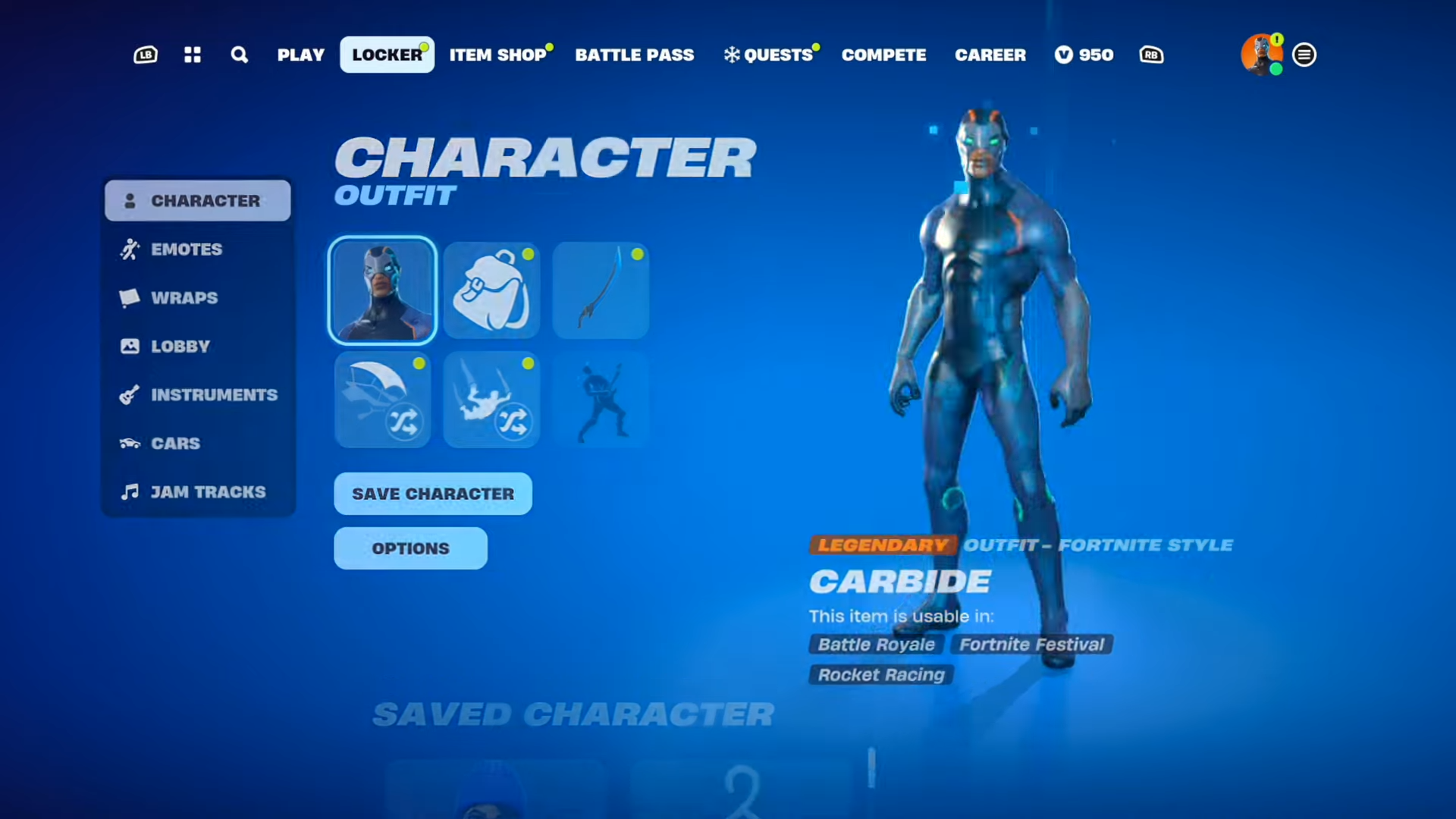
Step 2: Entering the LEGO Fortnite World
- Locate and select the LEGO Fortnite option or world specifically under the game’s Play interface. This step is crucial to access the LEGO-themed skins.
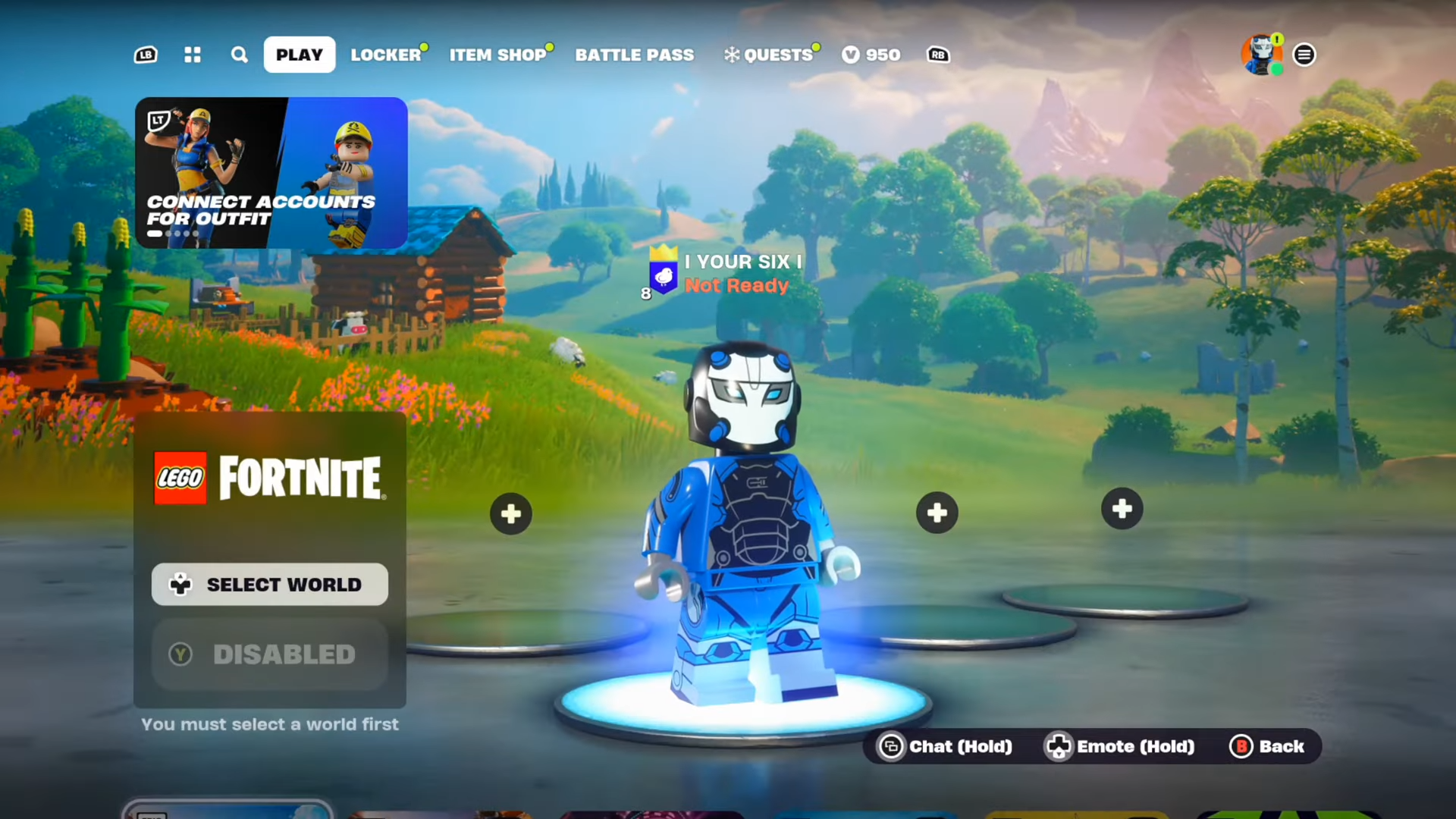
Step 3: Return to Your Locker
- Once in the LEGO Fortnite world, return to your locker interface. This action ensures that the LEGO-themed skins become available for customization.
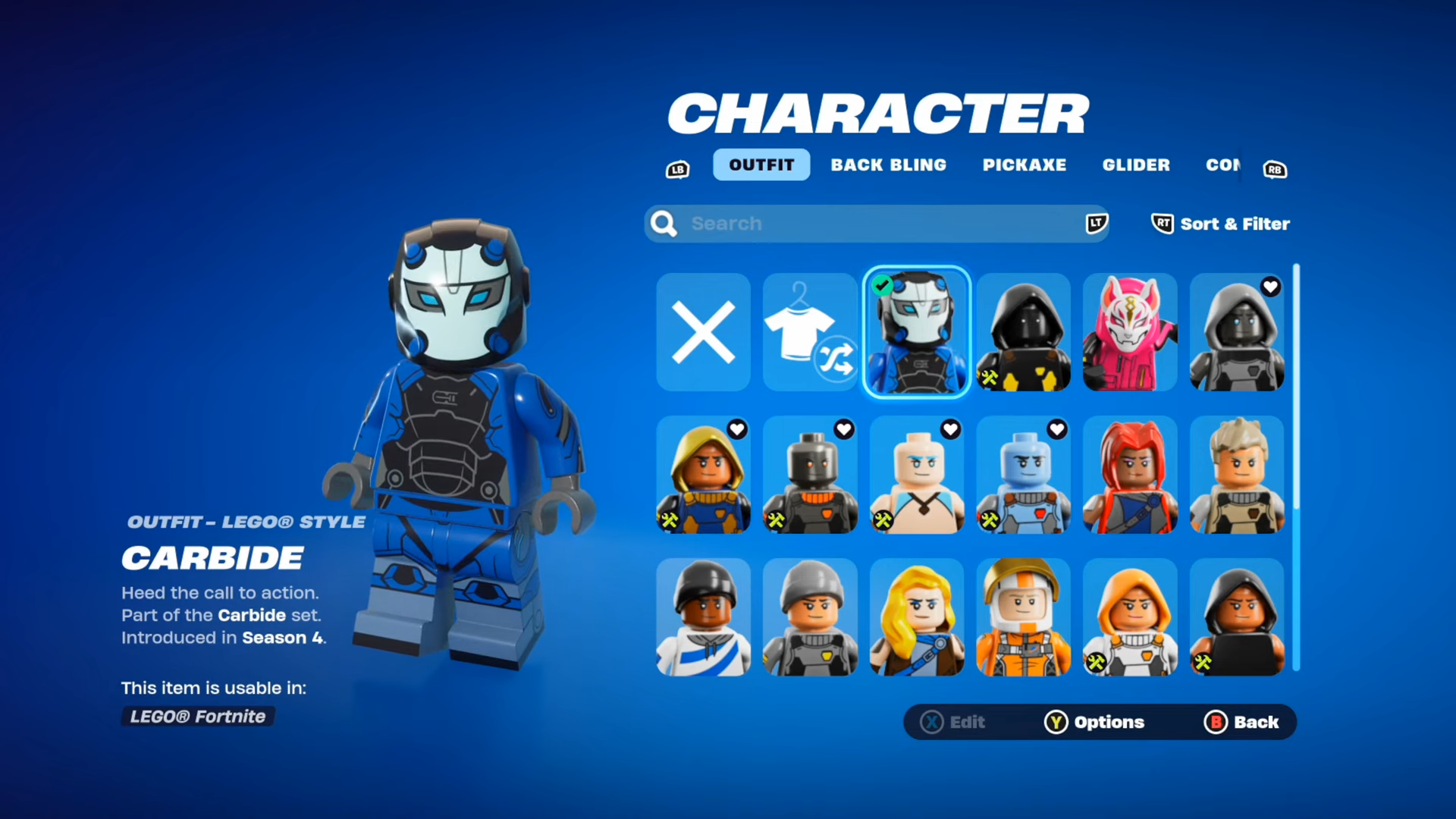
Step 4: Choose and Customize Your LEGO Fortnite Character
- With the LEGO Fortnite option selected in your locker, queue into a world or gameplay. At this point, navigate to the character customization section.
- Explore the various LEGO Fortnite character skins available. Select your desired skin, and you’ll find additional options by pressing the ‘Y’ button.

Step 5: Archiving or Favoriting Skins
- Some skins might lack a LEGO version. If this is the case, such as with the John Wick skin, opt for an alternative LEGO skin that suits your preference. Save your character once customized to your liking.

Step 6: Exploring Further Customization Options
- After saving your character, additional customization options may become accessible. Explore these to fine-tune your LEGO Fortnite appearance.

By following these steps you can easily change skin and outfits for your character. Remember, not all skins may have LEGO versions available, so feel free to experiment with various options until you find the perfect LEGO Fortnite look for your gameplay adventures.