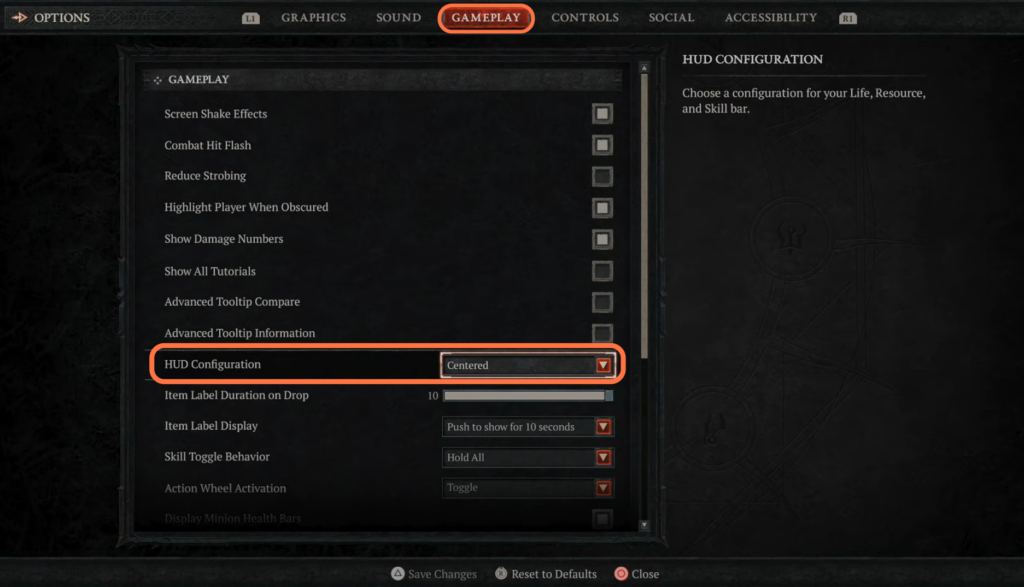In this guide, you will find how to change the heads-up display (HUD) position in Diablo 4 while playing on a PlayStation 5. Go through the guide and follow the step-by-step instructions to change it.
- While playing on the PlayStation 5, you need to touch the touchpad on the controller.
- Open up the map and use the R1 button to navigate to the Game tab.
- Once you have reached the Game tab, use the controller’s directional buttons to navigate to Options and select it.
It will take you to the options screen.
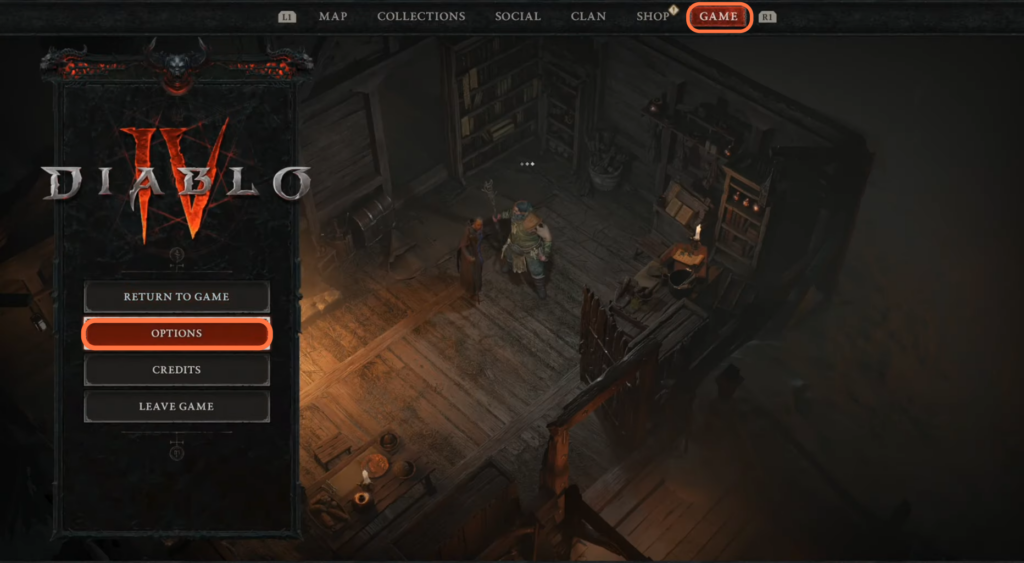
- After that, navigate to the “Gameplay” tab within the options menu.
- Scroll down within the Gameplay tab until you find the “HUD Configuration” option.
This option allows you to customize the position and display of the heads-up display elements. - Select the “HUD Configuration” option and set it to Centered. Press the Triangle button on your controller to save the changes.