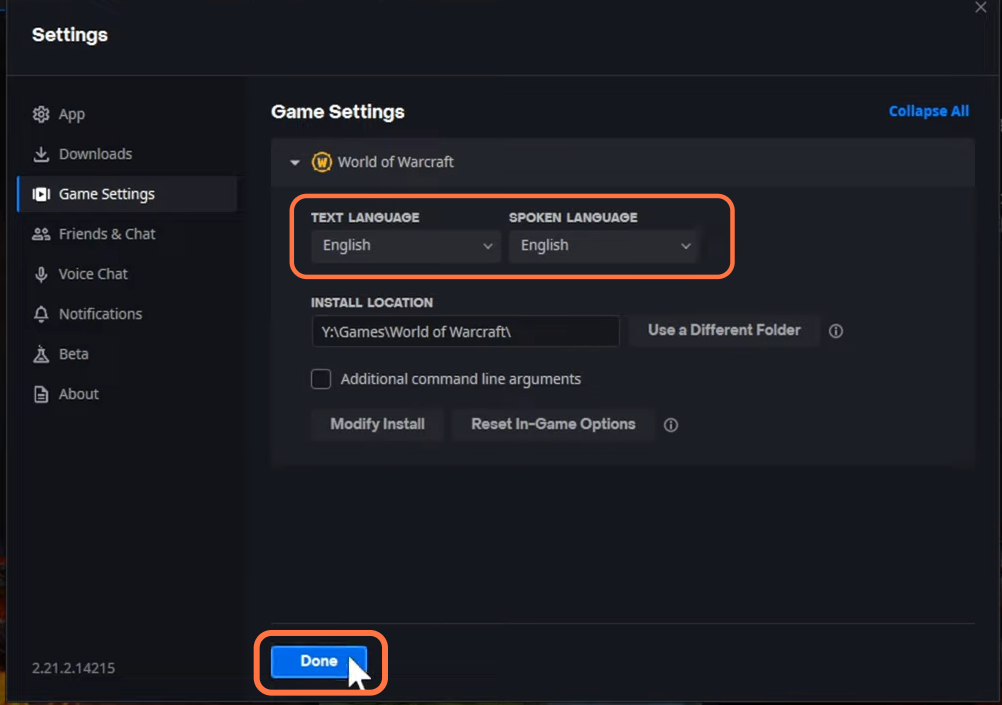If you want to change the Language in Diablo 4 on PC, then you have come to the right place. This guide will show you how you can do it on Battle Net applicaiton.
- You need to turn on your PC and ensure that the Battle Net application is installed.
- Locate the Battle Net application on your PC and open it up.
- Choose the game you want to install and click on the “Install” button to initiate the installation process.
- While the installation is in progress, look for a settings icon located near the “Install” button and click on it.
This action will open a pop-up menu with various options. - Select the option labelled “Game settings” from the pop-up menu.
It will open up the settings menu for the selected game.
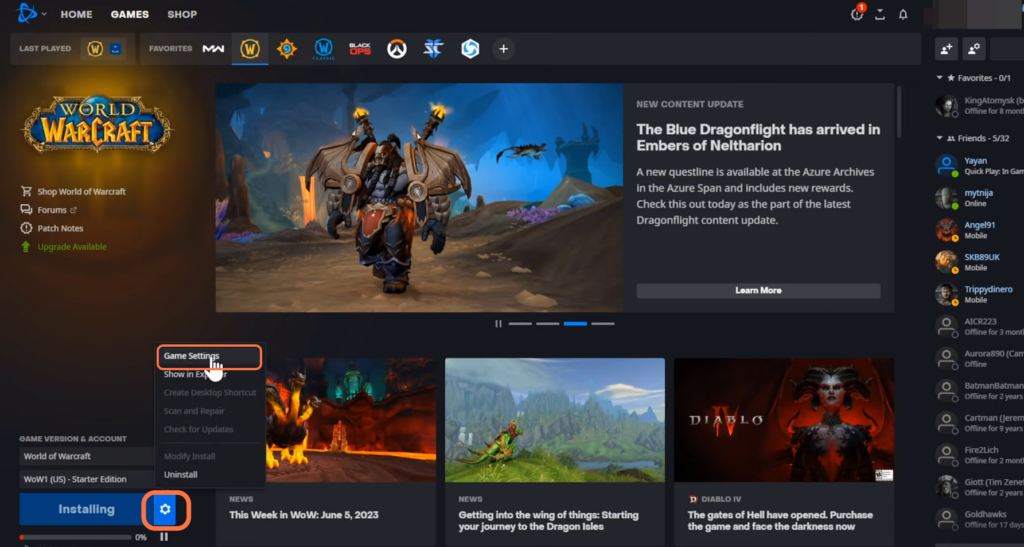
- Tap on the Game’s title to bring up the game’s options menu.
You will find the Text Language and Spoken Language options there. You can change them to the language you prefer. This could be your native language or any other language you are comfortable with.
- Once you have made the desired changes, hit the Done button to save your language preferences.