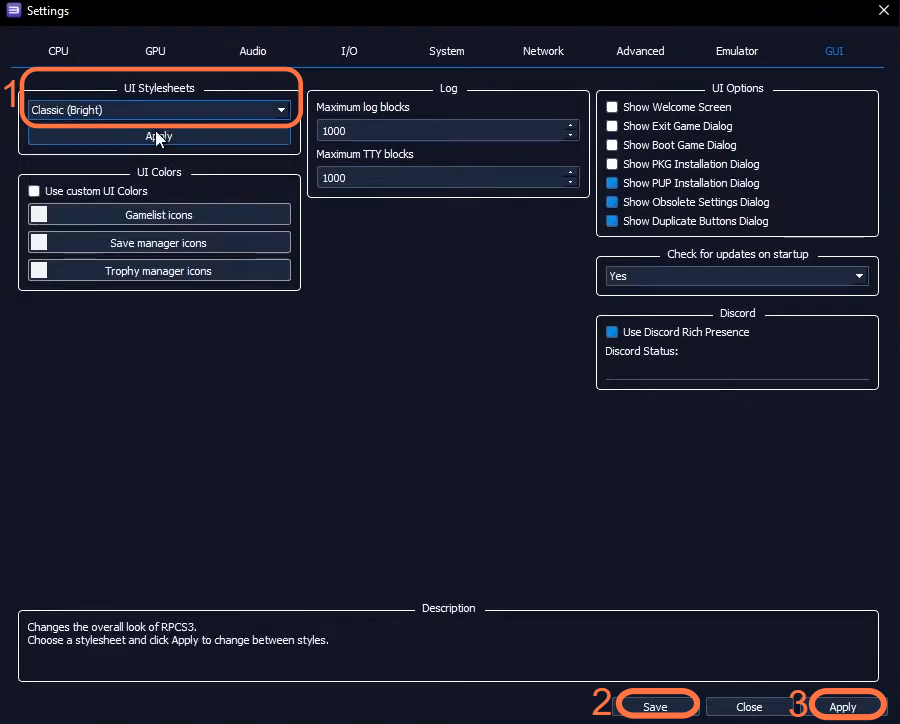The guide will let you know how to change the themes in RPCS3. You have to launch RPCS3 and navigate to the “Configuration” tab. From there, they should select the “GUI” option to customize the appearance of RPCS3.
- The first thing you will need to do is launch RPCS3 by double-clicking on its icon or selecting it from your applications.
- Once RPCS3 is open, look for the “Configuration” tab at the top of the window and click on it to access the drop-down menu.
- You will find the GUI option in the drop-down menu, click on it.
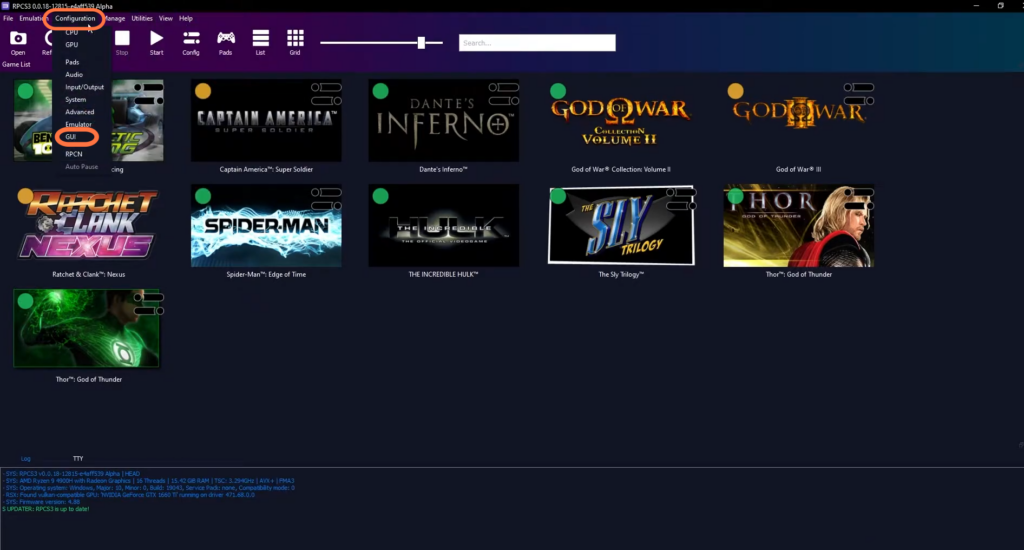
- Look for the section labelled “UI Stylesheets” in the GUI settings.
This section is where you can customize the visual appearance of the RPCS3 user interface. - Within the “UI Stylesheets” section, locate a drop-down menu just below the option. You have to click on the drop-down menu.
It will reveal the list of theme options. - After that, select the theme of your choice from the list of available themes. Once you have selected the desired theme, click on the “Save” button and hit then Apply.