This guide will help you to change to any language in League of Legends. First, you have to config the folder, rename shortcut properties, and adjust the Riot Client. After that, you change the language.
Config folder
In this section, we will take you through the steps to change to any Language in League of Legends by configuring the folder.
- Ensure that your League of Legends client is closed. If it’s running, click the X button in the top-right corner of the client window to close it.
- After closing the client, reopen it if needed. You should be presented with the login screen.
- On the login screen, look for an option that says Sign Out. Click on this option.
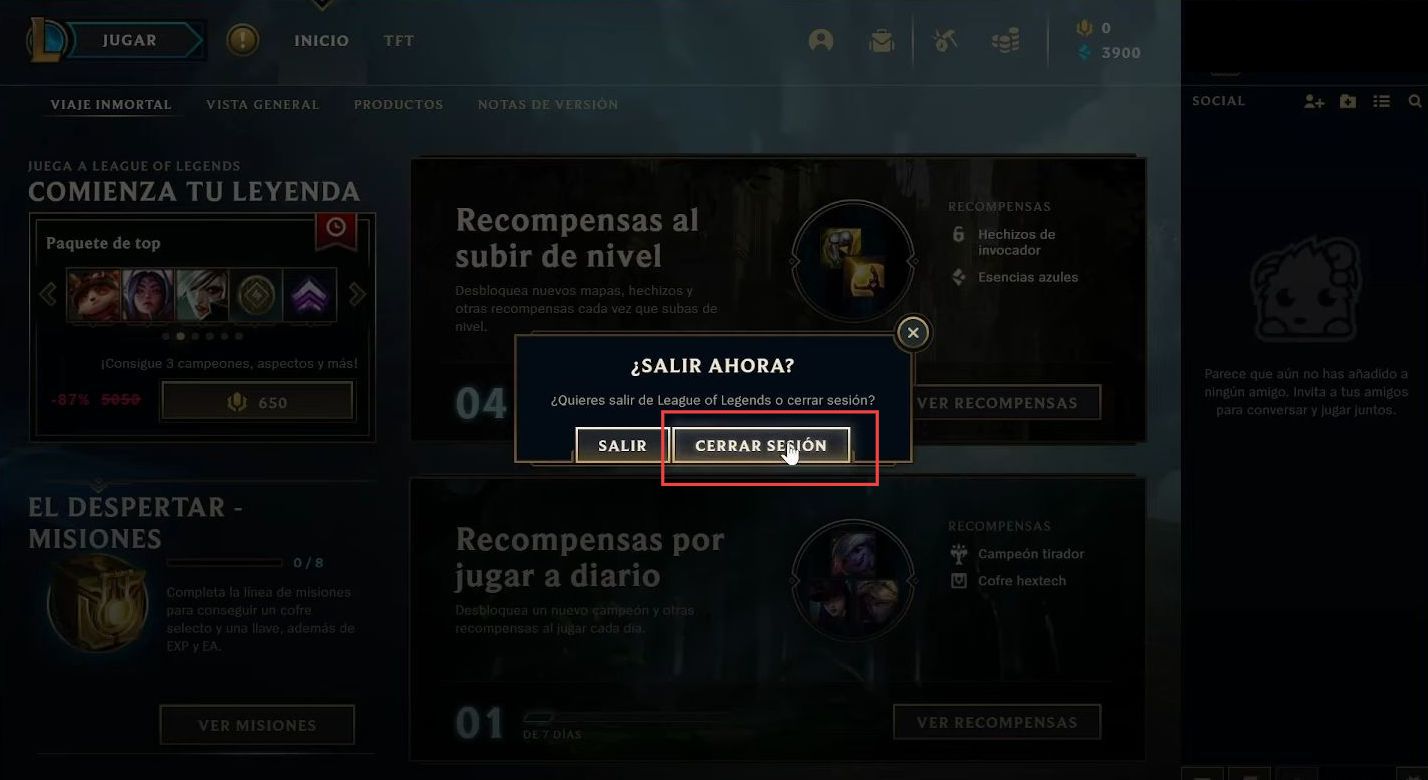
- Ensure that both the League of Legends client and the Riot Client are closed.
- Right-click on your League of Legends shortcut and select Open file location.
- Scroll down within the League of Legends installation folder until you find the LeagueClient file. Right-click on it, select Send to, and choose Desktop (create a shortcut).
This creates a shortcut on your desktop for easier access in the future. - Inside the League of Legends installation folder, locate and open the Config folder.
- In the Config folder, look for a file named LeagueClientSettings.yaml. Double-click on this file to open it. If prompted to choose a program to open it with, select Notepad.
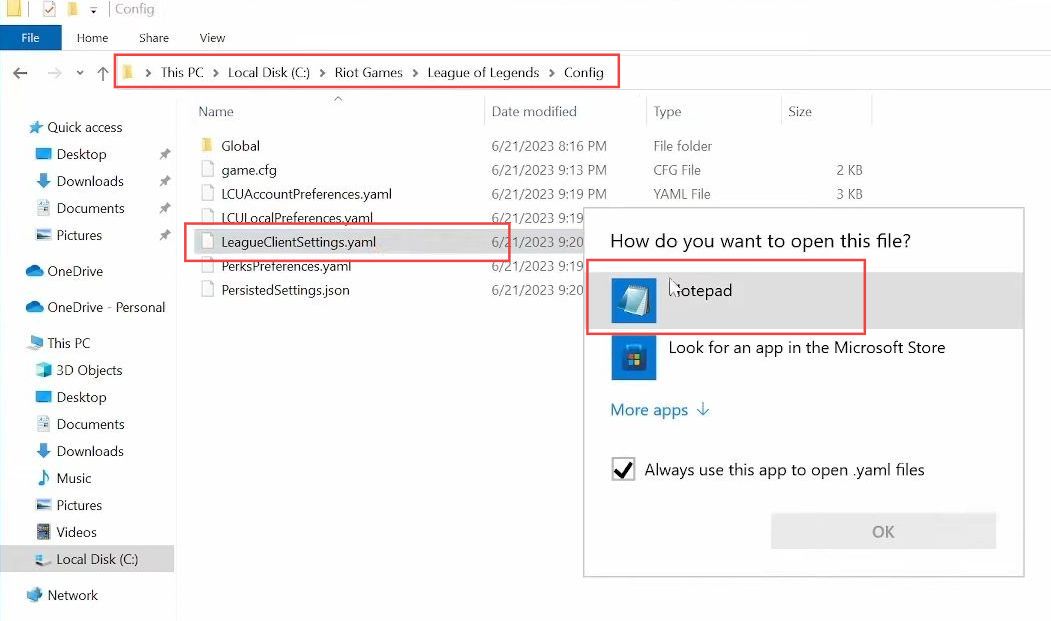
- Locate and open the LeagueClientSettings.yaml file in the League of Legends installation folder, as described.
- Within the LeagueClientSettings.yaml file, find the line that says Locale. It should look something like this:
Locale: en_US
- Replace en_US which stands for English – United States with the country code for your desired language. For example, to set the game to Spanish, change it to:
Locale: es_ES
- Make sure to use the correct country code for your preferred language.
- After editing the Locale setting, go to the File menu at the top-left corner of the Notepad window and select Save to save your changes.
- Close the Notepad window where you edited the settings file. You can also close the folder containing the settings file.
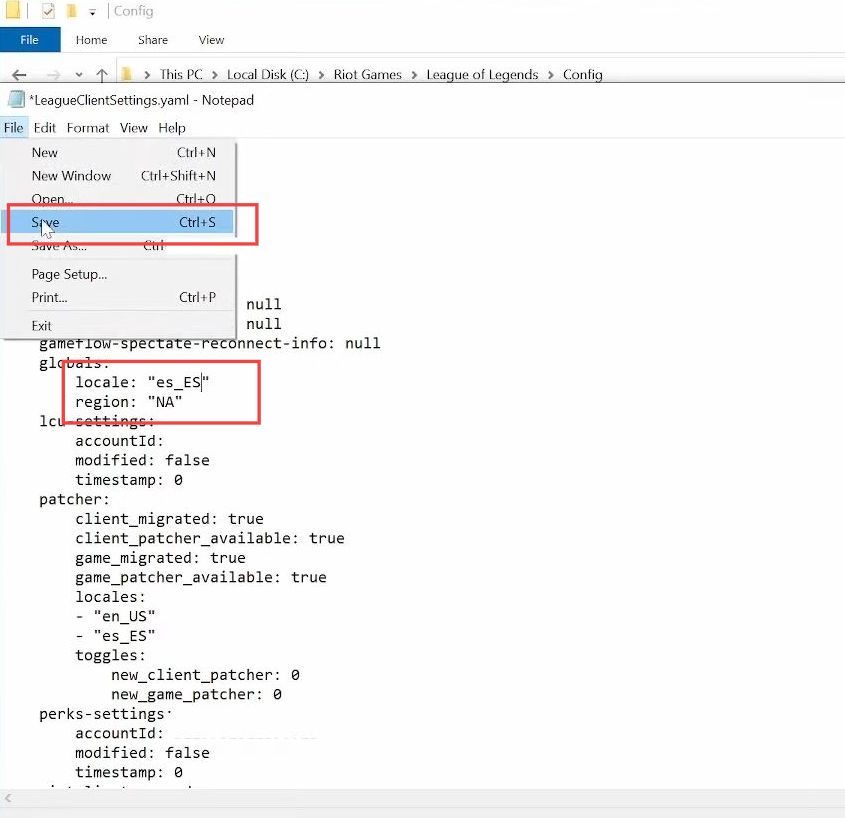
Renaming Shortcut Properties
This section describes how to rename the shortcut properties.
- Find the shortcut you created for League of Legends on your desktop or in your Start menu.
- Right-click on the shortcut and choose Properties from the context menu.
This will open a window with the properties of the shortcut. - In the Properties window, you’ll find a field labeled Target. This field contains the path to the League of Legends executable file usually LeagueClient.exe.
- After the space you just added, type two hyphens (–) followed by locale= and then the country code for your desired language.
- For example, if you want to set the game to Spanish, the target field would look like this:
"C:\Riot Games\League of Legends\LeagueClient.exe" --locale=es_ES
- Click on the Apply button to save the changes you made to the shortcut properties. Click on the OK button to close the properties window.
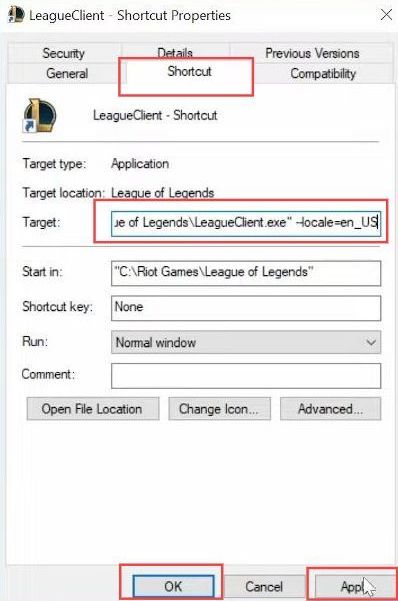
Adjusting Riot Client
This section describes how to adjusting Riot Client in order to change the language.
- Open the Riot Games client, which you use to launch League of Legends. Click on your profile icon in the top right corner of the Riot Client.
This should open a dropdown menu. - Look for and click on the option that corresponds to Settings.
This will take you to the settings menu. In the settings menu, you will find an option related to language or localization settings. It’s usually a checkbox. - Uncheck this box to disable automatic language detection.
- Look for another option that allows you to choose your preferred language for the Riot Client.
- Select your desired language from the available options. After making these changes, close the Riot Client to ensure the changes take effect.
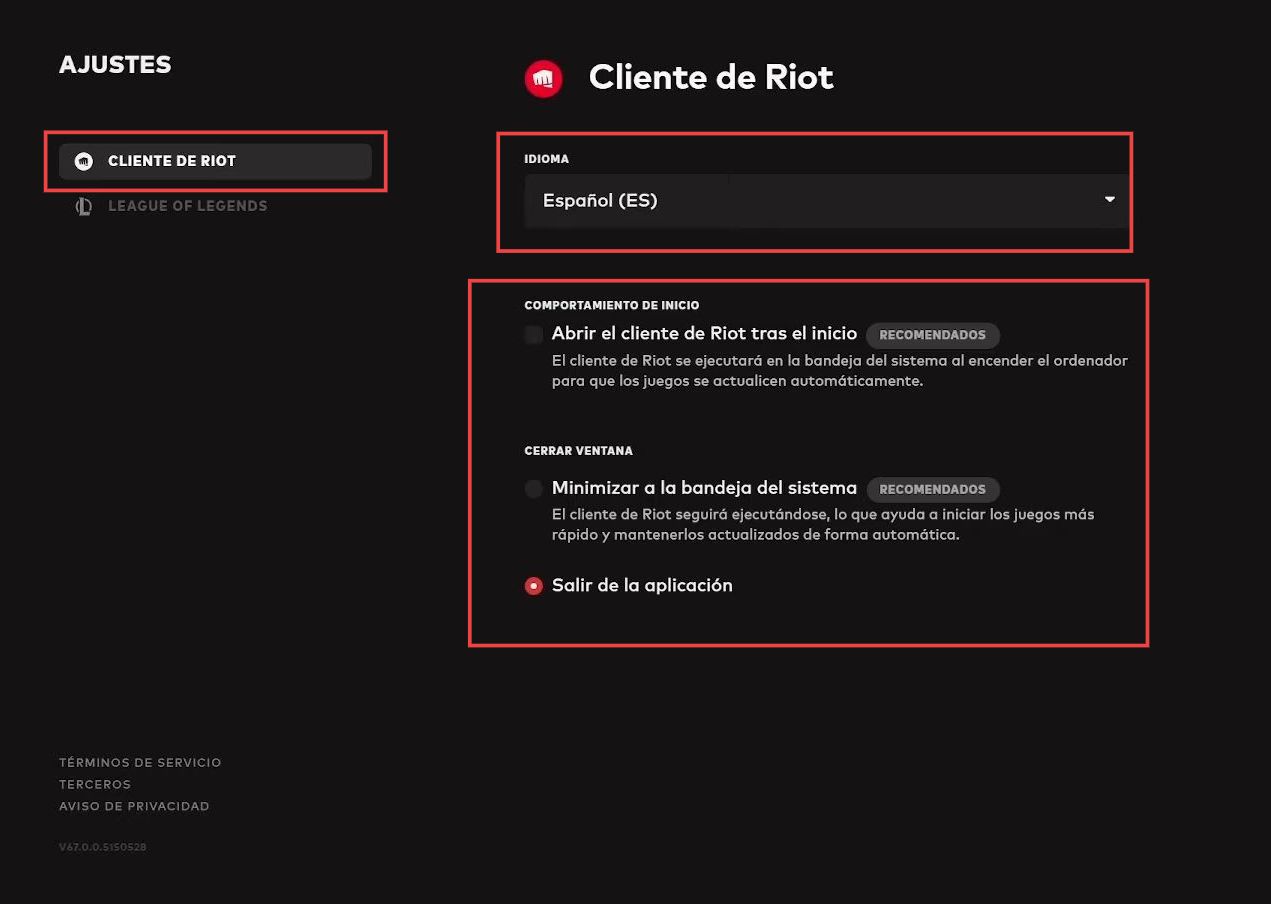
Changing Spanish language to English
This section explains how to change the Spanish language to English.
- If you are currently logged into the League of Legends client, click on the X in the top right corner to close the game, and then click on Sign Out.
- Open the Riot Games client, which you use to launch League of Legends.
- In the Riot Client, click on your profile picture or the icon in the top right corner. A dropdown menu should appear.
- Look for and click on the option that corresponds to Settings.
This should open the settings menu. - In the settings menu, there should be an option to select your preferred language for the Riot Client itself. Choose English or the desired language from the available options.
- After selecting your preferred language, save your changes.
- Go back in the Riot Client, and look for an option related to the League of Legends game.
This option should allow you to choose the language for the game. - Select English or your preferred language from the available options.
- Close the Riot Client and then reopen it. Log in to your League of Legends account.
The game should now display in the language you selected.
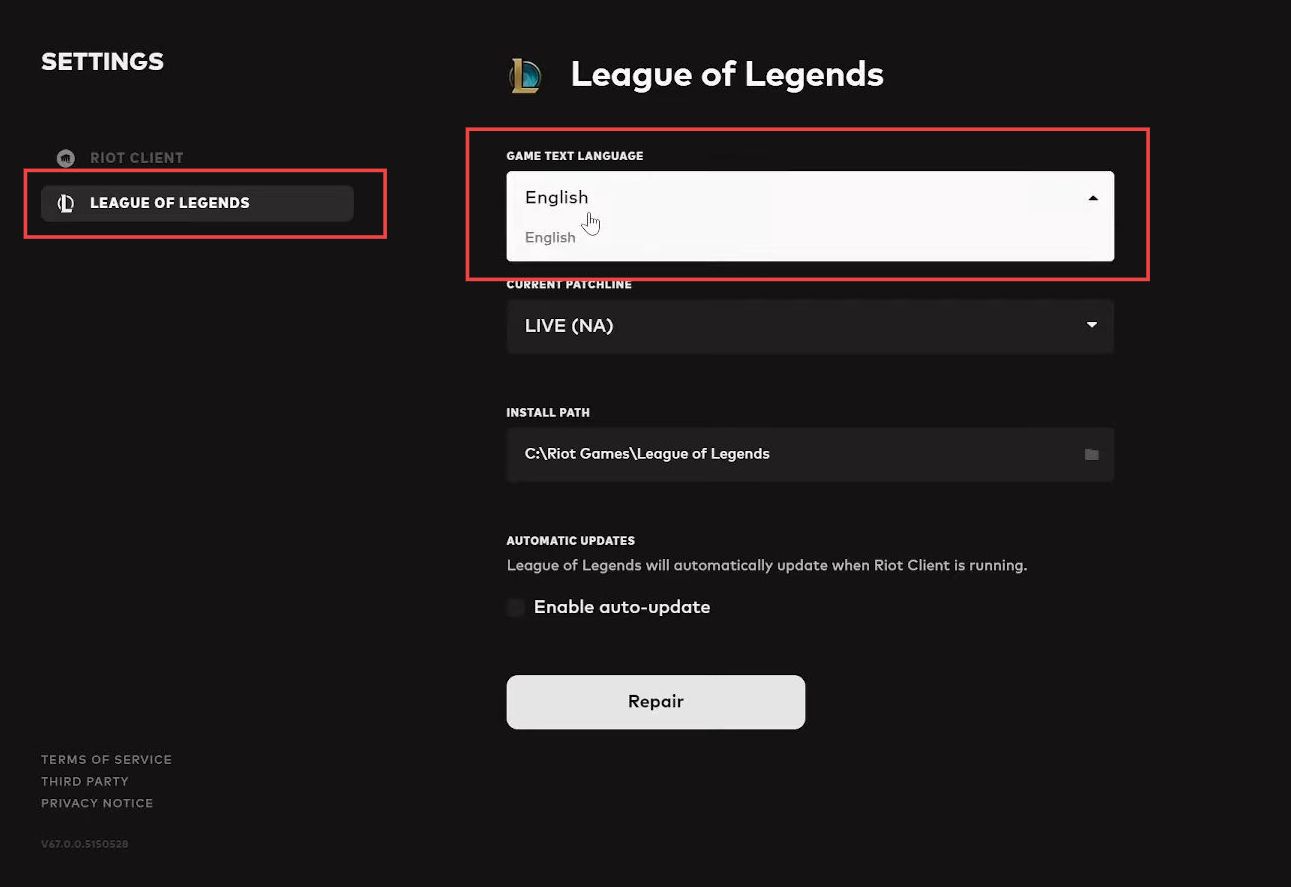
Setting up Shortcut Properties
This section explains how to change to any Language in League of Legends by setting up shortcut properties.
- Open the Riot Games client, which you use to launch League of Legends.
- In the Riot Client, click on your profile picture or the icon in the top right corner. A dropdown menu should appear.
- Look for and click on the option that corresponds to Settings.
This should open the settings menu. - In the settings menu, there should be an option to select your preferred language for the Riot Client itself. Choose English or the desired language from the available options.
- After selecting your preferred language, save your changes if there’s a Save or Apply button available. This will change the Riot Client language.
- Back in the Riot Client, look for an option related to the League of Legends game.
This option should allow you to choose the language for the game. - Select English or your preferred language from the available options.
- If there’s a Save or Apply button for the League of Legends language settings, click it to save your language preferences.
- Close the Riot Client to ensure that your settings take effect.
- Open League of Legends using your usual shortcut. The game should now display in the language you selected, in this case, English.
- Log in to your League of Legends account.
The game and in-game audio should now be in English or the language you chose.