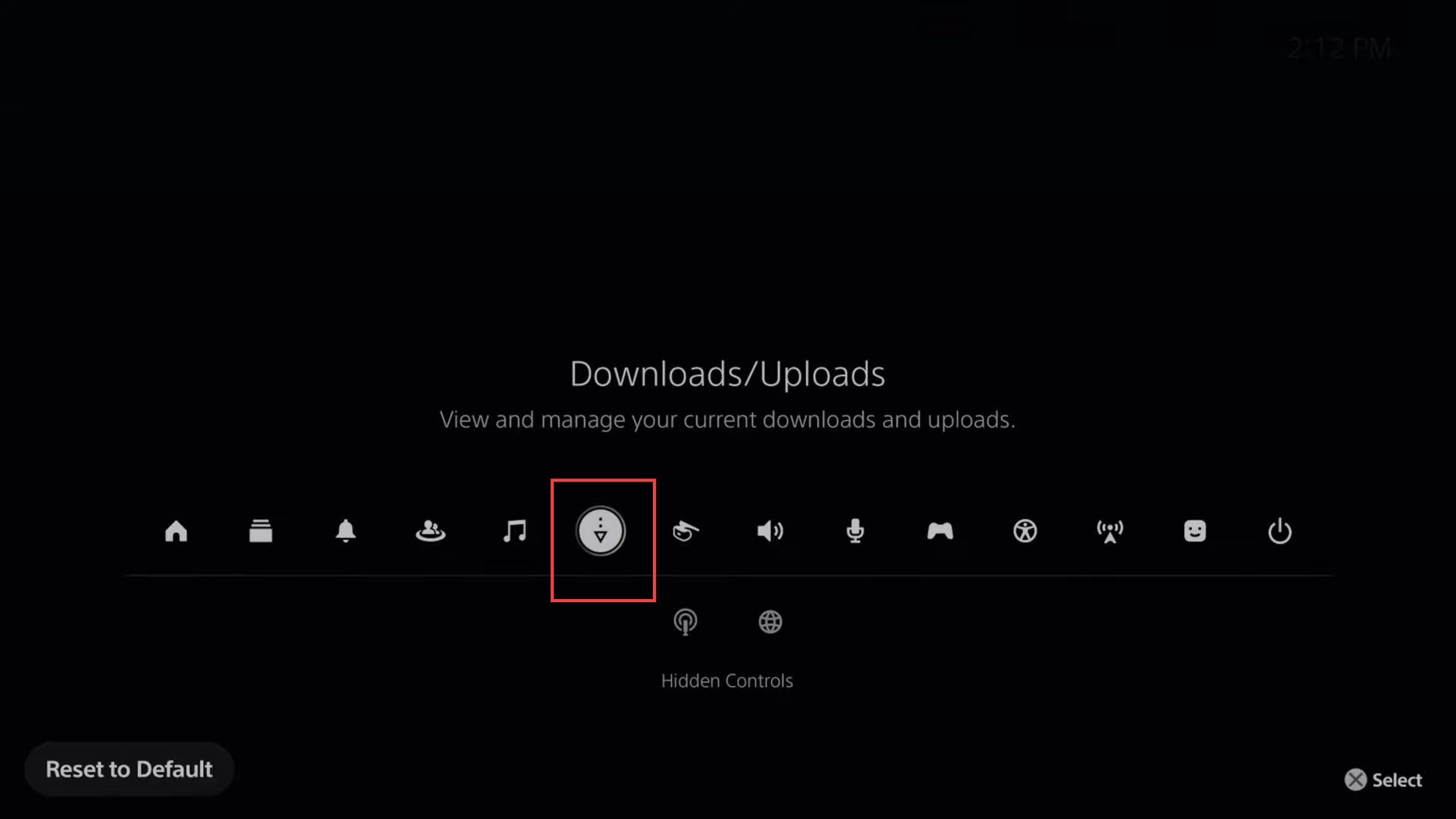This guide will let you know how to check the downloads and see the game’s downloading progress on PlayStation 5. Clicking Go to the Downloads/Uploads Button, using the home menu, using the Downside arrow icon, and adjusting the position of the Downloads/Uploads Button are the methods to check the downloads.
Go to the Downloads/Uploads Button
In this section, we will take you through the steps to check the downloads and see the game’s downloading progress by clicking the Go to the Downloads/Uploads button.
- First, you have to select the No Man’s Sky tab from the game library collection section.
- Select the version of No Man’s Sky and download it to your PlayStation 5.
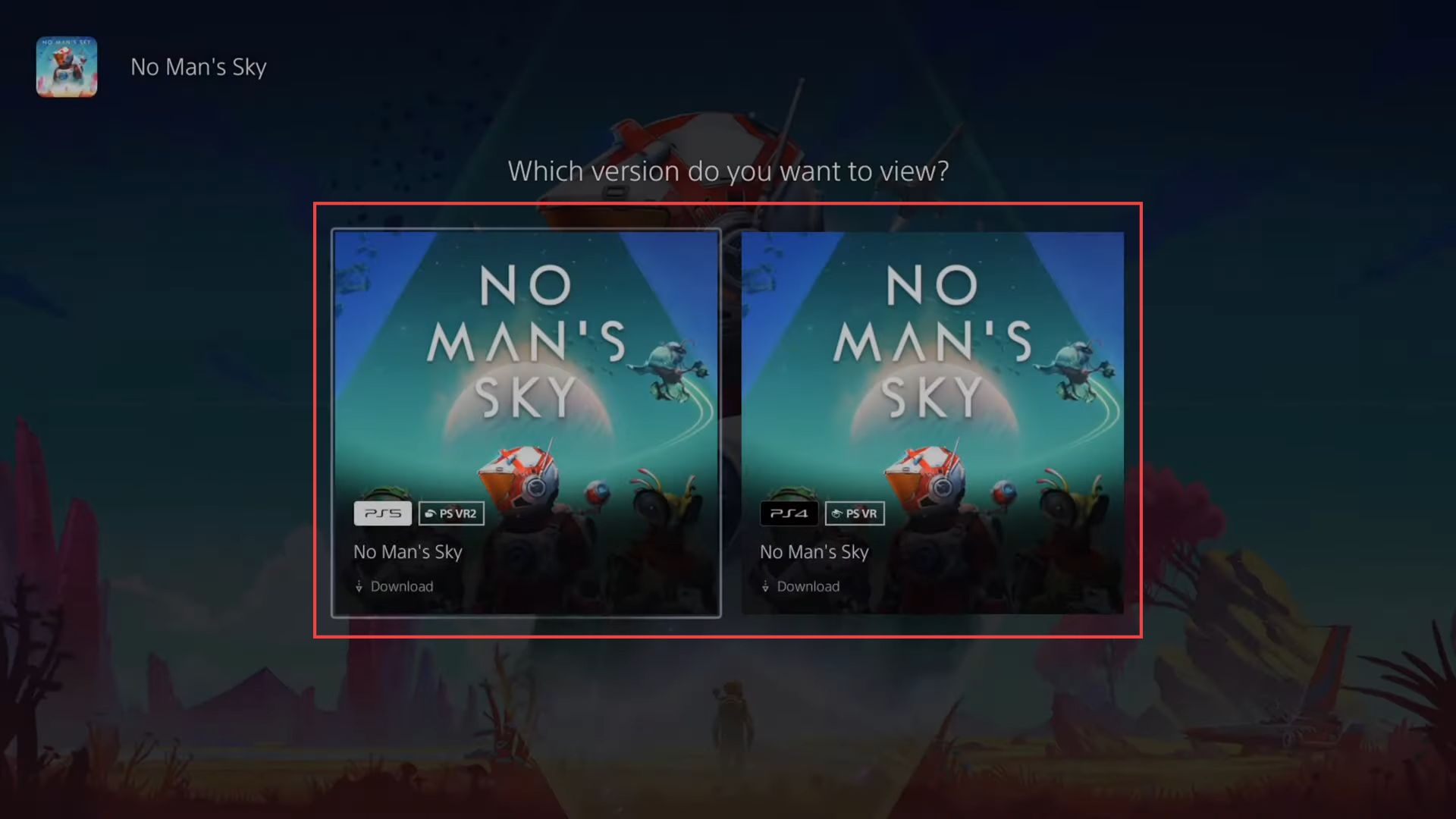
- Click the Go to Downloads/Uploads button from the upper right-side tab to see the downloading progress once the game starts downloading.
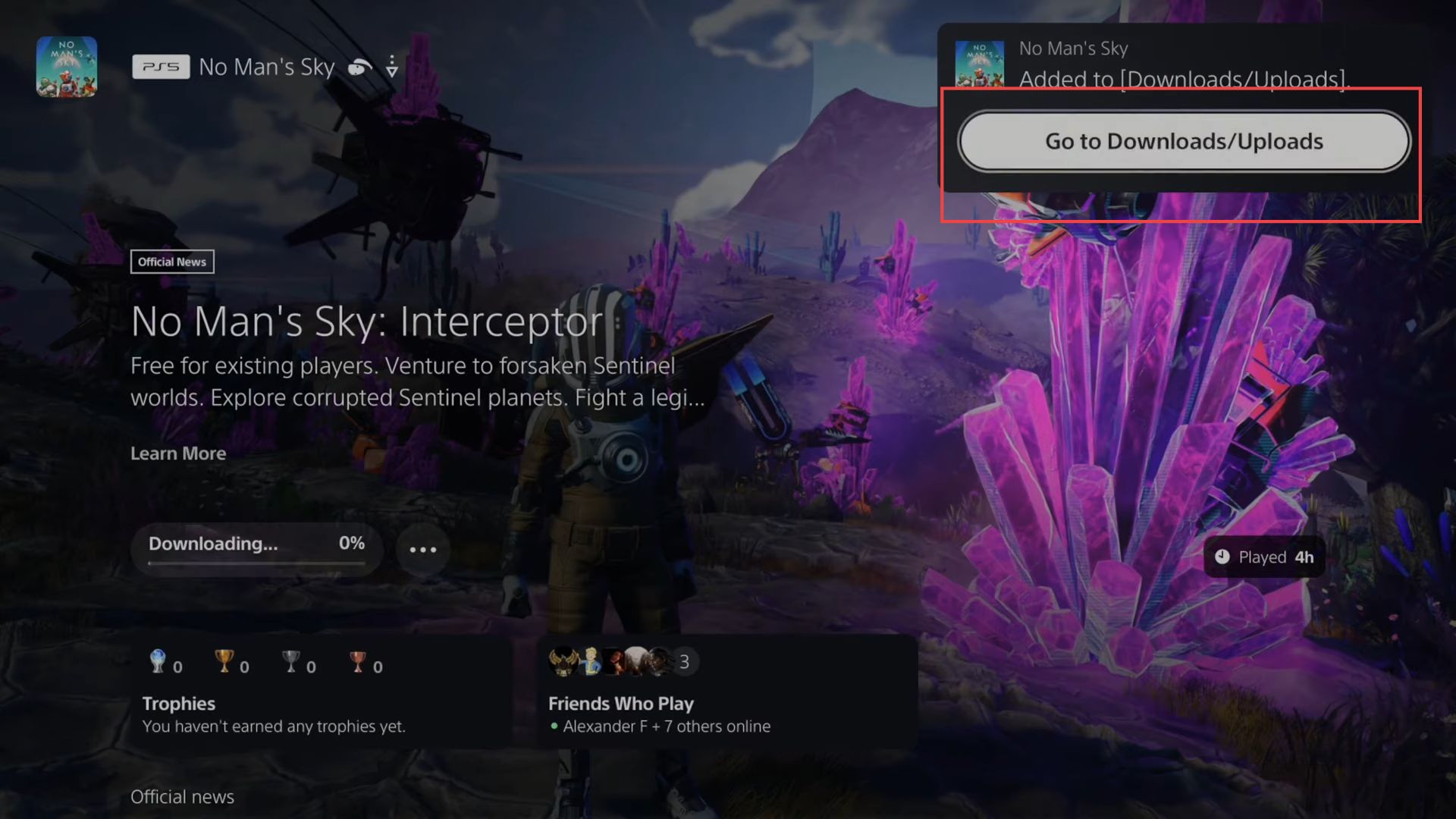
- Now you have to click the downside arrow from the left side panel to see the downloading progress of the game in this section.
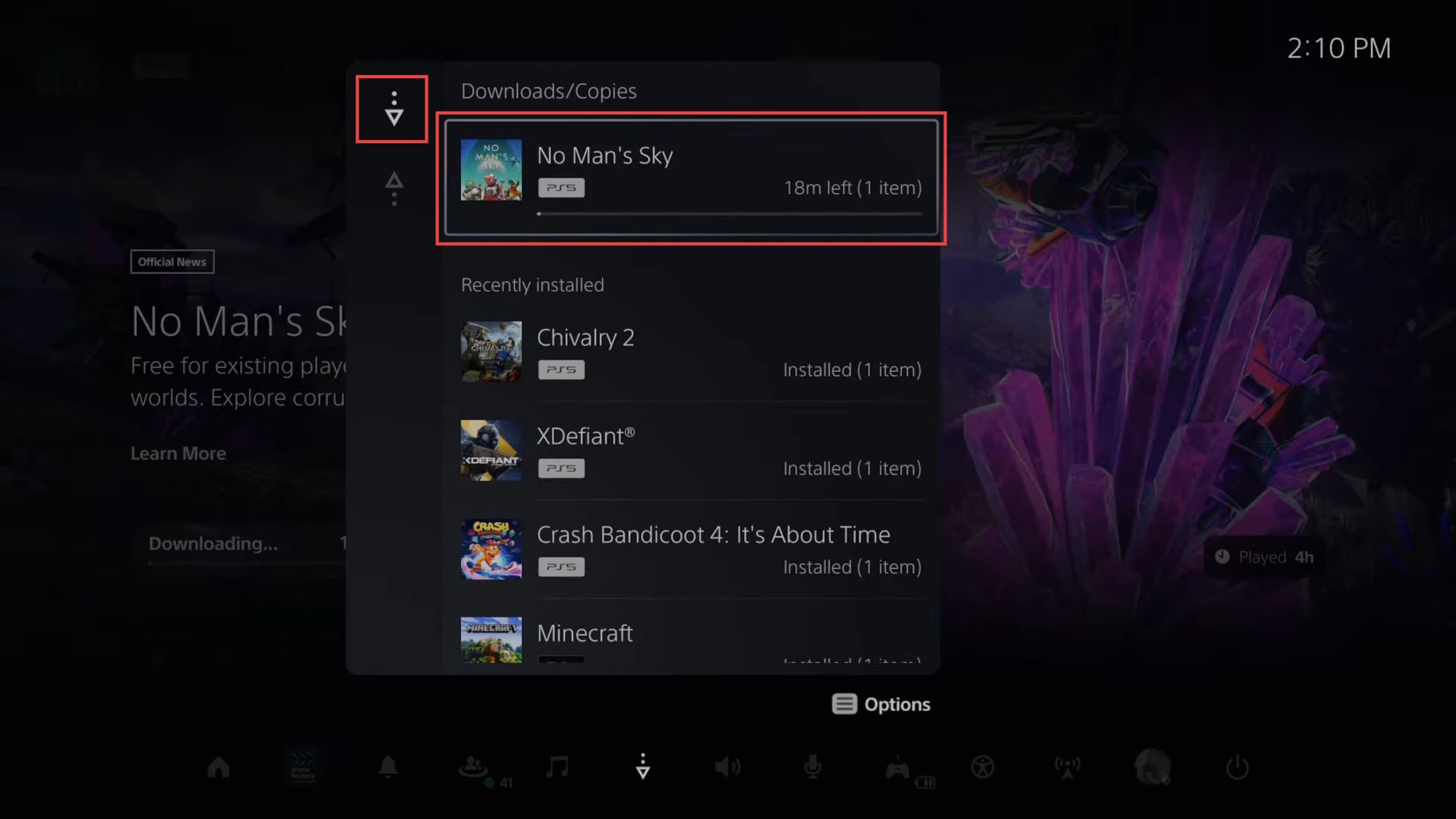
Home Menu
This section describes how to check the downloads and see the game’s downloading progress on Playstation 5 using the home menu.
- Go back to the Playstation home menu and click the recently downloaded game from the quick access toolbar.
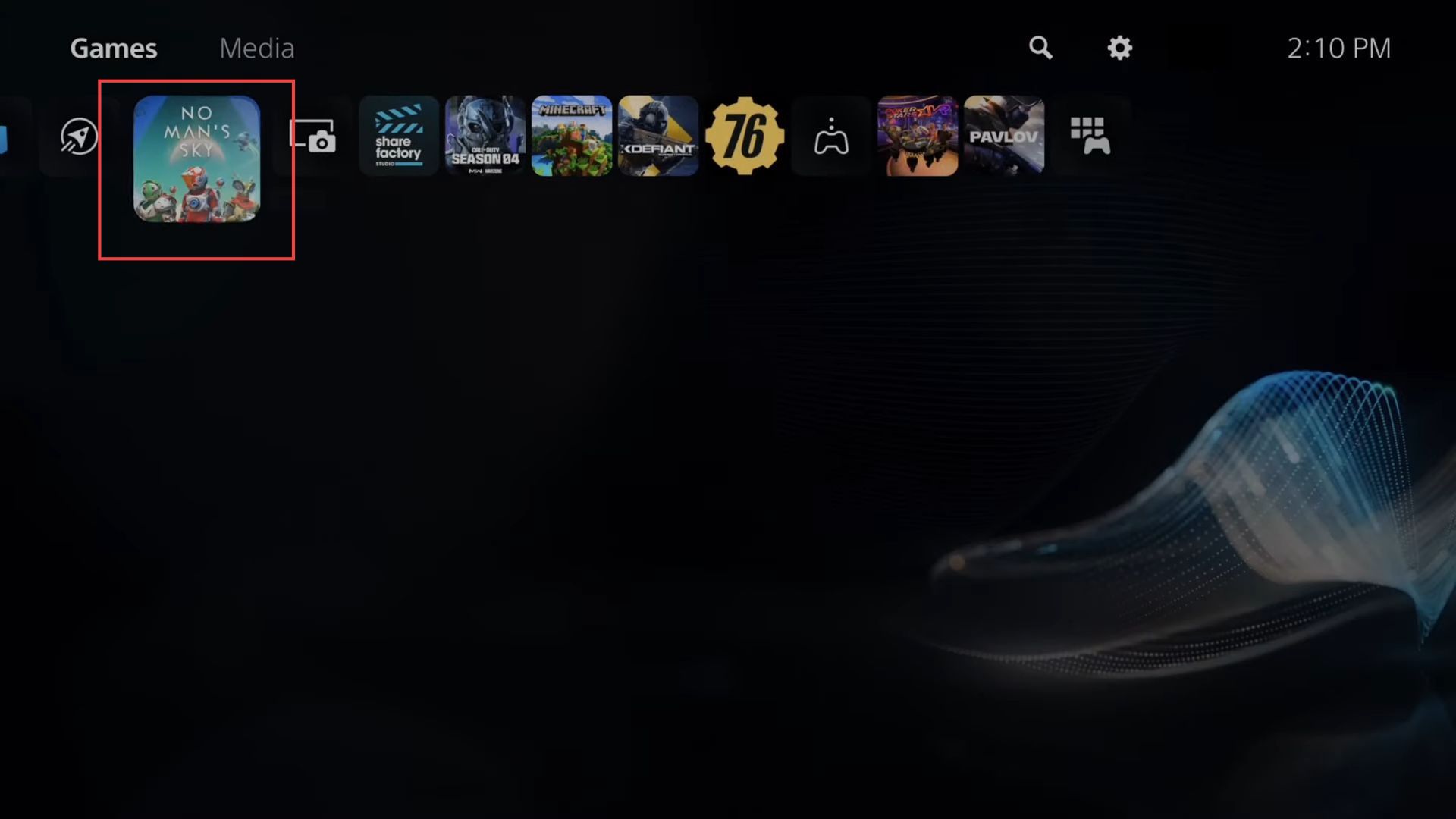
Now you can see the downloading progress of the game in this section.
It requires 15 minutes to completely download the game.
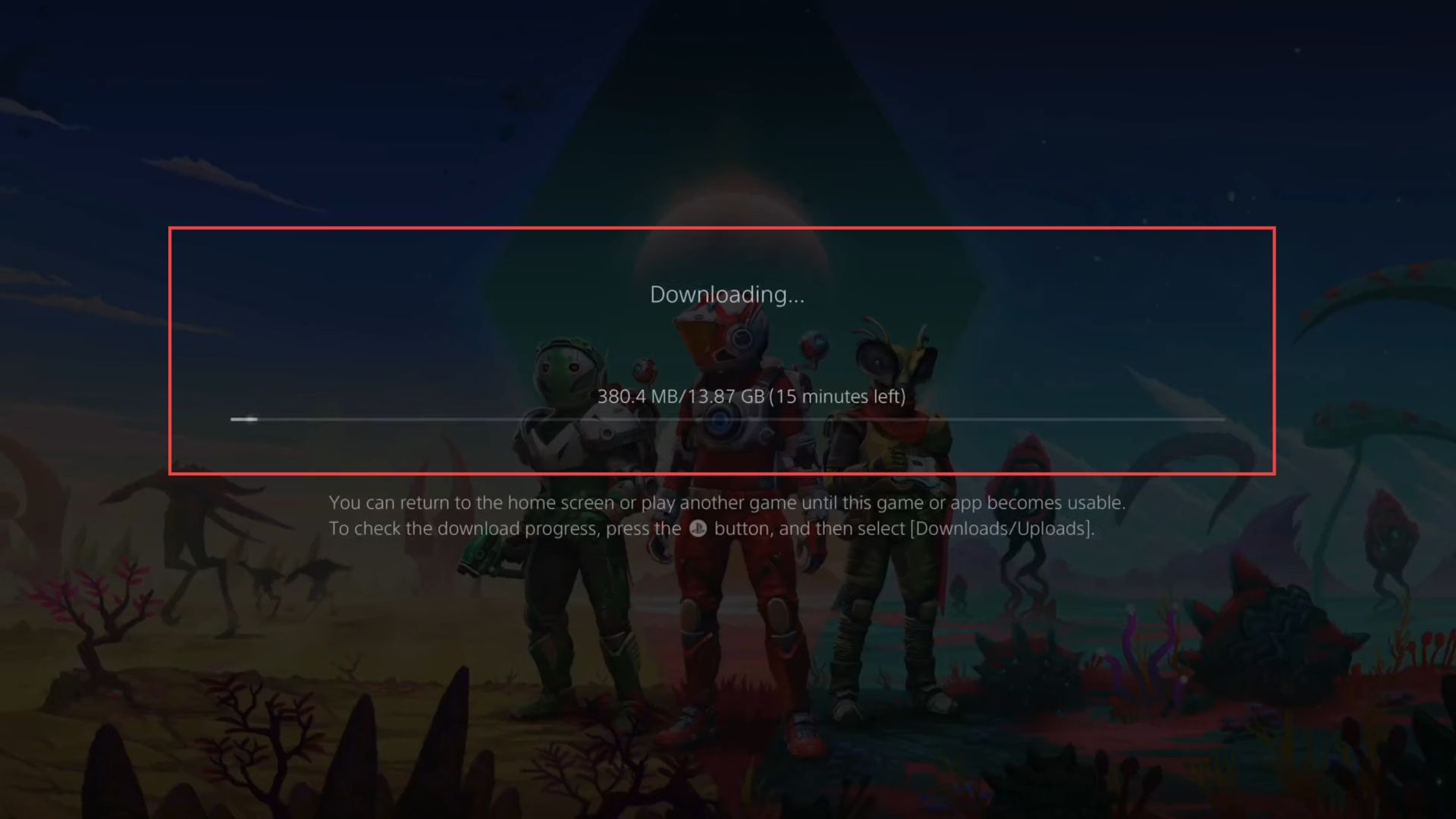
Downside arrow icon
This section explains how to check the downloads and see the game’s downloading progress on Playstation 5 by clicking the downside arrow icon.
- You will need to press the PlayStation button to open the quick menu.
- After that, click the downside arrow icon from the bottom side of the screen.
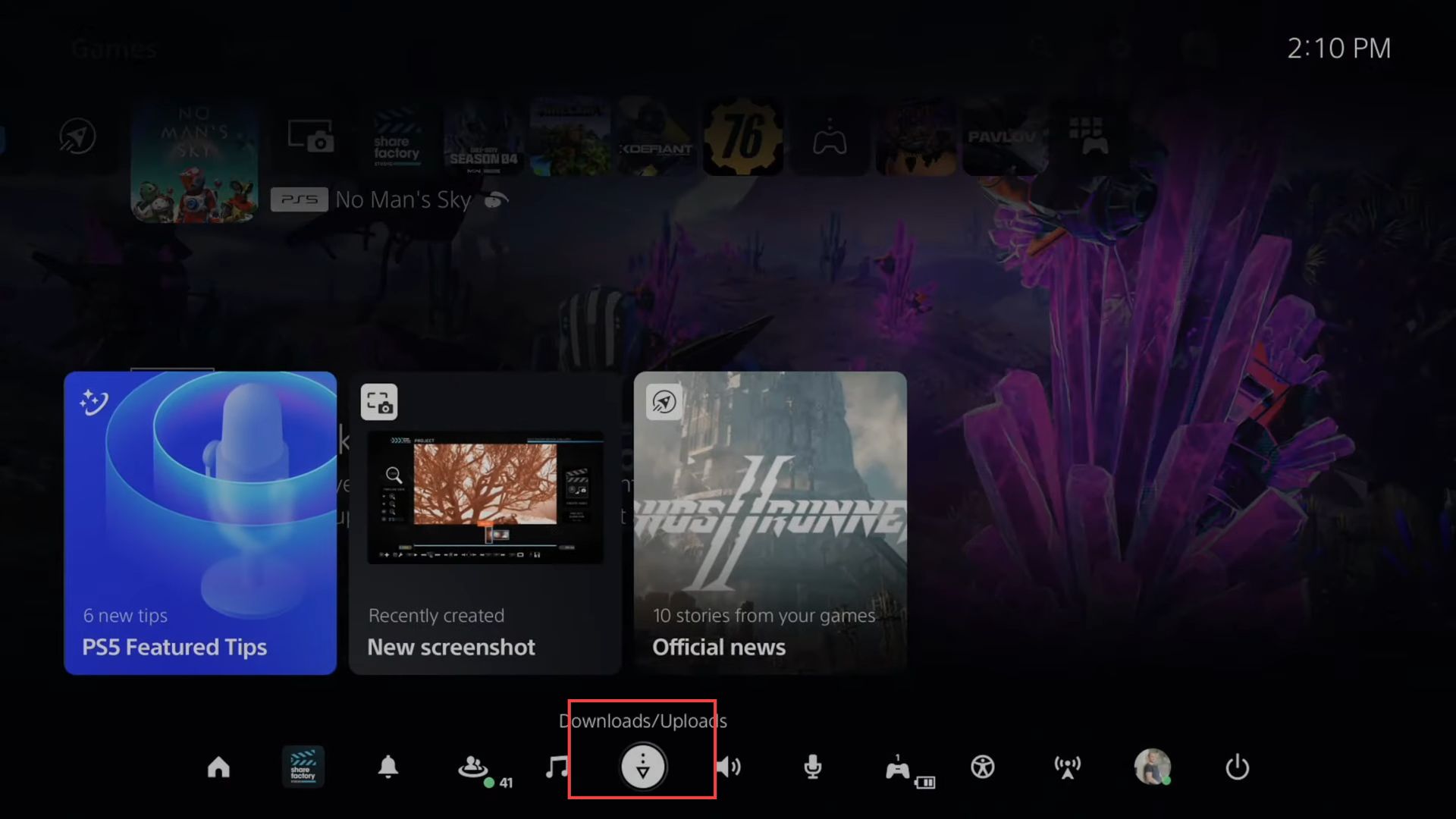
- Now click the downside arrow from the left side panel to see the downloading progress of the game in this section.
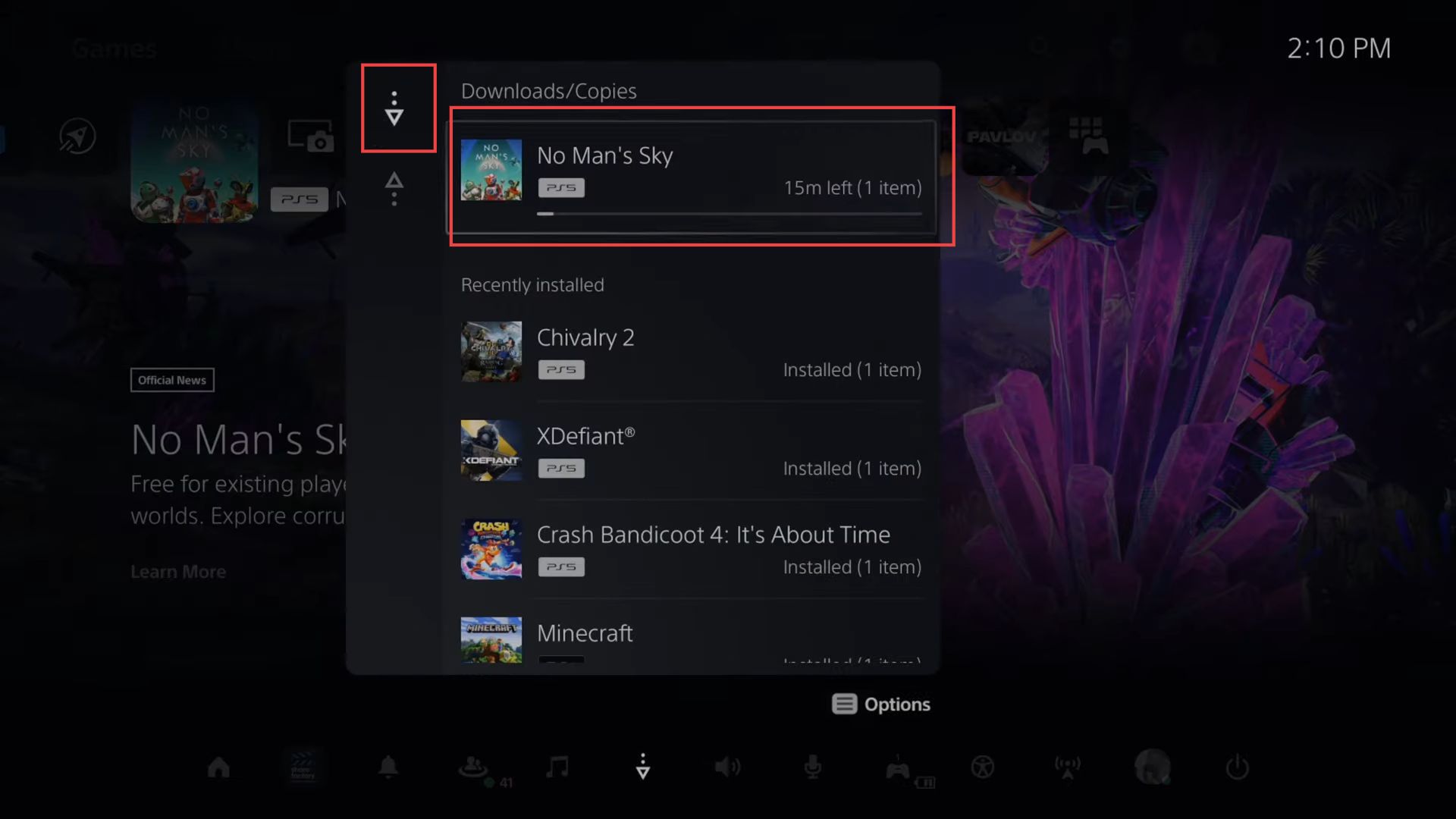
You can press the option button from the download arrow to pause, cancel and delete the game.
You can also pause all the downloading games or clear all the installed items from the drop-down menu.
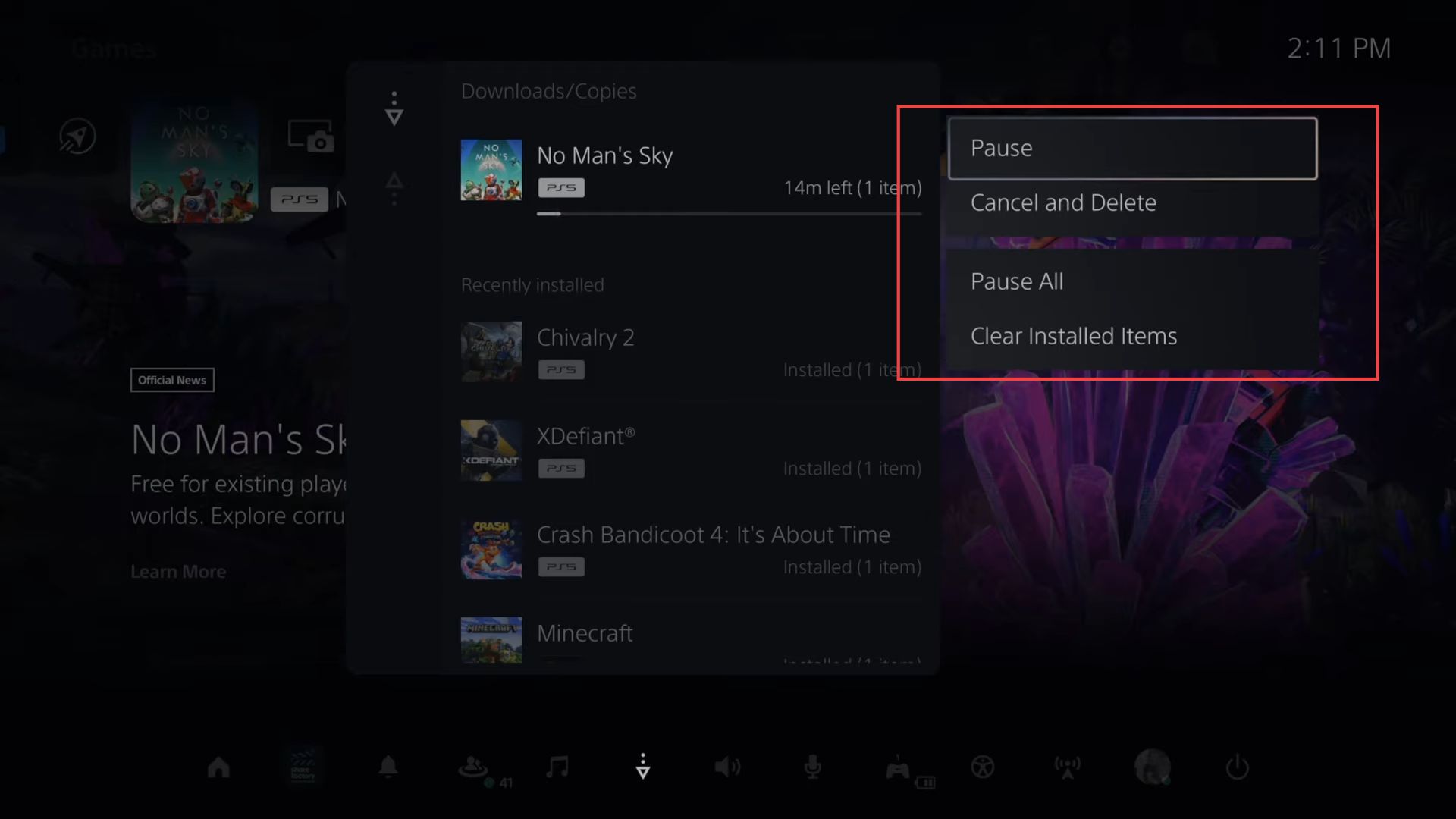
Adjust the position of the Downloads/Uploads Button
This section describes how to adjust the position of the Downloads/Uploads button to check the downloads and see the game’s downloading progress on PlayStation 5.
- If you cannot see the download/upload menu, then press the options button.
Now you can see the downside download icon from the menu. - Select it using the D-pad and slide it to change its position from the listings.
You may place it on the bottom side taskbar to reach it conveniently upon requirement.