In this guide, you will learn how to check the game version and force update the PC. There are two methods to check the game version on Steam.
Check the Version of Any Steam Game
First Way:
Step 1
You will need to open the library.
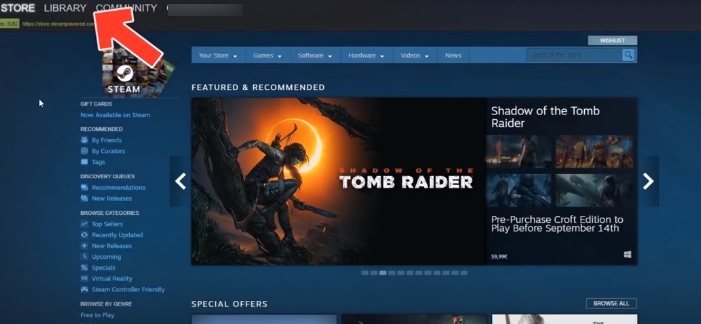
Step 2
After that, right-click your game and then click on properties.
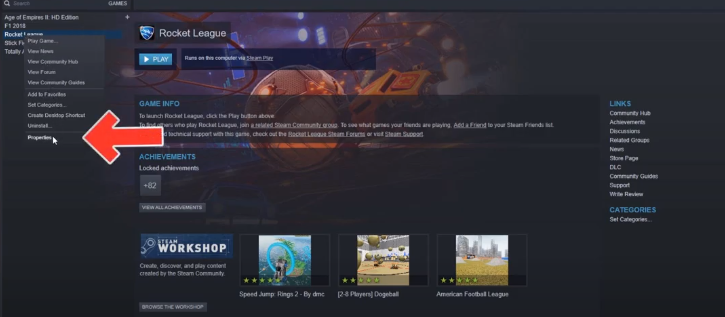
Step 3
You have to tap on the open local files section.
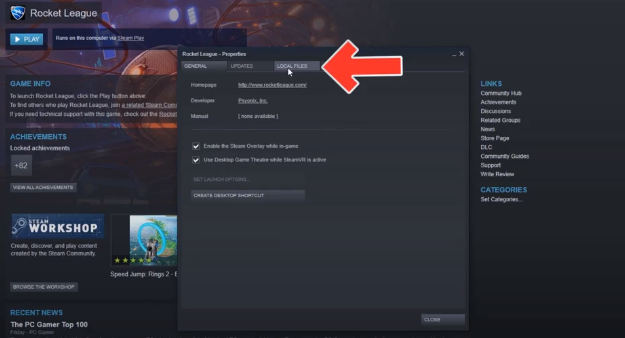
Step 4
And then click on “browse local files”.
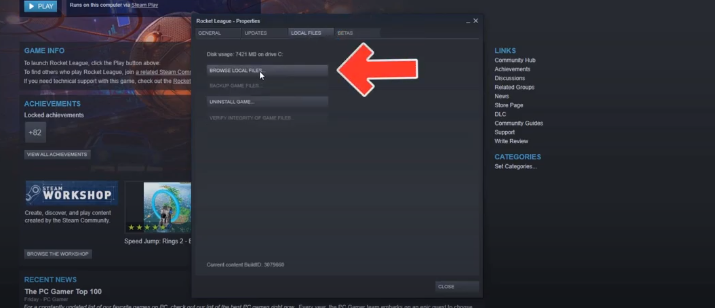
Step 5
The next thing you will need to do is search for the .exe file (launcher).
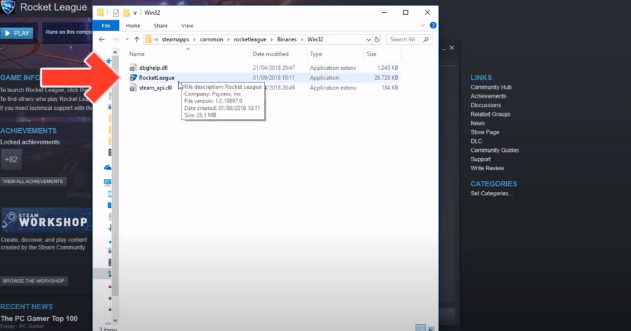
Step 6
Right-click on the game’s executable and open properties.
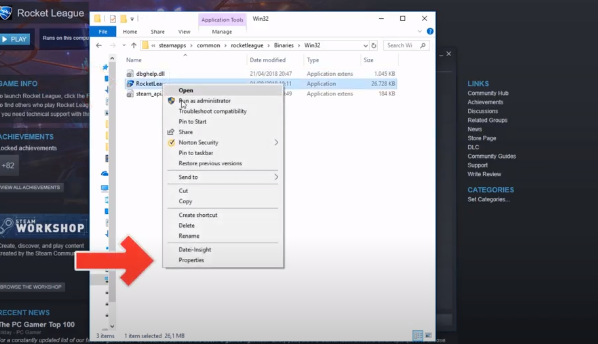
Step 7
After that, navigate to the Details tab.
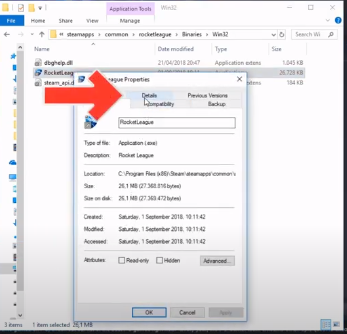
You will see your game version there.
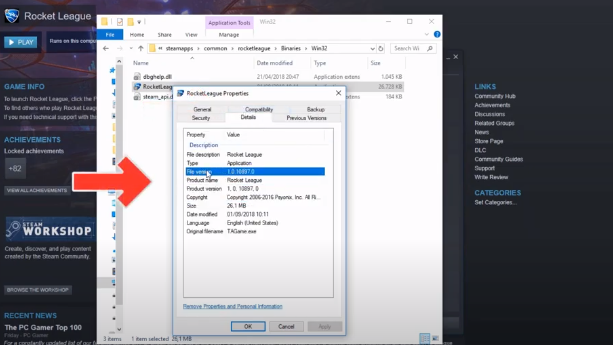
Second way:
Step 1
You will need to go to “This PC” and open the C drive.
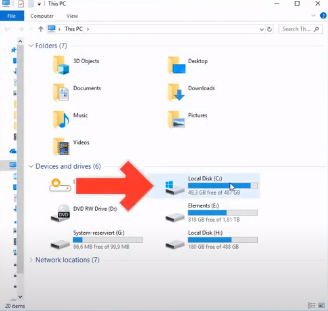
Step 2
Open the “program files (x86)” folder
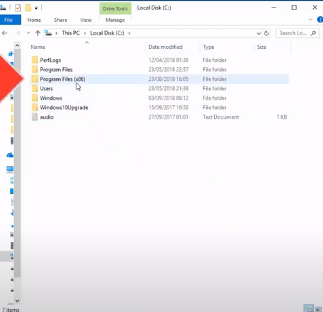
Step 3
And then click on the “steam” folder.
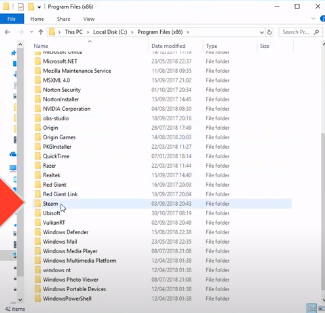
Step 4
After that, you have to open “steamapps”.
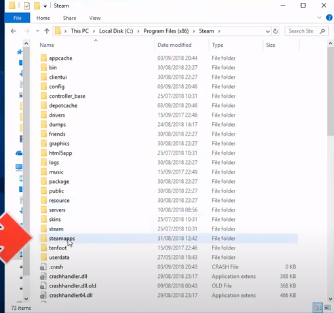
Step 5
Click on “common.”
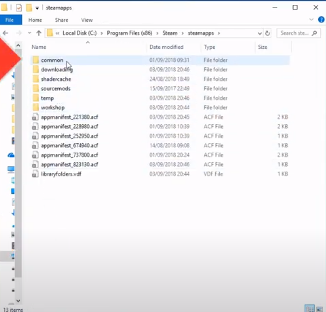
Step 6
Open your game’s folder and right-click on the launcher.
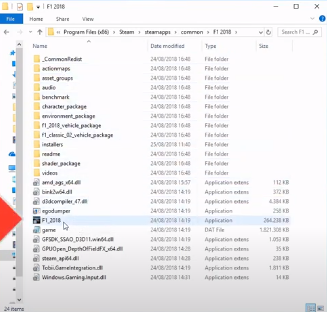
Step 7
After that, select “properties”, then navigate to the “details” tab, and you will see your version there.
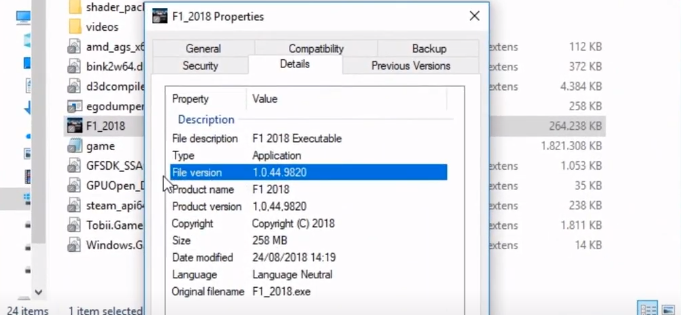
Force Steam Game Update
Step 1
The first thing you will need to do is open the library.
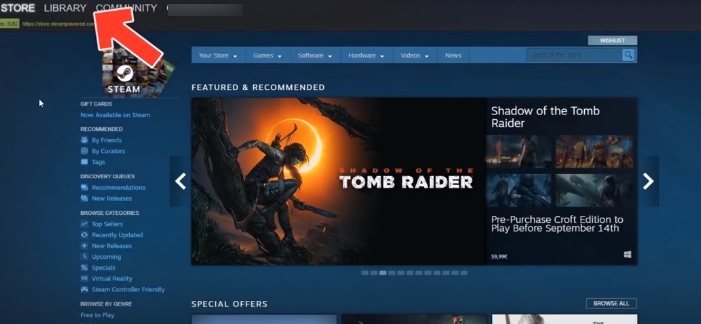
Step 2
After that, right-click the game and open properties.
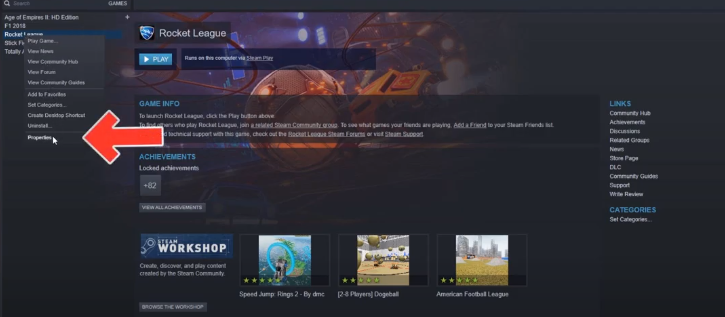
Step 3
Next, you have to select the “local files” tab.
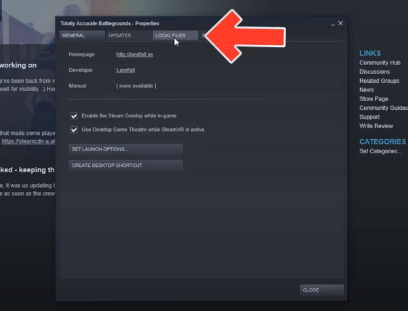
And verify the integrity of game files. If there is any update available, the game will be updated automatically.