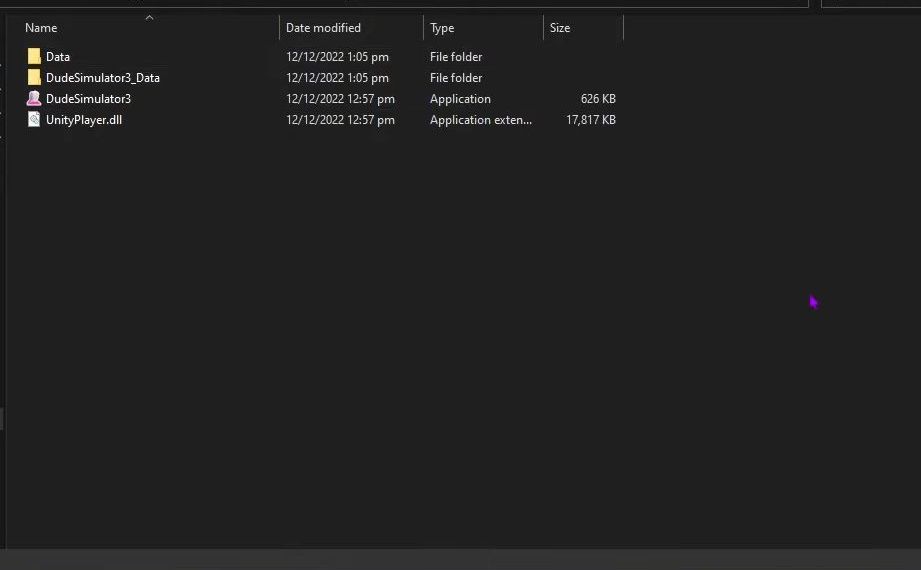This guide will let you know how to delete Game Saves from Steam Cloud. You have to go to the specific location to delete the saved files.
- The first thing you will need to do is open the Steam application on your computer and select the Steam tab from the quick access toolbar.
It will open a drop-down menu. - Once the menu appears, click the Settings option from the drop-down menu.
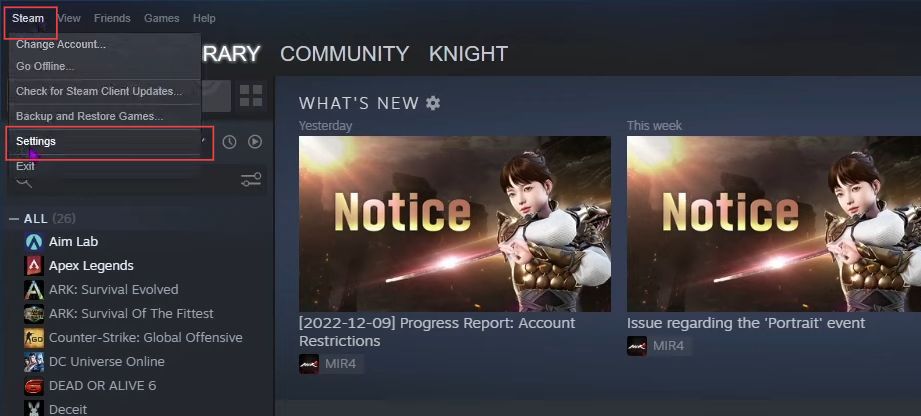
- Upon reaching this window, select the Cloud tab from the left side panel.
- Ensure that the ”Enable Steam Cloud synchronization for applications that support it” option is unchecked.
- After that, click the OK button from this menu.
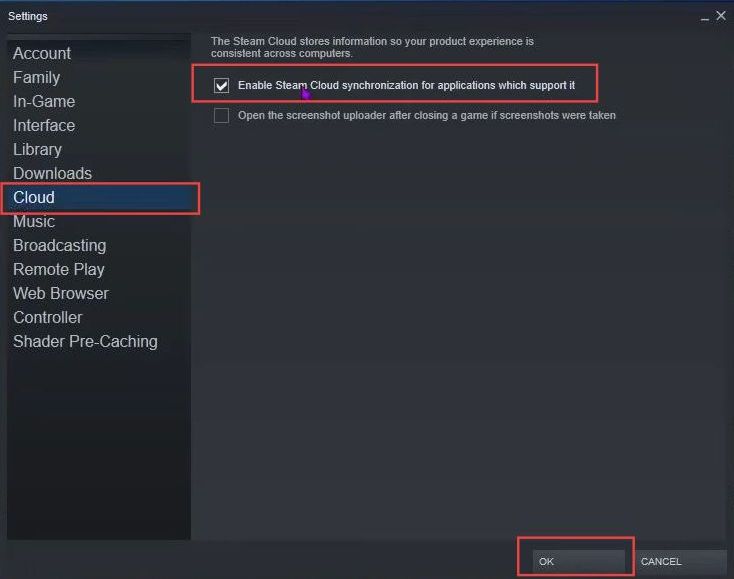
- Now you need to click the Reset Steam button from this menu.
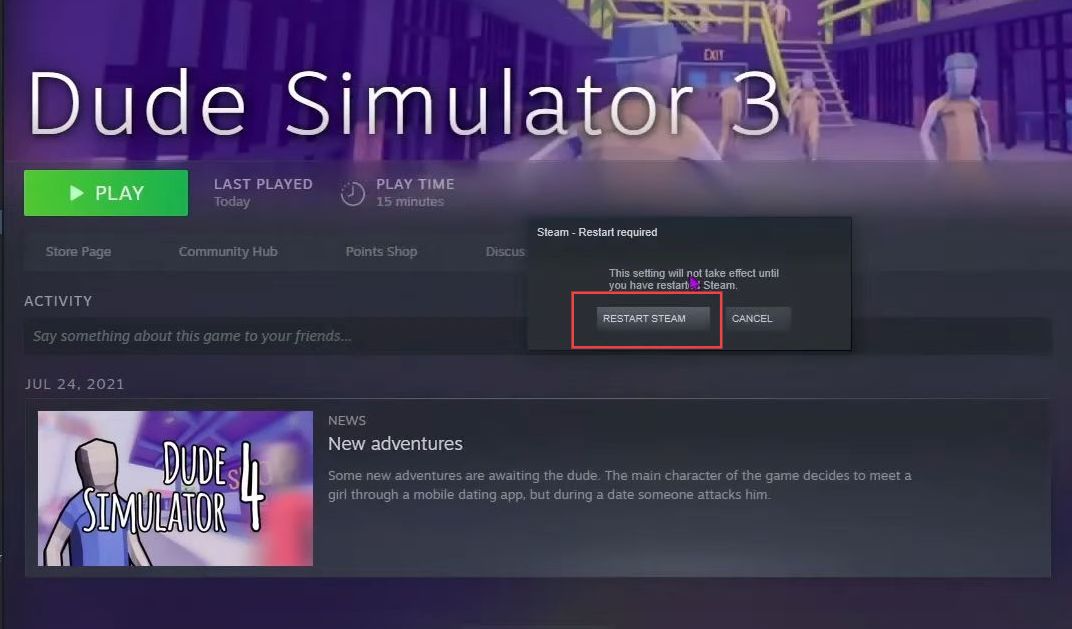
- Again, open the Steam application on your computer and click the Library tab from the quick access toolbar.
- Now you have to select the game for which you want to delete your save folder.
- After that, click the Settings icon from the game and then click the Properties option from the dropdown menu.
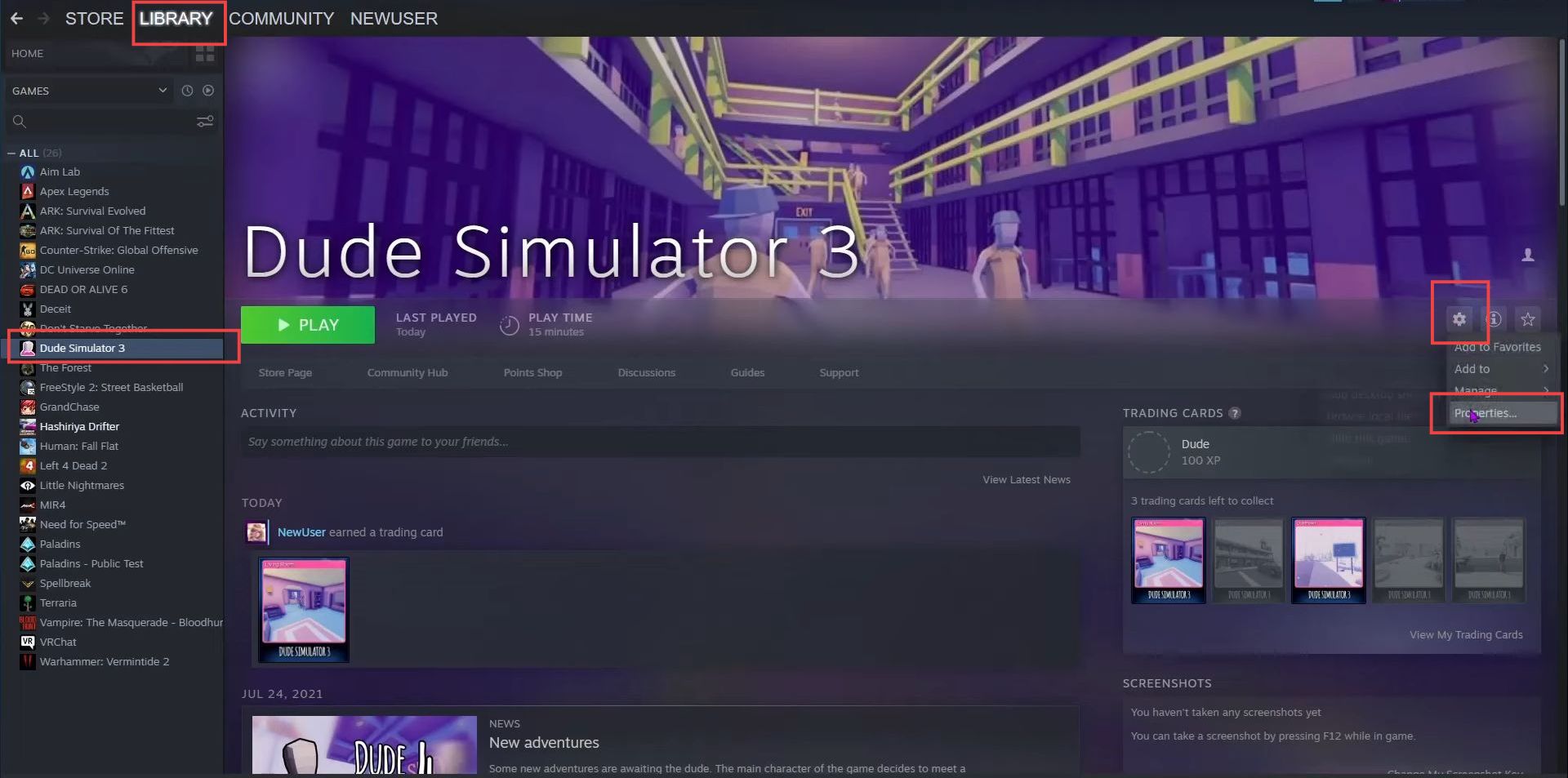
- Upon reaching the new window, click the Local Files tab from the left side panel.
- After that, you need to click the Browse button from the menu.
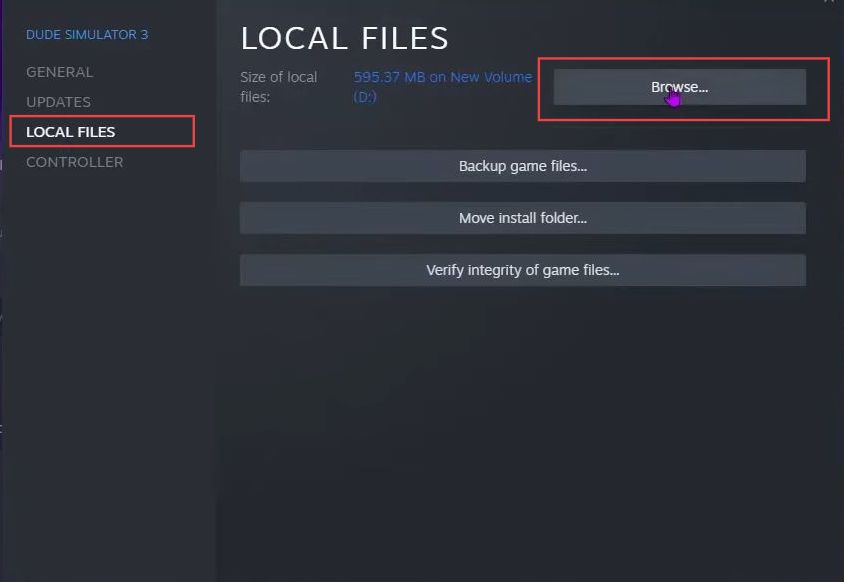
- From this menu, delete the Saves folder to reset the game.
Once you run the game again, it will show the saved files again.