This guide will help you disable the above View/Tactical view in Baldur’s Gate 3. You have to follow the step-by-step instructions below to do so.
- While playing the game on your keyboard, locate the O key on your keyboard.
This key is used to toggle between different views. - Press the O key to switch your current perspective from the regular exploration view to the top-down tactical view, resembling a battlefield view where you can strategize and control your units.
In the tactical view, you’ll be able to see the game environment from a higher angle, allowing you to observe the battlefield layout, and unit positions, and plan your moves strategically. - If you want to switch back to the regular exploration view, press the O key again.
This will transition your perspective from the tactical view to the normal view, where you can freely move around and explore the surroundings.
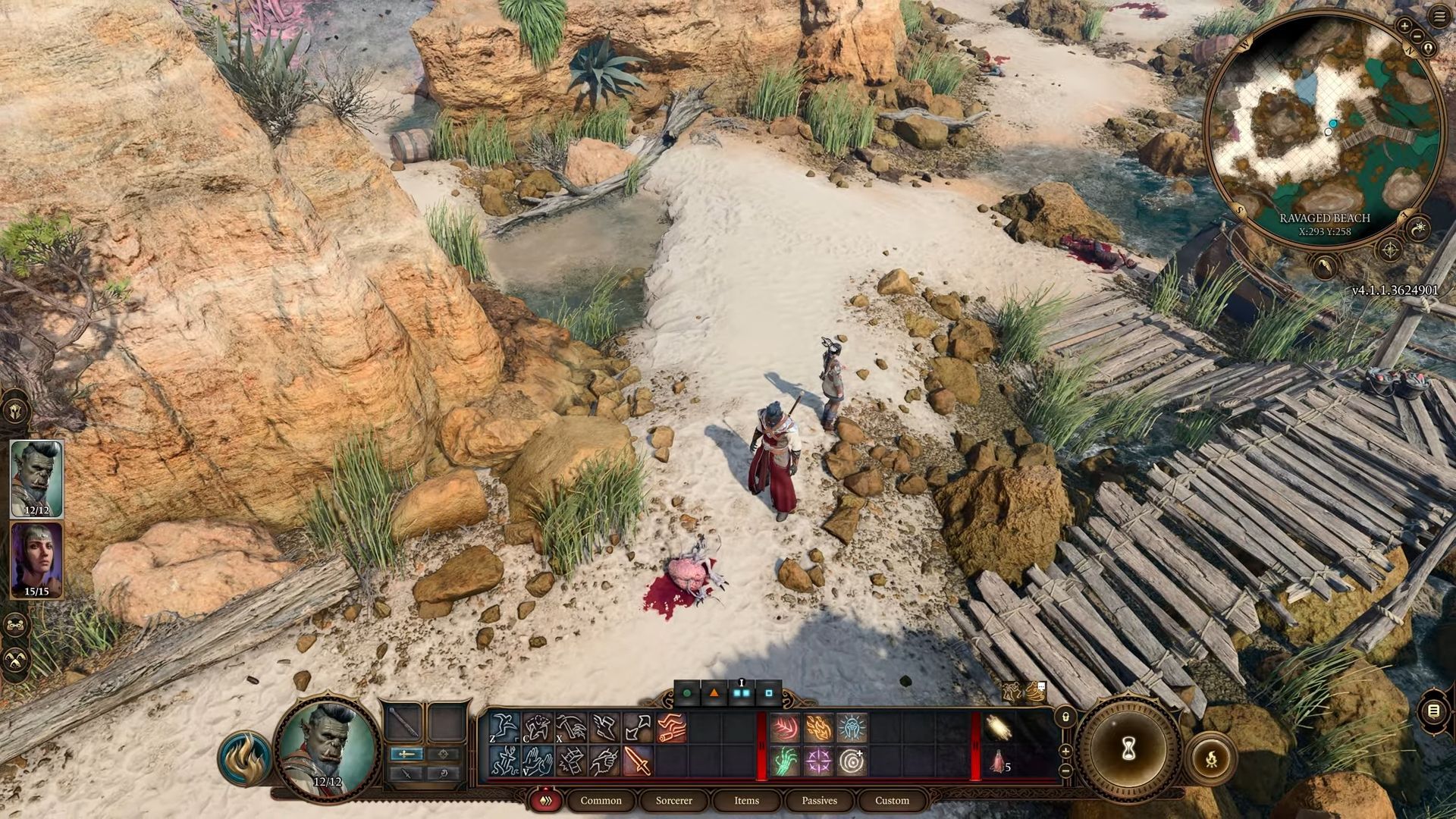
- Depending on the situation, you can toggle between these two views to enhance your gameplay experience.
The tactical view helps you make strategic decisions during battles, while the exploration view lets you immerse yourself in the game world and interact with characters and objects.
In the tactical view, you can analyze the battlefield, plan your character movements, and coordinate attacks with precision. This can be particularly useful during combat encounters or challenging scenarios. - Feel free to switch between the tactical and exploration views as needed. This flexibility allows you to adapt your approach to different situations, making your gameplay more engaging and strategic.