This guide will let you know how to download games faster on your PS4. You will find five different methods to show you how to make the downloads faster.
Method 1: Stop Game Play on PlayStation 4
To begin improving your download speed, the first method involves stopping any ongoing gameplay on your PlayStation 4.
Simply exit the game and return to the main menu of the console. This step is essential as running games can consume network resources, which may slow down your download speed.
Method 2: Use an Ethernet Connection
The second option is to switch to an Ethernet connection instead of relying on Wi-Fi. An Ethernet connection typically offers a more stable and faster internet connection compared to wireless connections.
- To set up ethernet internet, go to settings, then scroll down and navigate to the Network tab.
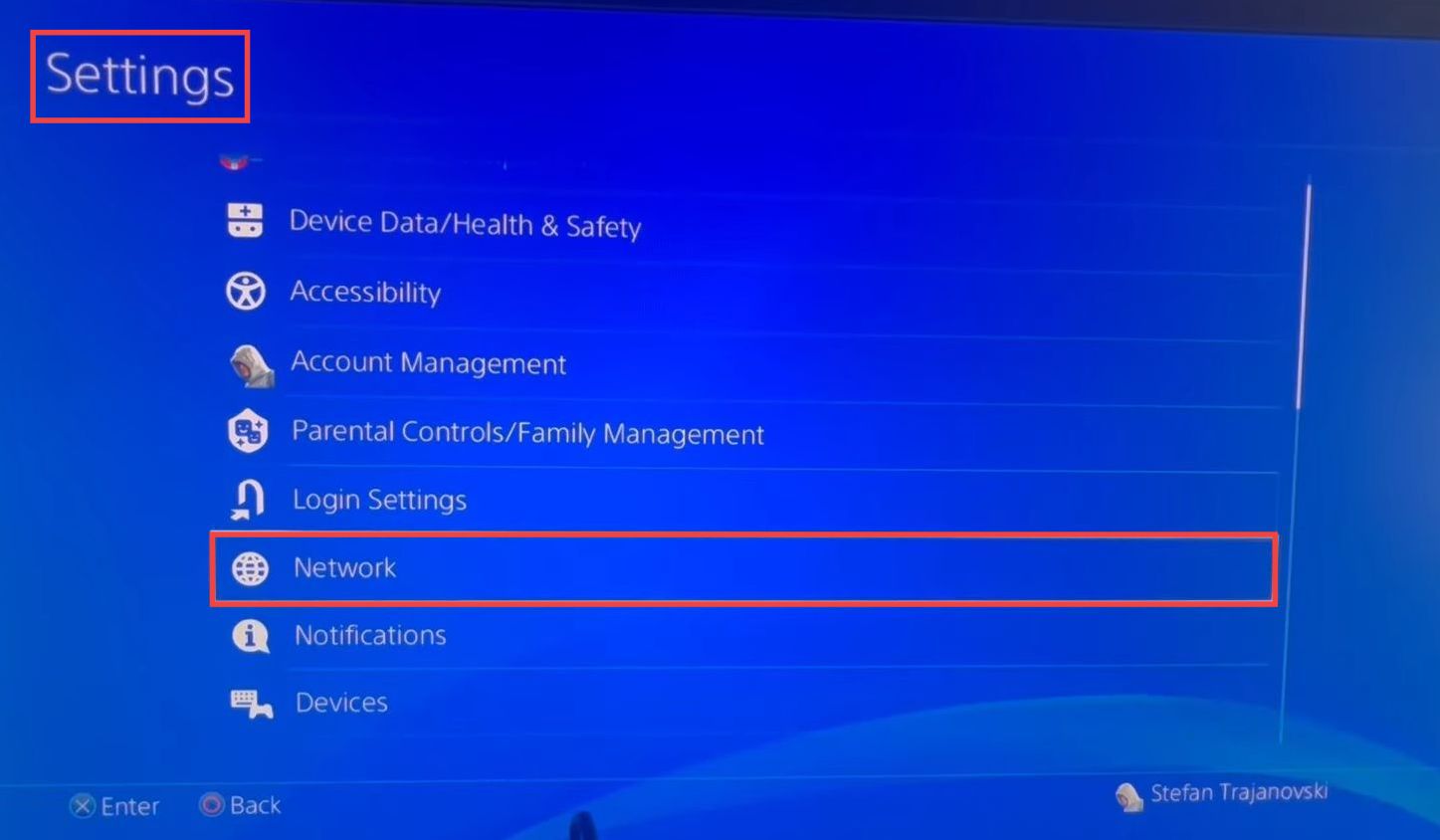
- Checkmark the “Connect to the Internet” option and then tap on the Set Up Internet Connection option.
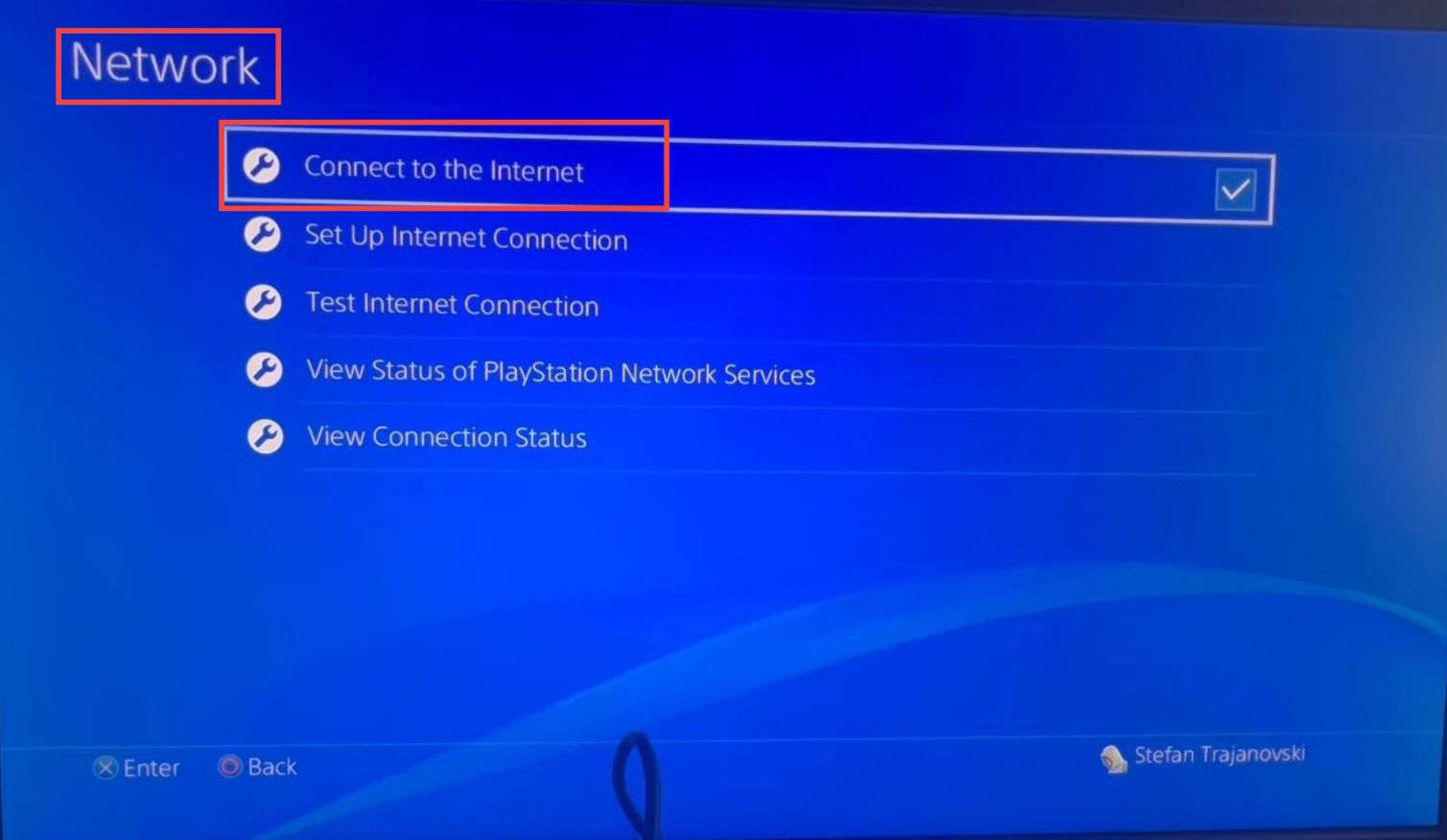
- After that, choose the option labelled “Use a LAN cable” from the available choices and select the Easy option.
The system will proceed to check the network environment and provide guidance on where to connect the Ethernet cable. As soon as you’re connected that will be it.
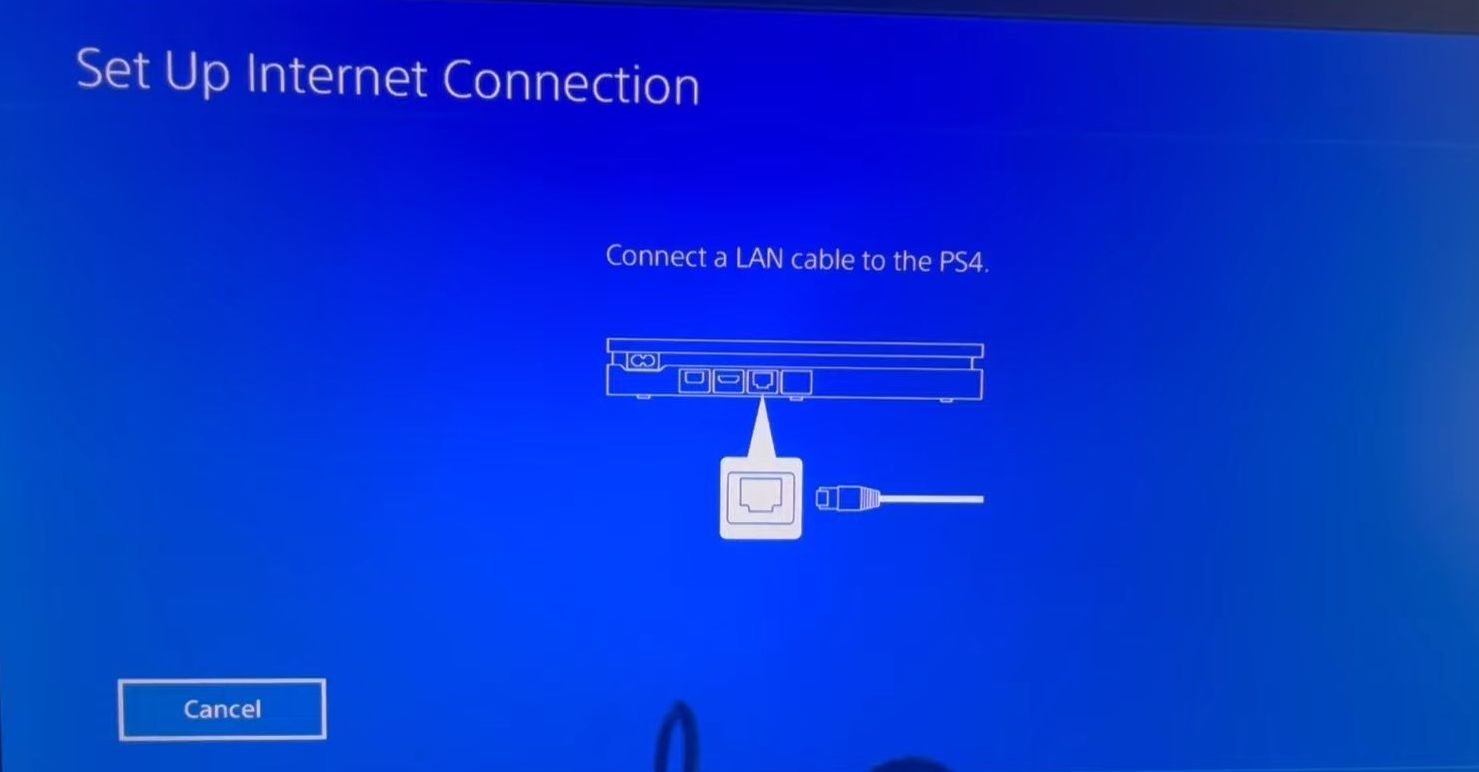
Test Internet Connection
The third option is to do an internet speed test and make sure that your internet is up to the standards that you’re paying for. In this section, we will take you through the steps to test your internet speed.
- Go to the settings menu, and scroll down until you locate the “Network” tab.
- Checkmark the “Connect to the Internet” option and then tap on Test Internet Connection.
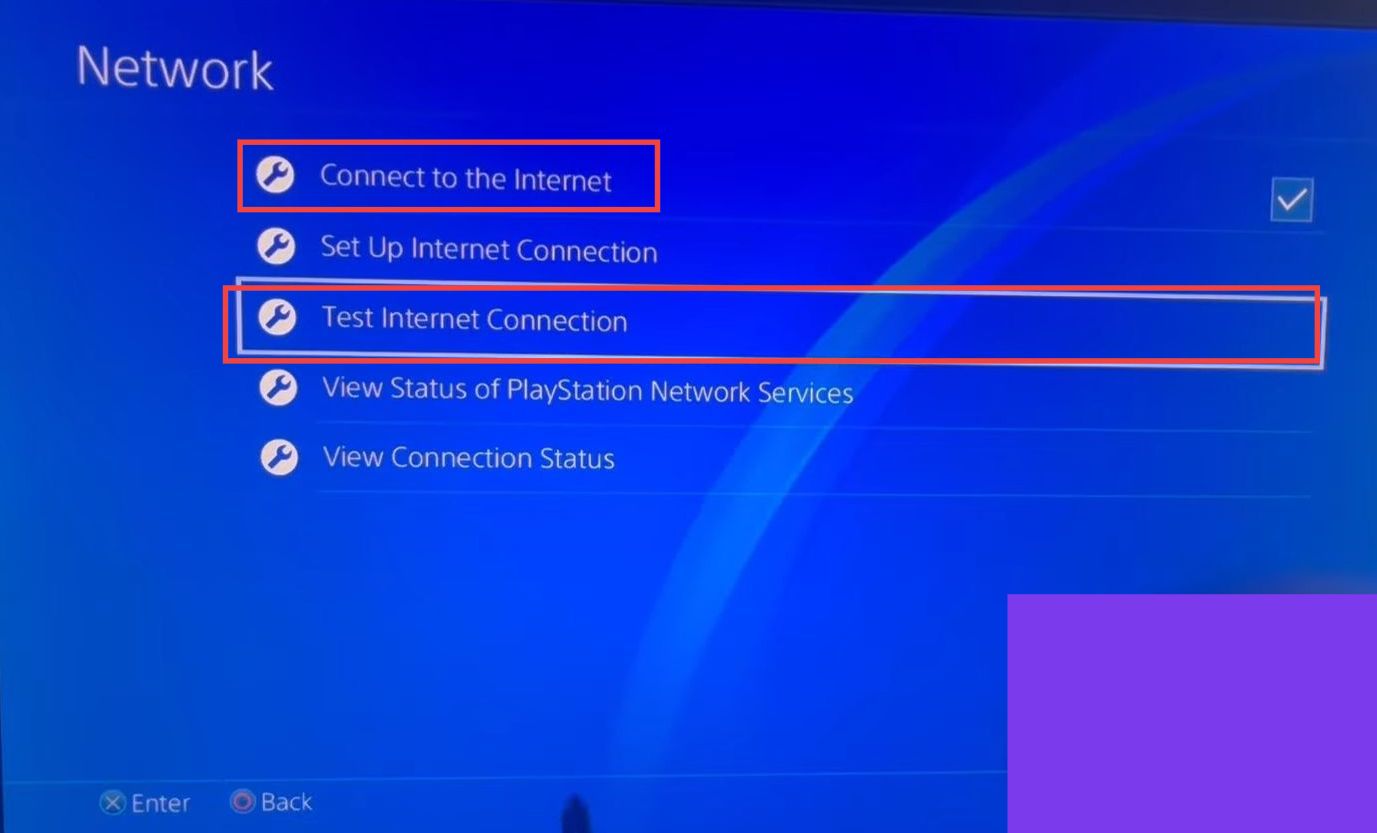
The internet speed test will assess the performance of your internet connection. It will measure the download and upload speeds, as well as other relevant metrics.
- If the test indicates that your internet speed is slow or lower than expected, then contact your internet service provider to fix it.
Disconnect Wi-Fi devices
The fourth option is to disconnect devices connected to your Wi-Fi around your house because they could be using up the internet speed. It will help to increase the download speed.
Enter Rest Mode
The last option is to put your PS4 into the rest mode. This section will take you through the steps to enter the rest mode.
- For that, grab your PlayStation controller and hold down your PlayStation button.
You will find a pop-up menu on the left side. - Select the Power section from it and tap on Enter Rest Mode on the right side.
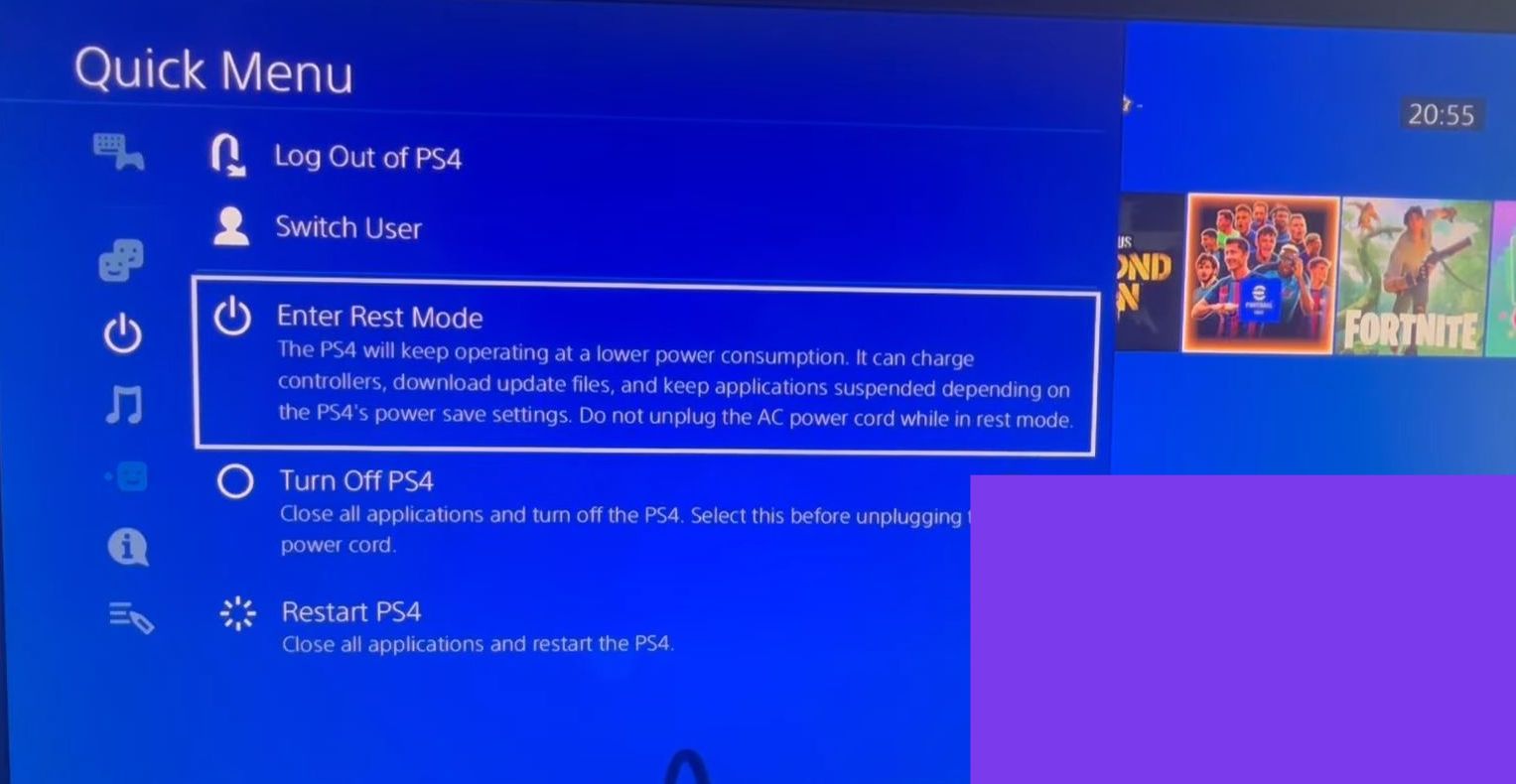
It will put your PS4 into the rest mode and the download will continue.