In this guide, we’ll walk you through the process of downloading and installing mods in the F1 22 game.
Step 1: Get Your Mods
- Visit the Mods Hub to download the latest and most used mods for F1 22. Create an account if necessary.
- Choose your preferred mod, like the Sparkly Red Haas skin, and hit the Download button. The file will likely be in RAR format.
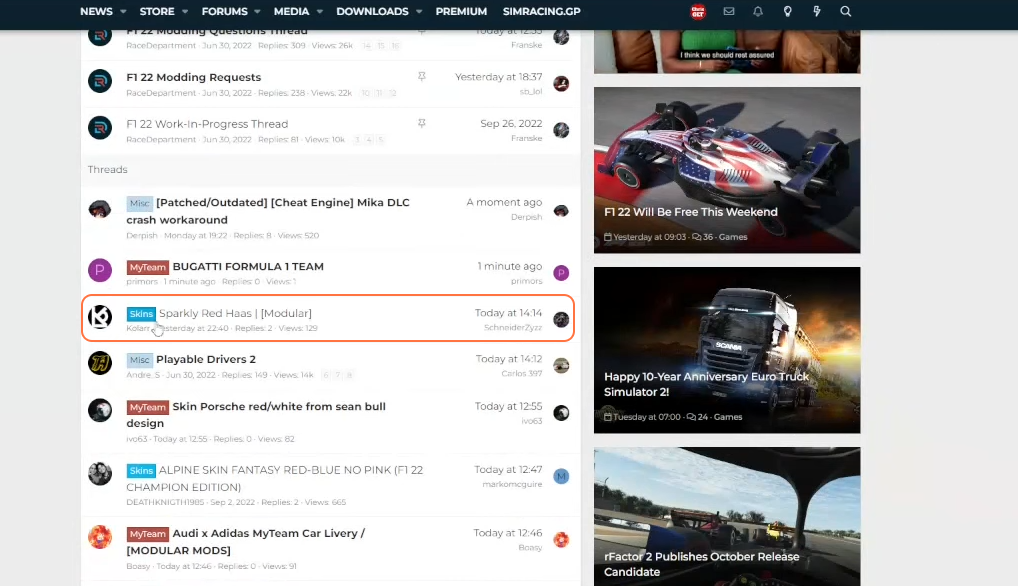
Step 2: Convert to Zip
- Use an online converter to turn the RAR file into a ZIP file for easier integration into the game.
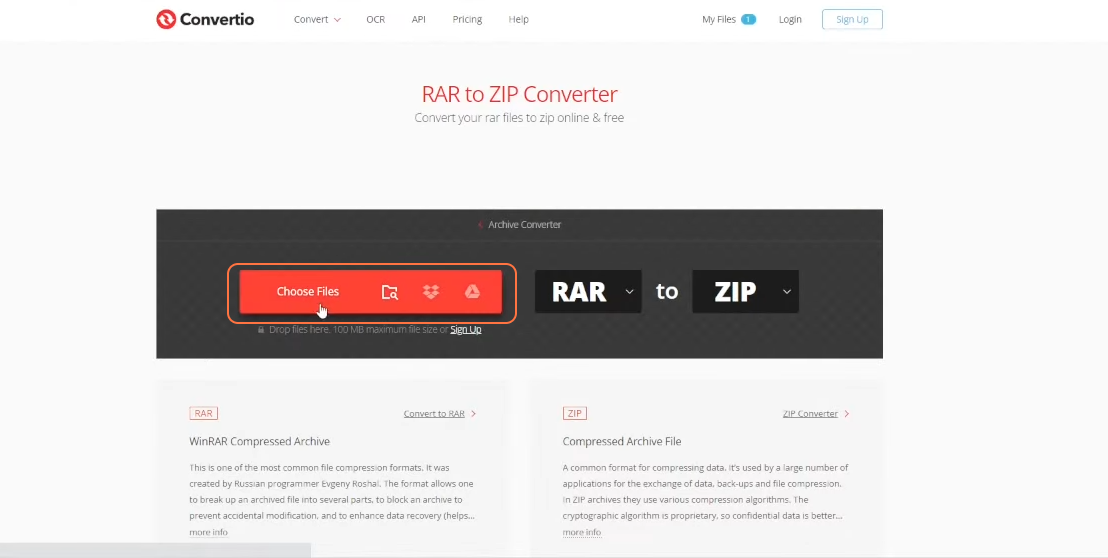
Step 3: Get Base Files
- Download the “Modular Mods 22 – Base Files” package mod.
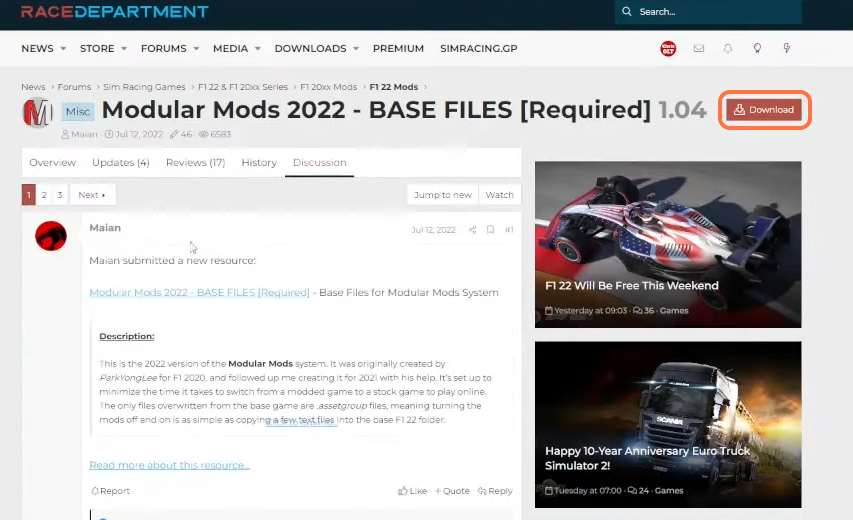
Step 4: Prepare F1 22 Folder
- Open the base files package, access the F1 22 folder, and copy all its contents.
Step 5: Access Game Files via Steam
- Launch the Steam application and find F1 22 in your library. Right-click and select “Manage” followed by “Browse Local Files” to open the game folder.
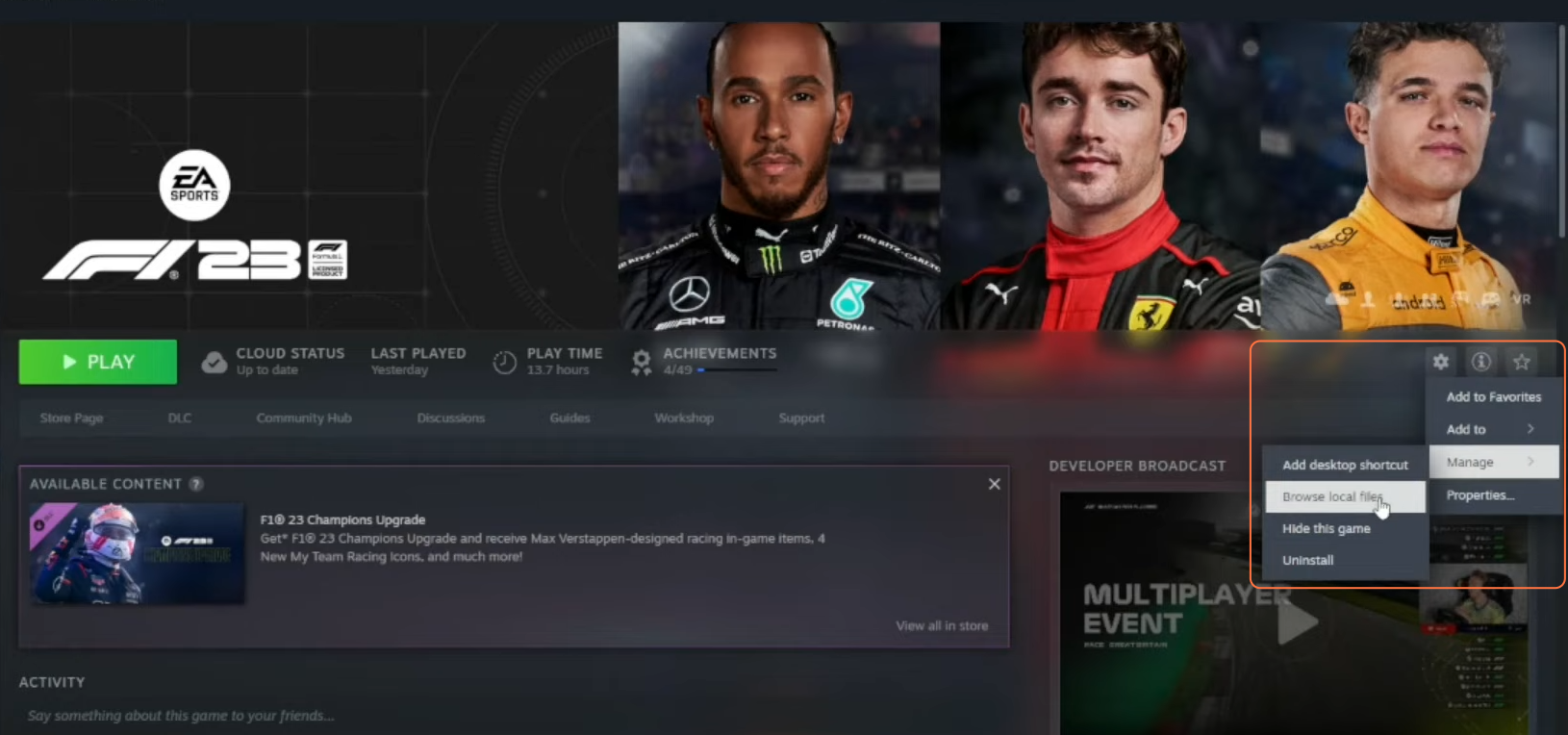
Step 6: Transfer and Replace Files
- Paste the copied files into the F1 22 game folder.
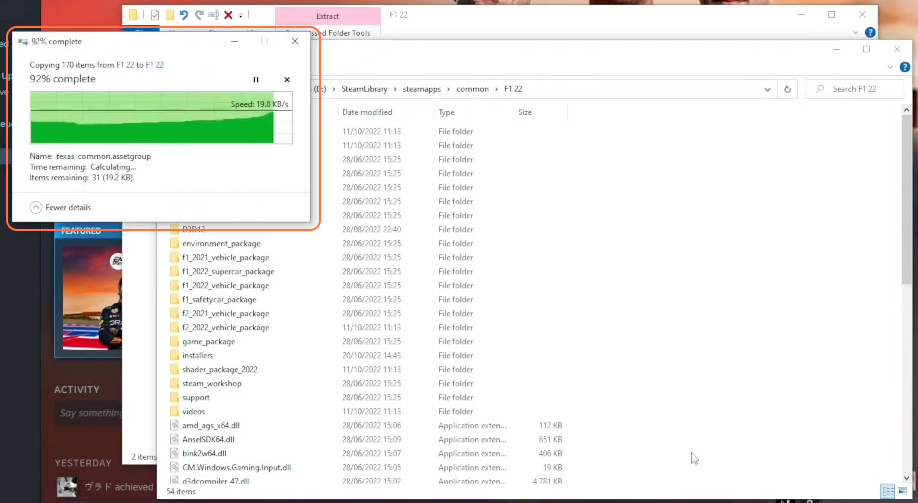
Step 7: Install Mod
- Extract the contents of the downloaded ZIP file for the Sparkly Red Haas mod.
- Locate the “Modular Mods” folder and copy its contents.
- Navigate to the “Modular Mods” folder in your F1 22 game directory and paste the contents here.
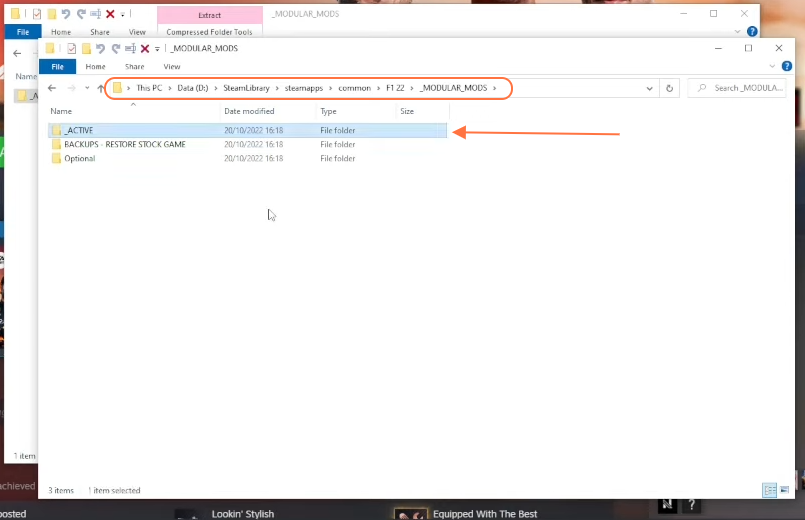
Step 8: Launch F1 22
- Start the game through the Steam client. Navigate to “Virtual Showroom” > “F1 Cars” > “Haas F1 Team”.
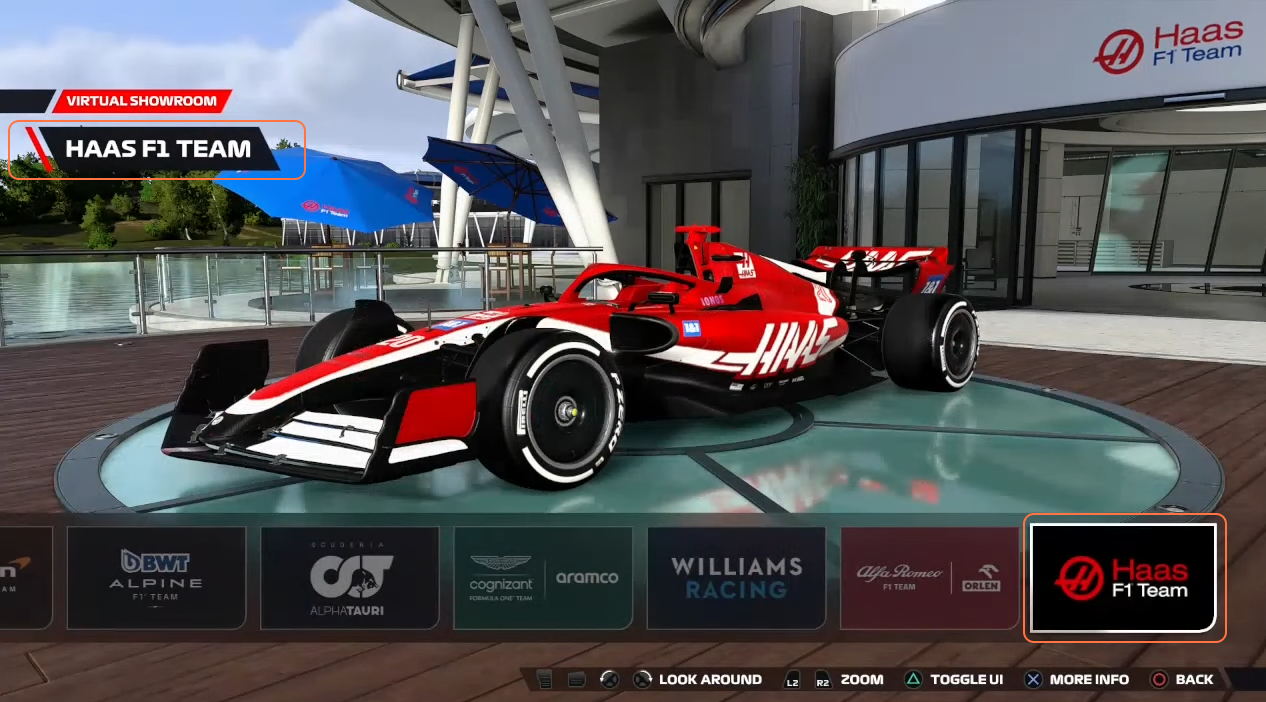
Step 9: Mod Removal (if needed)
- To remove mods, access Steam, right-click on F1 22, select “Manage,” then “Properties.”
- Under “Local Files”, manage mods or verify the integrity of files for the original game setup by pressing the ‘Verify Integrity of files’ tab.
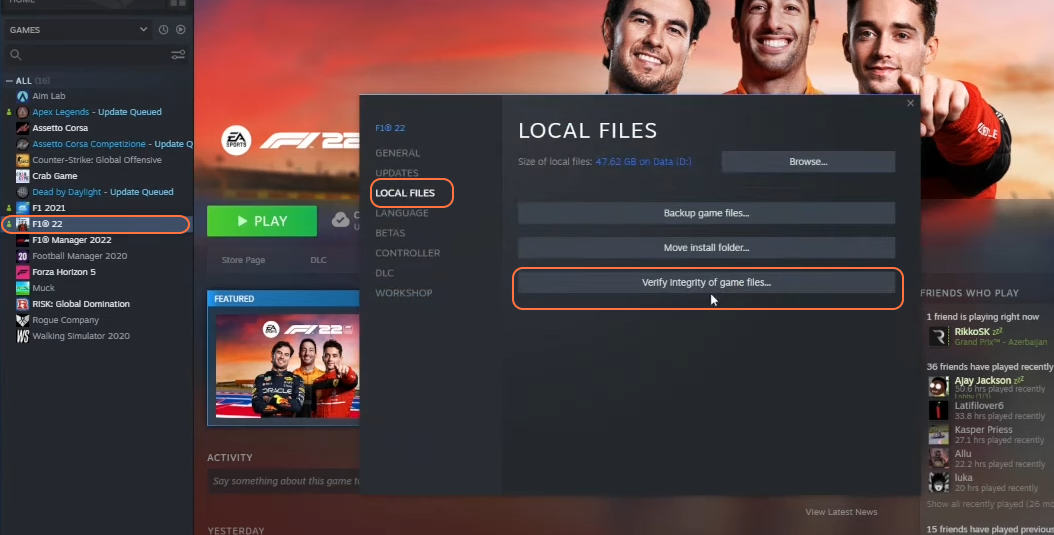
By following the above steps you can easily download and install useful mods in your F1 22 game.