In this guide, we’ll let you know how to control (toggle On or Off) the AutoFill feature in Fortnite. You can master the dynamics of team play or opt for a solo adventure in Fortnite.
Step 1: Access Game Mode Selection
- Launch Fortnite and navigate to the game mode selection screen.
- Go to the bottom of the list and locate the ‘By Epic’ section.
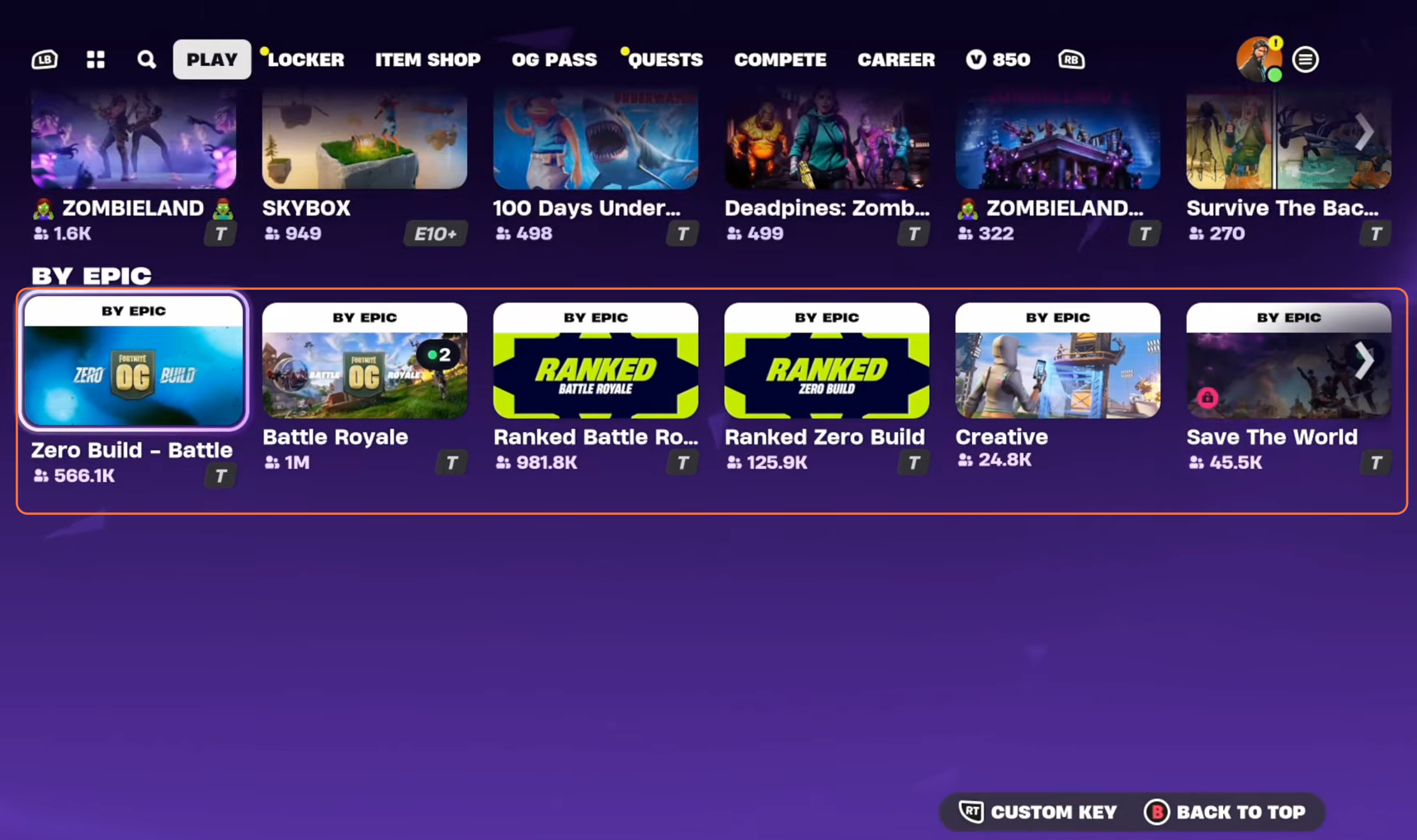
Step 2: Choose Game Mode
Within ‘By Epic’, select your preferred game mode. This could be the standard Battle Royale mode or other variants like the Zero build mode.
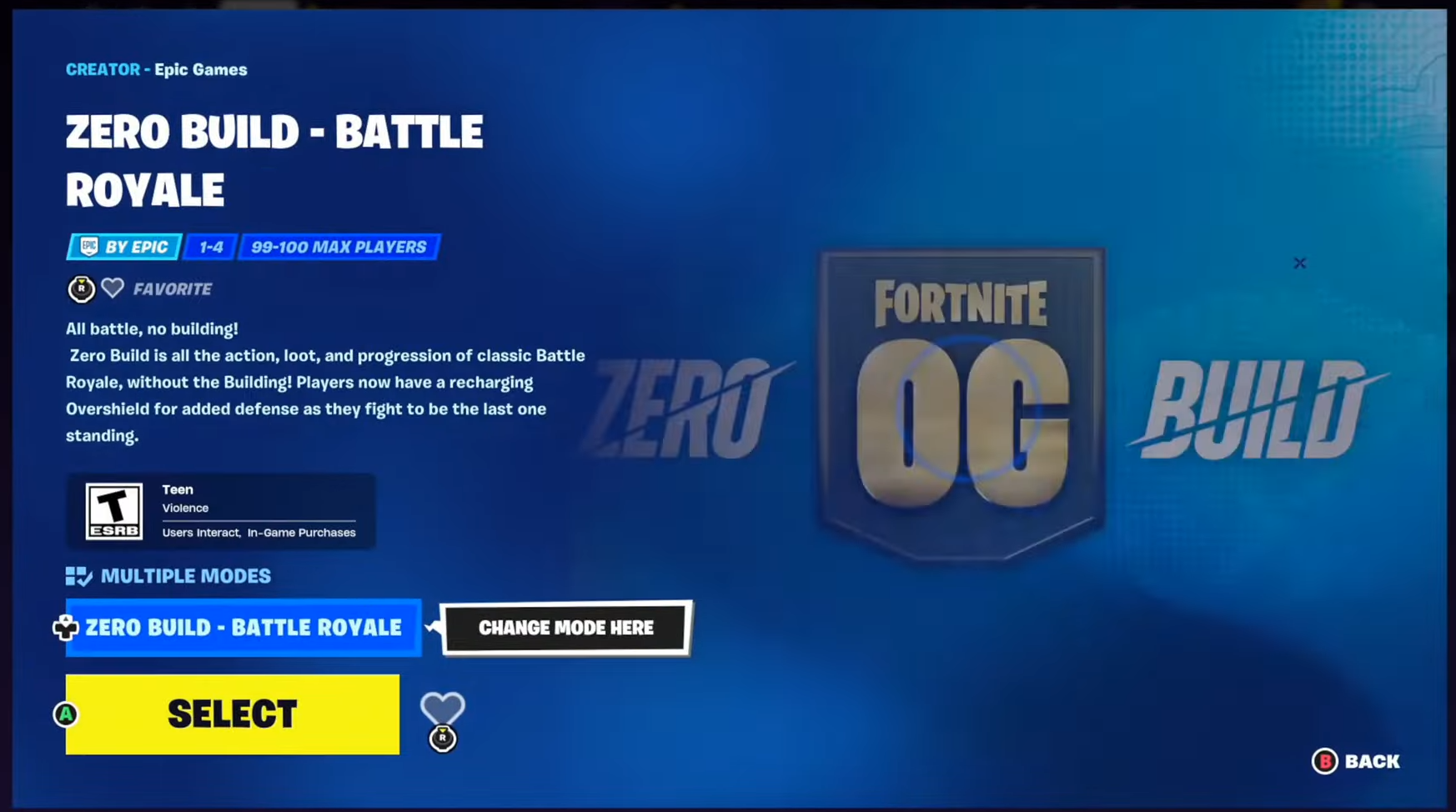
Step 3: Select Desired Team Configuration
Once in your chosen mode, confirm your team settings. If you’re initially set to play solo, press ‘Up’ on the D-pad to access team options like squad or trios.
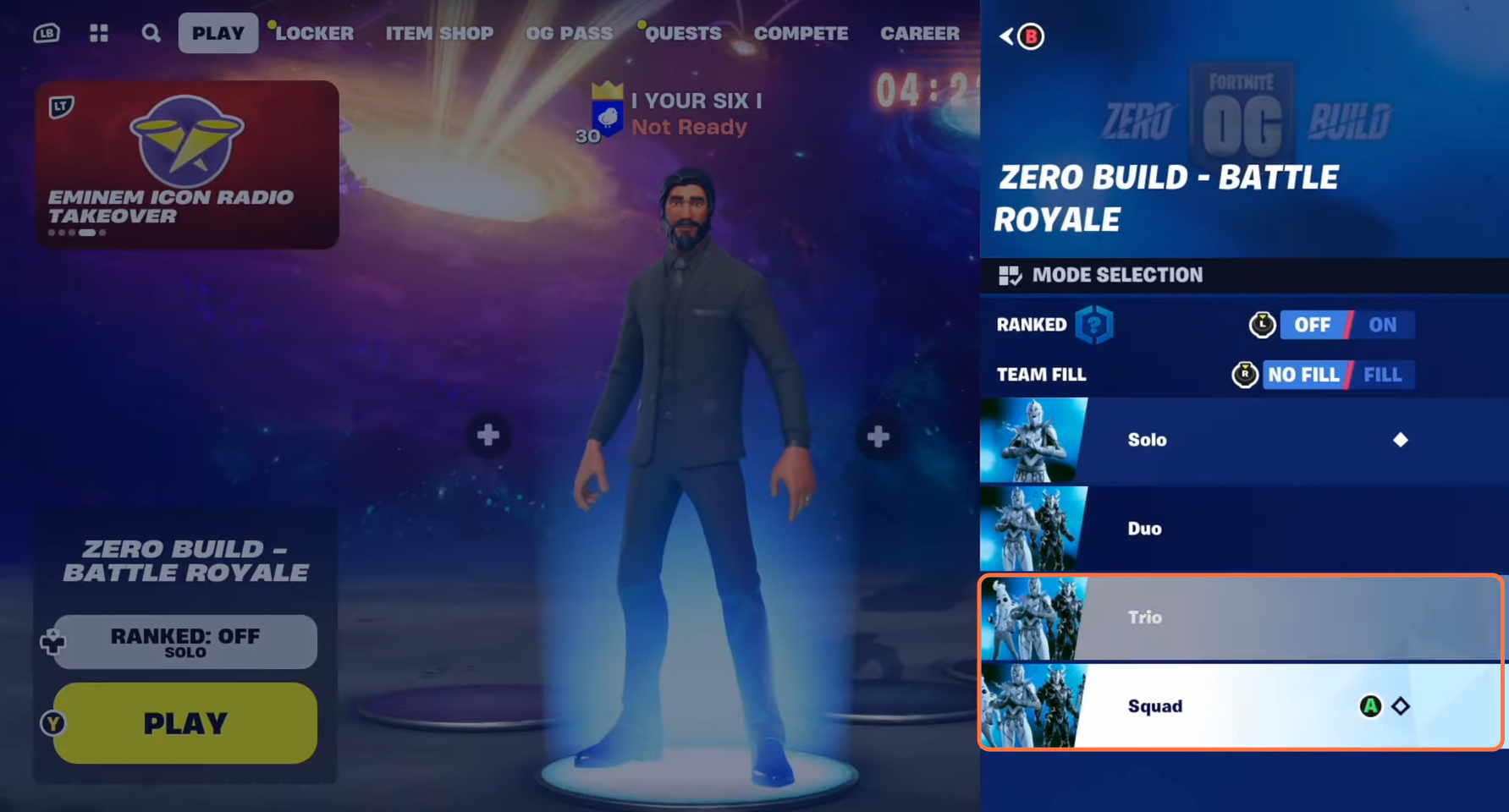
Step 4: Activate Team Fill
After selecting your preferred team configuration, return to the main screen. Locate the ‘Team Fill’ option and press the right thumbstick to activate it. This ensures that your team will be filled automatically.
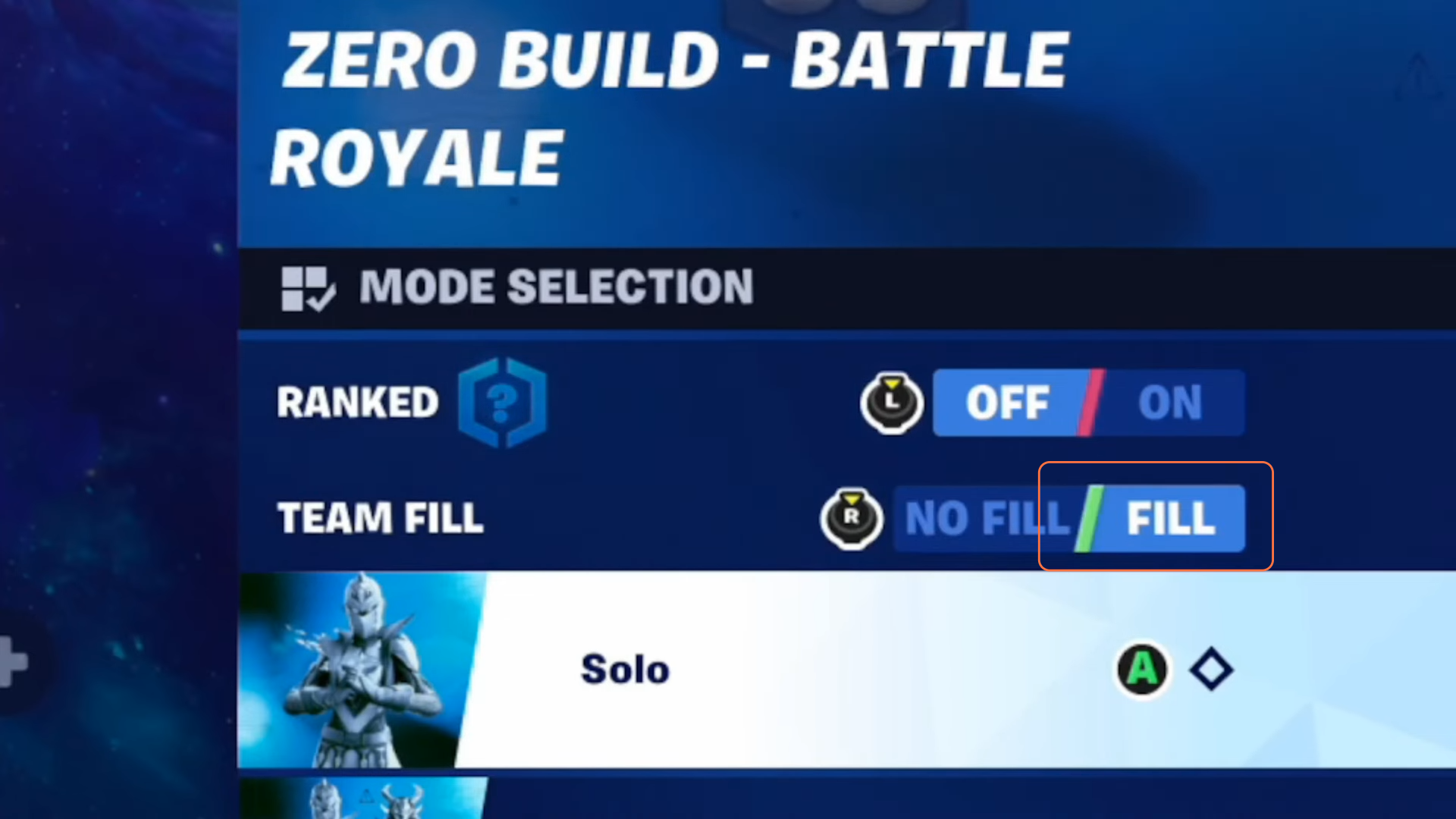
Step 5: Toggle AutoFill On/Off
To enable or disable AutoFill, utilize the ‘Team Fill’ option. Press the right thumbstick again to switch between AutoFill and No Fill. If you opt for ‘No Fill,’ you’ll start a game without a squad, facing the challenge of going solo against teams.
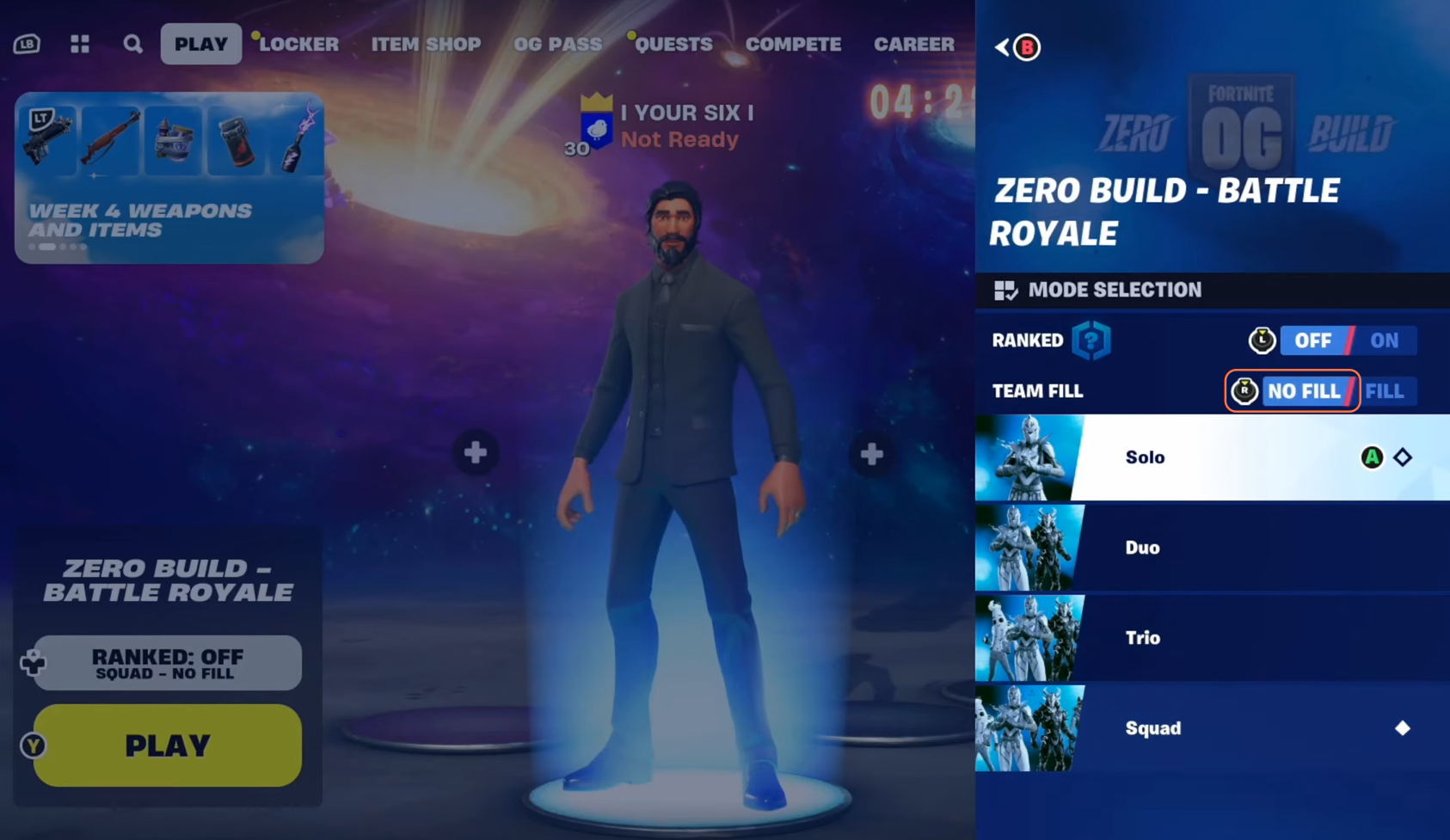
Step 6: Confirm Settings and Start the Game
Verify your settings and team preference before starting the game. Ensure that the Auto Team Fill status reflects your intended choice.
By following these steps, you can easily control your team settings in Fortnite with the desired team configuration.