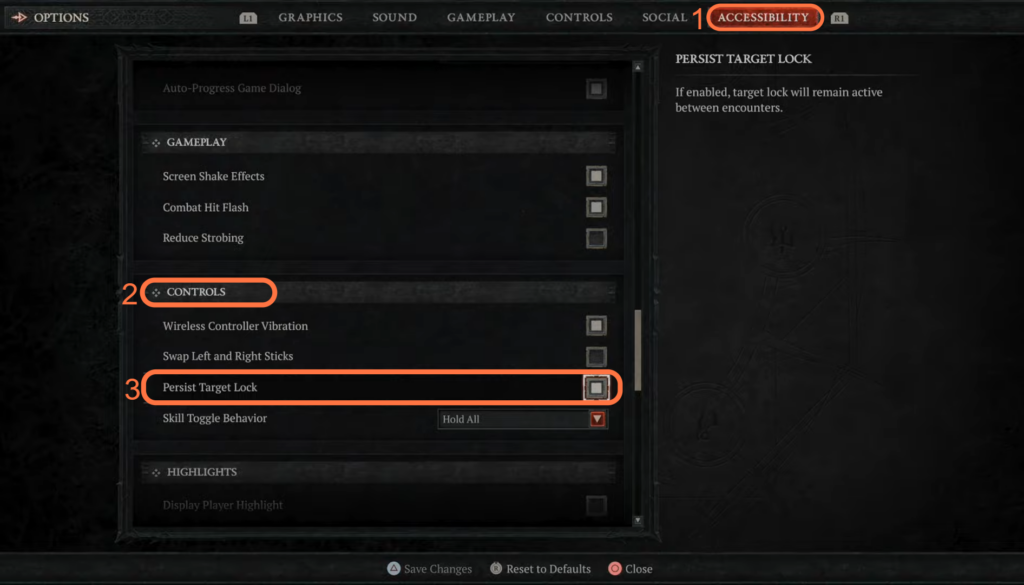This guide will provide you with the fastest method to enable or disable the target lock feature for enemies in a game while playing on a PlayStation 5. By enabling or disabling this option, the player can control whether the target lock feature remains active for enemies. They can make their desired selection according to their preference.
- While playing on the PlayStation 5, you need to touch the touchpad on the controller.
- Open up the map and use the R1 button to navigate to the Game tab.
- Once you have reached the Game tab, use the controller’s directional buttons to navigate to Options and select it.
It will take you to the options screen.
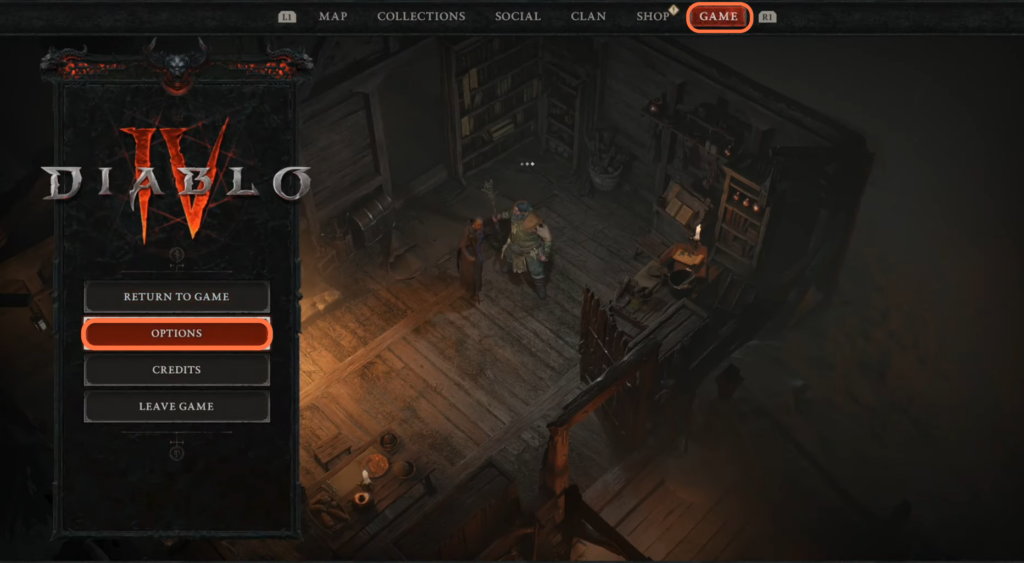
- After that, navigate to the “Accessibility” tab within the options menu using the R1 button.
- Scroll down within the Accessibility tab until you find the Controls section.
You will find the Persisit Target Lock option under this section.
- You can enable or disable it according to your preference and then press the Triangle button to save the settings.
Disabling it will allow you to target-lock the enemies.