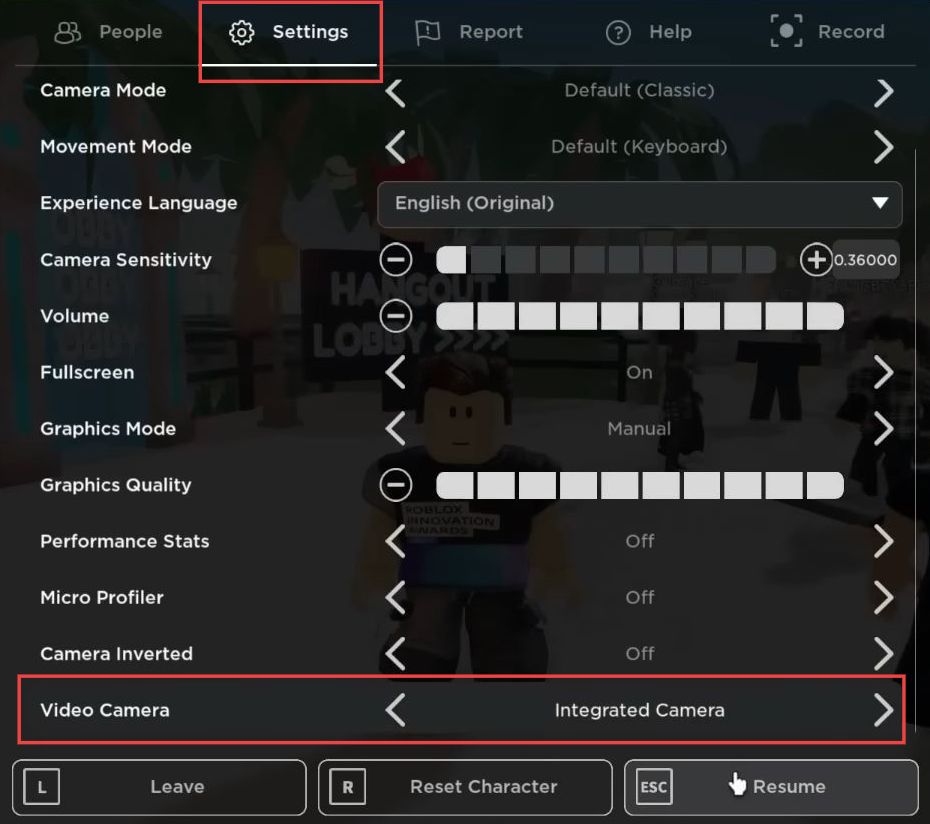In this guide, you will learn how to enable Roblox Face Camera on your PC. Go through the guide and follow all the instructions carefully to enable it.
How to enable it in your Game
In this section, we will take you through the steps to enable Roblox Face Camera on your game.
- Check if a game has the newly added face-tracking feature by verifying its Communication settings. Look for the Communication options available in the game.
For example, some games might allow microphone and camera usage. - To enable microphone and camera features in your game, open your game in Roblox Studio.
- Click on Game Settings and then, select Communications. Here, you can enable both microphone and camera features for your game.
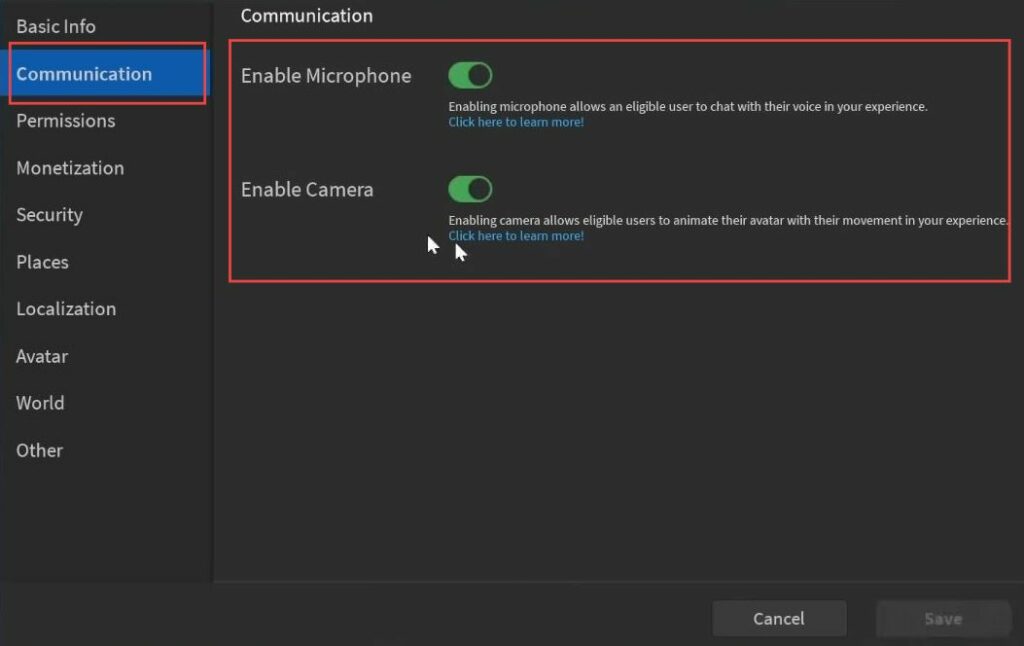
How to enable Camera
This section describes how to enable Roblox Face Camera on a PC.
- Open Roblox, access the settings and confirm that your account age is set as 13 or older.
- Ensure your account has a verified email linked to it. Visit the parental control section and verify your age as 13 or above.
- Next, navigate to the privacy settings; this is where you might find the camera feature.
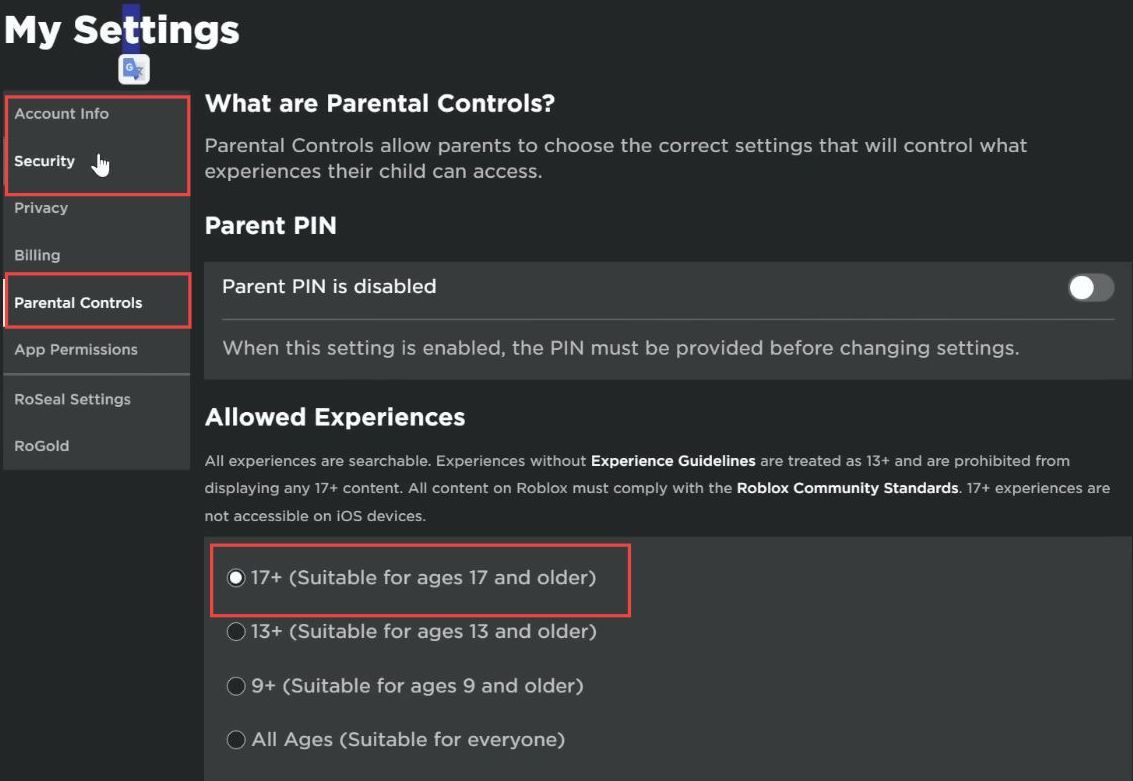
- After enabling the camera feature, open the game settings, and choose your preferred camera from the available options.
- Click on this button, and a small menu will appear in the game, allowing you to use the selected camera feature.