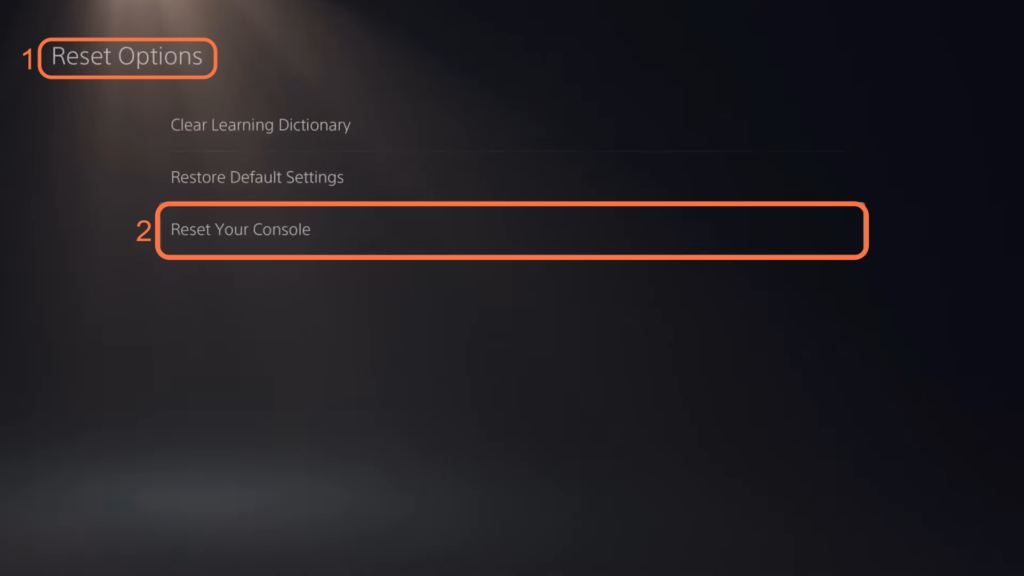This guide will let you know how to factory reset your PS5 without losing data or games. You have to follow all the instructions to back up the PlayStation data and then factory reset your PlayStation.
PlayStation Plus
In this section, we will take you through the steps to factory reset your PS5 without Losing Data or Games on PlayStation Plus. By following the steps below you will be able to backup and download all the game saves and the actual game.
- Start by accessing the settings menu on your PlayStation 5 console.
- Look for the option or section labelled “Saved Data and Game/App Settings” within the settings menu and tap on it.
- Within the “Saved Data and Game/App Settings” section, locate and select the option labelled “Saved Data (PS5)” and click on Sync Saved Data.
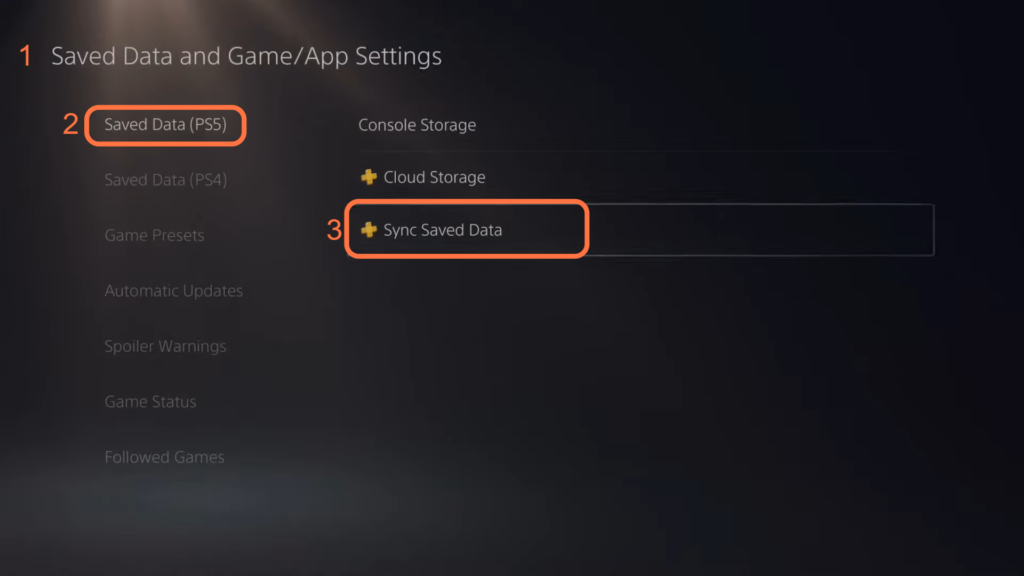
- Click on the “Auto-Sync Saved Data” option to access its settings.
- Verify if the “Auto-Sync Saved Data” setting is turned on.
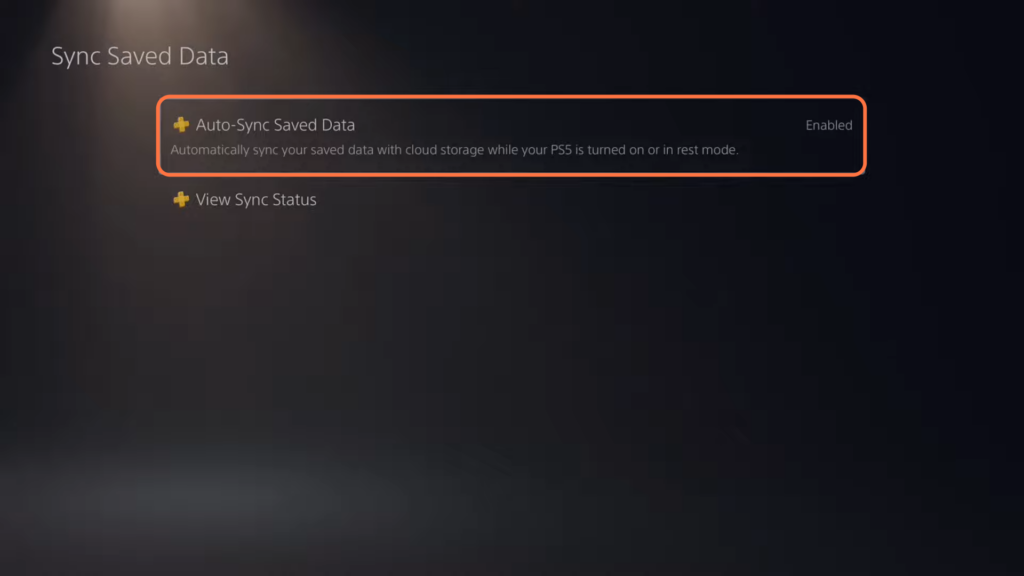
- Navigate back, look for an option or link labelled “Cloud Storage” and click on it.
It will show you everything saved on the cloud.
- Once you are on the Cloud Storage page, select the checkbox labelled “Select All” and hit the Download button.
It will download all the game saves.

- Now go back to the Saved Data and Game/App Settings page, look for an option or link labelled “Saved Data (PS4)” and click on it.
- Once you are on the Saved Data (PS4) page, you need to click on Auto Upload and make sure that Enable Auto-Upload is turned on.

- Tap on the “Cloud Storage” option to access the section. Find a checkbox labelled “Select All” and tap on it.
- After that, tap on the “Download” button.
It will download all the game saves for PS4.
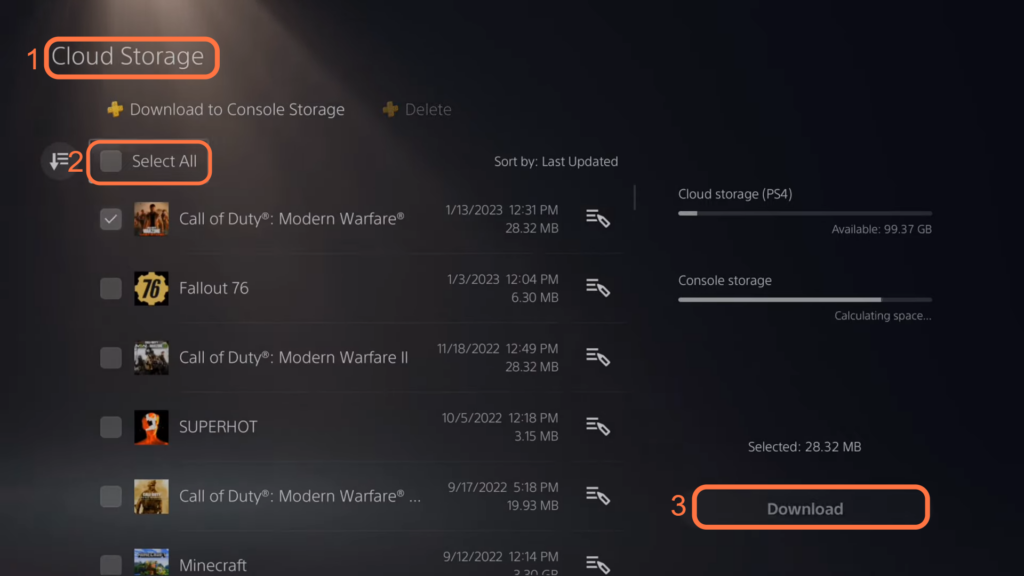
Backup the game
This section describes how to backup the game on your PlayStation.
- Now to get the game back on your PlayStation, look for a tab labelled “Game Library” and select it.
- Once you are in the Game Library, navigate to “Your Collection.”
- Browse through the list of games, locate the specific game you want and select it. After that, hit the Download button to download it.
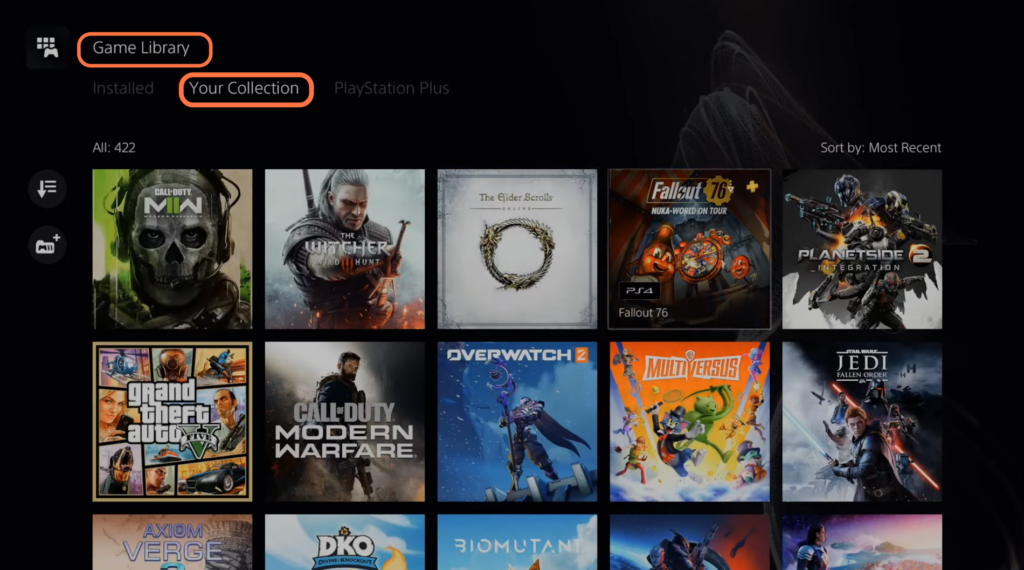
Without PlayStation Plus
This section will take you through the steps to back up and restore data on a PlayStation 5 console without a PlayStation Plus subscription. By following the steps below, you will be able to back up the game, game data, screenshots, video clips and game settings.
- If you don’t have a PlayStation Plus, then you need to select the settings icon to enter the settings menu.
- Once you are in the settings menu, look for a tab labelled “System” and select it.
- Tap on the “System Software” option within the System tab.
- After selecting “System Software,” search for an option called “Back Up and Restore” and select it.

There, you will find the Back Up Your PS5 option. It allows you to copy your games, apps and data in console storage to a USB drive.
- You need to tap on the “Back Up Your PS5” option and prepare a USB storage device to connect to your PS5.
Make sure the USB storage device has enough capacity to store the backup. - Connect the USB storage device to one of the USB ports on your PS5 console.
You will likely be prompted with a confirmation message asking if you want to proceed with the backup process. - Tap on the “Yes” button to continue the process.
- Once the backup is finished, locate the Games and Apps section and tap on the pencil icon.
Now you can select the game you want to back up.
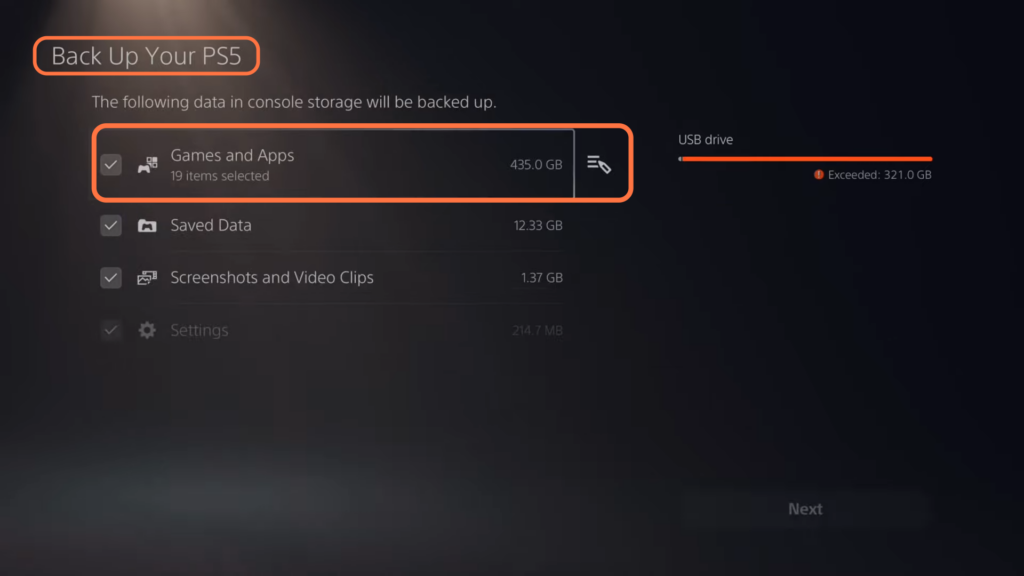
You will find the game saves in the Saved Data section. You can also backup Screenshots, Video Clips and game settings.
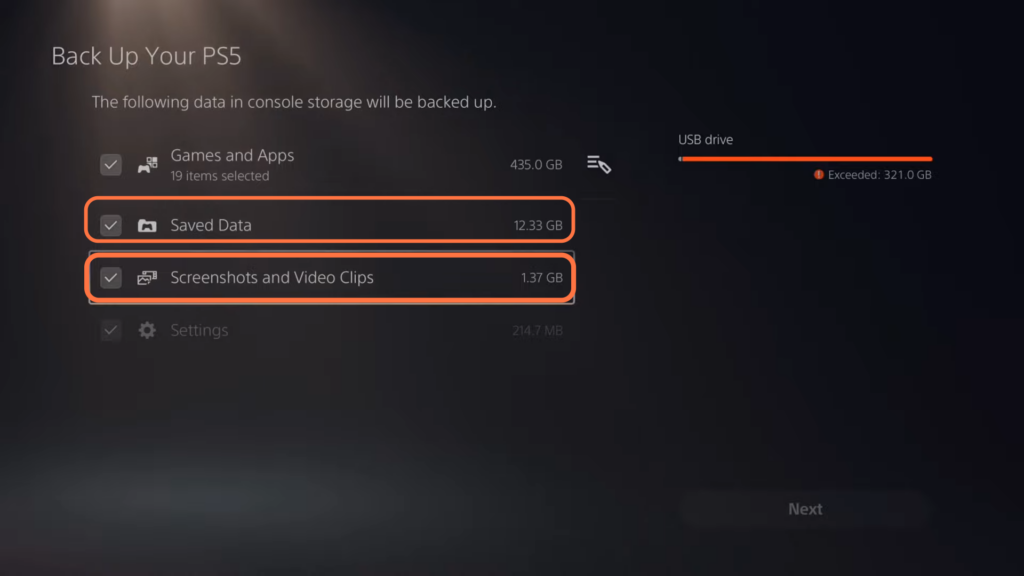
Factory Reset
This section describes how to factory reset your Playstation after backing up all the data.
- After copying all these things, Navigate back to the “Back Up and Restore” window on your PS5.
- You need to click on Restore your PS5.
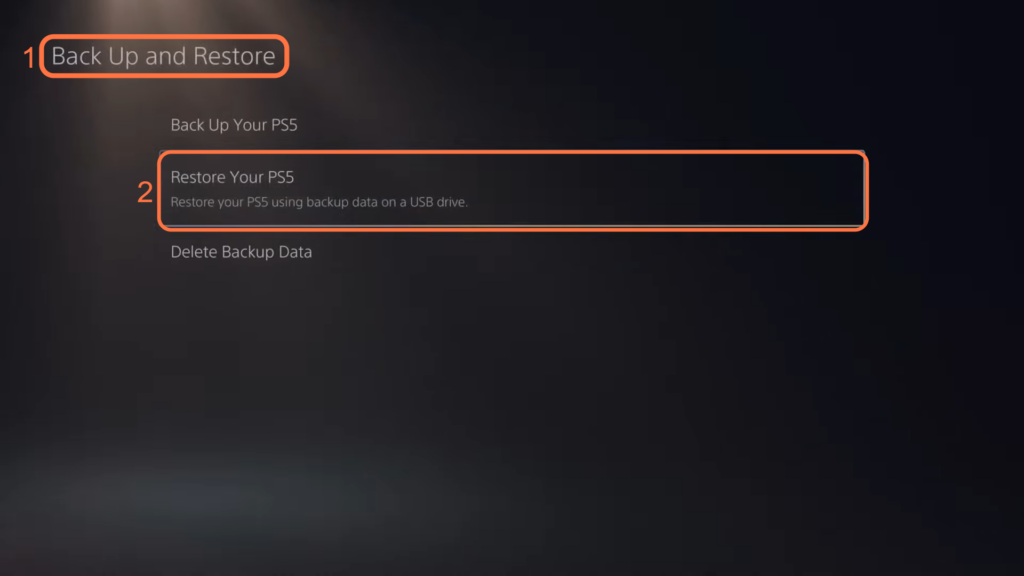
- Look for an option labelled “Reset Options” and tap on it.
- Once you are in the Reset Options section, search for an option called “Reset your Console” and click on it. After that, hit the Reset button.
It will delete all user data, applications and games from your console.