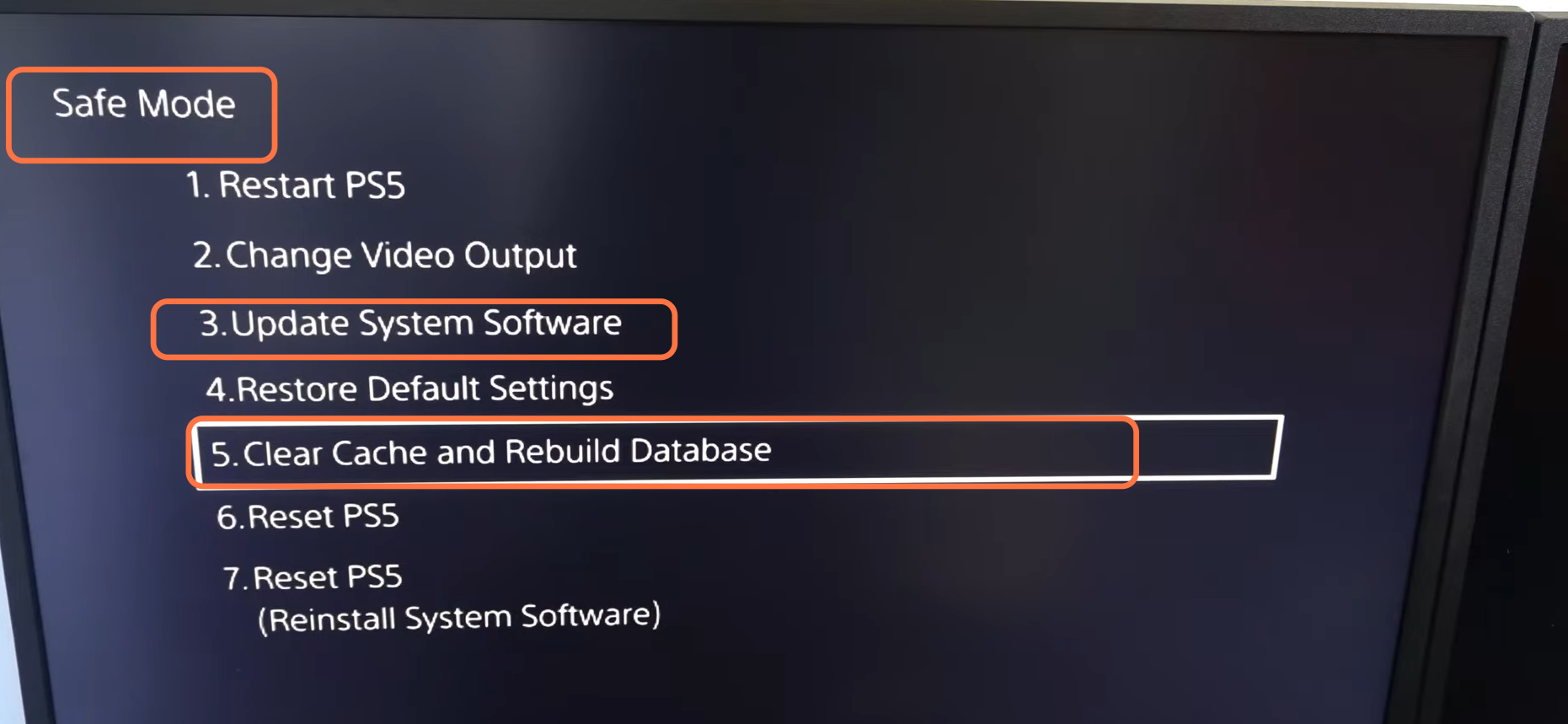This guide will tell you how to fix Cannot Download PS5 Updates, Games, or DLC.
Sometimes the download fails because there is not enough space in your PS, then you have to check the space in your PS by going to the home screen of your PS and pressing the settings button in the top right corner of your screen. Then you must go to storage and select your console storage or your M.2 SSD storage.
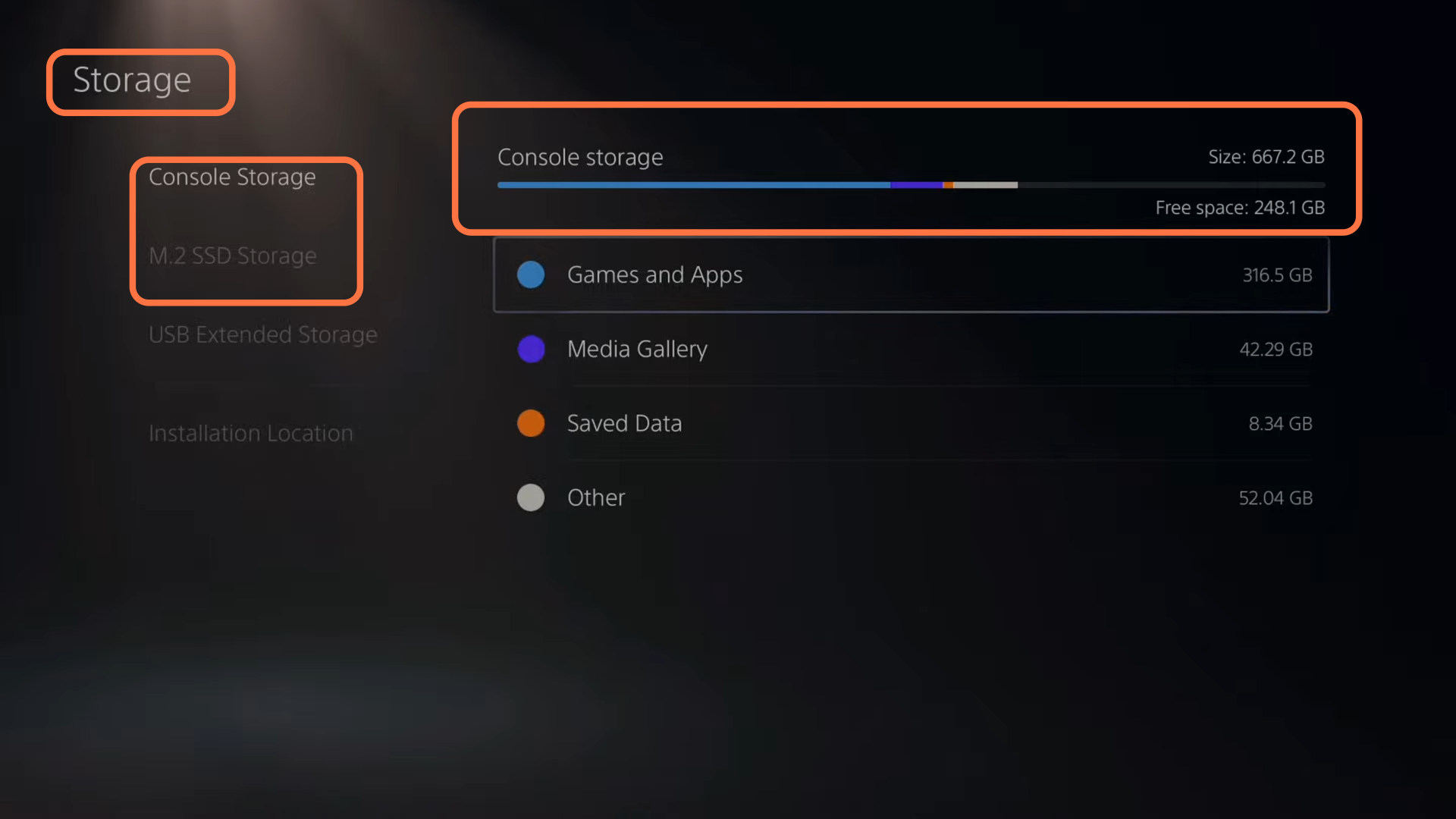
After that, go back to the settings page, and click on Network. Then you have to go to Network, tap on settings and set up an internet connection.
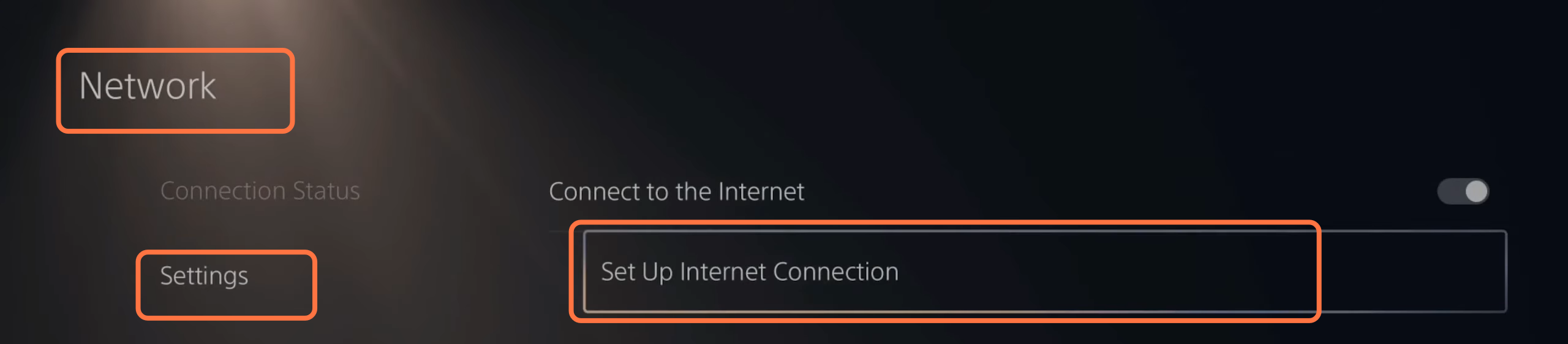
Under here, you must choose the internet connection to which you are connected. After selecting it, you have to press options on it, and then from the pop-up menu, you need to click on advanced settings.
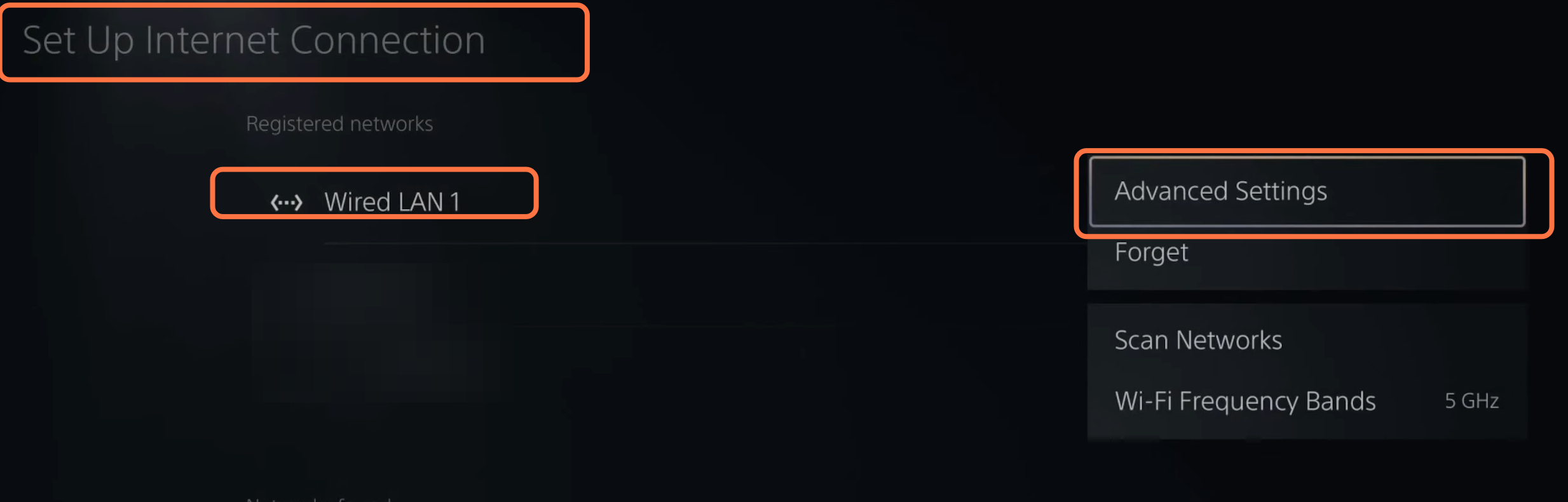
Go to the DNS settings, and set it to manual. Now you have to set the primary DNS to 8.8.8.8 and set the secondary DNS to 8.8.4.4. Set the MTU settings to manual and set MTU to 1472.
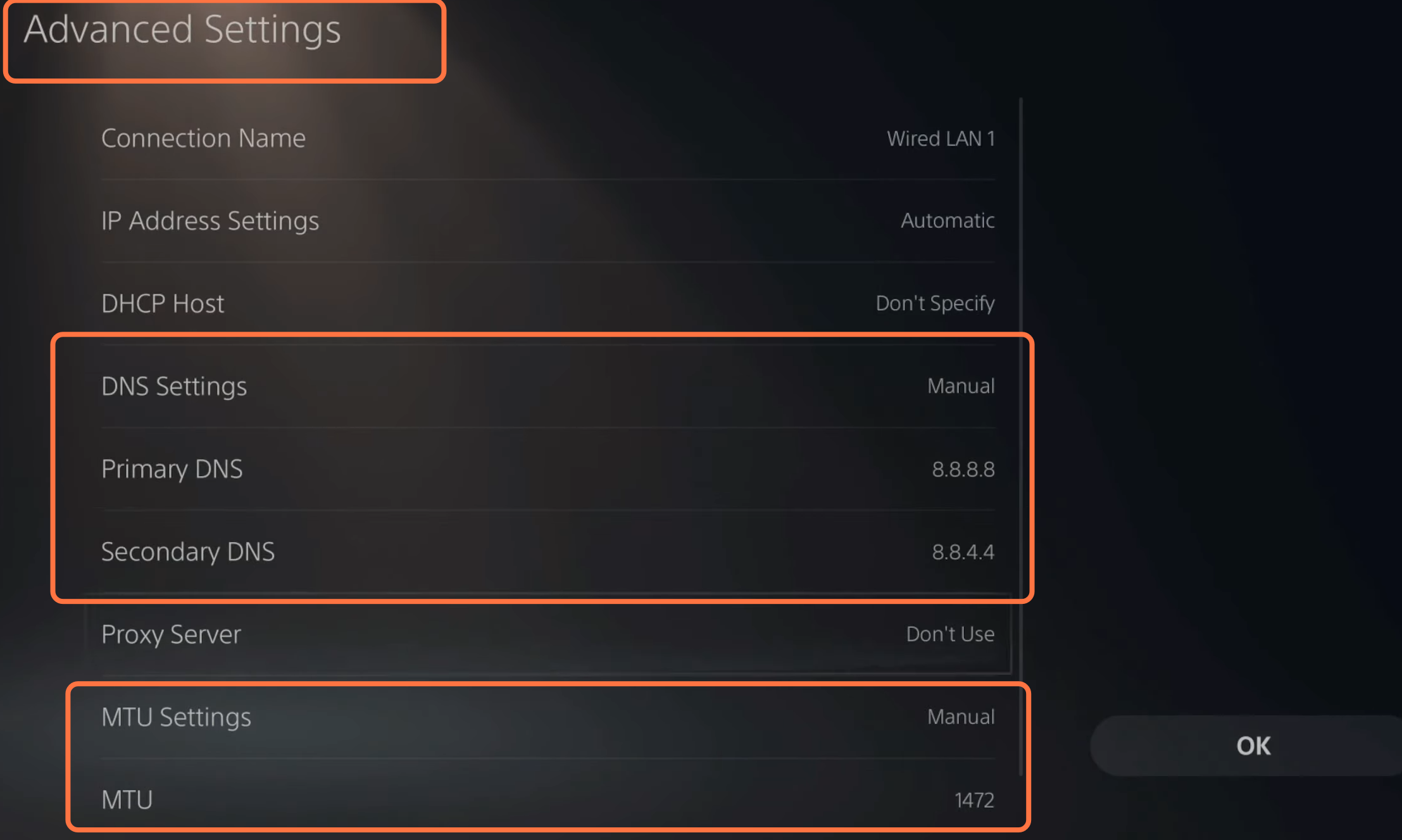
After that, start your PS5 in the save mode. For this, press the PS button, then you have to select power, and then select turn off your PS5. Once your PS is completely turned OFF, you must hold the power button until you hear 2 beeps. Now your PS will start in save mode, and you have to connect your controller to your PS5 using a cable. Press the PS button on your controller, then select the update system software option, and then select update using the internet. It will install a fresh copy of your system software in your PS. After that, go back, select clear cache, and rebuild the database. Then you have to select rebuild database.