This comprehensive guide will help you resolve Controller Applet Errors in both Yuzu and Ryujinx emulators. Follow the steps below for each emulator.
For Yuzu
In this section, we will take you through the steps to resolve the controller applet error in Yuzu. By following the steps below, you will be able to navigate to the “Controls” tab and make the necessary changes.
- Ensure that your controller is connected to your PC so that the emulator can automatically detect it.
- Click on “Emulation” at the top of the Yuzu interface, then select “Configure” and navigate to the “Controls” tab.
- Go to Player 2 and checkmark the “Connect Controller” textbox and then click on the button you want to emulate.
- Once done, click on “Apply” and “OK” to save the settings.
Now you will be able to play the game with two players.
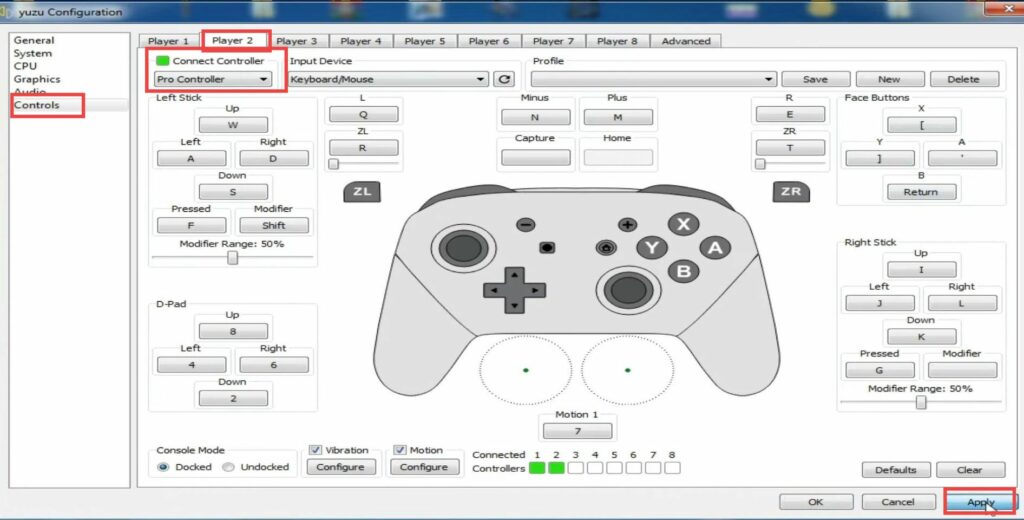
- But if you want to play the game with up to four players, then you have to repeat this process for player1, player2, and player3.
For Ryujinx
This section describes how to fix the error on the Ryujinx emulator.
- In the Ryujinx emulator, you have to click on Option at the top and select the “Settings” options from the drop-down menu.
- Go to the “Input” tab and tap on the Configure button under Player 2.
It will open up a new window. - Tap on the drop-down menu next to Input Device and choose the All keyboards option.
- After that, select any button on your keyboard for these options and then click on Save.
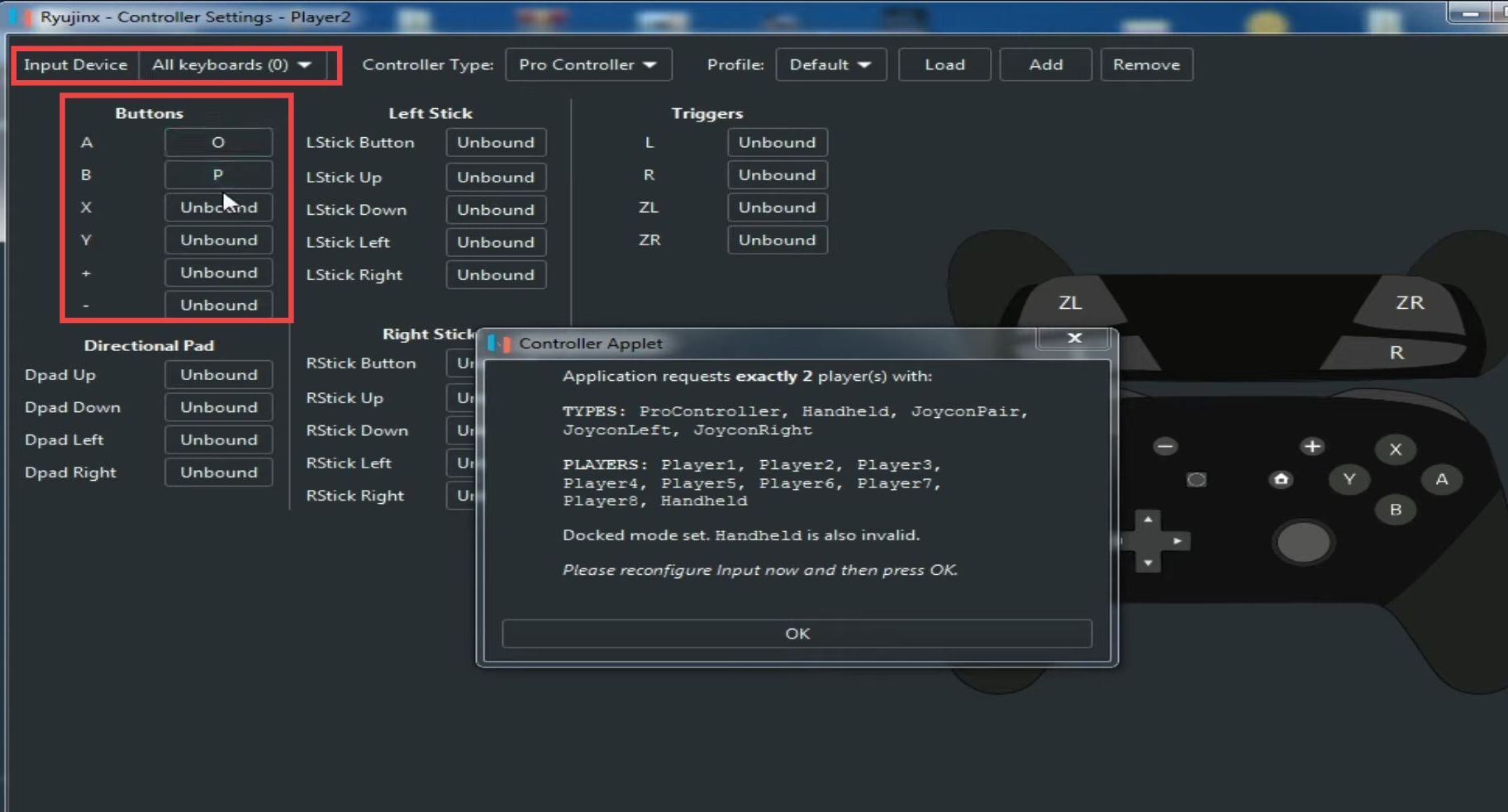
By following these steps for both Yuzu and Ryujinx emulators, you should be able to fix Controller Applet Errors and have a smooth gaming experience with your preferred controller settings.