This guide will let you know how to fix Crash/Long Loading in Rpcs3 While Compiling Shaders Cache.
First, you have to open the RPC3 emulator, then select the game you want to play and right-click on it. After that, tap on Change Custom configuration and then select the CPU tab from the top. Under the SPU decoder select recompile (LLVM) and under the additional settings, you have to make sure that the enable SPU loop detection is check-marked. You need to set the preferred SPU threads to 1.
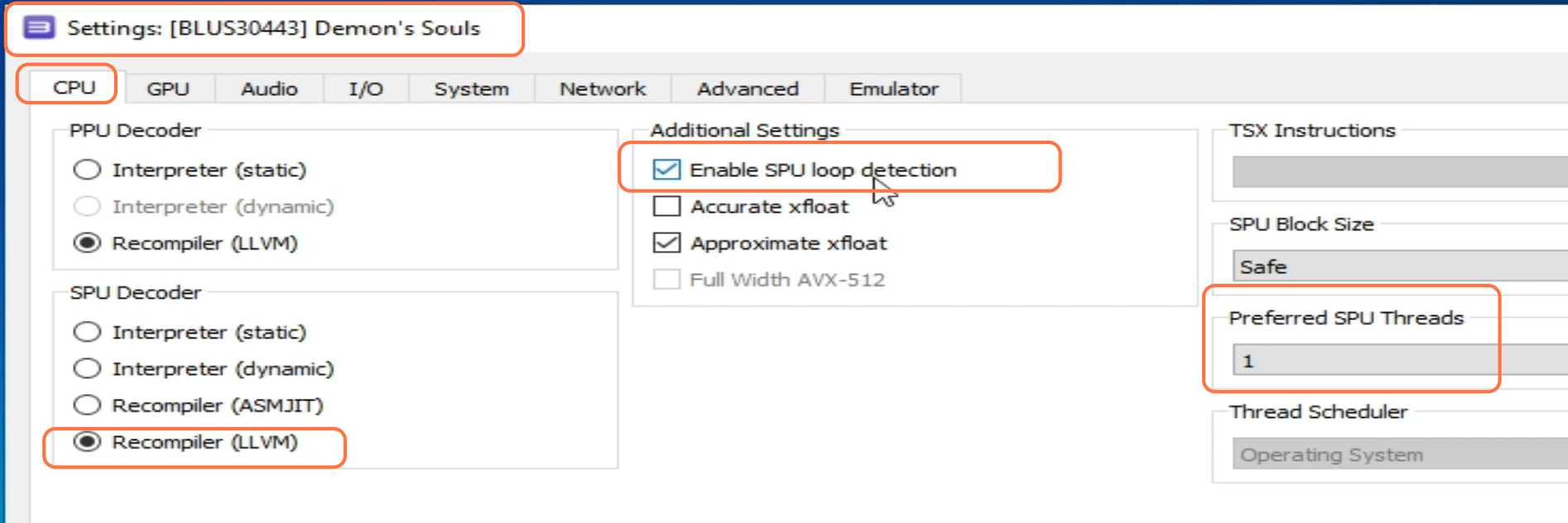
After that, select the GPU tab from the top. You have to set the renderer to Vulkan in case you don’t have a powerful CPU, then you have to set this to OpenGL. Come under the Shader mode on the right side of your screen and select Async. Then move to the Additional settings, and select V-Sync.
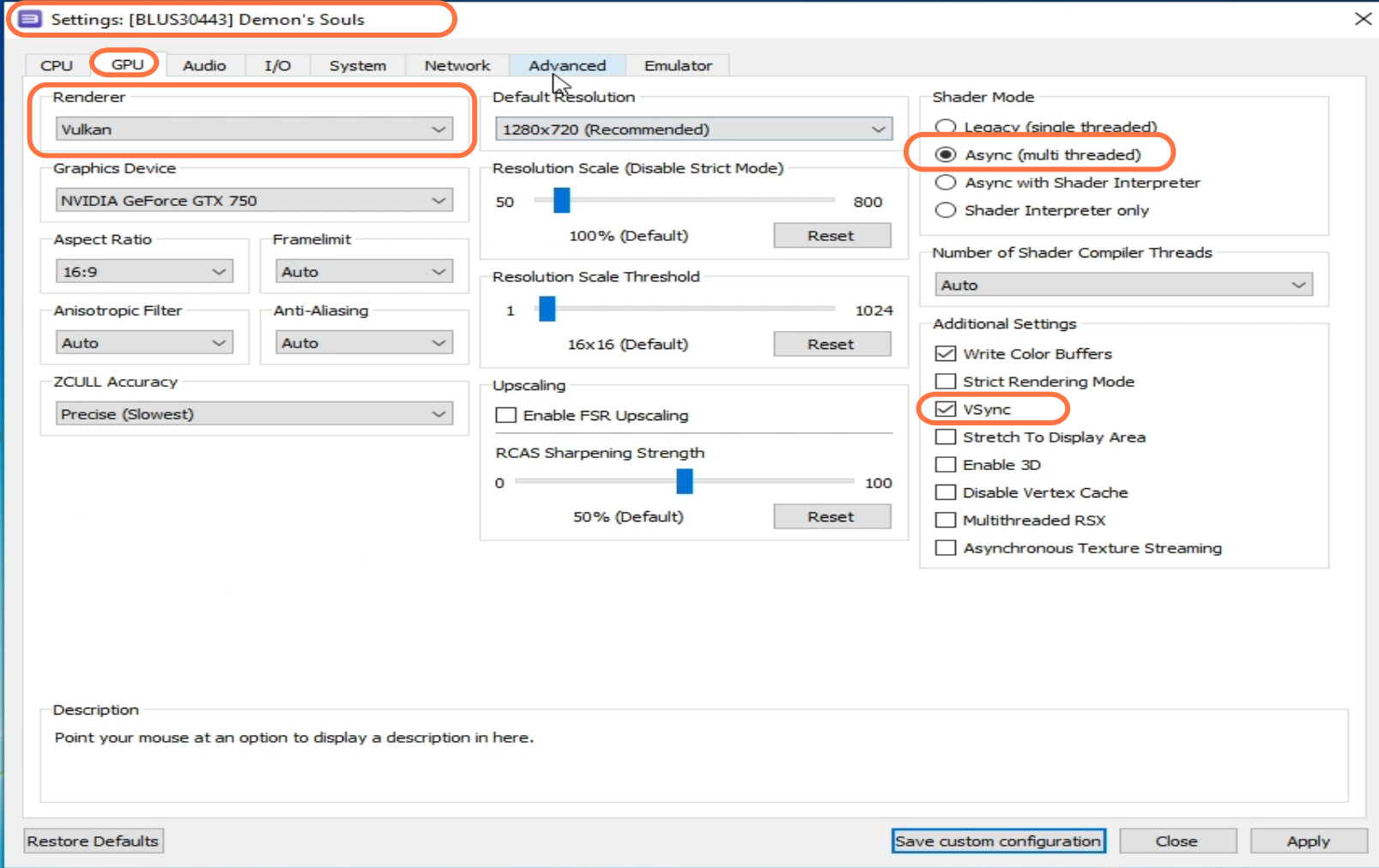
Right-click on the desktop and open the NVidia control panel. On the top left side, you have to click on the “Adjust image settings with preview”, use the advanced 3D image settings that have been selected and then click on Apply. After this, launch the game and check if it fixes your problem.

If you are still facing the problem, then you have to right-click on this PC and go to properties. Navigate to the device manager on the left side and expand the Display adapter as it will show you your graphics card. Right-click on it, then click on Disable Device and enable it back. After that, you need to click on Update Drivers.
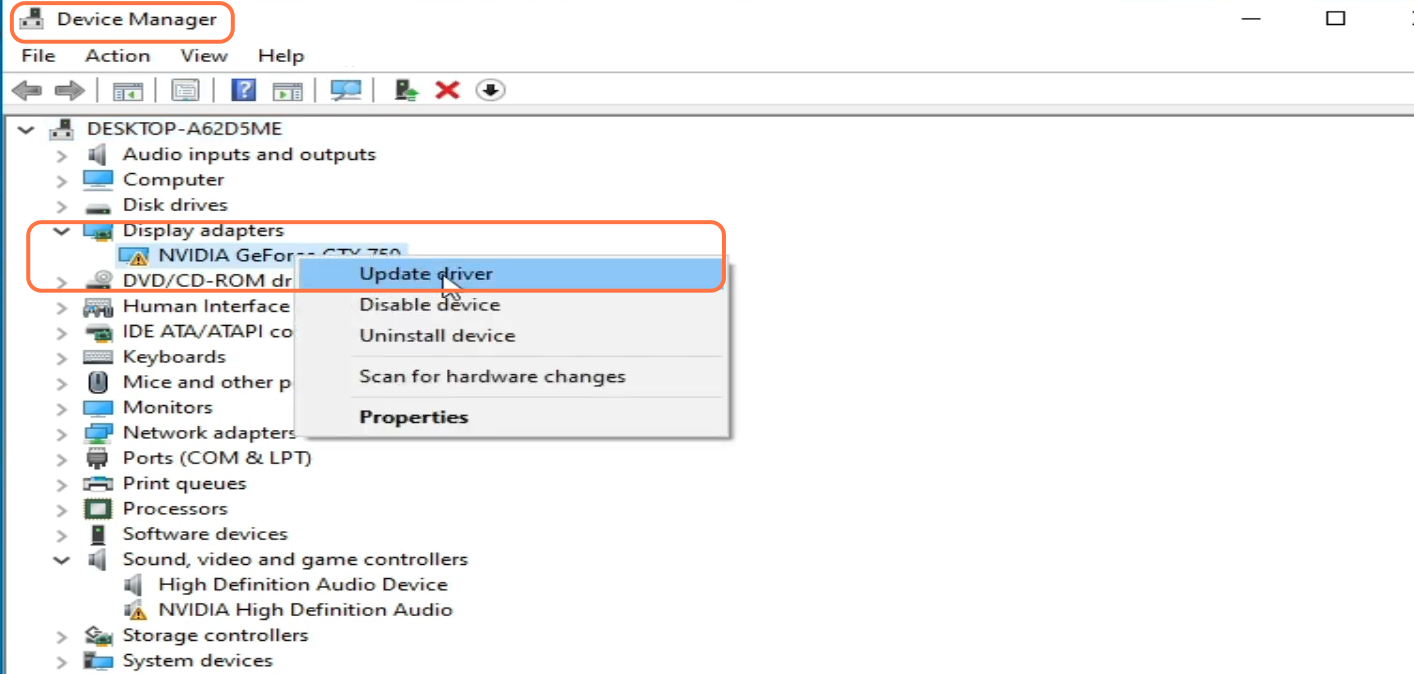
Then a new window will pop up, you have to click on Browse My Computer from drivers and then click on let me pick up the driver from the list of available drivers. After that, select your GPU device and then click on Next as it will start updating your GPU drivers.
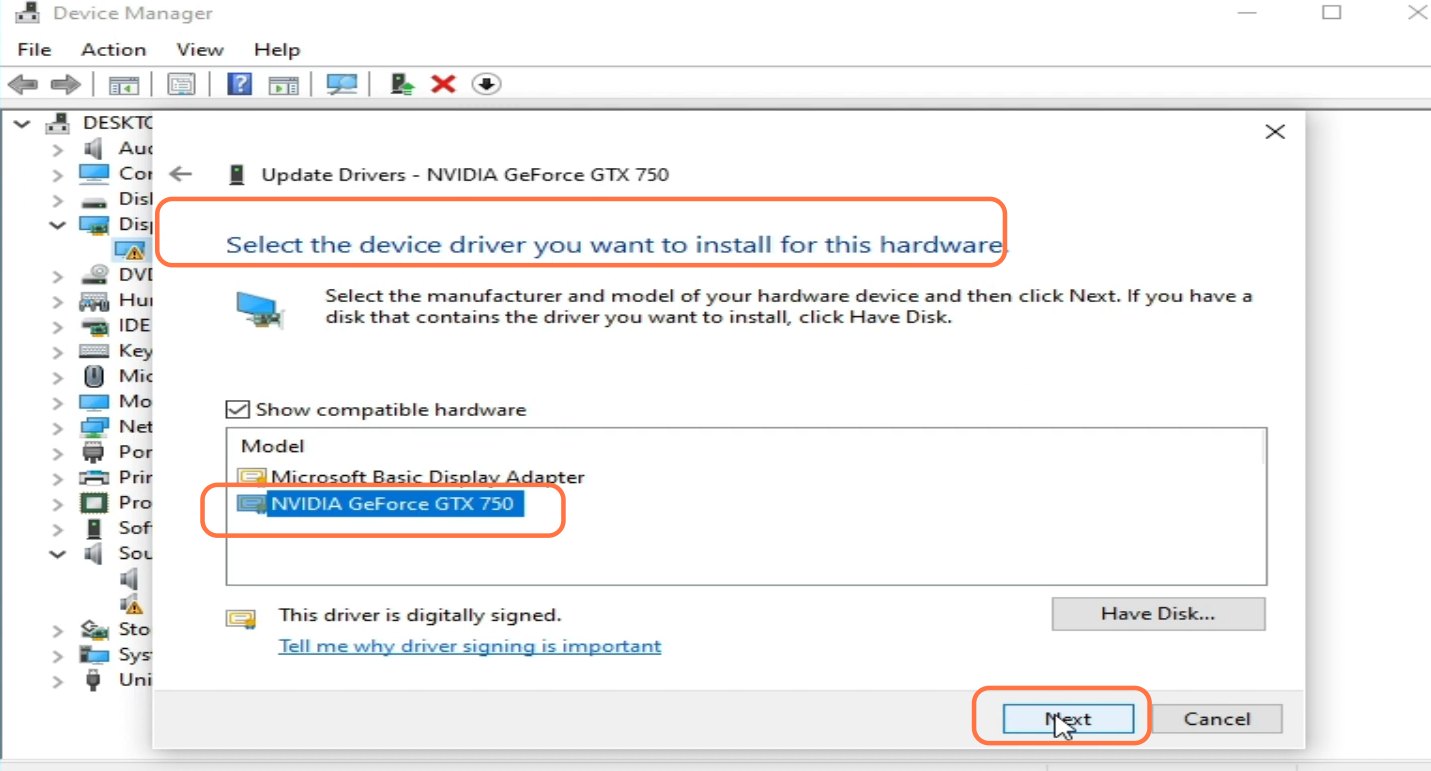
After this, go to the RPCS 3 location where it is installed and delete the cache folder in it. Launch RPCS3, click on Configuration, and then click on GPU. You have to set the renderer to Vulkan and Graphics device to your GPU. After this, click on Apply.
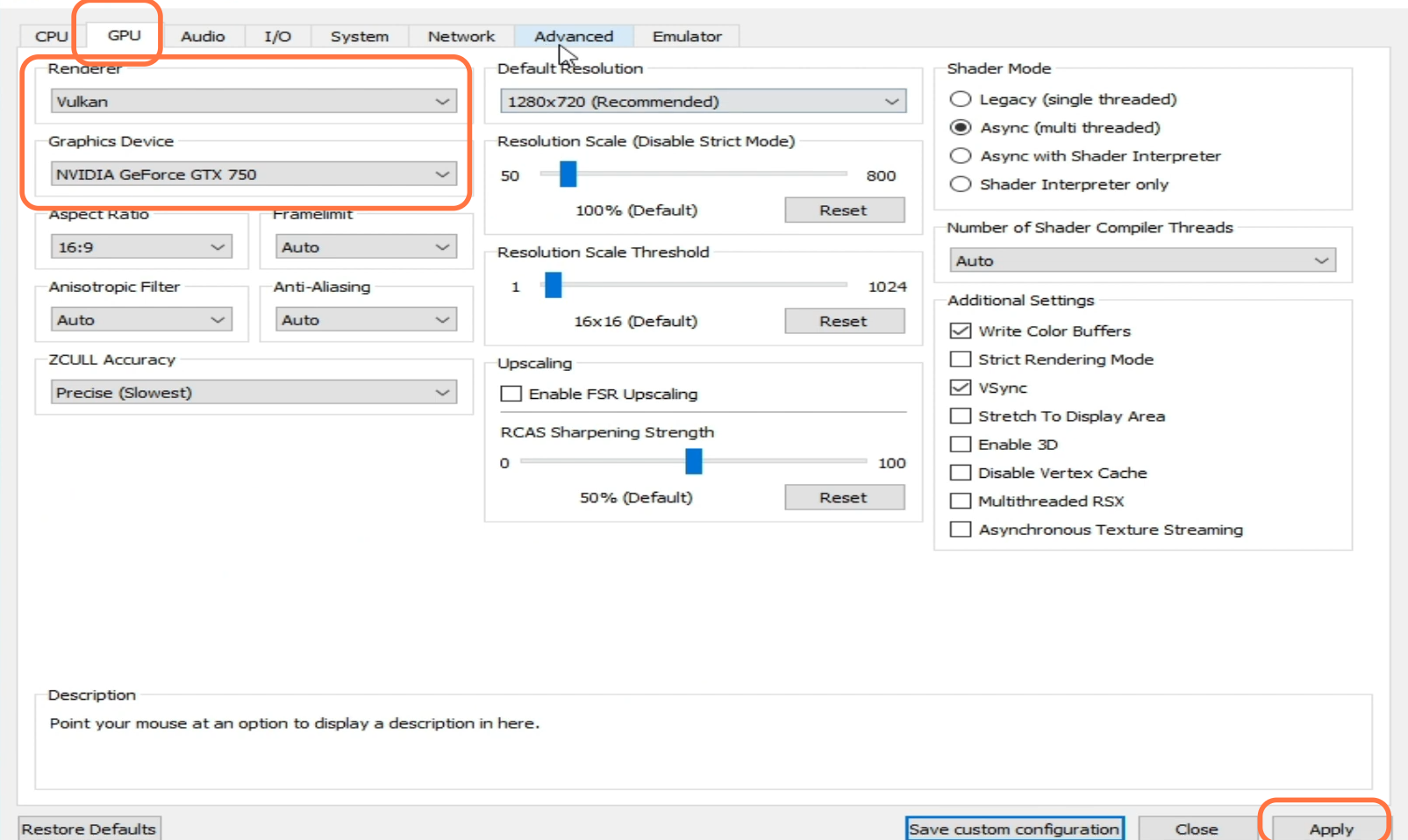
Then you have to right-click on the game and tap on Change Custom Configuration. Click on the Advance tab, set the driver wake-up delay to 200, and then click on Apply.
