This guide will let you know how to fix the EA App Game Crashing issue.
1- First, you must ensure that your Windows is fully up to date. For this, you first need to go to the bottom left side of your screen to the search button and write Update on it and click on “check for update.”
2- A new window will pop up, navigate down, and click “check for updates.” It will scan your machine to see if there are any updates available.
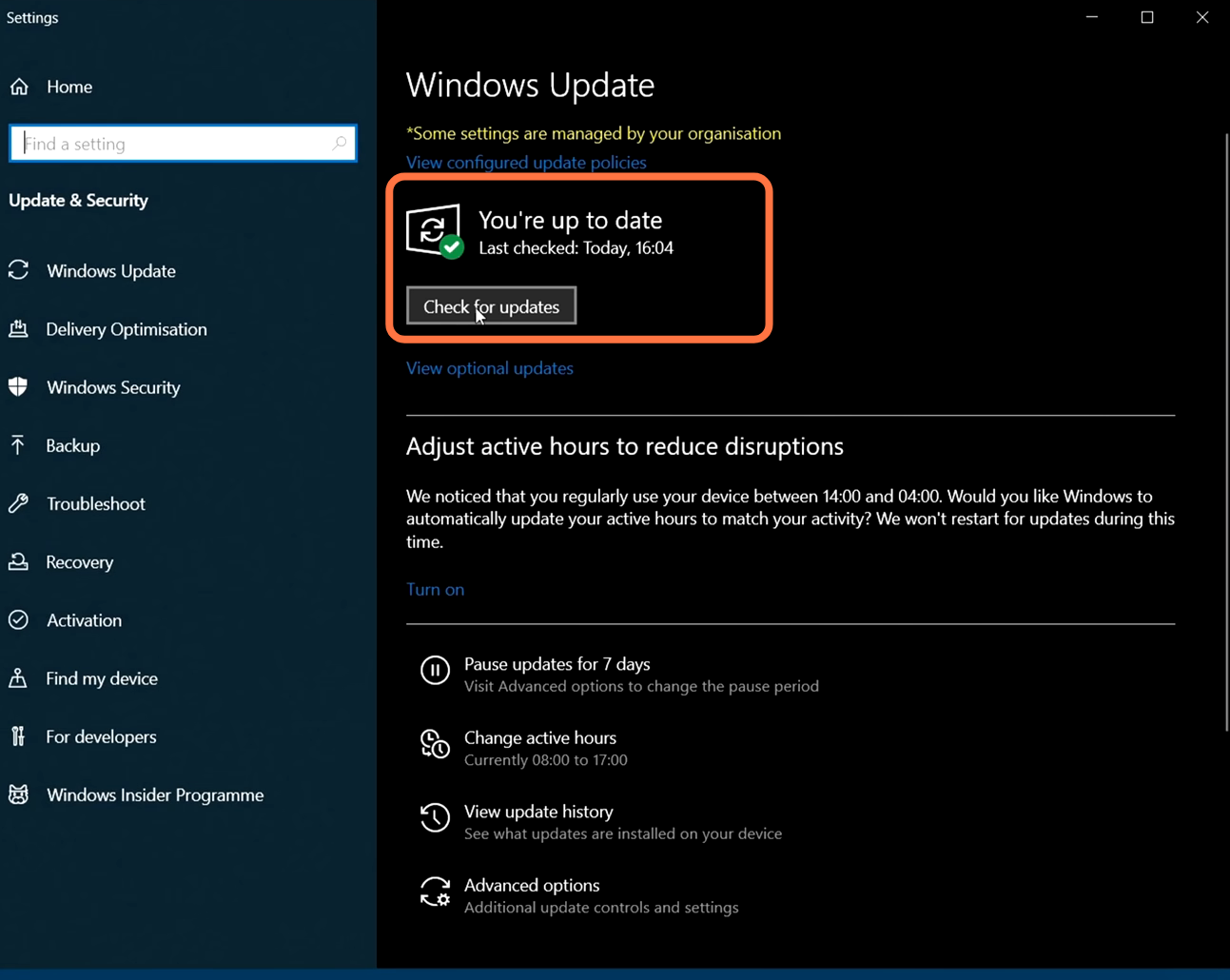
2- Press the Windows button at the bottom left side of your window and write “control panel” in the search bar. On the control panel, you need to click on uninstall program under the program heading. Then scroll down to find the Microsoft Visual C++ 2015-2019 and then click on Uninstall.

3- After that, you have to install Microsoft Visual C++ 2022. Download it from the following link https://learn.microsoft.com/en-us/cpp/windows/latest-supported-vc-redist?view=msvc-170 and once the download completes, run the setup of Visual C++ 2022 as an administrator. Without Visual C++, the EA APP will not run. Once the setup is installed successfully, then restart your PC. After that, try to launch the app and see if it fixes your issue.

4- Right-click on the EA APP, go to properties and then click on Compatibility. Make sure to run this program as an administrator is selected, then click on Apply and Ok. Try to launch the game and see if it fixes your issue.

5- Also, make sure you close all the programs running in the background as they cause issues in the game launching. So before launching the game, close all the programs running in the background. You have to unplug any devices plugged into your PC. You must unplug the USB, microphones, etc don’t unplug the keyboard and mouse. After that, launch the app and see if it fixes your problem.
6- If you are still facing the issue, then open file explorer and write % in the search tab. Then write a local app with it, and it will open the local folder in front of you.
7- Here, you have to find the EA desktop, then right-click on it and click on Rename. Then under it, you will find the EA electronics folder, you also have to rename it. Sign back into the EA app and hopefully, your issue will be fixed.
