This guide will tell you about the 9 Ways To Fix Error Code BLZBNTAGT00000960 When playing games on Battle.net | Warzone | Warfare 2.
- First of all, you must ensure that your Windows is fully up to date. Go to the bottom left side of your screen to the Search button, write “update” on it and click on “check for updates.” A new window will pop up, navigate down, and click “check for updates.” It will scan your machine to see if there are any updates available.
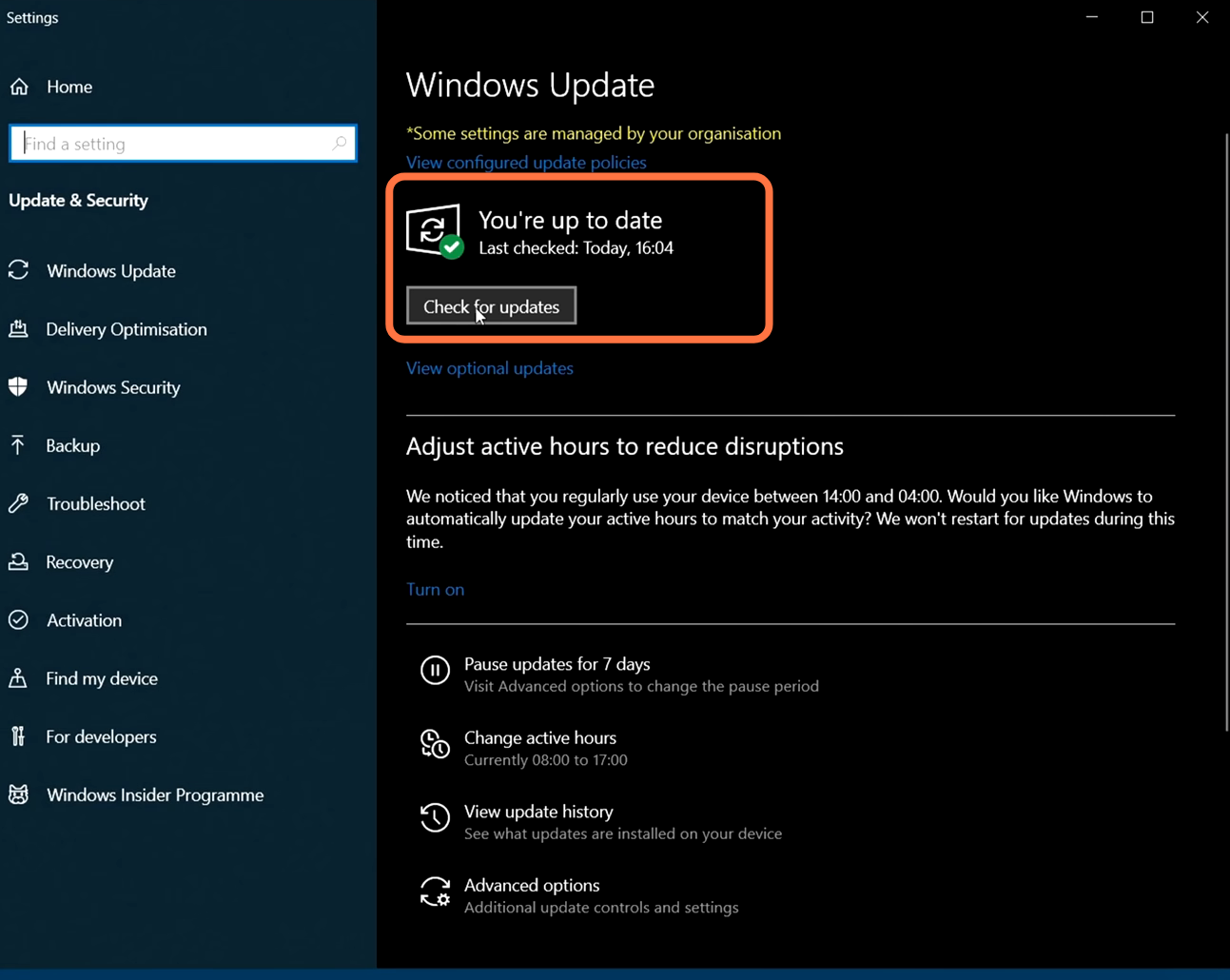
2- Now, right-click on the taskbar, select Task manager and then expand the Display Adaptors. You will find your graphics card there.

3- To update NVidia drivers, click on the following link https://www.nvidia.com/download/index…
4- If your issue is still not resolved, then make sure that all the apps and all the programs running in the background are closed. After that, launch the game and it will help you to fix that issue.
5- You also have to ensure that nothing is plugged into your PC, unplug if anything like a USB or a controller is plugged into your PC. Only you can keep your keyboard and mouse plugged into your PC. Once everything is unplugged, just check if it fixes your issue.
6- If your issue is not solved, then go to the location where your game is installed. For this, open Steam, then find the COD warfare 2 game and right-click on it. Click on Manage, and tap on Browse files.

Once the file location is opened, scroll down and find the cod application file. Right click on it and click on run this as an administrator. Hopefully, it will fix your issue.

7- If your issue is still not solved, then open the game and go to settings. Then click on the Graphics tab, and tap on Display at the top of your screen. Scroll down and then find restart shaders optimization, then click on it as it will start restarting the shaders optimization. It will delete all the shade cache. Once it completes, restart the game and see if it fixes your issue.

8- If you are still facing the problem, then open the file explorer and click on documents. You will find a folder of COD, just rename this folder by right-clicking on it and selecting Rename. You can name it according to your choice.

It will reset all the settings within the gate and then you have to launch the game and see if it fixes your issue.
9- If your issue is still not solved, then make sure that your security software is not blocking the easy entity. You need to put this in game mode or in passive mode or you can just disable it for some time.
Hopefully, it will fix your issue. In case you are using Windows defender, click on the Windows button, write defender and open it up. After that, click on Allow an app or feature on the left of your screen and press C, you need to make sure that COD is check marked in the public column.

10- If your issue is still not resolved. then overclock the hardware in your computer. You can do it by removing all the overclock settings, it might be causing the game crash issue.
11- After that, go to the Start button, then write the system configuration and open it. After that, click on the System tab on the top of your screen and checkmark the hide all Microsoft services option. Also, uncheck anything that you don’t use, then click on Apply and OK.

12- Click on the Startup tab at the top and click on open Task Manager. Make sure that you have disabled everything you see here. After disabling this, restart your system and it will hopefully fix your issue.

13- After that, open Steam, then find COD, and right-click on it. Go to properties, click on the local files on the left side of your screen and then tap on the verify integrity of game files. It will make sure that no file of the game is missing and also it will see if any of the game files are corrupted. Then launch the game and see if this fixes your issue.

14- In case you are using the battle.net launcher to launch your game, then open the battle net launcher and find the COD game. Click on the settings button, and then tap on the Scan and Repair option.
It will make sure that no file of the game is missing and it will see if any of the game files are corrupted. After that, launch the game and see if it fixes your issue.
