In this guide, you will find how to fix FATAL ERROR Failed to connect with local Steam Client process in Counter-Strike: Global Offensive. This is a fatal error, failed to connect with the local Steam client process in the game.
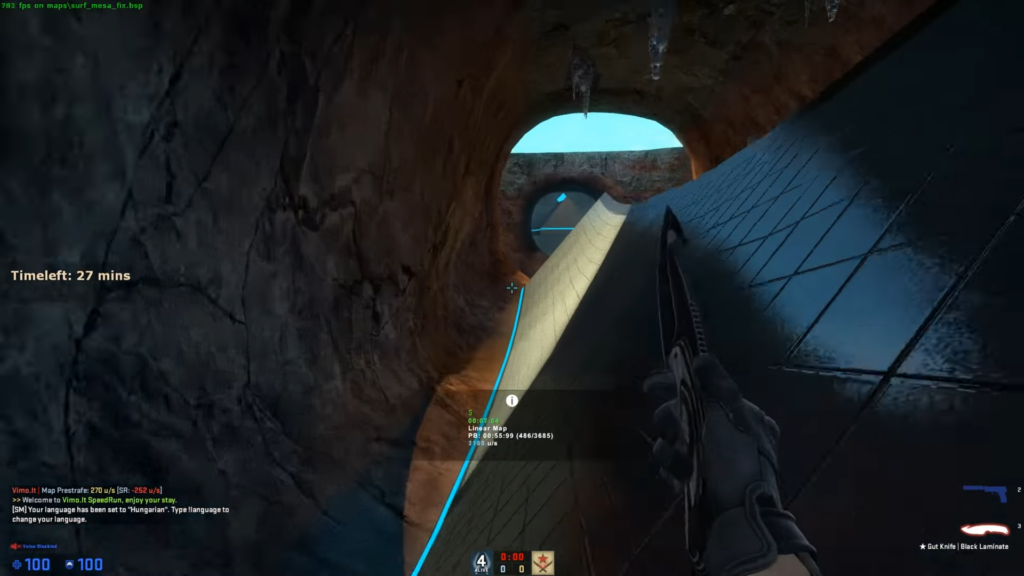
Step 1: Open your Steam, and click on Steam in the top left corner of the screen. Now check if your Steam is up to date. Steam will start an automatic download if you have missed any of the updates. After that, restart your system once or twice.
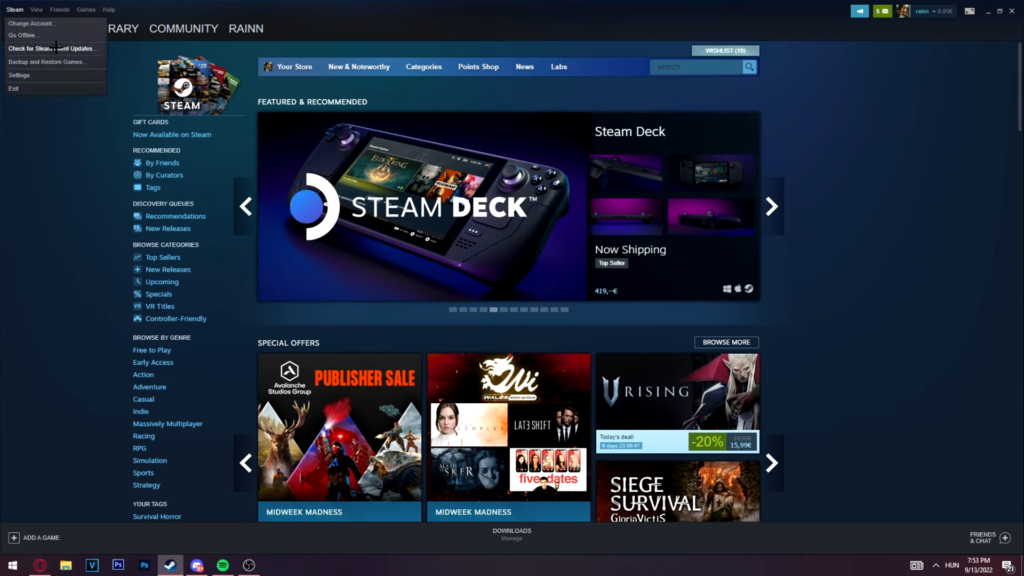
Step 2: You need to go to the library and then your CS. Right-click on it, and you will get a small drop-down menu; then click Properties at the end of this menu. Later, go to local files and click browse. CS GO icon should be found in the application. Right-click on it, then go to properties and click on Compatibility. Uncheck “Disable full-screen optimization,” and “Run this program as an administrator” options. Keeping these two options checked can be your problem. Click Apply and OK, then close after getting this done.
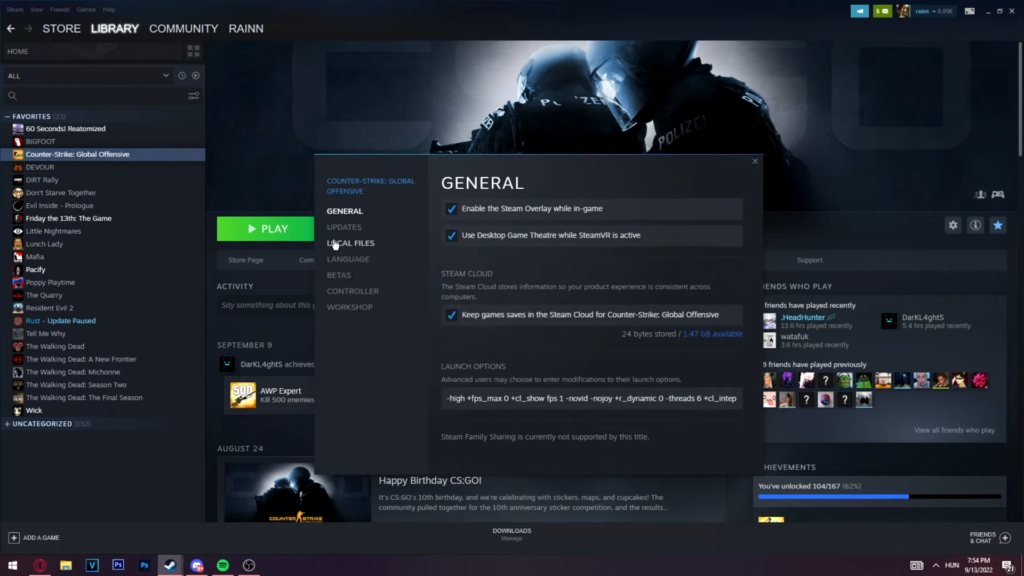
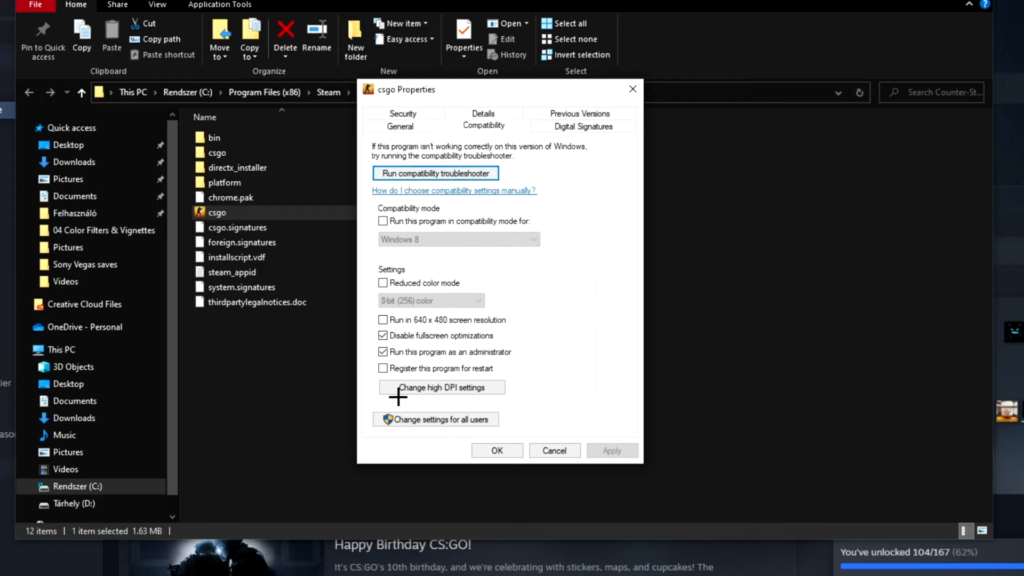
Step 3: Go to CS:GO once more, then go to the properties, and navigate to local files. Click “Verify integrity of game files” and the Steam will start searching for the occupied files. There will be files that need to be validated and re-accurate. An automatic update will start, and Steam will re-download the required files.
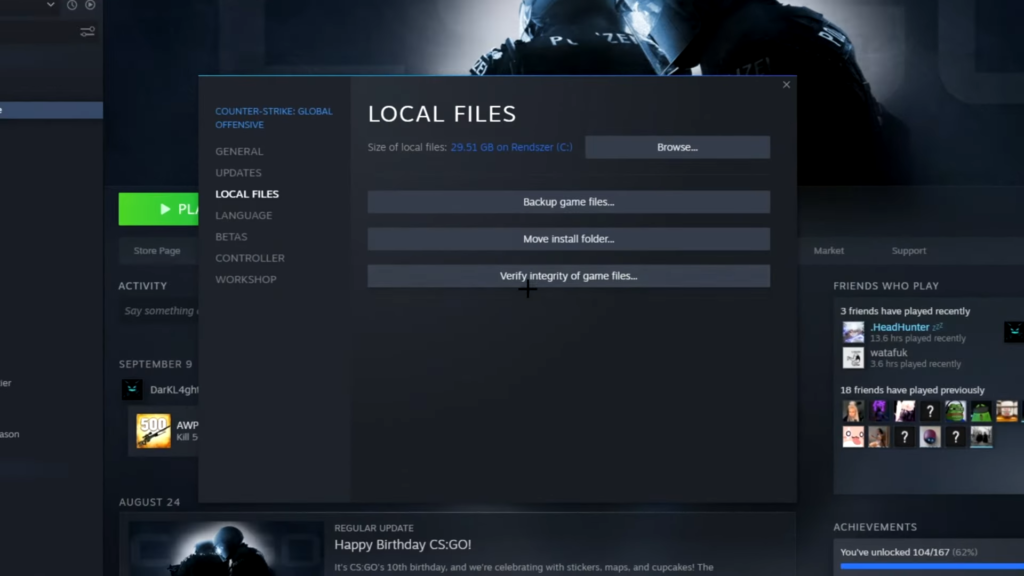
Step 4: You don’t need to click anything at all. Now, you need to close Steam. Run a command on your desktop by pressing Windows + R. Write % temp % here and enter. It will take you where you can see all the useless files that are not more than trash for you.
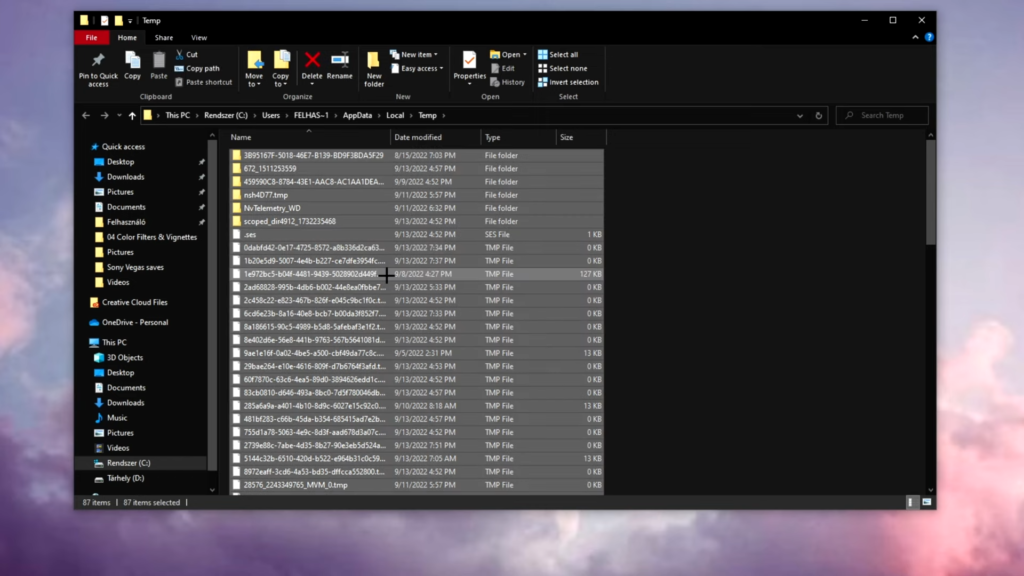
Now click exit to close Steam completely. Pres Ctrl + A to select all these files, right-click and delete. If some files remain undeleted during this process, you can skip those files and let the process finish. That’s all!
Now restart your system, and you have to eliminate that error. Everything is smooth now; you can play CS GO without difficulty or error.